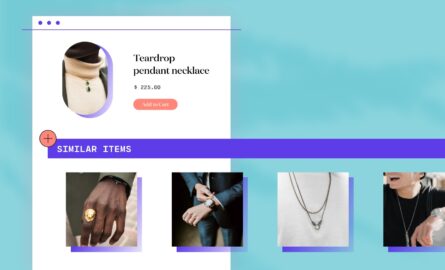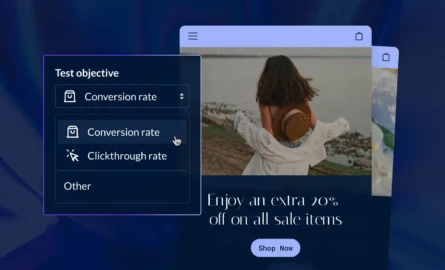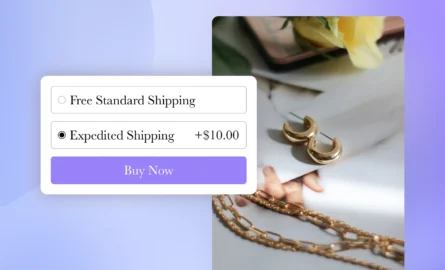Complete Guide to BigCommerce Inventory Management
Inventory management can be a huge headache, especially if you sell through multiple channels. What’s worse, is that mismanaged inventory is likely costing you more money than you realize.
In fact, retailers are losing billions of dollars every year due to mismanaged inventory. Sources include vendor errors, administrative or paperwork errors, customer returns, and theft. In 2017, the National Retail Federation surveyed a number of global brands. On average, retailers (including eCommerce operations) lost 1.33% of sales to inventory shrink.
That loss was valued at $46.8 billion in 2017.
The biggest factor in inventory shrinkage may be theft (external theft followed by internal theft by employees), but other factors can be dramatically reduced with improved management.
In this article, we’ll review the best approach to managing your inventory in BigCommerce including tips, what to consider, why it’s important, and apps you can use for BigCommerce inventory management.
#cta-visual-fe#<cta-title>Fast and Flexible CMS For BigCommerce<cta-title>Gain full control over your site without sacrificing page speed with Shogun Frontend.Learn more
Why BigCommerce Inventory Management is Important
One of the newest cost factors with inventory comes from multi-channel commerce. Consumers want more convenient ways to purchase products wherever they go. Because of this, brands are expected to sell across multiple channels.
As new channels are added, additional stock must be maintained. In the last five years, the number of warehouses has continued to grow and the days inventory outstanding has risen by over 8%.
Despite the rise in inventory, nearly half of small businesses aren’t using any kind of inventory management system. Thankfully, platforms like BigCommerce come with native functionality that help make inventory management a natural part of doing business. In addition, there are apps and 3rd party warehouse management software that integrate with platforms like BigCommerce.
Here’s why BigCommerce inventory management and 3rd party software are so important.
Improve the accuracy of your inventory
With just over 40% of consumers shopping across multiple channels it can be increasingly difficult to track their behavior. Likewise, tracking inventory across all those channels becomes more complex.
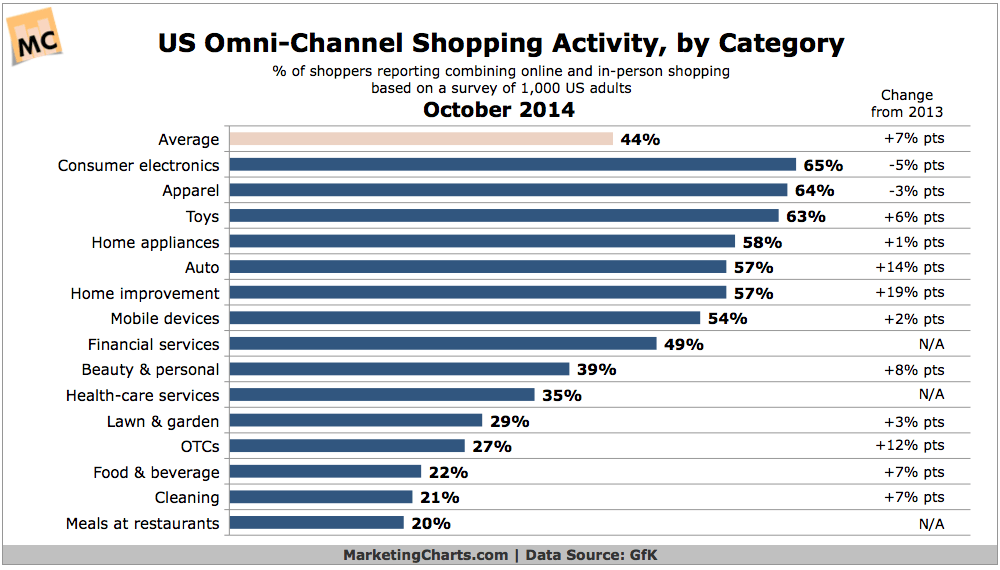
As much as 15% of inventory discrepancies in multichannel eCommerce is due to systems not communicating with one another. The right software and processes ensure your inventory management is on point.
Make data-driven decisions
When you’re not managing your inventory you’re more likely to suffer overstocks and out-of-stock incidents. The likelihood increases around each consumer shopping holiday, marketing campaign, product launch, etc.
Inventory management done well gives you access to more data. Those inventory and sales reports provide insight into how product is moving, how often, and how quickly. You can also key into consumer behaviors that help make data-driven decisions.
This includes reports for examining how specific SKUs are selling…
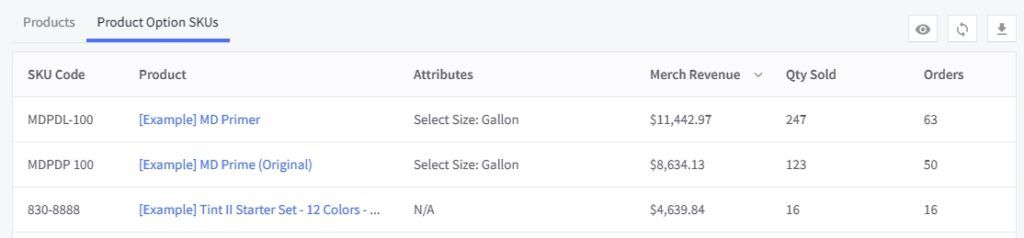
Tracking your best and worst-selling products…

…and even individual product statistics.
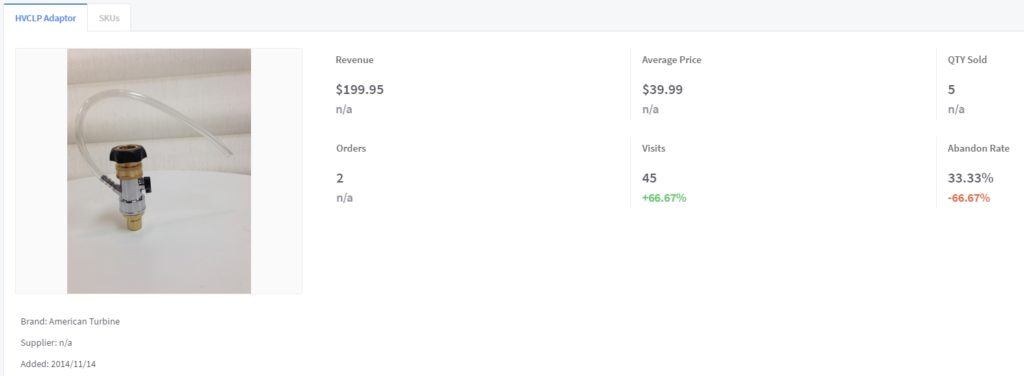
The goal of inventory management isn’t just to have a log of accurate product counts. It’s about gaining actionable insight from all your reports and using it to further your business goals.
Improve productivity
A great deal of employee time gets wasted with manual product tracking, searching for “lost” inventory, manual inventory updates in eCommerce platforms, and handling customer issues related to inventory mishaps.
In BigCommerce, inventory management can be automated so you and your team can be far more productive. That automation can be further improved with 3rd party apps and warehouse management systems that minimize manual updates and greatly reduce the chance of human error.
Common Obstacles with eCommerce Inventory Management
Without inventory management, retailers face a number of obstacles that will increase overhead and stall growth.
The biggest obstacles include:
Overstock and understock
When you have too much inventory, you’re limiting the funds you have to spend on marketing campaigns for engagement and new customer acquisition. Each additional stocked item also increases the risk of products never being sold.
To avoid that, many brands try to minimize orders and maintain a minimal stock count. This approach to inventory management increases the risk of running out of stock. The immediate risk is the loss of a sale. The long-term risk is your reputation taking a hit. Out-of-stock issues hurt lifetime customer value and can negatively impact word of mouth.
Inaccurate stock levels
Inaccurate stock comes from a lot of places including human error during cycle counts, manual inventory management and tracking, canceled orders not restocked appropriately, customer returns, mismanaged backorders and more.
In BigCommerce, inventory management helps avoid situations where your website displays a dozen available units of a popular product when in fact there are only eight available. Or worse, a vendor order isn’t entered properly so your site displays a product as “out of stock” with backorders pending despite having cases of the product sitting in your warehouse.
No inventory management system
If you don’t have an integrated warehouse management system, inventory management becomes exponentially more complicated. Without a centralized system you have no way of quickly and accurately knowing:
- The amount of product you actually have on hand
- Quantity to be ordered to meet par levels
- How par levels need to change based on sales
- How to forecast for upcoming campaigns and seasons
- Ongoing overhead costs
This most commonly occurs in smaller eCommerce businesses who use a manual process for inventory tracking like spreadsheets or paper-documented inventory. While this approach might work for a startup with a very small inventory, it’s by no means scalable.
For BigCommerce inventory management, you’ll need a more integrated and automated approach using the native features of the platform.
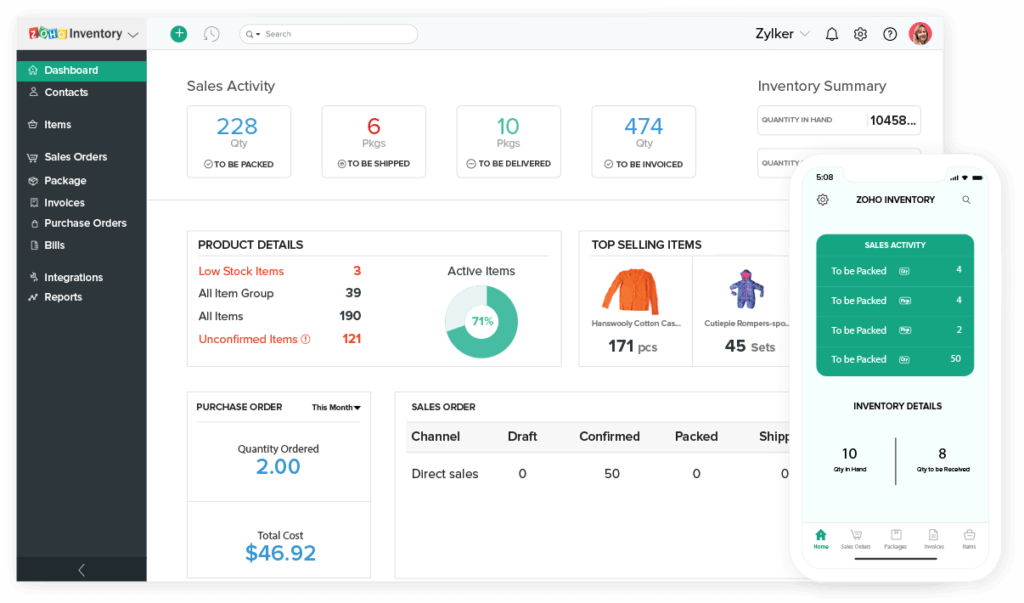
How to Configure BigCommerce Inventory Management
Setup Inventory Tracking in BigCommerce
BigCommerce allows you to automatically track and update product levels as purchases happen. This can be managed at the product level, so one product can be limited by the stock on hand while another product can be configured so that orders are always allowed.
Note that when tracking is turned off, the product is considered always available and always on hand even if it’s not. The system will still provide data on how many of each product are sold within your reports.
To do this, navigate to Products in your BigCommerce dashboard: Products > View.
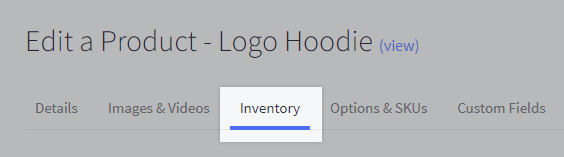
Edit a product by clicking its name, or add a new one. On the Add/Edit Product screen, click the Inventory tab.
Select Track inventory for this product and then populate the stock level fields.
- Stock Level – This is how much of the product you currently have in your inventory
- Low Stock Level – This is your par level. When inventory levels reach this number you’ll get a notification to tell you that you’re running out of inventory.
You can also track inventory by product option. This is useful for products with multiple options like shirts with various colors.
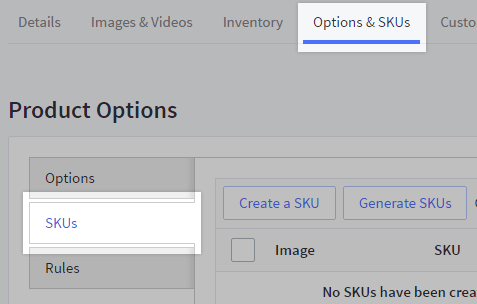
In the Inventory tab choose Track inventory by options. Then, in the Options & SKUs tab you can enter a stock level when editing an individual option’s SKU or creating a new one.
Plan Ahead for Out-of-Stock Events
You’ll inevitably run out of stock on a product. It happens to every retailer and it will likely happen more than once. Part of BigCommerce inventory management is being prepared for that first incident so you control what happens.
BigCommerce provides settings for running out of stock on a product. These settings direct what a customer sees and what actions are taken when inventory for a product reaches zero.
To adjust these options, go to Advanced Settings > Inventory. This window let’s you decide what happens when a product is out of stock, when an option is out of stock, and when stock levels should be updated.
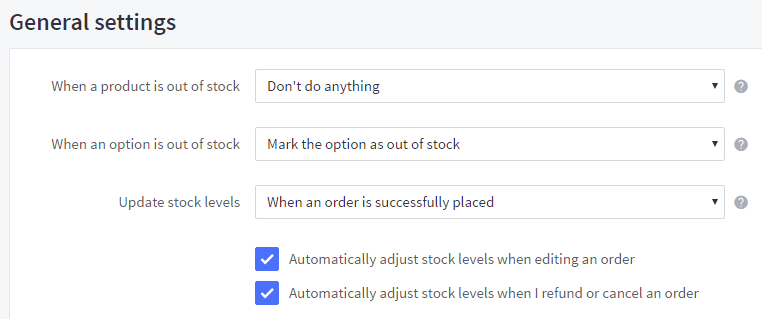
When products are out of stock
- Hide the product completely — This setting will remove the product from product listing pages (e.g. category pages, brand pages, and the featured and new product panels on the homepage), and make the product details page inaccessible to visitors and search engines.
- Hide product, but leave product page accessible — This setting will remove the product from product listing pages but will leave the product details page accessible to those who have its specific URL, and search engines will continue to be able to crawl it.
- Redirect to category page — This setting will remove the product from product listing pages, and those who try to access the specific URL of the product details page will be redirected to the product’s category.
- Don’t do anything — This setting leaves the product visible on product listing pages and leaves the product details page accessible.
When options are out of stock
- Hide the option — This setting will completely remove the option from the product details page.
- Mark the option as out of stock — This setting will leave the option on the product details page, but will mark it with a slash to visually indicate it is unavailable. If a shopper tries to select the option, they will receive a message: “The selected product combination is currently unavailable.”
- Don’t do anything — This setting will leave the option on the product details page, and does not visually indicate that it is out of stock. If a shopper tries to select the option, they will receive a message: “The selected product combination is currently unavailable.”
You should also enable and customize the out of stock message shown to customers when a product is out of stock. Adjust that message in your Stock level display settings.
Set Order Adjustment Behaviors in BigCommerce
The next step in inventory management is to automate what happens when orders are placed in your system. This way, once your inventory counts are established, they’ll be accurately adjusted for each product sold.
In the Advanced Inventory > Settings section shown above, the third field controls order adjustment behaviors.
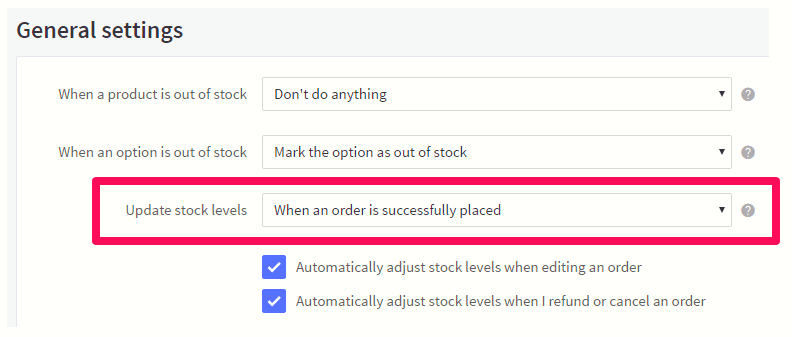
Your options include:
- When an order is successfully placed — This setting will adjust the product’s stock level when an order is successfully placed. These orders have a status of “Awaiting Payment” or “Awaiting Fulfillment”.
- When order status is changed to completed or shipped — This setting will adjust the product’s stock level when an order’s status is changed to completed or shipped. This is recommended if you want to manually confirm stock levels in the fulfillment process before updating stock levels.
In addition to these settings, you can also control if stock levels are automatically adjusted when editing, refunding or canceling an order by checking the boxes as seen in the above image.
Displaying Stock Levels to Customers
BigCommerce inventory management options give you the ability to decide whether or not to let customers know how much product is remaining. Make use of these options to create a sense of urgency.
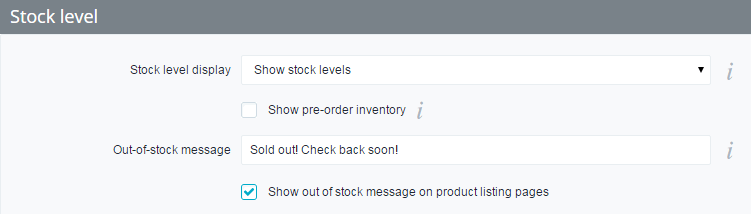
According to GrowCode, creating a sense of urgency during the eCommerce shopping experience can raise conversions by as much as 9%.
You can adjust this in the Inventory settings under Stock Level.
When adjusting the Stock Level Display in BigCommerce you’ll have a few different options to choose from:
- Show stock levels — This setting shows stock levels on the product details page.
- Only show stock levels when stock is low — This setting shows stock levels on the product details page if the product’s inventory is at or below its Low Stock Level.
- Don’t show stock levels — This setting will hide stock levels on the product details page.
- Show pre-order inventory — This setting shows stock levels for pre-order products, and only applies to pre-order products with inventory tracking enabled.
Trigger Notifications for PAR Levels
Your product and inventory manager needs to stay on top of product levels to ensure you’re never out of stock. BigCommerce inventory management allows you to configure notifications so you receive a warning when any product reaches the low inventory account you enter for products in the inventory settings.
When stock counts hit this par level, an email is triggered to the specified email address letting you know it’s time to restock.

Allowing Backorders
To run back-orders in inventory rather than marking products out of stock, use the pre-order functionality in BigCommerce and customize the pre-order message to let customers know the product is on back-order. If you have the date for when a back ordered item will become available, you should add it to your message.
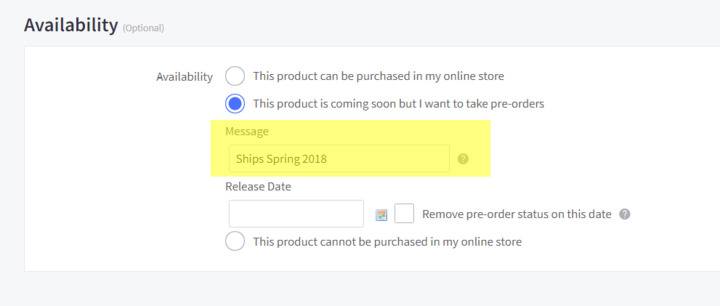
Alternatively, you can use the “release date” field to mark when the product will be back in stock. You can do this by navigating to your Products, choose the product to edit, click the Details tab and scroll down to Availability.
For product availability, you can choose between the following options:
- This product can be purchased in my online store (default)
- This product is coming soon but I want to take pre-orders – use this for allowing back-orders
- Message — message that will display in place of the Add to Cart button
- Release date — date you expect the product back in stock
- Remove pre-order status on this date — use this option to restore the normal product status once inventory is back in stock
BigCommerce Inventory Management Best Practices
Calculate restock time
The best way to forecast and ensure you always have inventory on hand is to factor in the time it takes to restock for individual products. Take this into account when setting your par levels and low stock notifications. For products that may take extra time, set a higher low inventory threshold.
Also keep track of events, holidays, and seasonal issues that could impact your restock times and adjust your par levels accordingly.
Keep track of bundles
If individual products are also sold in bundles, make sure that inventory counts are accurately tracked across all iterations of the product. You don’t want to run out of stock on a product but have a bundle still available. That can lead to order cancellations and negative reviews from upset customers.
Leverage automation
Minimize the manual labor by building a tech stack of apps and software that automate your inventory management. This way when products are low they can be quickly reordered, restocked products can automatically update on your eCommerce platform, and inventory accuracy can be optimized.
Automation is especially important if you have multiple online storefronts. In that case, you should take advantage of an app like the Shogun page builder, which has a Sync feature that you can use to copy pages from one store to another. That way, it’ll take much less time to add duplicate content to your stores.
Get a centralized inventory management system
In addition to 3rd party apps that integrate with BigCommerce, inventory management can be streamlined with a complete warehouse management system.
These centralized systems integrate with all aspects of your business and allow you to fully manage every aspect of your inventory. This includes centralized management of inventory integrated with multiple sales channels online.
If you’re selling on your own BigCommerce site as well as channels like social media and marketplaces like Amazon, a centralized system is a must.
Identify your core products
Every product you sell has varying popularity for your customer segments, so some will move better than others. BigCommerce inventory management is about understanding which of your products are the most popular.
Your core products are the ones you never want to run out of. When you identify your core products you can set more accurate par levels, prioritize supply replenishment, and organize your warehouse for more efficient pack and ship.
Know the lifecycle of your products
Even your most popular products won’t be popular forever. It’s important to regularly watch your merchandising reports in BigCommerce so you can track the lifecycle of your products. When you identify a downward trend beginning in sales you can make a data-driven decision to reduce reorder volume while you adjust marketing.
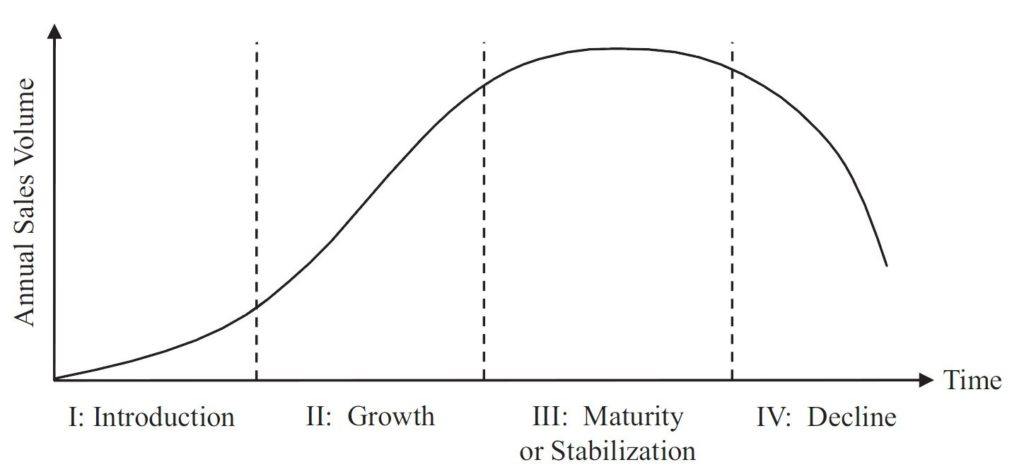
Remember, customers don’t want to pay full price for aged merchandise that’s going out of season. You also don’t want to get stuck with the cost of an inventory surplus. VendHQ recommends three ways to manage inventory and avoid residual stock:
- Create season codes with style numbers when you enter items into your inventory management system. This can make analyzing sales and inventory by season a significantly easier task.
- Identify your parameters for exception management and determine action steps for managing those exceptions. Run your sales and inventory reports consistently and frequently to help you identify the exceptions earlier in the season.
- Partner inventory management best practices with retail merchandising strategies.
The Best Apps for BigCommerce Inventory Management
The BigCommerce app store provides a number of inventory management apps that can streamline operations and give you far more control over your inventory.
Some free apps include additional (but limited) features to automate inventory control while other apps offer more comprehensive features around a centralized inventory management. Some apps you may want to consider include:
We’ve also got a great list of the best BigCommerce apps to help streamline other aspects of your online store.
#cta-visual-fe#<cta-title>Fast and Flexible CMS For BigCommerce<cta-title>Gain full control over your site without sacrificing page speed with Shogun Frontend.Learn more
Better eCommerce Inventory Management Supports Continuous Growth
The primary goal of every eCommerce brand is to increase sales. In order to grow you need to ensure inventory is managed appropriately and accurately. For retailers who want to optimize BigCommerce, inventory management utilizing the right automation apps and a centralized system ensure accurate counts, reduced overhead, more productive teams, and streamlined operations.
By following the recommendations and best practices above you’ll ensure that you’ll always have the right amount of stock on hand as your customer base grows.
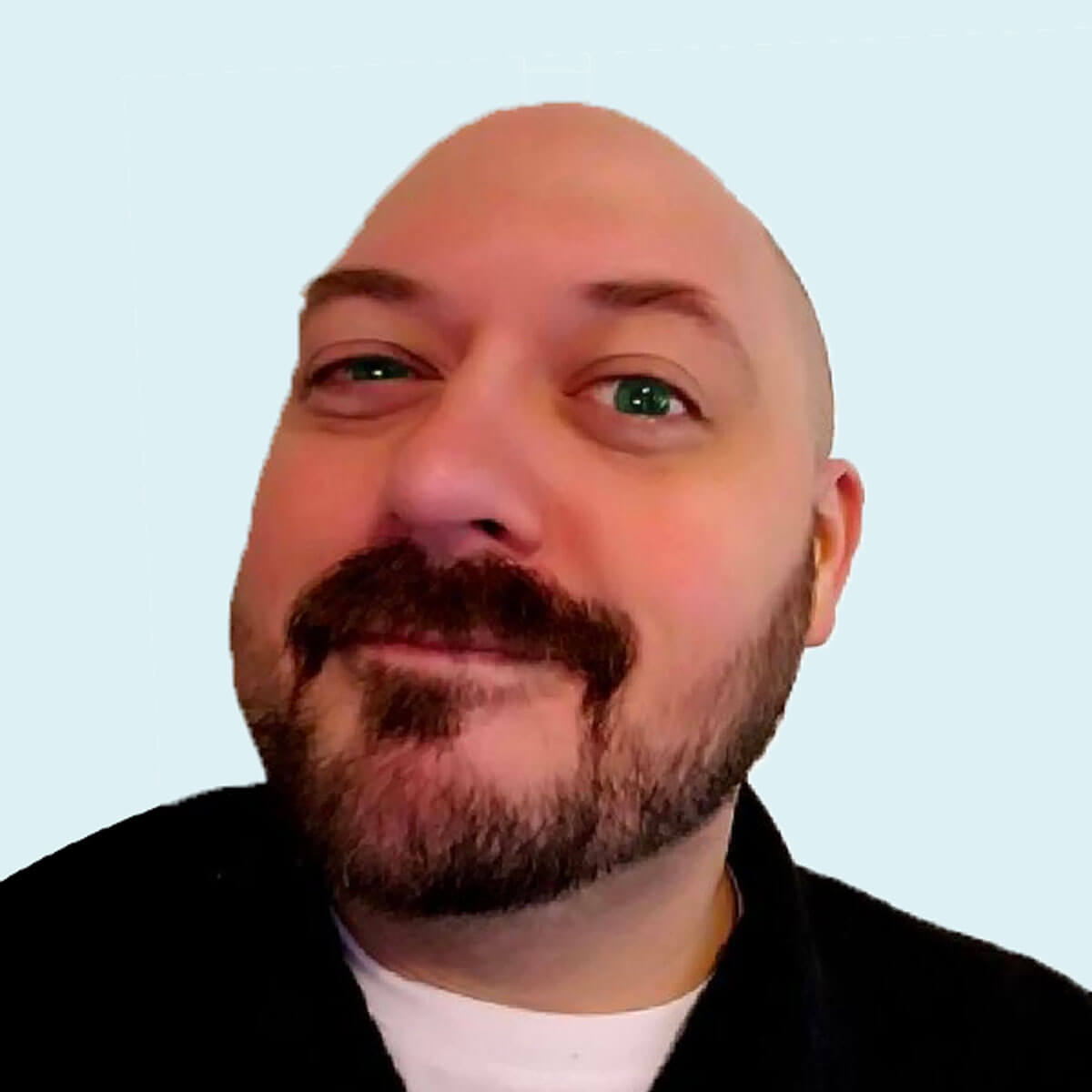
Derek Cromwell
Derek is the founder of Thunder Bay Media and lover of everything related to content writing and copywriting. He has 15+ years of copywriting, content writing, and digital marketing experience and is a featured guest blogger published by more than 30 marketing publications.