How to Add Product Reviews to Your Shopify Store to Start Earning Trust
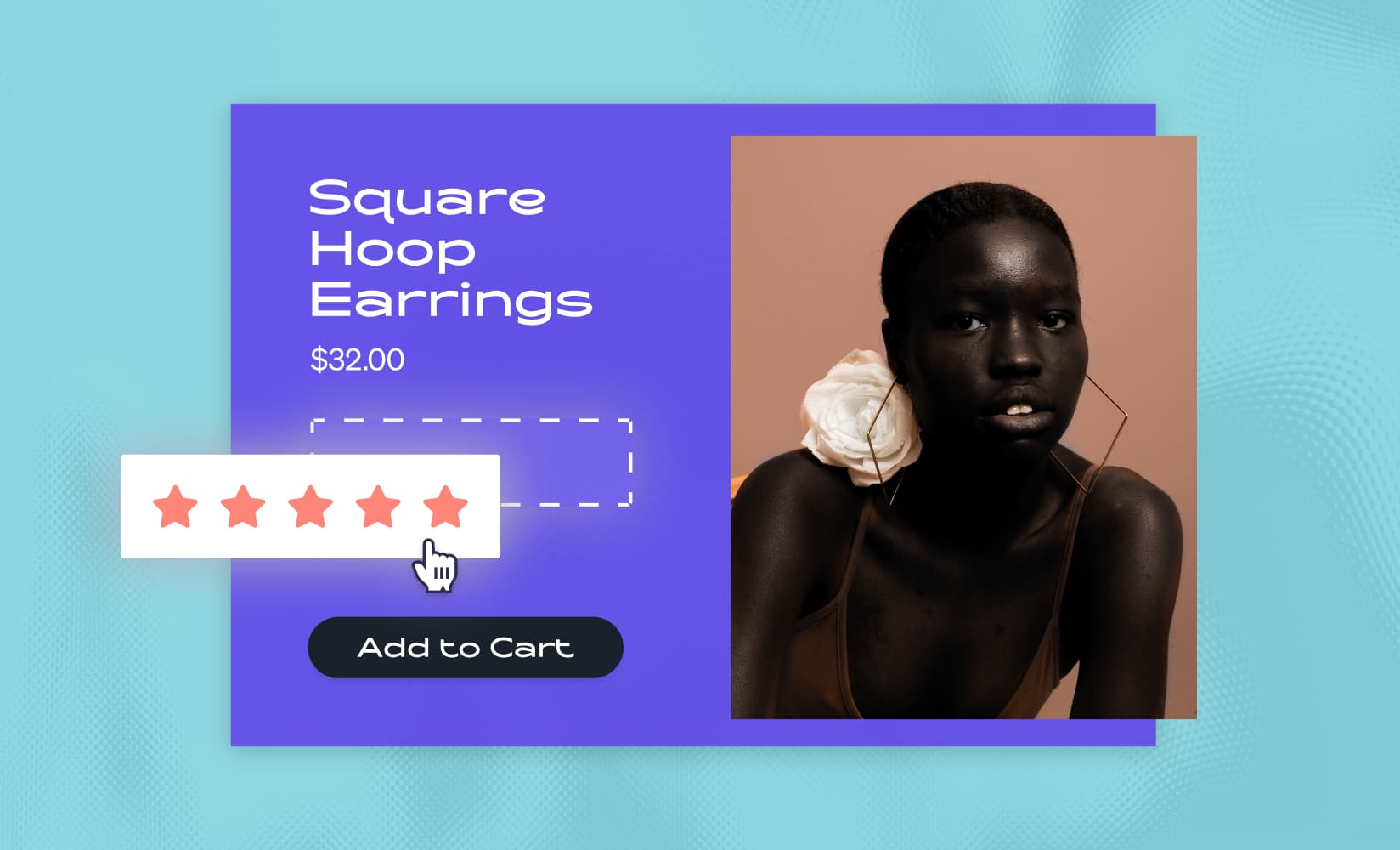
Convincing your shoppers to buy your super cool product is what ecommerce marketing is all about.
A relatable brand voice and a stunning brand aesthetic can go a long way toward achieving your goal, but no matter how awesome you seem, shoppers really need a non-biased third party to say you’re legit.
That’s why customer reviews are so great and why you need to capture this powerful user-generated content to amplify your marketing efforts.
Reviews and the shiny stars that often come with them can help you boost sales, increase conversion rates, and get those lovely rich snippet results on Google.
The question for merchants is, how do you add reviews to Shopify?
We’ll answer that and show you some great options for getting those valuable star ratings on your product pages and beyond.
In this post, we’ll cover:
#cta-visual-pb#<cta-title>Add your glowing reviews to any store page<cta-title>Shogun Page Builder makes adding reviews to any page easy with an intuitive drag-and-drop visual editor.Start designing for free
Why you need to add product reviews to your Shopify store
Of all your ecommerce marketing efforts, the most consequential might just be your customers heaping praise on your brand.
Customer reviews are earnest evaluations of your product and brand from somebody with firsthand experience.
For all the strengths of traditional marketing strategies, sincerity isn’t among them.
I mean, how could it be? The very job of those marketers is to talk about how great their products are, and shoppers know that.
A few significant benefits of customer reviews are:
- They build trust with shoppers by giving them the honest truth from other consumers
- They increase product sales by convincing shoppers on the fence that it’s worth the hype
- They boost SEO visibility by adding valuable content that Google shows for relevant searches.
To learn more about how great reviews are, slide on over to our big guide to customer reviews, which is full of great examples that you can use in your store.
OK, on to the topic at hand: adding reviews to your store.
Finding the best Shopify reviews app
A simple search on the Shopify App Store for “reviews” will give you nearly 900 results. Nine hundred!
So, finding a great way to collect and display your customer reviews starts feeling a little more complicated than you initially thought.
No fear; we’ve got you covered.
First, determine whether you need a premium app or if a no-frills free option would do. If you are leaning towards free, the Shopify Product Reviews app will work just fine for you.
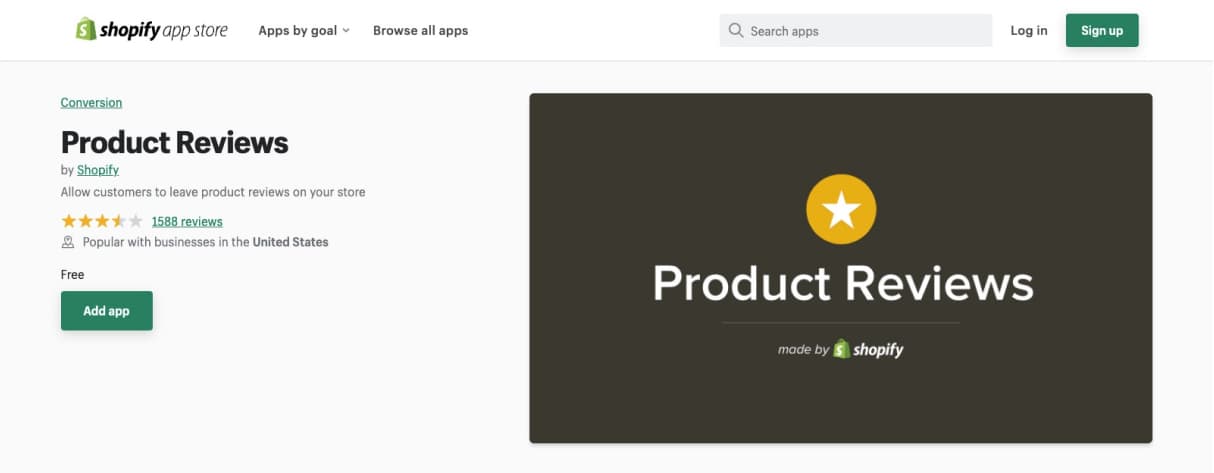
If you want something more full-featured, take a look at our guide to the best review apps for Shopify, so you don’t have to dig through 900 apps to find the needle in the haystack.
Whether you go with the free option or opt for a premium offering, you’ll be able to quickly start gathering customer reviews and plugging them into your store to earn the trust of new customers.
Luckily, for those that go with Product Reviews or Yotpo to handle this part of their ecommerce operation, Shogun Page Builder integrates seamlessly with both.
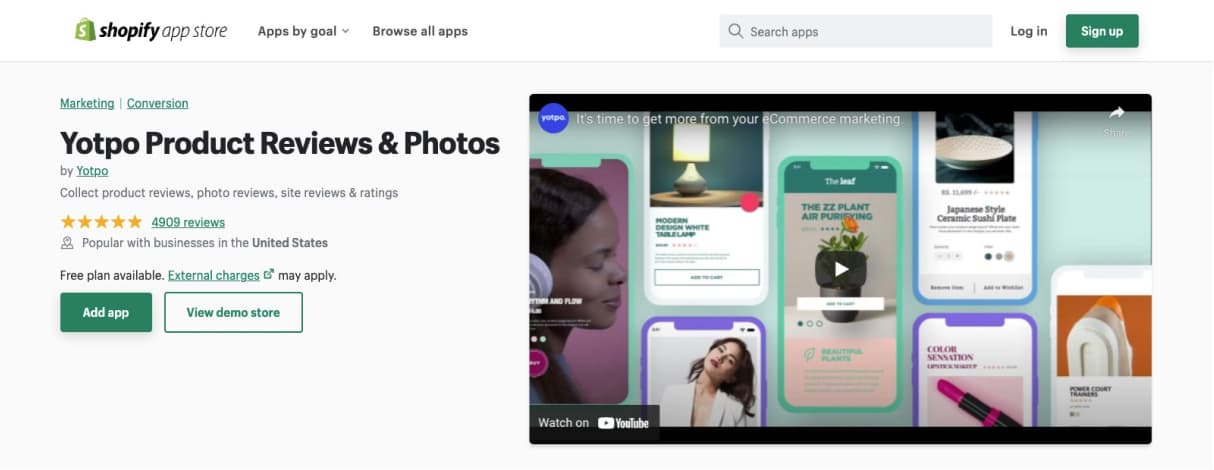
Since there’s one really good free option, we’ll briefly guide you through finding and installing the Product Reviews app ahead of showing you how to add them to your store.
How to install the Shopify Product Reviews app
If you aren’t sold on a paid option for gathering reviews, you should install Product Reviews. It’s free, and it works to start getting reviews on your store.
Step 1: Navigate to the Shopify App Store
If you are already on your Shopify admin, just go to Apps and click the green Customize your store button to be sent to the Shopify App Store.
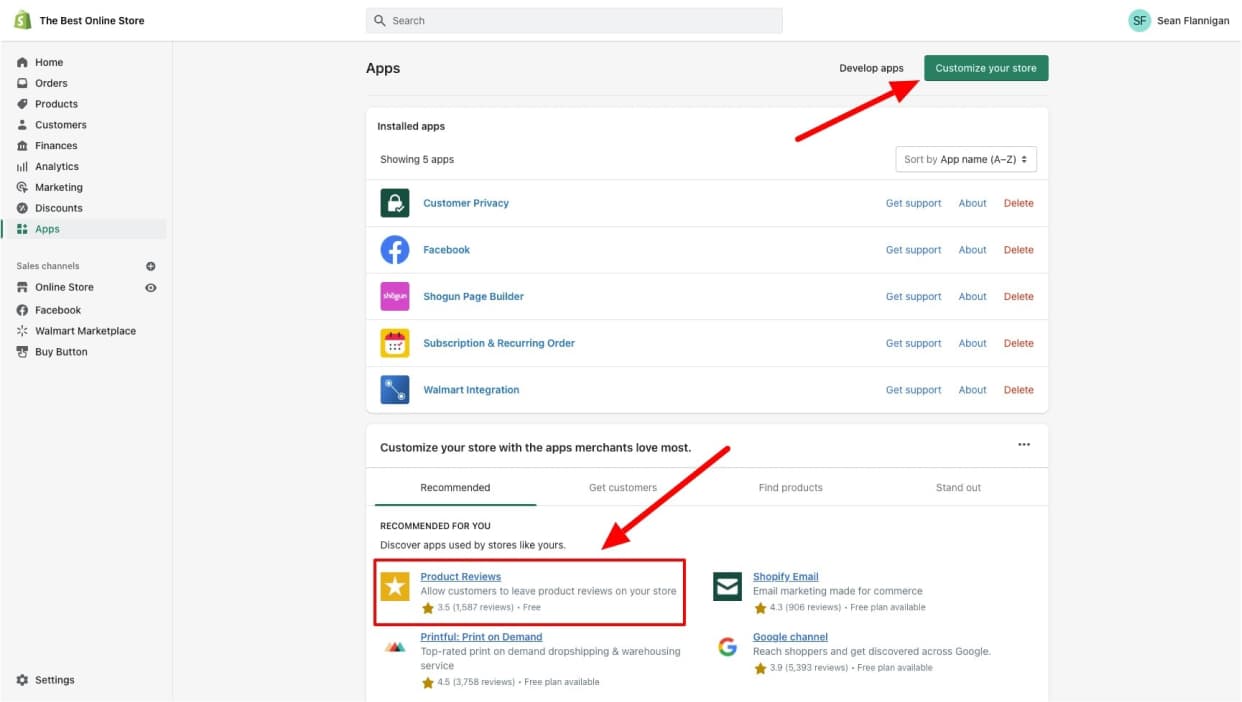
Shopify also recommends apps on your dashboard so that the Product Reviews app may be accessed right from your admin (like in mine above).
Step 2: Search for Product Reviews in the App Store
Once on the Shopify App Store, just search for “Product Reviews”. Or, if you see it featured on the main page, just click on the app.
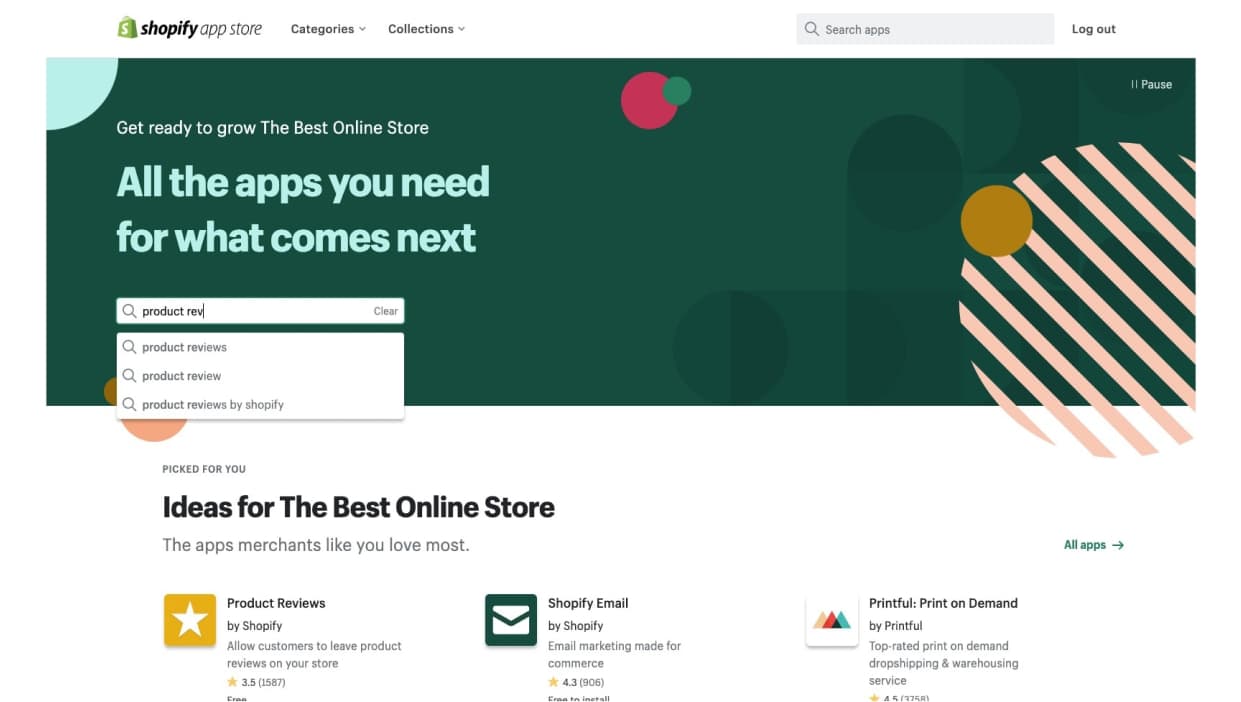
Your search will take you to a results page. Scroll down to find the Product Reviews app.
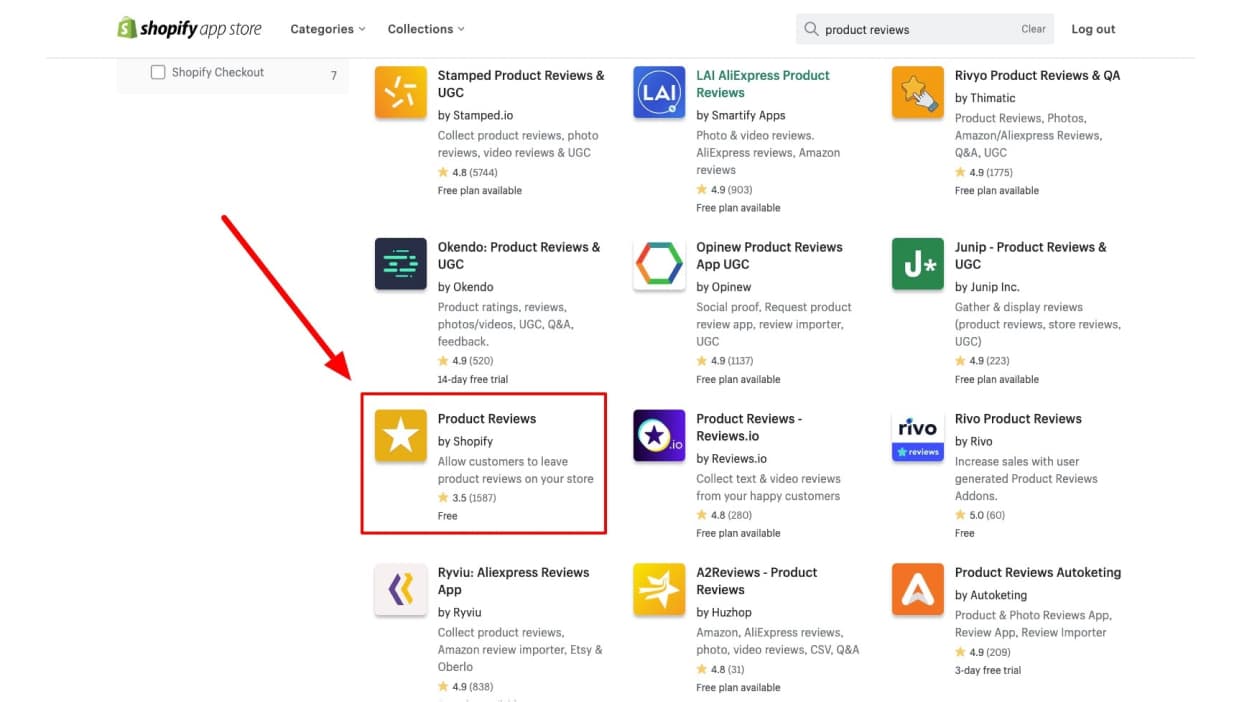
Step 3: Add and install the Product Reviews app
From the Product Reviews app page, click the green Add app button.
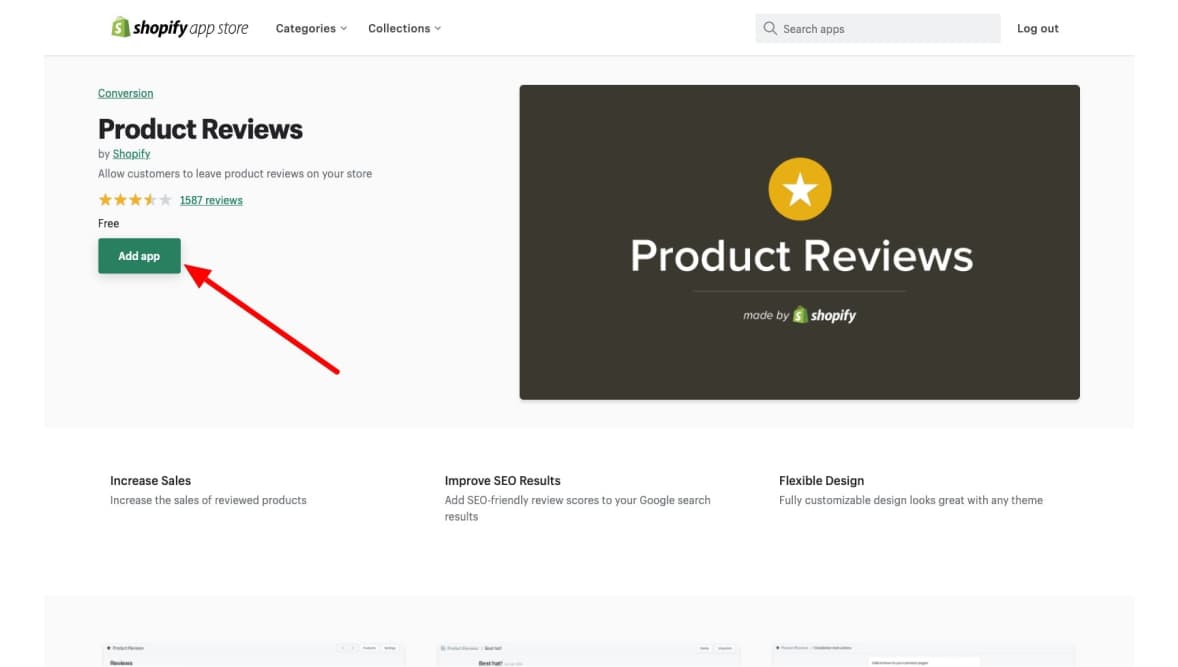
That will take you back to your Shopify admin, where you will see the permissions the app needs to work. Click Install app to proceed.
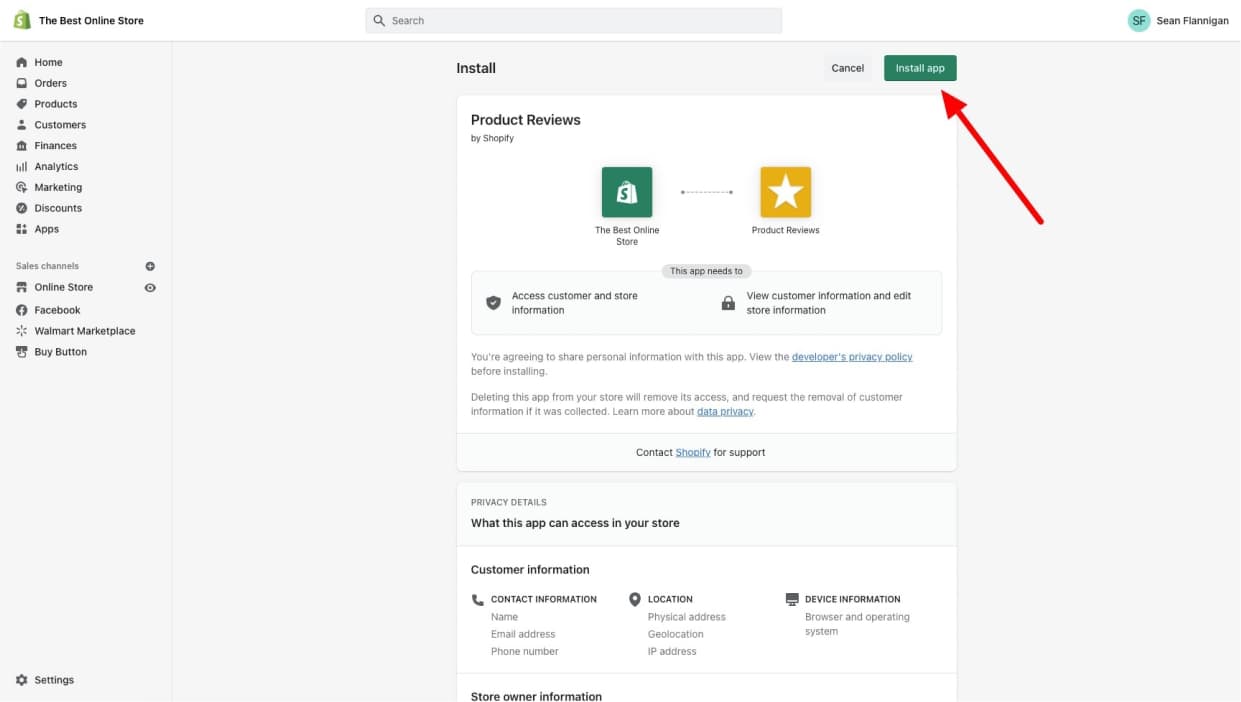
With that, you have a reviews app on your store to start collecting that sweet customer feedback. Now you just need to add the reviews widget to your product page template.
In the app settings, they give a quick tutorial on adding reviews to your product page templates.
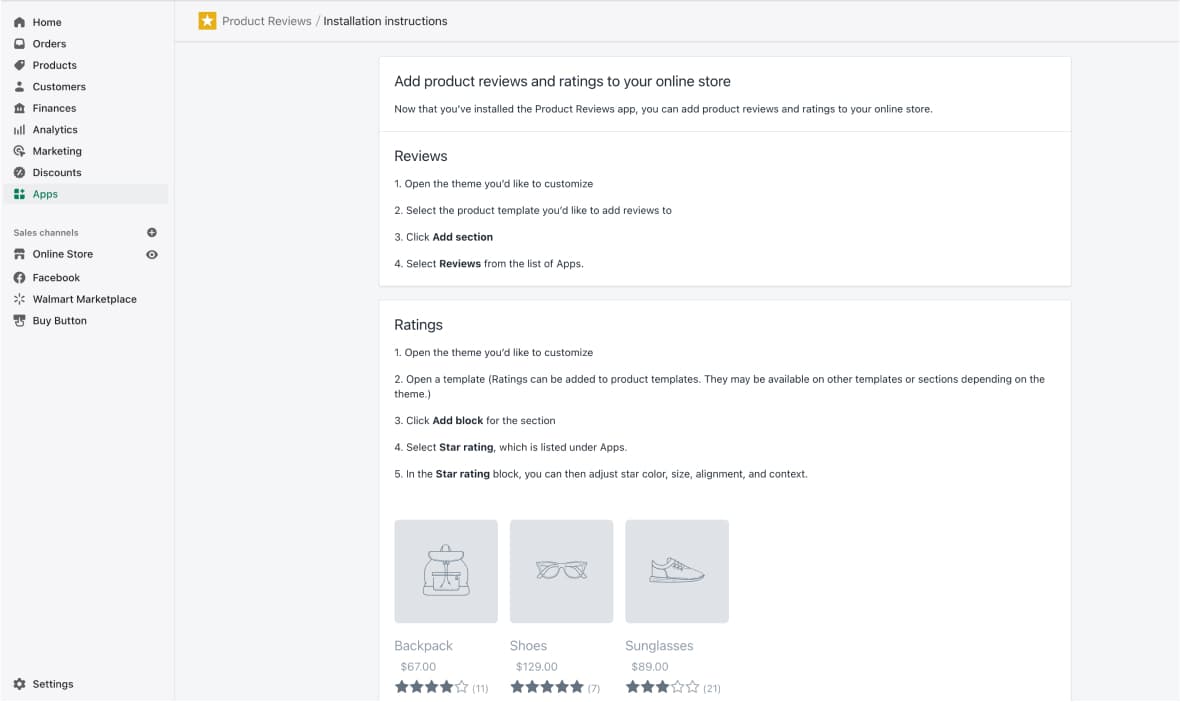
We’ll show you how to do this in more detail below.
#cta-paragraph-pb#Customer reviews are super valuable, so you have to know how to ask for reviews from your satisfied customers.
How to add reviews to your Shopify product page
We’ll assume you have Shopify’s Product Reviews app for this tutorial. If you are using a paid app, the process will look much the same, but you’ll have extra features that are unique to your app.
Adding product reviews to your Shopify product page is as easy as adding any other block or section.
Step 1: Navigate to the Shopify theme editor
First, you’ll want to get into the theme editor to start making your customizations.
Go to Online Store > Themes and click the Customize button on the theme you want to edit.
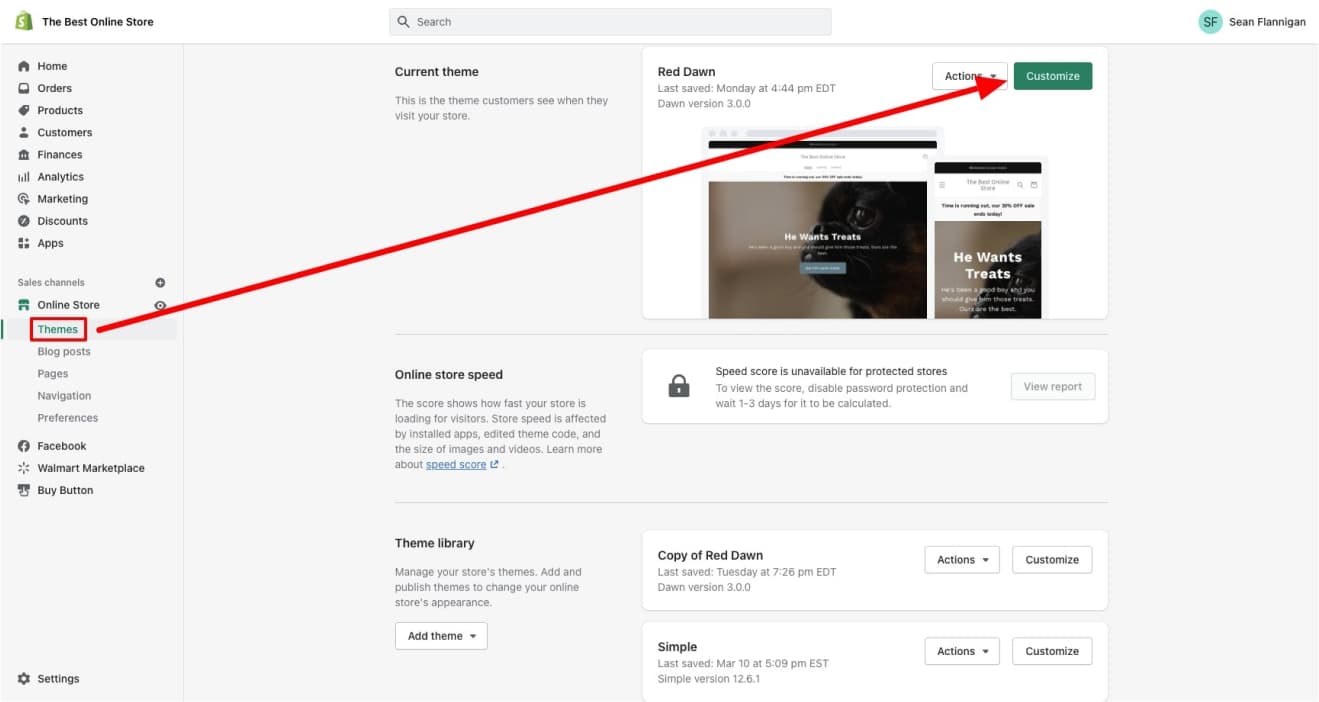
Step 2: In the theme editor, find the product page template
Once in the theme editor, you’ll start at the homepage. Go to the dropdown menu at the top of the screen and click on Products.
You’ll want to choose the default product template to edit.
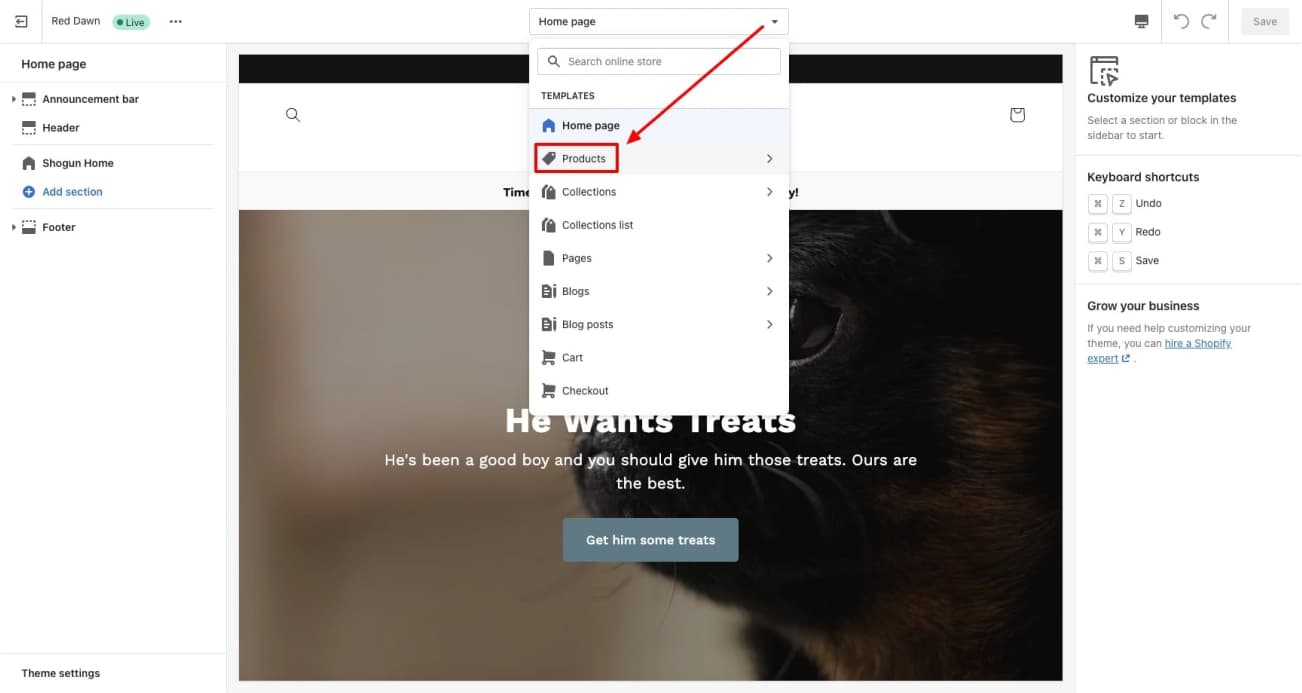
Step 3: Click “Add section” and find the reviews section under “Apps”
In the product page template, scroll down to the bottom of the section menu along the left side.
Click Add section and scroll again down to where the Apps sections are. For Product Reviews, you’ll have the option to add Reviews or Star rating (or both).
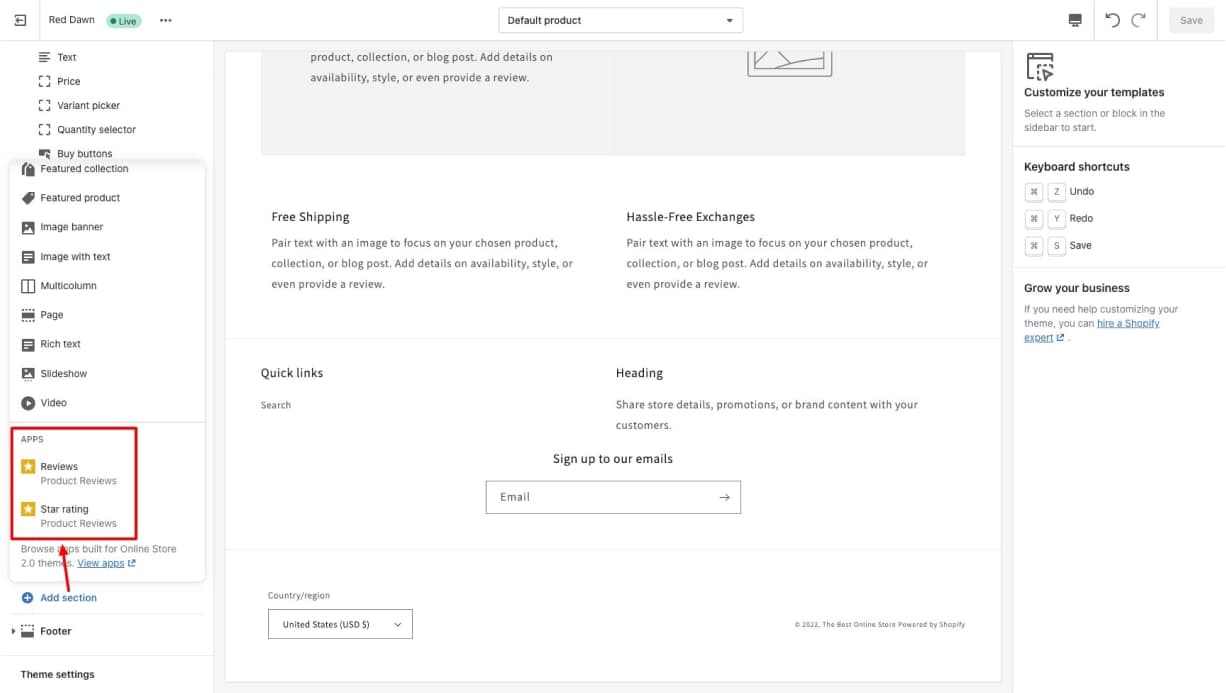
The Reviews block will show full customer reviews, whereas the Star rating block will just show the cumulative star ratings from your reviews.
Like any other section or block, you can drag these up and down the page to place them where you like.
Step 4: Customize your Product Reviews block(s)
Your options for customizing your customer reviews from Product Reviews will be limited.
The options show up along the right side of the screen. For the star rating, you can adjust star color and size, alignment, badge text if no reviews, and the product (if different from current page).
All other changes must be made within the app itself.
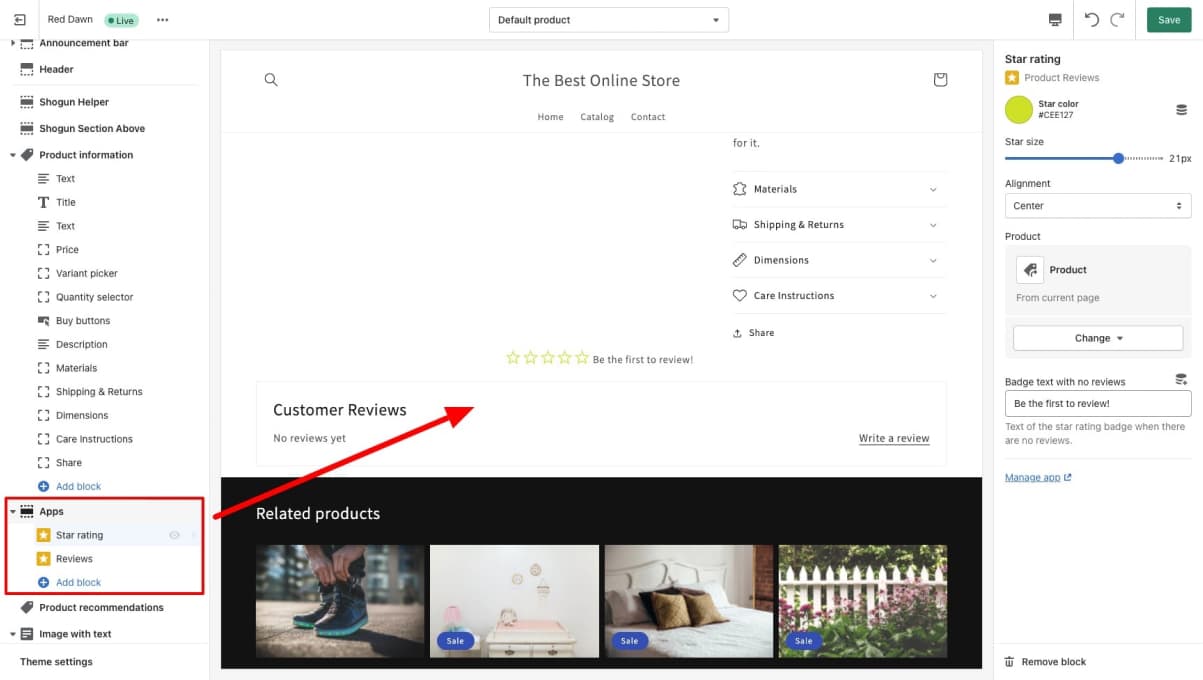
You can also add Reviews or Star rating blocks within the Product information section by clicking Add block in that section.
That’s how you end up with your star rating just below the product title with a number link to the reviews themselves. You can easily drag this block anywhere within this section, like just above the product description or the add to cart button.
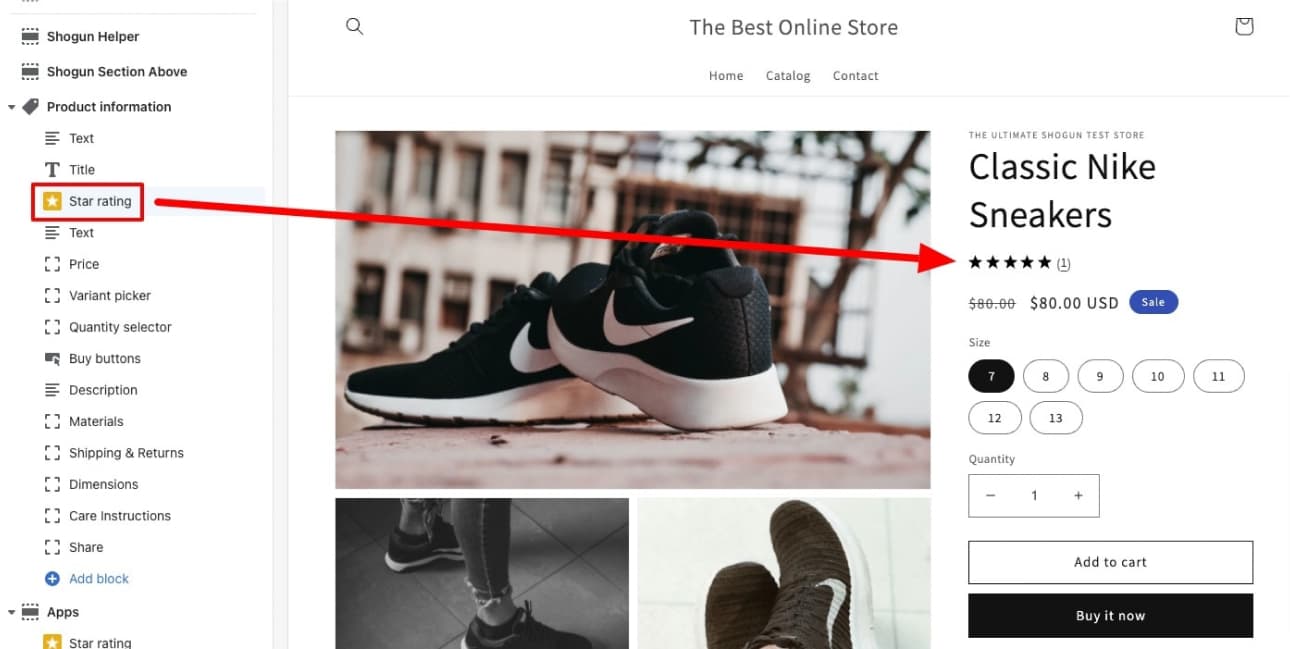
Whether you can add these blocks to other pages depends on what your theme allows. I could not add them to any other page in my Dawn theme.
Bonus: Customize your Product Reviews settings
As you can see, your customization options for Product Reviews are limited in the theme editor.
This is partly because the free app is already somewhat limited and also because its other customization options are accessible within the app settings.
To find them, just go to the Apps page and click on the Product Reviews app.
Here, you can view and moderate reviews fairly easily. By default, reviews are published automatically. If you choose to moderate before publishing, you will do so on this page.
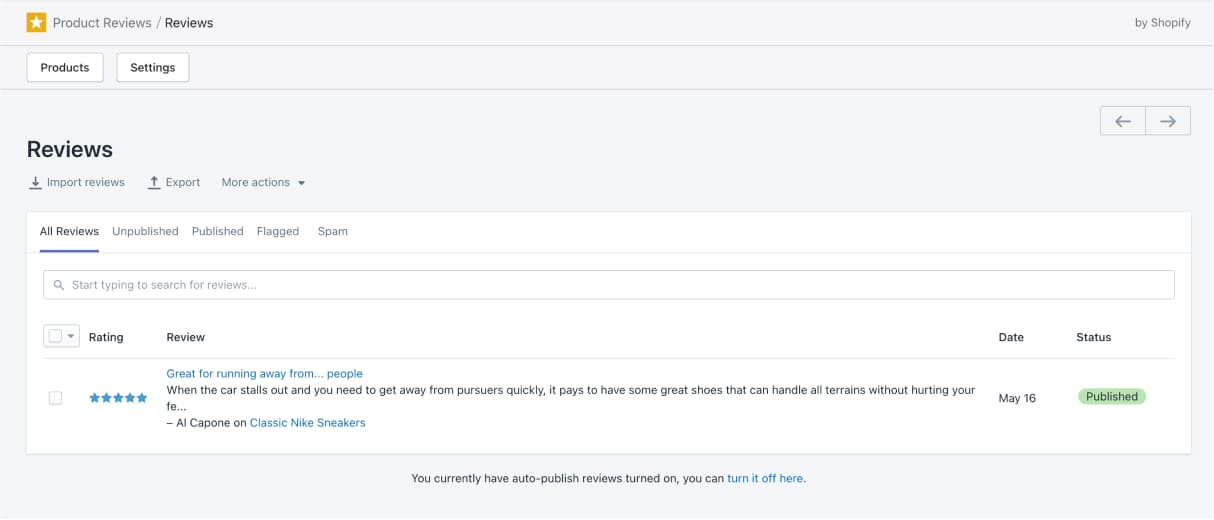
In the settings, you’ll be able to enable or disable auto publish, choose to get an email notification for new reviews, edit the color of star icons, and change the review listing layout design.
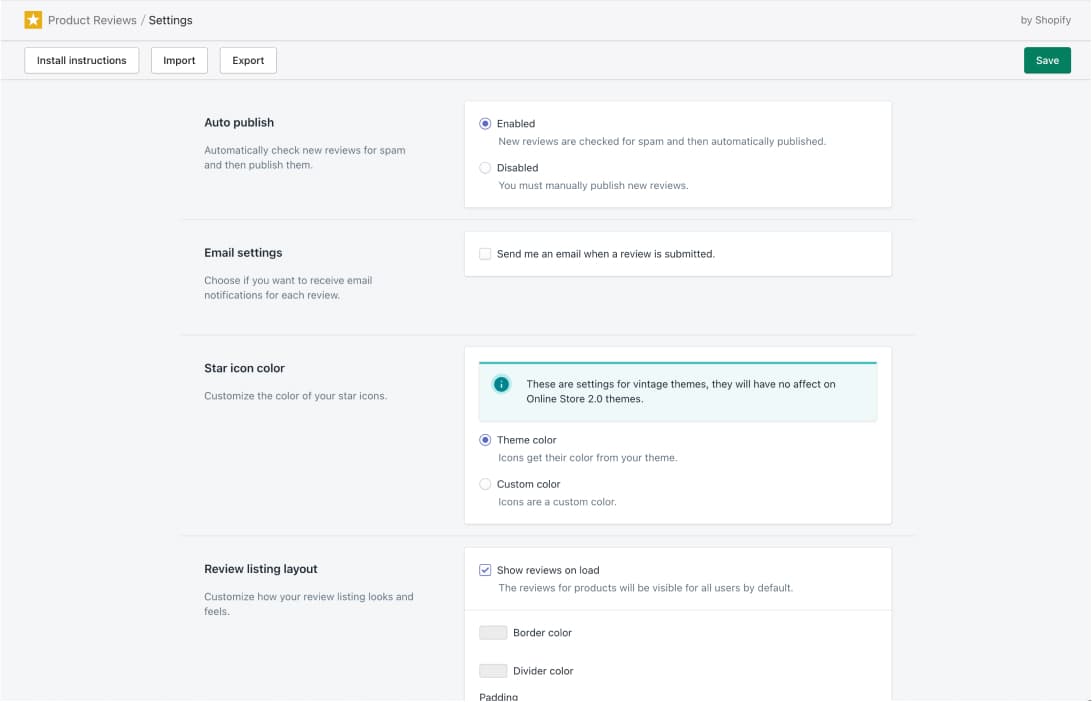
This is also where you can update the headlines and text used for every part of the review listings and the text and functionality of the review form itself.
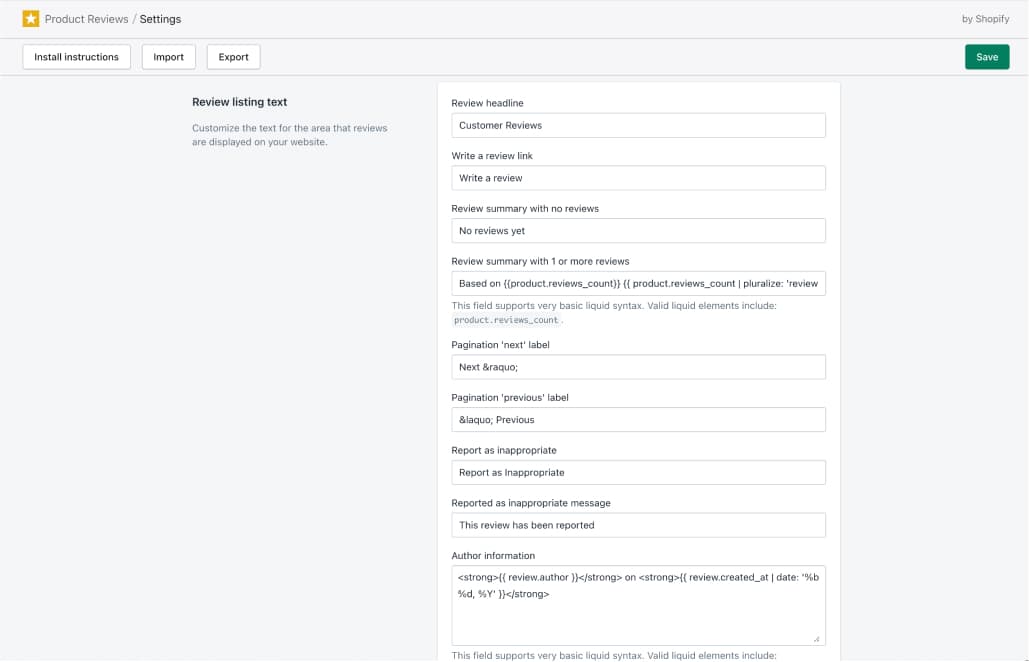
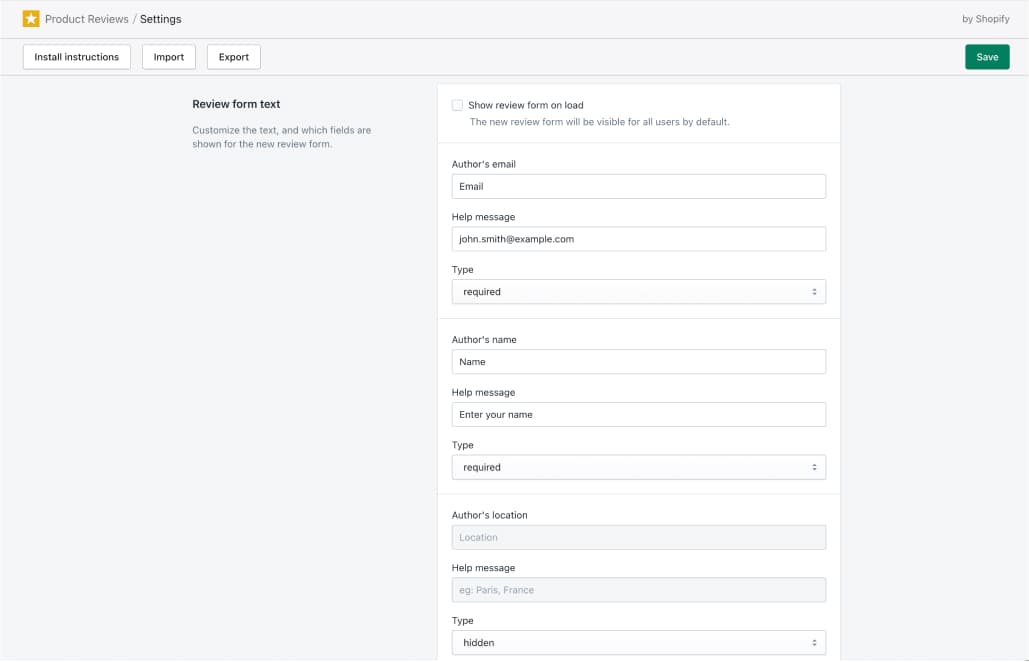
With that, you’ve done all the customization you can do on Product Reviews.
Premium apps, like Yotpo and Stamped, will have much greater capabilities to customize the display and functionality of the reviews widgets.
They also have the added benefit of helping brands effectively capture reviews from customers with automation.
#cta-visual-pb#<cta-title>Add your reviews from Yotpo and Product Reviews the easy way<cta-title>Shogun Page Builder makes adding reviews to any page easy with an intuitive drag-and-drop visual editor.Start designing for free
The simple way to add product reviews on Shopify
Shogun Page Builder makes adding customer reviews to your store so much easier.
Integrated with both Product Reviews and Yotpo, your Shopify reviews are built into the Product Reviews element on the visual editor.
Step 1: In the Page Builder editor, drag a Product Box into place
From the Page Builder dashboard, click on the page you want to add reviews to, and it’ll take you to the visual editor. Ahhhhh, now isn’t that nice?
OK, scroll down to wherever you want to add your reviews and drag the Product Box element into place.
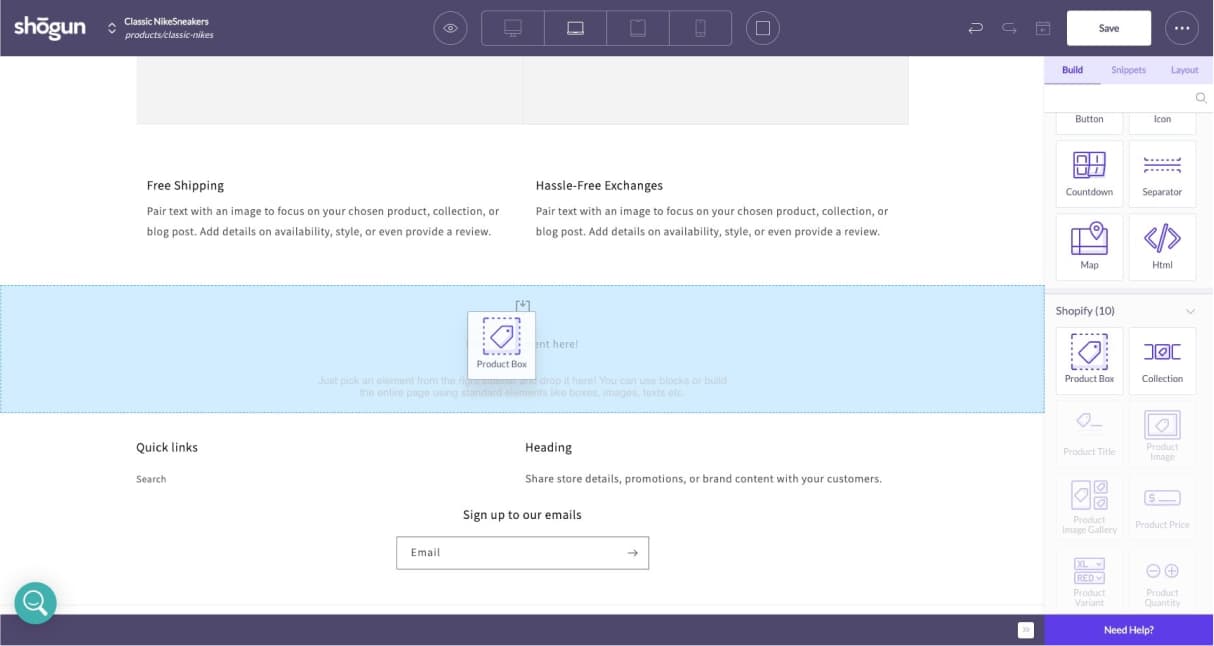
Step 2: Select the product you want reviews for
After you place the Product Box, you’ll be prompted to choose a particular product. This will prep your Product Box to load the details of that product for whatever Shopify product elements you want to add.
Just start searching for a product, and it’ll show a matching list. Choose your product.
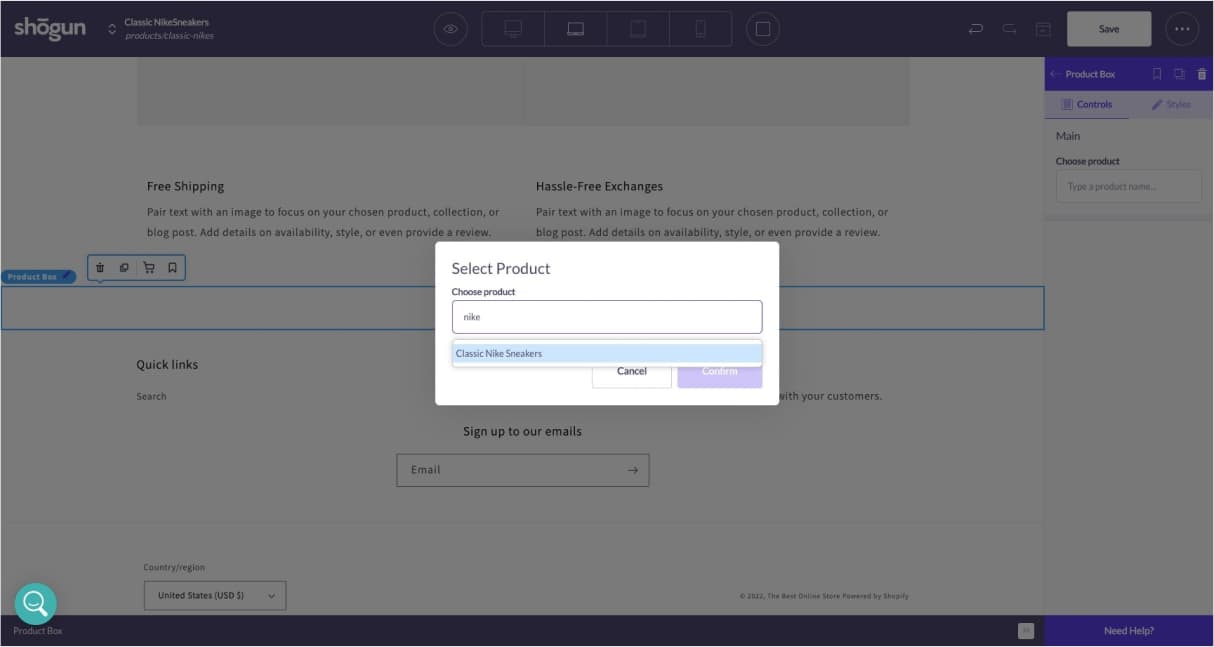
Step 3: Drag the Product Reviews element into the Product Box
Other elements in the Shopify section will be available for use now.
Find the Product Reviews element and drag it into the Product Box. The reviews it ultimately displays will be associated with the product you specified.
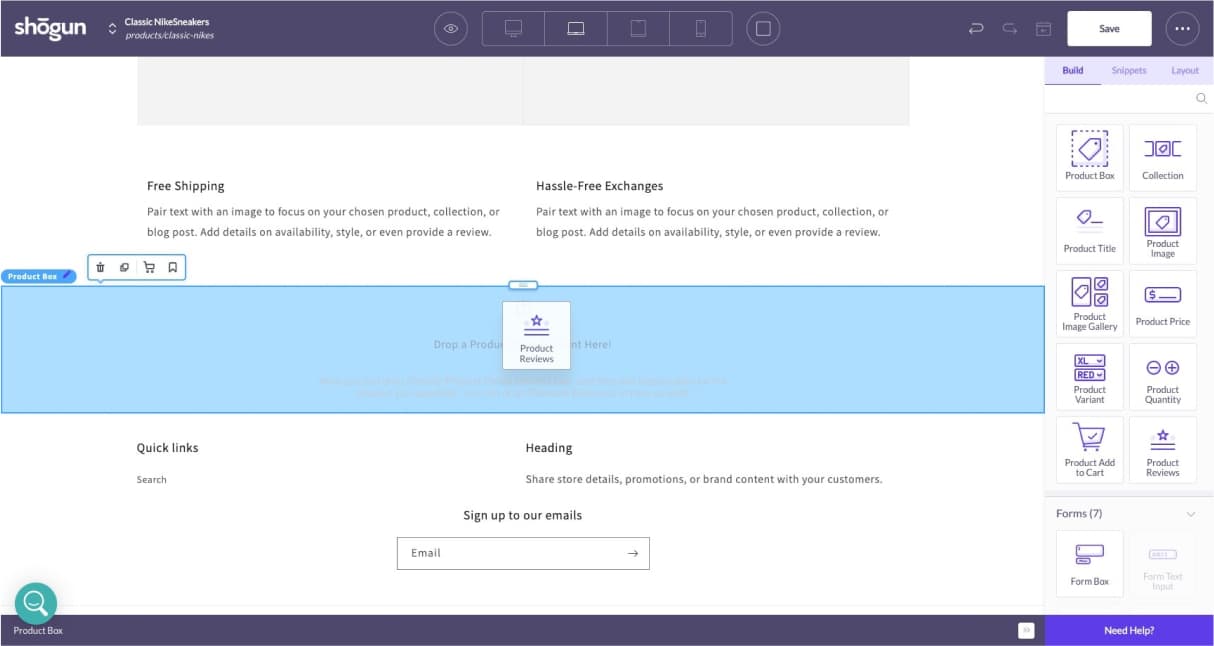
Step 4: Customize your customer reviews
You’ll see example reviews pop up, which will allow you to customize the section to fit your brand aesthetic.
As you can see below, the reviews stretch across the screen, so I would go into the Styles tab of the customization menu on the left and edit the left and right padding to give it some space.
I can also change background color, borders, shadows, and visibility from the Styles menu. The Controls menu allows you to customize the reviews per page, character limit, font, and color scheme.
For those using Yotpo, you can easily switch to that app in the integration dropdown.
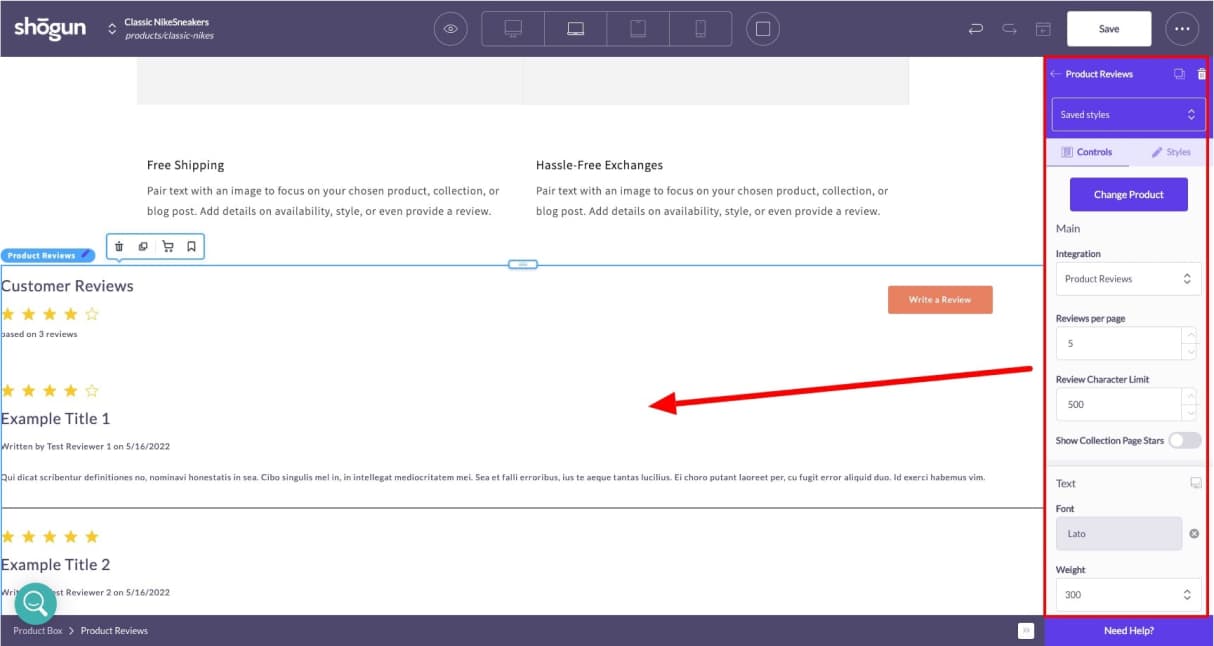
You aren’t limited to adding customer reviews to your product pages. You can add them to any page you want, like your homepage or collection pages.
Below, I’ve added the Product Reviews element to my homepage. And you can see the extra padding I gave in the review section.
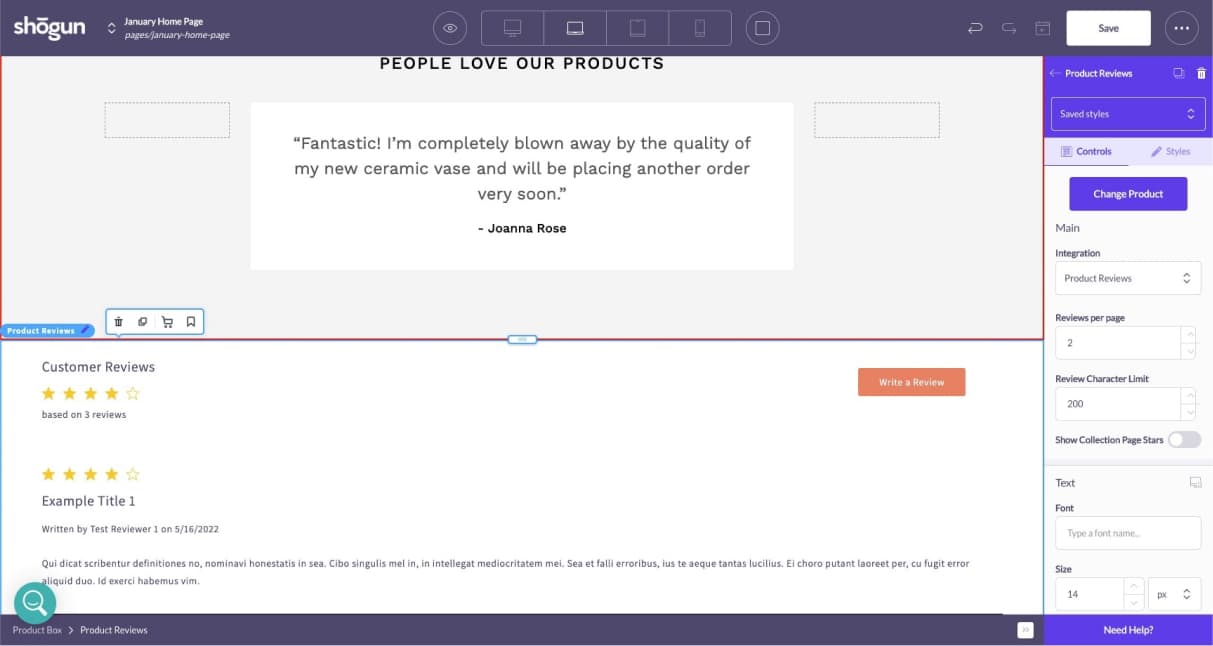
As you can see, it’s super easy to add reviews with Shogun Page Builder, especially for singular pages like your homepage or product landing pages.
With your review widgets successfully added to your key store pages, you just need to get your happy customers to send you their thoughts.
Start adding customer reviews to start earning shopper trust
Adding customer reviews to your store means more persuasive power for driving shoppers to purchase. You can even use the best ones for testimonial ads for more effective marketing.
Then, you can get those new customers to give you a review which only increases your persuasive power even more. Truly an incredible feedback loop when wielded correctly.
However you choose to add reviews to your Shopify store, make sure you do. There are tons of great apps to help you effectively ask for and display reviews to build trust in your shoppers.
Start selling smarter with customer reviews.
#cta-visual-pb#<cta-title>Include customer reviews across your Shopify store<cta-title>Shogun Page Builder makes adding reviews to any page easily with an intuitive drag-and-drop visual editor.Start designing for free today

Sean Flannigan
Sean is one of Shogun's tireless content marketers. When he isn't creating exciting ecommerce content, he's probably biking or at the park.



