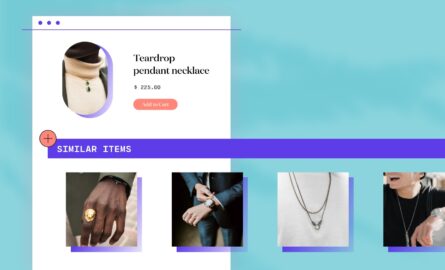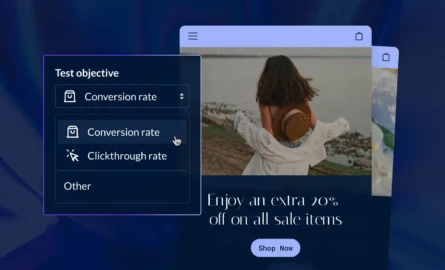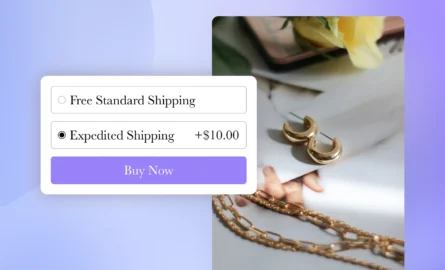Optimizing Your BigCommerce Abandoned Cart: A Complete Guide
According to the Baymard Institute, 70% of people who add products to their cart in an online store will leave without buying anything.
How frustrating is that? It’s hard enough to attract visitors to your site in the first place. You probably put a lot of money into paid online advertising and organic SEO in order to drive traffic to your store. And after all that investment, most people who not only land on your site but add something to their cart give up when they’re so close to making a purchase?
If you could convince just a fraction of the people who abandoned their carts to go back and follow through with a purchase, you’d be able to make much more revenue.
Thankfully, BigCommerce has a solution to this problem. The built-in Abandoned Cart Saver feature allows you to automatically send notifications to visitors who abandoned their carts. It also allows you to attach coupon codes to these notifications, which is especially important considering how the cost of shipping often leads to abandoned carts.
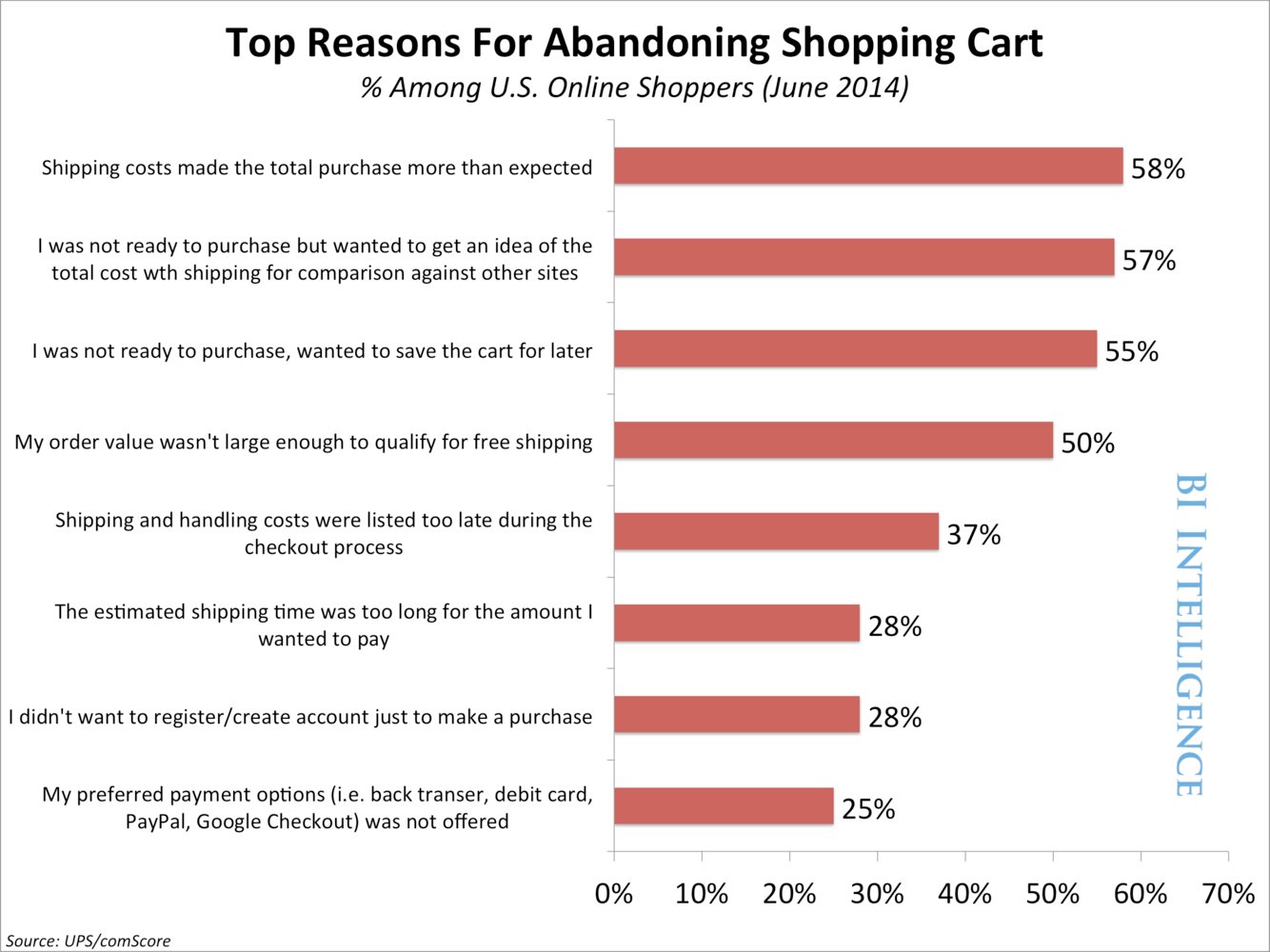
In this guide, we’ll show you how to use the BigCommerce Abandoned Cart Saver, and we’ll review additional abandoned cart tools and best practices for abandoned cart emails as well.
How to Use the BigCommerce Abandoned Cart Saver
With the BigCommerce Abandoned Cart Saver, you can set up your store so that messages are automatically sent to visitors when they add items to their cart but don’t check out.
Take note that this feature is only available on the Plus, Pro, and Enterprise BigCommerce plans. The $29.95 per month Standard plan does not include the Abandoned Cart Saver.
It’s also worth noting that in BigCommerce, an abandoned cart is defined as a cart that has had no activity for one hour or more.
Here’s how to use the BigCommerce Abandoned Cart Saver:
1. After logging in to your BigCommerce store, select “Store Setup”
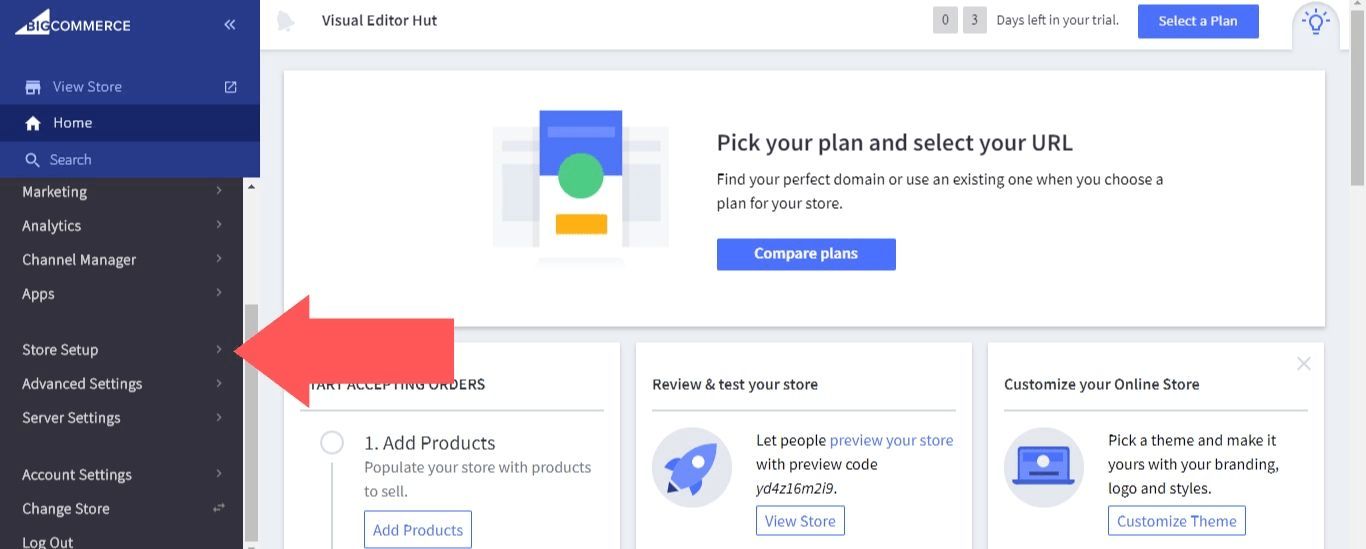
2. Select “Store Settings”
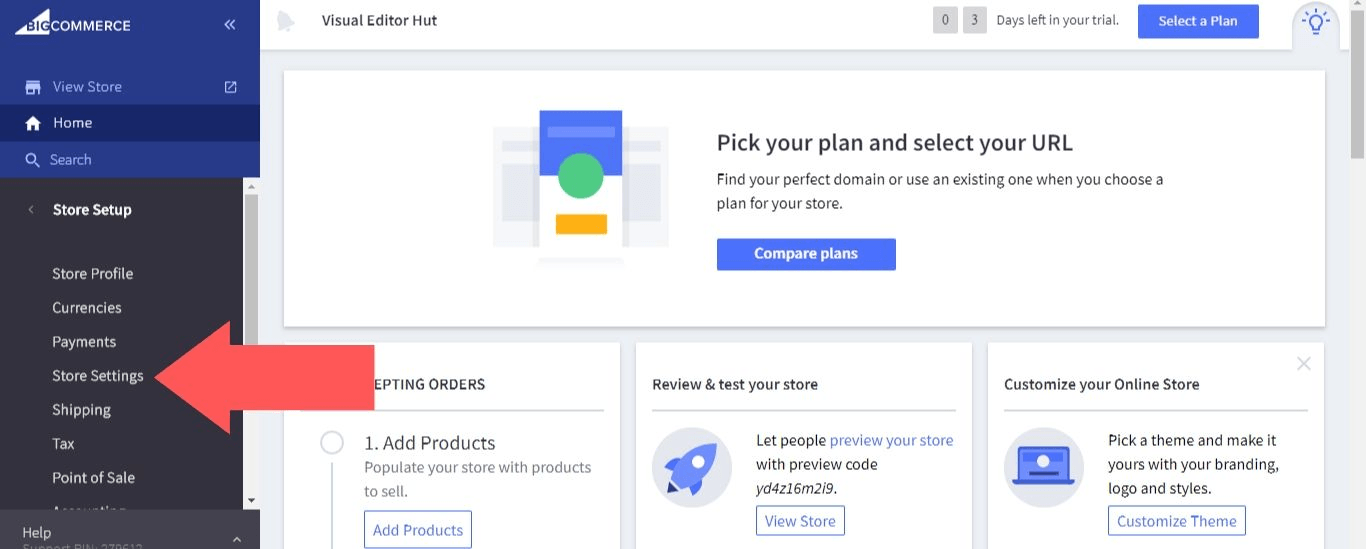
3. Select “Miscellaneous”
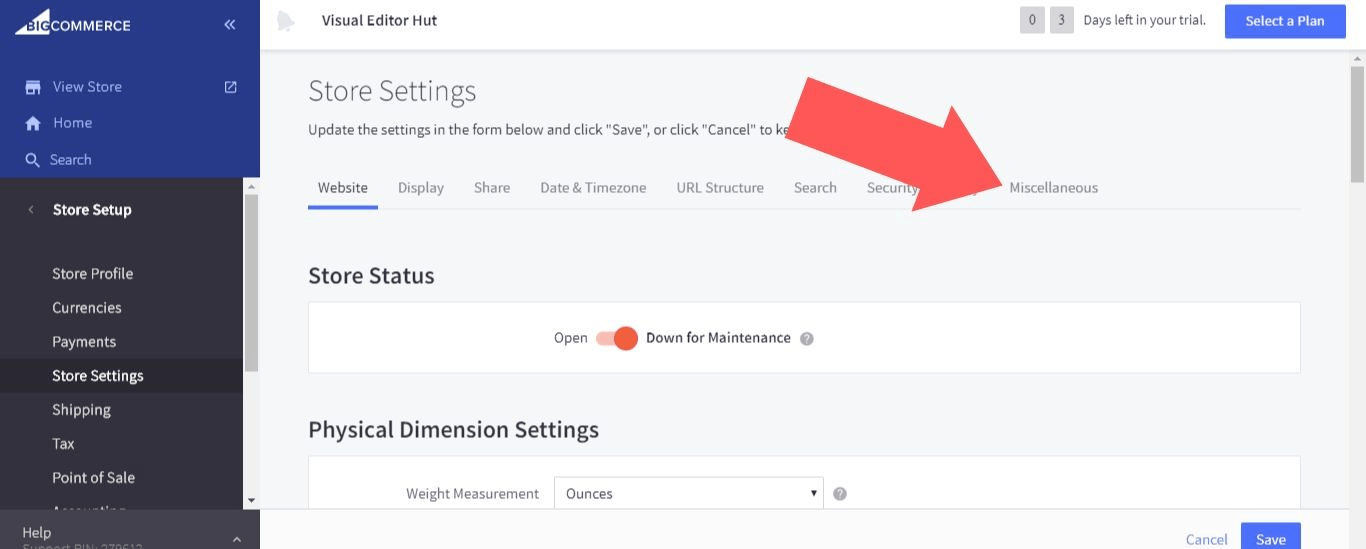
4. Scroll down, and you’ll find options for “Abandoned Cart Notifications,” “Abandoned Cart Emails,” and “Converted Cart Emails.”
- Abandoned Cart Notifications: Send the visitor emails when they abandon their cart.
- Abandoned Cart Emails: Receive an email when carts are abandoned. You can set it up so that you receive an email every time a cart is abandoned, but this option may not be practical for large stores. In that case, you can choose how many abandoned carts are included in each abandoned cart email.
- Converted Cart Emails: Receive an email when a visitor goes back to their abandoned cart and completes the order.
If you’re already using a third-party solution such as Mailchimp for Bigcommerce abandoned cart emails, you may want to disable “Abandoned Cart Notifications”. Otherwise, you risk annoying visitors (and therefore, driving them to one of your competitors) by flooding their inboxes with too many messages.
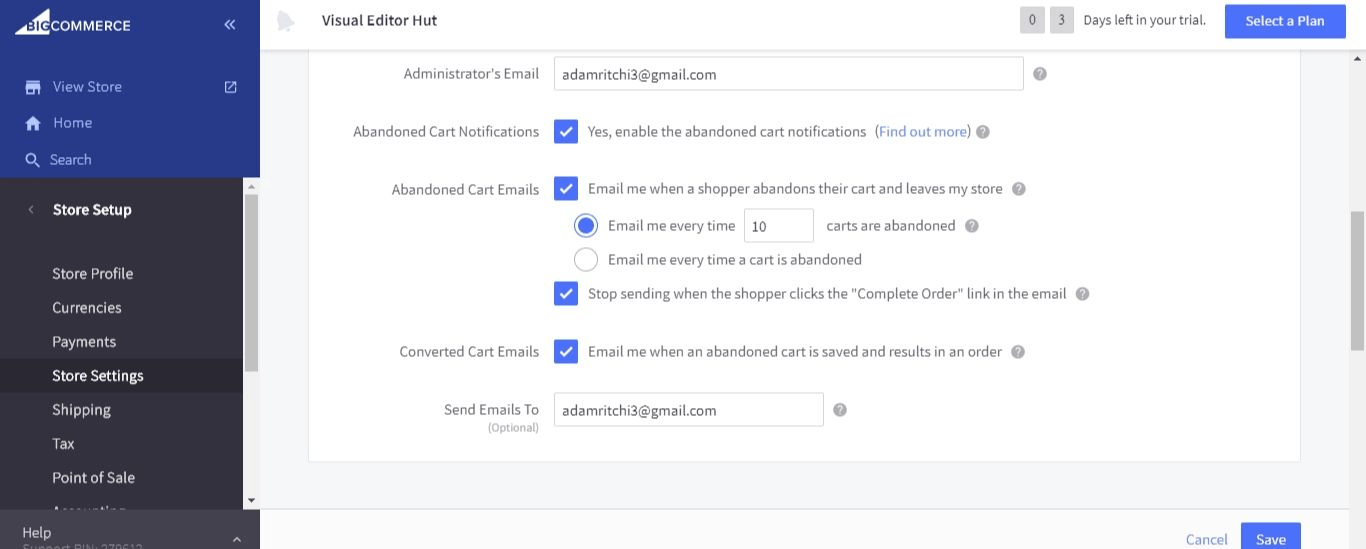
5. Abandoned cart notifications are customizable. To make changes to your abandoned cart notifications, go back to your dashboard and select “Marketing.”
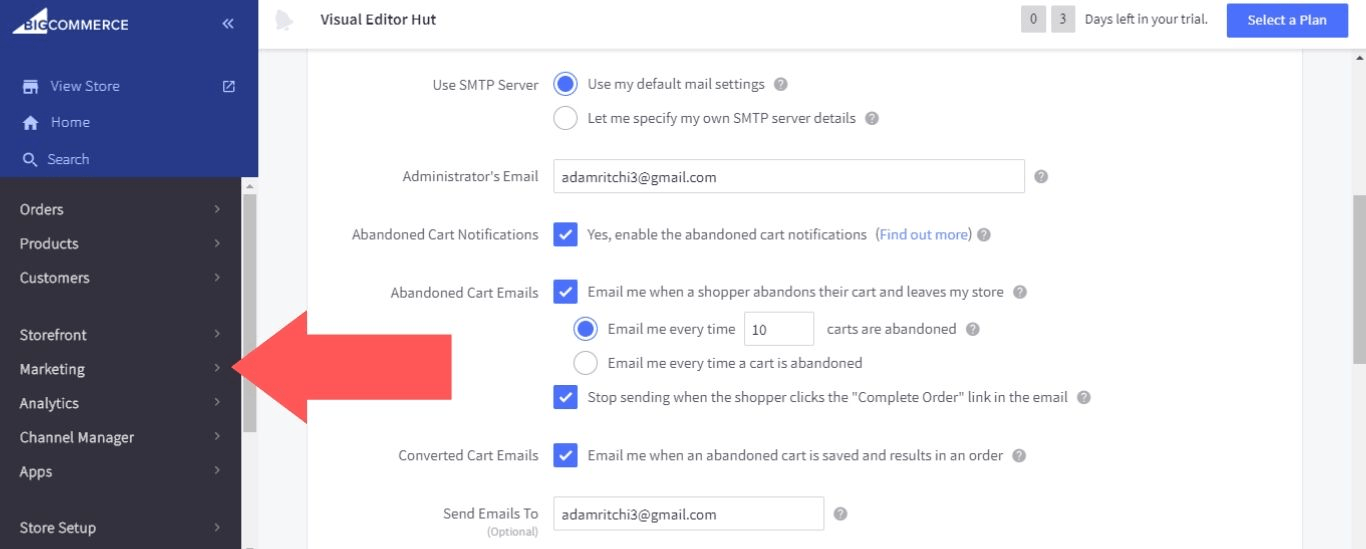
6. Select “Abandoned Cart Notifications.”
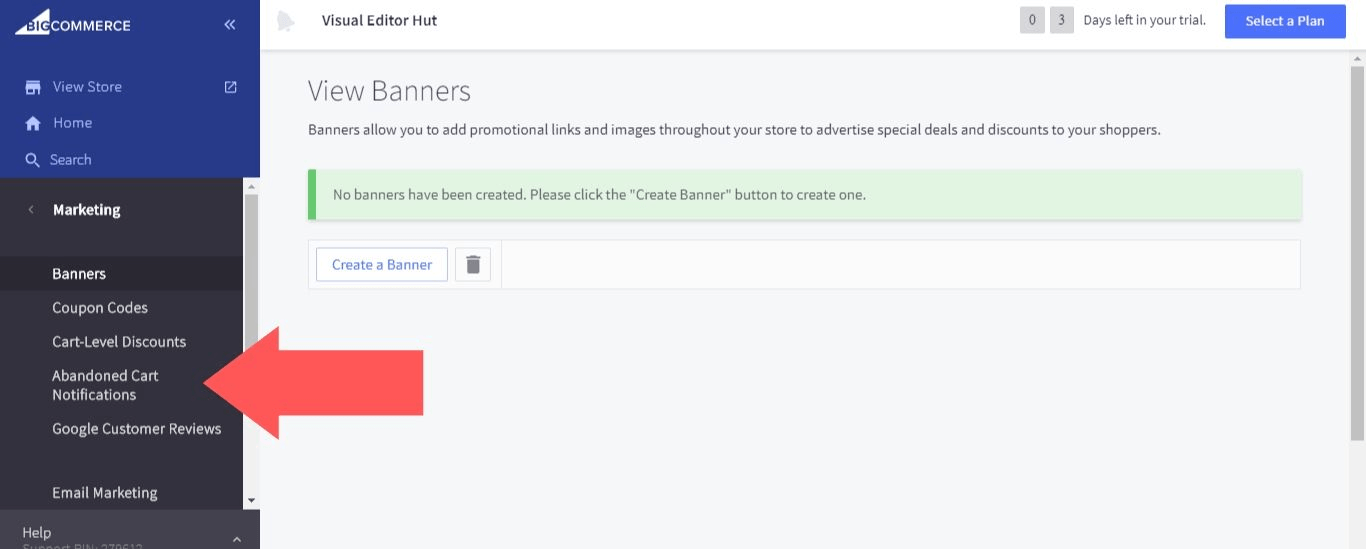
7. You’ll see that there are already three abandoned cart notifications set up, with one to be sent one hour after the cart is abandoned, another to be sent one day after, and the third to be sent two days after. You can add as many new notifications as you want, but only three can be active at a time.
To add a new notification, select “Add An Email Message.”
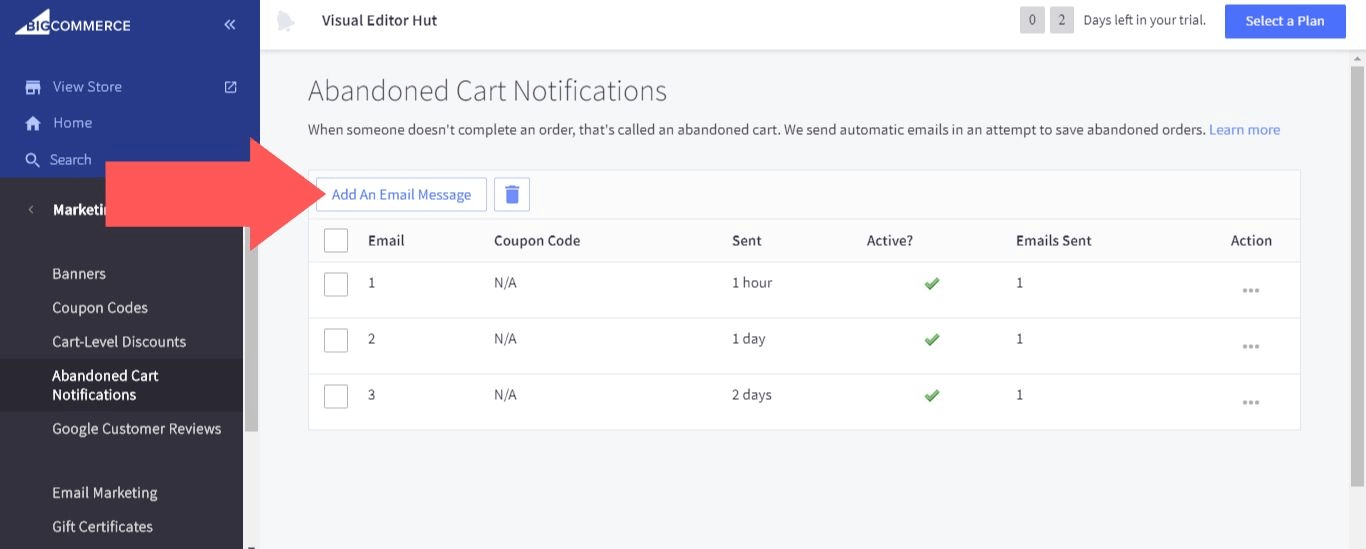
Or you can edit an existing message by clicking on the ellipsis icon in the “Action” column and selecting “Edit.”
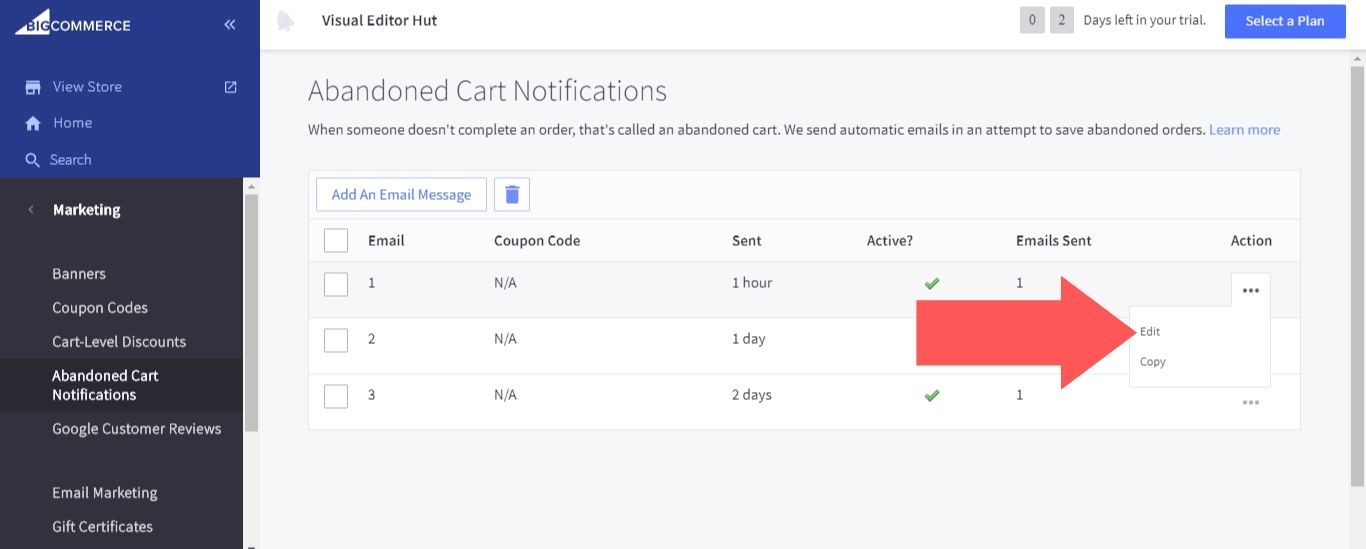
8. You’ll see these fields in the abandoned cart notification editor:
- From: The email address assigned to your store.
- Subject: The subject line of your email.
- Message: The body of your email.
- Coupon Code: A dropdown menu where you can select any of the coupon codes you’ve created.
- Active?: Choose whether the notification will be one of your three active notifications.
- Send This Email: Choose how long the cart needs to be abandoned for the notification to be sent (the available range is between 1 hour to 10 days).
You can use the following placeholders in the subject:
- %%STORENAME%%: The name of your store.
- %%FIRSTNAME%%: The first name of the customer.
- %%LASTNAME%%: The last name of the customer.
- %%FULLNAME%%: The full name of the customer.
And you can use the following placeholders in the message:
- %%CARTCONTENTS%%: The products that the customer added to their abandoned cart.
- %%COUPONCODEBOX%%: A box that displays a coupon code for the customer to use.
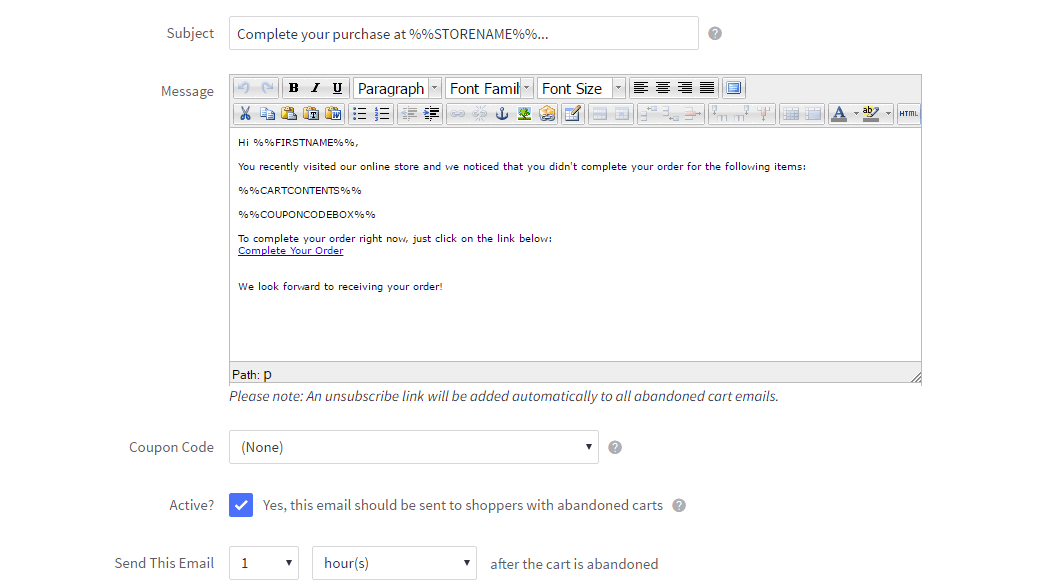
9. If you’ve just added a message, you’ll need to deactivate one of the three default emails in order to activate the new message.
In the “Active” column, the checkmark icon signifies that the message is active, while the “x” icon signifies that the message is not active. Clicking on a checkmark icon will turn it into an “x” icon and deactivate the message. Clicking on an “x” icon will turn it into a checkmark icon and activate the message. Use this method to establish which three messages are active.
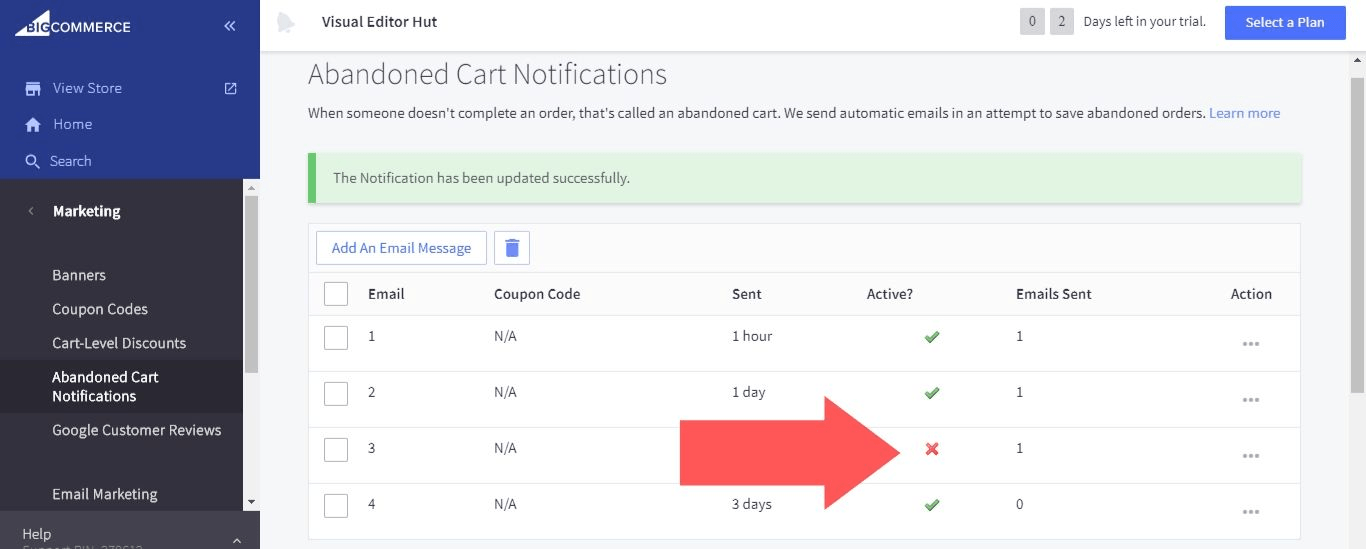
10. The footer used for your abandoned cart emails is the same that’s used for all of your store’s emails. To change this footer, go back to your dashboard and select “Storefront”.
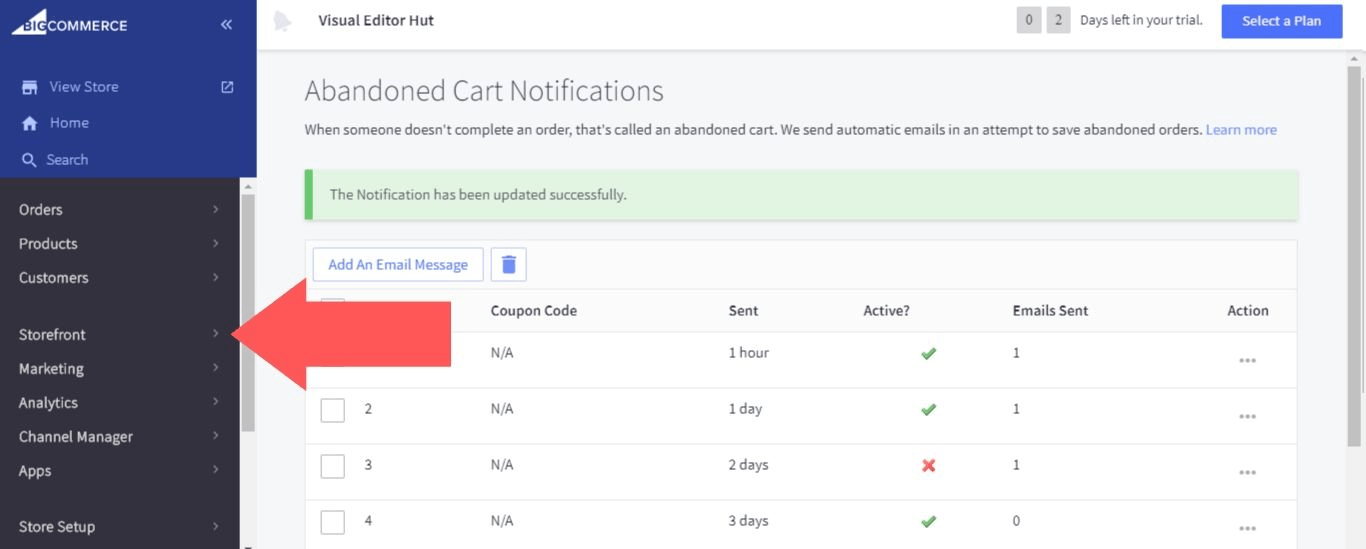
11. Select “Email Templates”

12. Expand the “Snippets” folder and select “Edit” in the row for “EmailFooter.html”
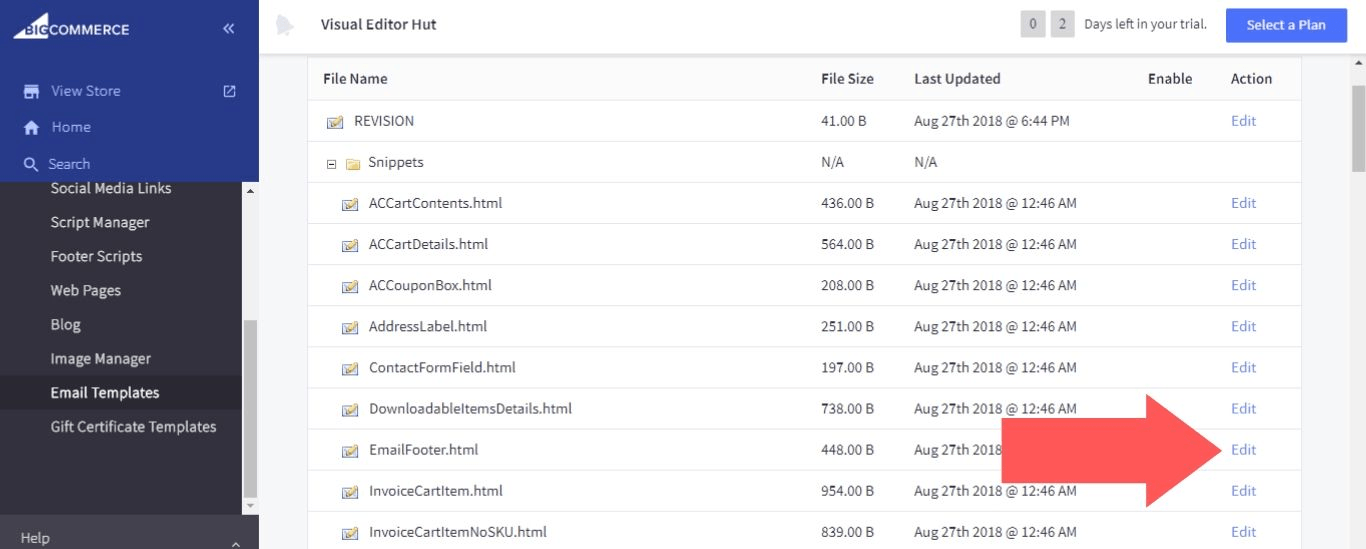
13. Edit the footer as you see fit and select “Save” when you’re done.
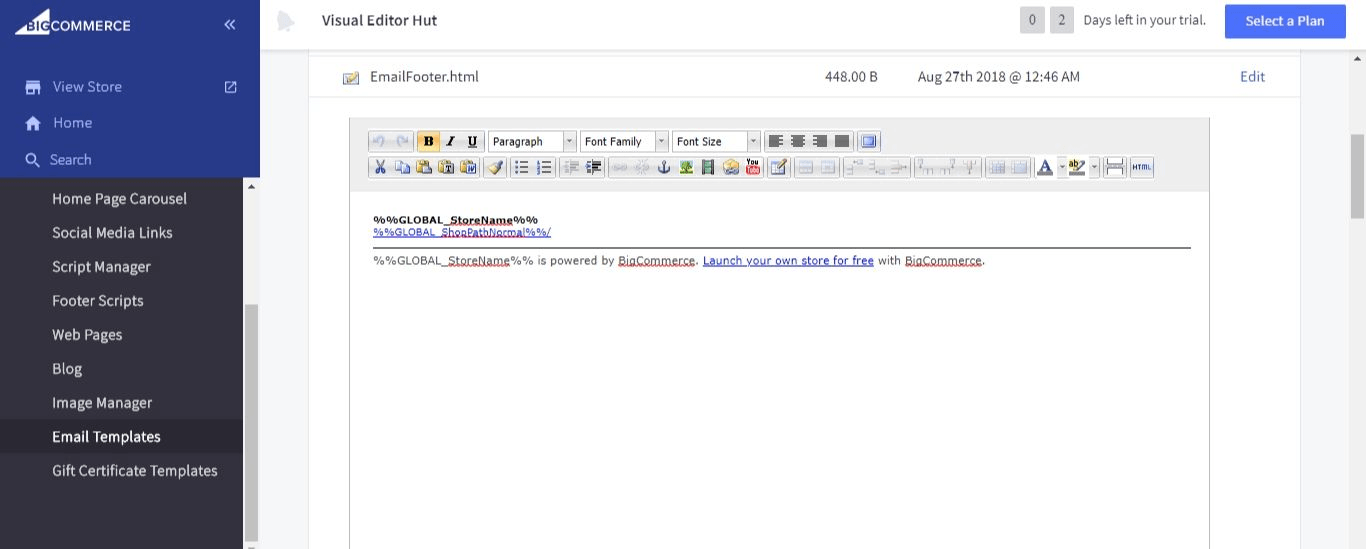
How to Write a BigCommerce Abandoned Cart Email
Now that you know how to customize your abandoned cart notifications, let’s go over some tips that will help you make these messages as effective as possible:
- Personalize the subject line: The default subject line for abandoned cart notifications in BigCommerce is “Complete your purchase at %%STORENAME%%…”, which is sufficiently direct but lacking in personalization. Simply using a placeholder to add the customer’s name will increase the odds that your email is noticed and opened.
- Keep it friendly: The customer knows that you have a bottom line interest in them going back to complete their order, but you don’t need to make that obvious. Instead, you should frame the message as a helpful reminder to the customer, as if they meant to place the order but accidentally didn’t complete the process.
- Keep it short: A friendly, conversational tone can give way to rambling if you’re not careful. You’ll need to resist this urge, because most customers won’t be willing to read your emails if they contain walls of text. Stick to the important details so that you can hold the customer’s attention.
- Show customers what they’re missing: The %%CARTCONTENTS%% placeholder will add a list of the items in the customer’s abandoned cart to your email, and it includes an image for each item. This will remind customers why they were initially interested in these items, and on second thought they just might decide to buy them.
- Include an incentive: The cost of shipping is the leading cause of abandoned carts. Offering a free shipping coupon (or some other discount that helps offset the cost of shipping) is a powerful way to convince customers to turn their abandoned carts into completed orders.
BigCommerce Abandoned Cart Email Template
The following example shows you how to put all the tips listed above into practice (note that you will need to insert the appropriate link where the template reads “this link”):
SUBJECT:
%%FIRSTNAME%%, Free Shipping Is Now Available For The Items Left In Your Cart
MESSAGE:
Hi %%FIRSTNAME%%,
It looks like you left the following items in your cart:
%%CARTCONTENTS%%
Free shipping is now available for this order! Use the coupon code below to take advantage of this limited-time offer:
%%COUPONCODEBOX%%
Click this link to complete your order.
Thanks!
Top BigCommerce Abandoned Cart Apps
There are options in the BigCommerce App Store that provide you with many more ways to convert abandoned carts, including:
Messenger Abandoned Cart Bot
With Messenger Abandoned Cart Bot, you can send abandoned cart notifications via Facebook Messenger.
This BigCommerce abandoned cart app also lets you review feedback and conduct polls regarding your store directly in Messenger.
Messenger Abandoned Cart Bot comes with a 30-day free trial, but after that it’ll cost you $10 per month.
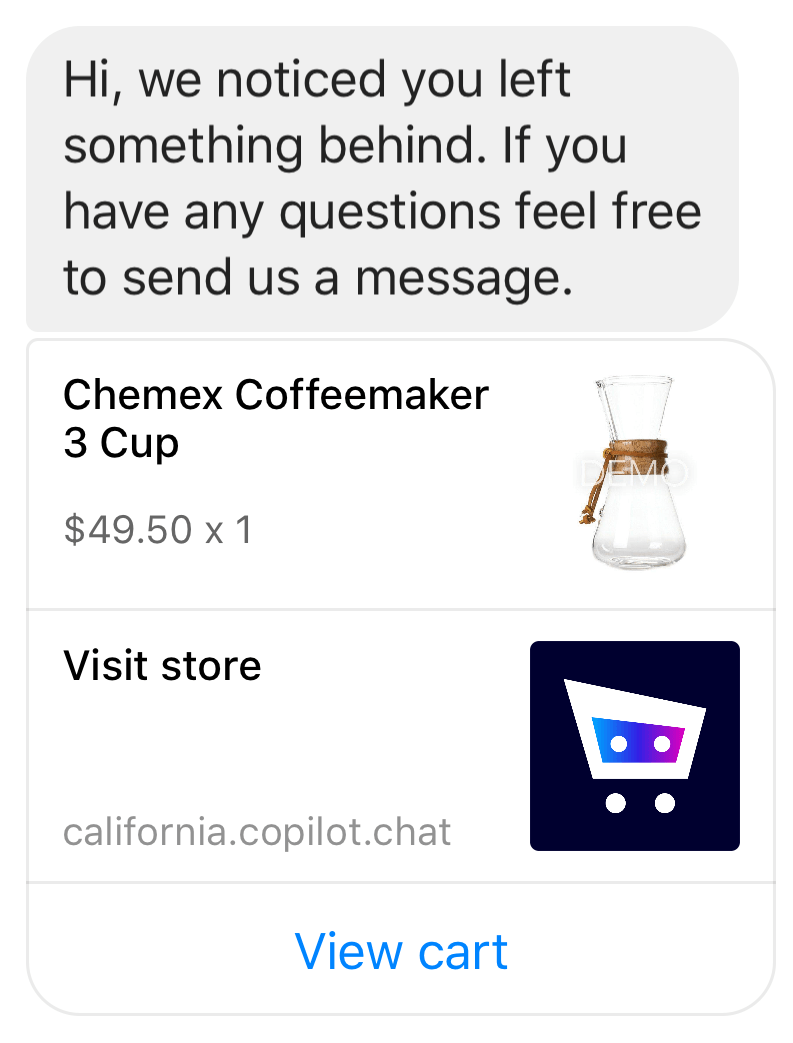
Quotes
The Quotes app allows customers to request quotes directly from your product pages, and then you can respond to each request with a customized quote. It also collects abandoned carts and turns them into quotes, so you can offer a customized discount for each abandoned cart.
If you want to offer something more specific than a one-size-fits-all discount for your abandoned carts, this is the perfect solution for you.
The cost of Quotes depends on how many products you have in your store, with plans starting at $14.99 per month (0 – 699 products).
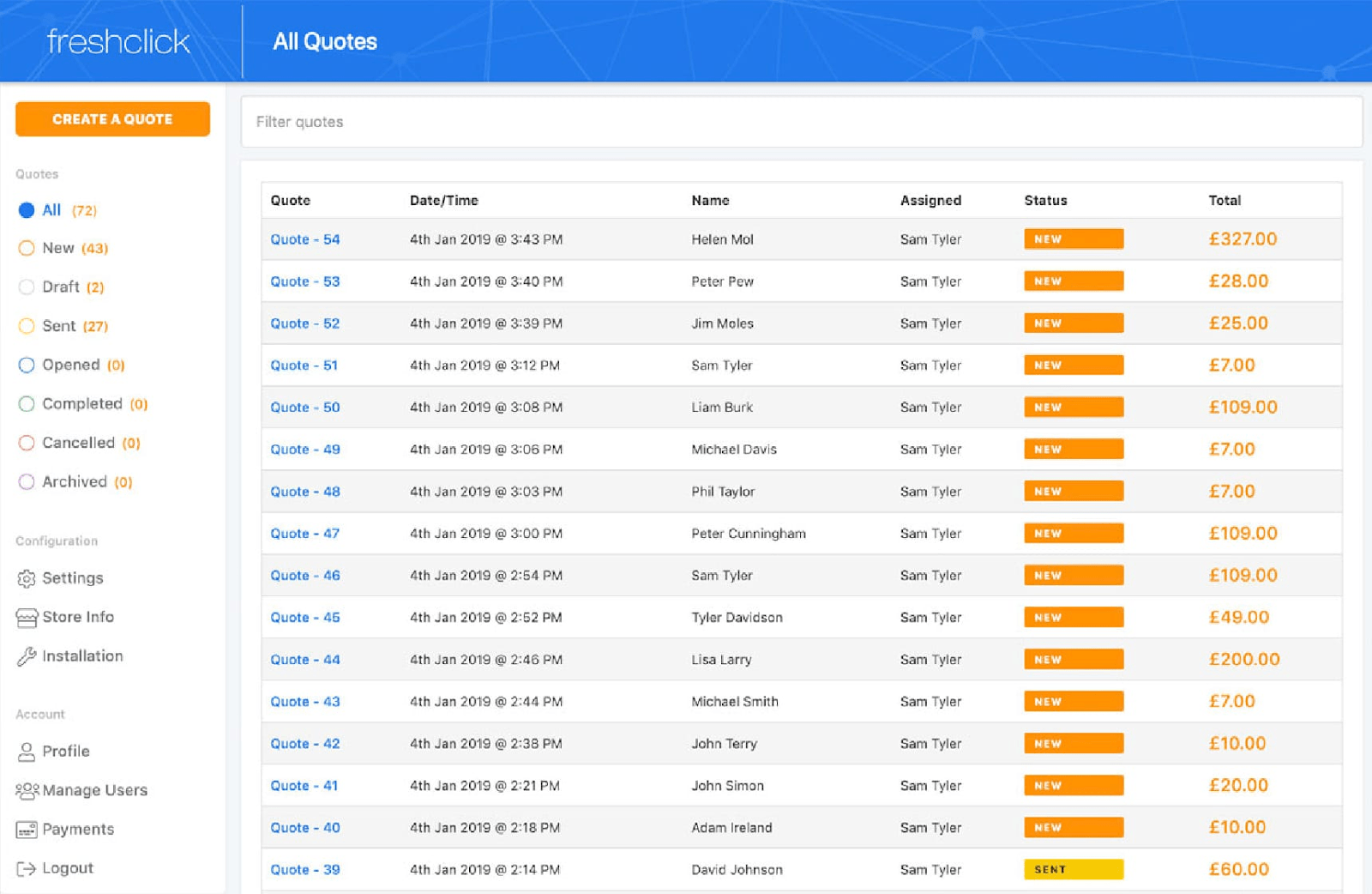
Privy
One issue with abandoned cart notifications is that by the time the customer opens them, they’ve already left your store. That means they need to jump through the hoop of going back to your store to complete their order.
Privy has an abandoned cart pop-up feature, which you can use to entice customers with a discount before they get a chance to leave your store. Stopping customers at this point will significantly increase your odds of converting the cart. Also, Privy provides you with a BigCommerce abandoned cart report that shows you your conversion rates over time.
This is a more comprehensive app than Messenger Abandoned Cart Bot or Quotes, with additional features available for email marketing and on-site sales optimization.
The cost of Privy depends on your monthly average page views. Its pricing ranges from free (5,000 or fewer monthly average page views) to $500 per month (500,000 – 1,000,000 monthly average page views).
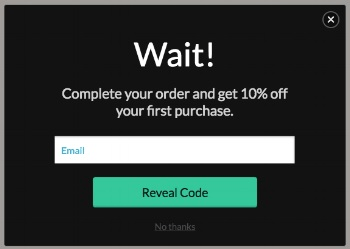
Shogun Can Reduce Abandoned Cart Frequency
It’s important to have a strategy in place for responding to abandoned carts. This is something that you’ll always have to deal with to a certain degree.
But you do have some control over how likely it is that visitors will abandon their carts. If you had better web design, many of the visitors who left their carts behind would have gone all the way and placed their orders instead.
You can use the Shogun page builder app to improve your store’s design. It doesn’t matter if you have no firsthand experience in this area. With Shogun’s intuitive drag-and-drop interface and large library of elements, anyone can build a store that looks like it was made by a professional web developer (this is how Shogun saves businesses thousands of dollars).
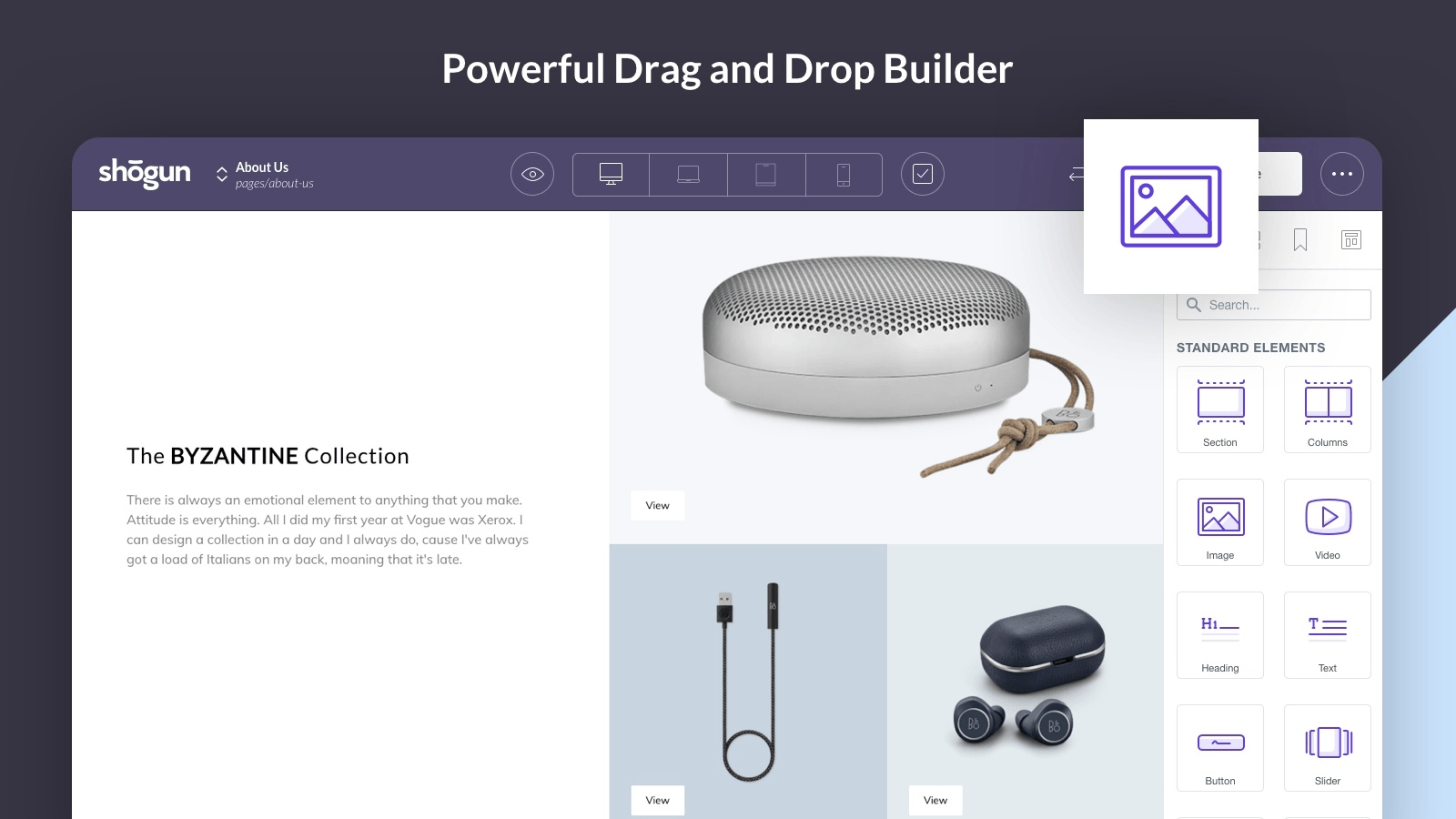
Some Shogun elements are particularly well-suited for reducing abandoned cart frequency, such as:
Product Reviews
When customers are confident about the quality of your products, they won’t worry so much about shipping costs or any other possible concerns. Reviews from past customers is the social proof you need to convince visitors that your products are as good as you say they are.
Product Image Gallery
Publishing high-definition images of your products will also make customers more confident about placing an order on your store. They’re not able to assess your products in person, so it helps to at least get a good look.
Countdown
A live countdown clock will dramatize your limited-time offers and compel your customers to act now rather than wait for later.
Improving Your BigCommerce Abandoned Cart Strategy Will Increase Sales Revenue
With a relatively small amount of time and effort, you can set up abandoned cart notifications and improve your site’s design with Shogun. This will result in fewer abandoned carts, a higher rate of abandoned cart conversions, and more money in your pocket.
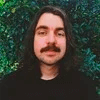
Adam Ritchie
Adam Ritchie is a writer based in Silver Spring, Maryland. He writes about ecommerce trends and best practices for Shogun. His previous clients include Groupon, Clutch and New Theory.