How to Find Your Preview Code to View Your BigCommerce Store Before Launch
Getting a store online is an exciting event, and while you may be chomping at the bit to get your store live it’s important to take the time to carefully check all the details of your store in triplicate..
That’s why BigCommerce sets all stores to private when they’re first registered and created. At this stage, visitors will be presented with the BigCommerce coming soon page:
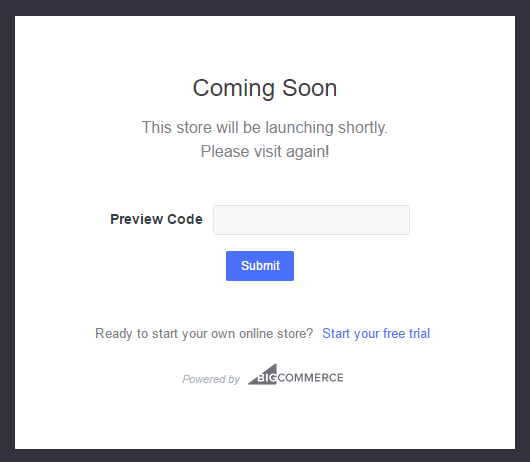
While your store is set to private it cannot be found online; search engines aren’t indexing it, it’s not live in any store directories, and users will be unable to view the contents of your store until you officially publish it and you’re ready for launch.
It’s a good way to keep the public from witnessing early design phases, initial price adjustments, adding products and images, etc.
This way even things as simple as adjusting the theme won’t adversely impact your branding.
While the public may not be able to access your online store, you can still view it the same way your customers would see it in order to take your store for a test drive. BigCommerce offers a preview code that makes this easy.
Create customized pages in BigCommerce with ShogunBuild dynamic pages that convert shoppers into customers. Get started now
How to Preview Your Store in BigCommerce
Use your BigCommerce login credentials to access your store. Then, from your BigCommerce account dashboard, select “View Store”.
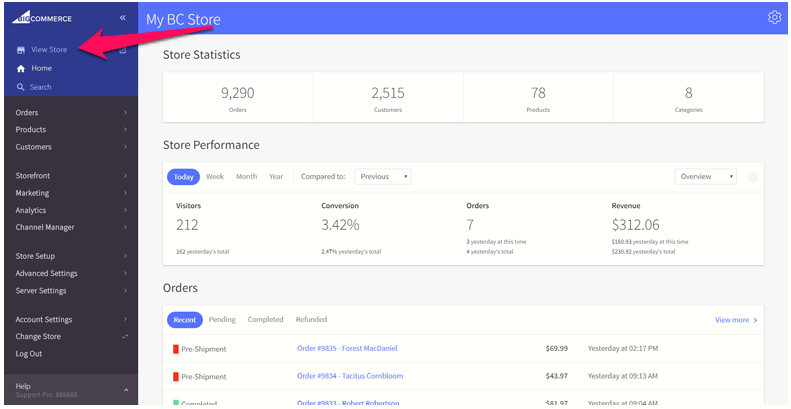
Clicking that link will take you to a “live” preview of your store where you can review the most recent changes you’ve made.
When using this link before you’ve officially launched, your site will have a “preview” banner across the very top of the browser window reminding you that your store is currently set to private. This banner will also contain a few pieces of information including a link to customize your theme as well as a preview code.
The preview code is a randomly generated alphanumeric string unique to your storefront. If you want others to provide feedback and view your store you can share this preview code with developers, user testing services, friends, family, partners, coworkers, etc.
Where Is The BigCommerce Preview Code?
The preview code is visible in the banner that appears when you’re previewing your site as the administrator. You can also find it through your dashboard by navigating to the “Review & Test Your Store” section under Getting Started.
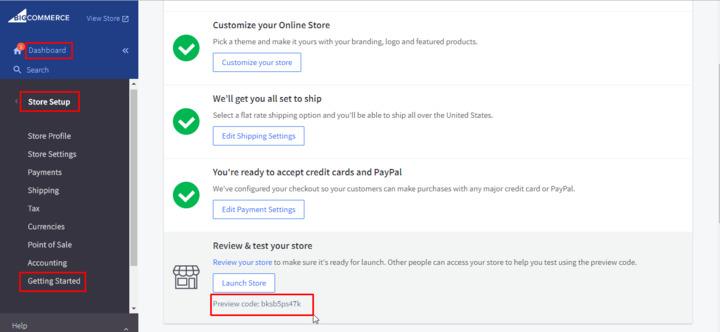
Anyone visiting the URL for your store will be greeted by a default landing page indicating that your store is Coming Soon. The landing page will also contain a prompt for entering the preview code. When the preview code is entered, that visitor will be able to access and view your store.
Who Can Use The Preview Code in BigCommerce
There are no individual permissions for your BigCommerce preview code. Anyone with access to the code will be able to view your online store, so it’s important to only share it with the people you want viewing your store before it’s finished. Ideally, these are individuals who will provide support and feedback during the design and development process.
Likewise, your store is limited to a single preview code and there’s no way to monitor who is using the code at any one time.
Thankfully, there’s no limit to the number of people who can use the code, and no limit to the number of people who can use it at any one time. If you have a large development and user experience testing team you won’t have to worry about preview code limitations.
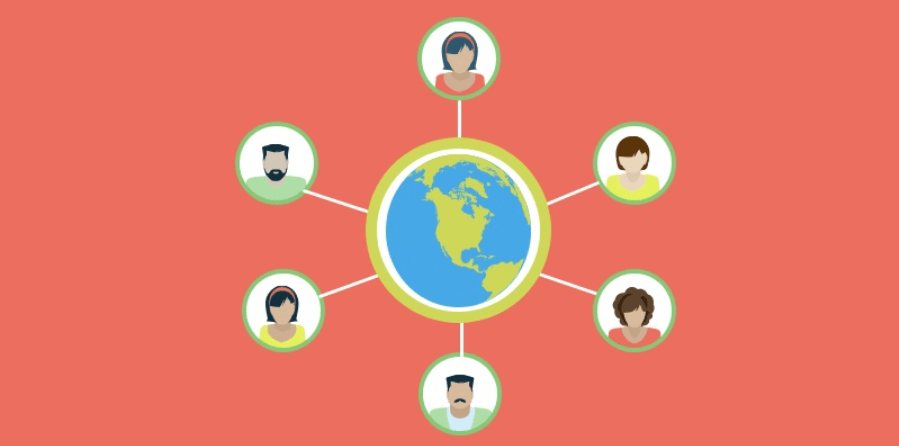
How Long Are Preview Codes Active?
Your BigCommerce preview code is active as soon as you create your store and begin setting up and editing the site. The preview code will remain active until your online store goes live. After your site launches and the store is live, a preview code is no longer necessary.
Changing the Preview Code
The preview code for your BigCommerce store is automatically generated when your store is first created. Once generated, the code is permanent and cannot be edited or changed in any way.
Can’t Find Your Preview Code in BigCommerce?
The preview code is designed to appear in the same locations in BigCommerce regardless of the template being used. If you cannot locate your preview code be sure to check the following:
- Make sure you’re logged in as the admin. Other accounts can’t see the preview code
- Make sure your store isn’t live. Once it’s live the preview code and function is disabled
If you’re logged in as the administrator and your store isn’t published/launched, but you still can’t see the preview code, you’ll want to contact the support team for BigCommerce. In rare instances you may encounter a glitch with a theme, or other error, that could prevent the code from showing.
Get Your Site Ready to Launch with Shogun
The Shogun page builder app gives you all the tools you need to create high-quality pages for your new BigCommerce store.
Here’s how it works: Shogun has a drag-and-drop interface and a large library of elements. If you want a particular element on your page, just drop it in. Available elements include headings, text blocks, image galleries, videos, maps, contact forms, countdown clocks, social media sharing buttons, customer review sections, and much more. It’s like having dozens of apps in one.
You can save hundreds of thousands of dollars by using Shogun. It allows you to do the work of a developer yourself, even if you don’t know a single line of code.
Create customized pages in BigCommerce with ShogunBuild dynamic pages that convert shoppers into customers. Get started now
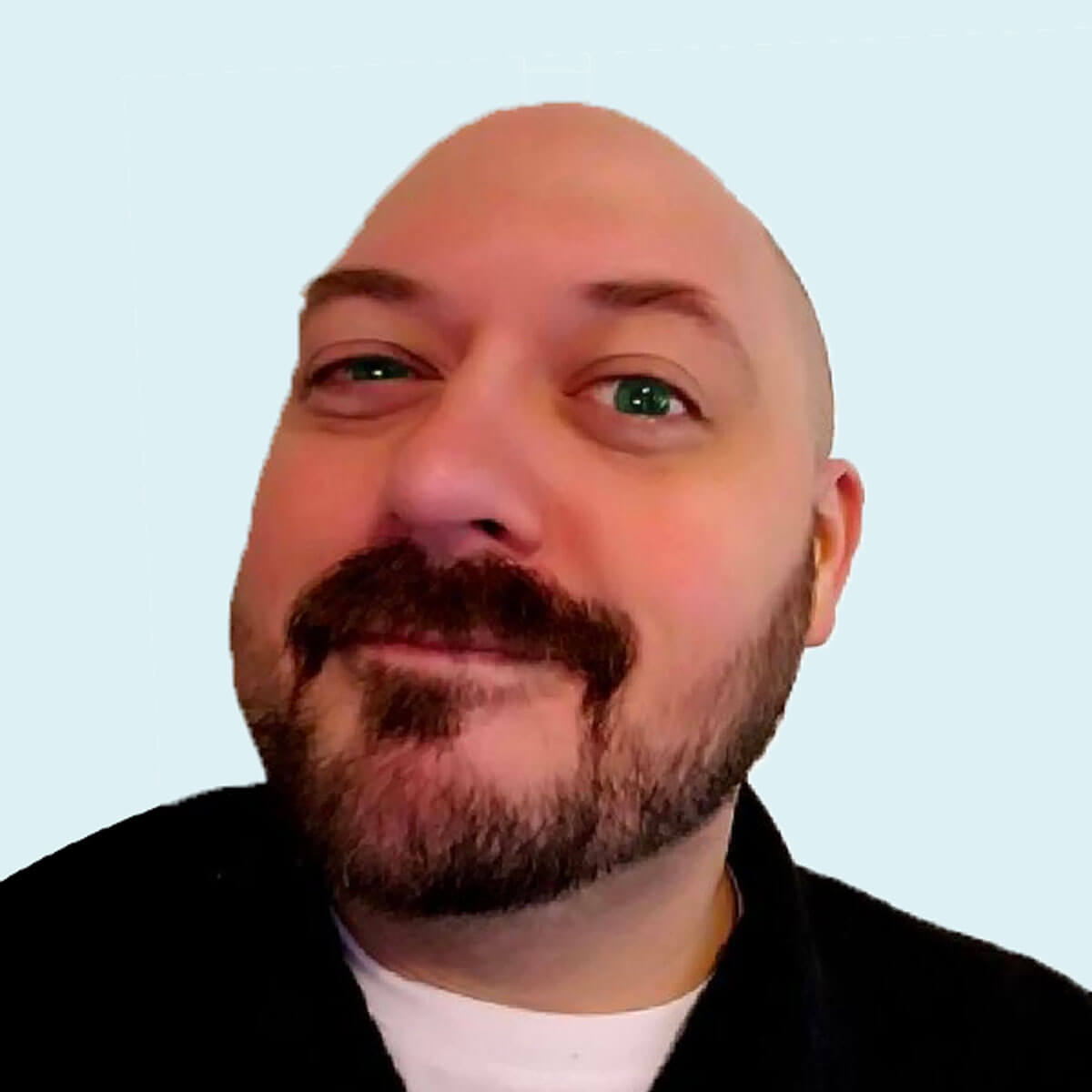
Derek Cromwell
Derek is the founder of Thunder Bay Media and lover of everything related to content writing and copywriting. He has 15+ years of copywriting, content writing, and digital marketing experience and is a featured guest blogger published by more than 30 marketing publications.



