Google Shopping Ads: How to Boost Sales With Free & Paid Product Ads
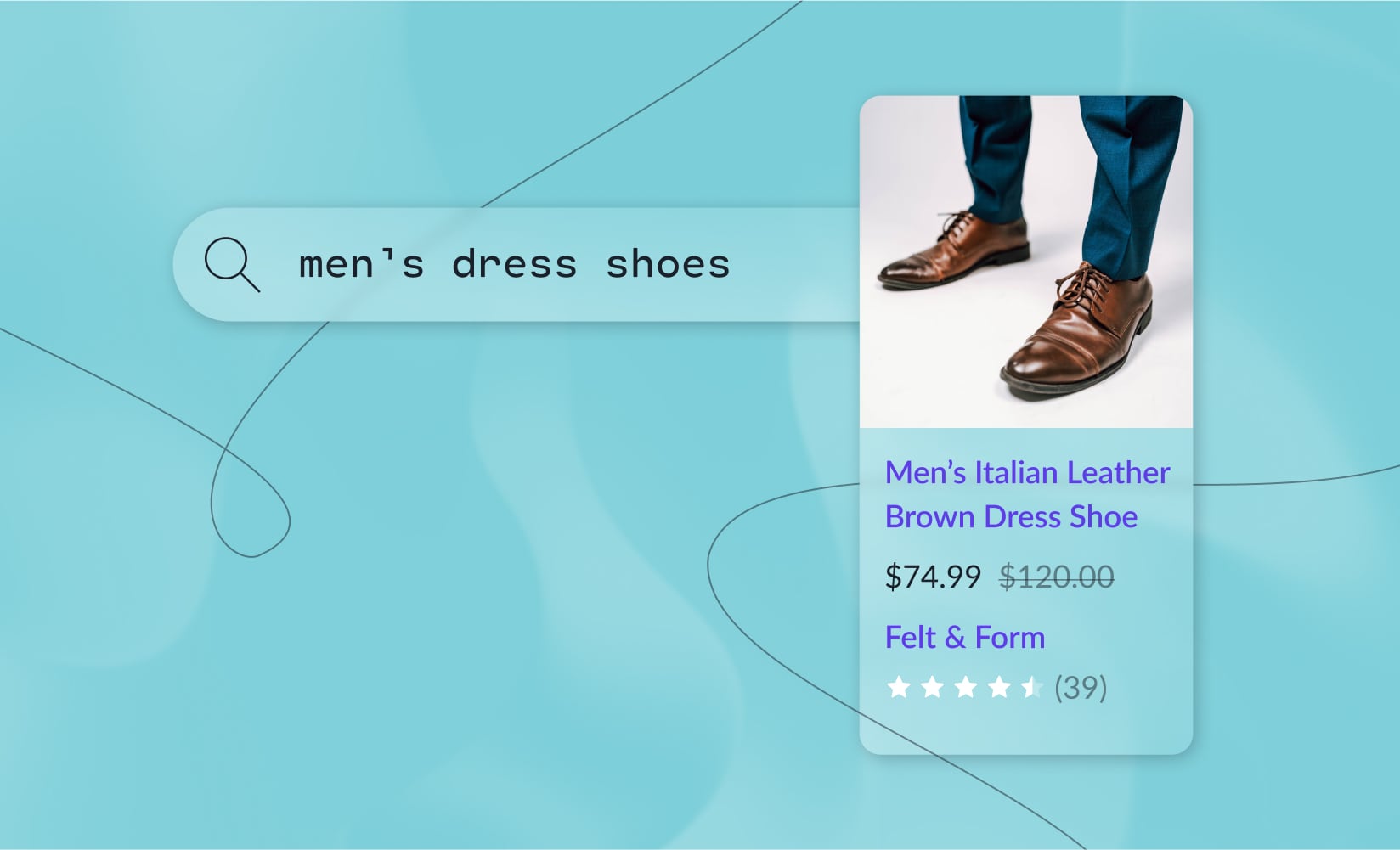
Google Shopping ads are advertisements that appear on different Google properties, like the Shopping tab, Google Search, YouTube, and even in Gmail.
These ads feature detailed information about your products to introduce your brand and SKUs to potential buyers.
With Google Shopping reaching 1.2 billion monthly searches and accounting for 36% of product discovery searches, Google Shopping ads offer ecommerce businesses a huge opportunity to gain exposure for their products.
In this article, we’ll introduce you to the benefits of Google Shopping ads and how they work. We’ll also discuss:
- Benefits of Google Shopping ads
- Free listings vs paid listings
- How much Google Shopping ads cost
- How they compare to other advertising options
- How to set up Google Shopping ads
- Google Shopping ads best practices
#cta-visual-pb#<cta-title>Showcase your products in their best light<cta-title>Craft custom landing pages for every campaign with Shogun Page Builder.Start building for free
Google Shopping ads expand on the power of online advertising.
Your ecommerce store will enjoy greater exposure, and the benefits take off from there—all leading to more sales and greater revenue.
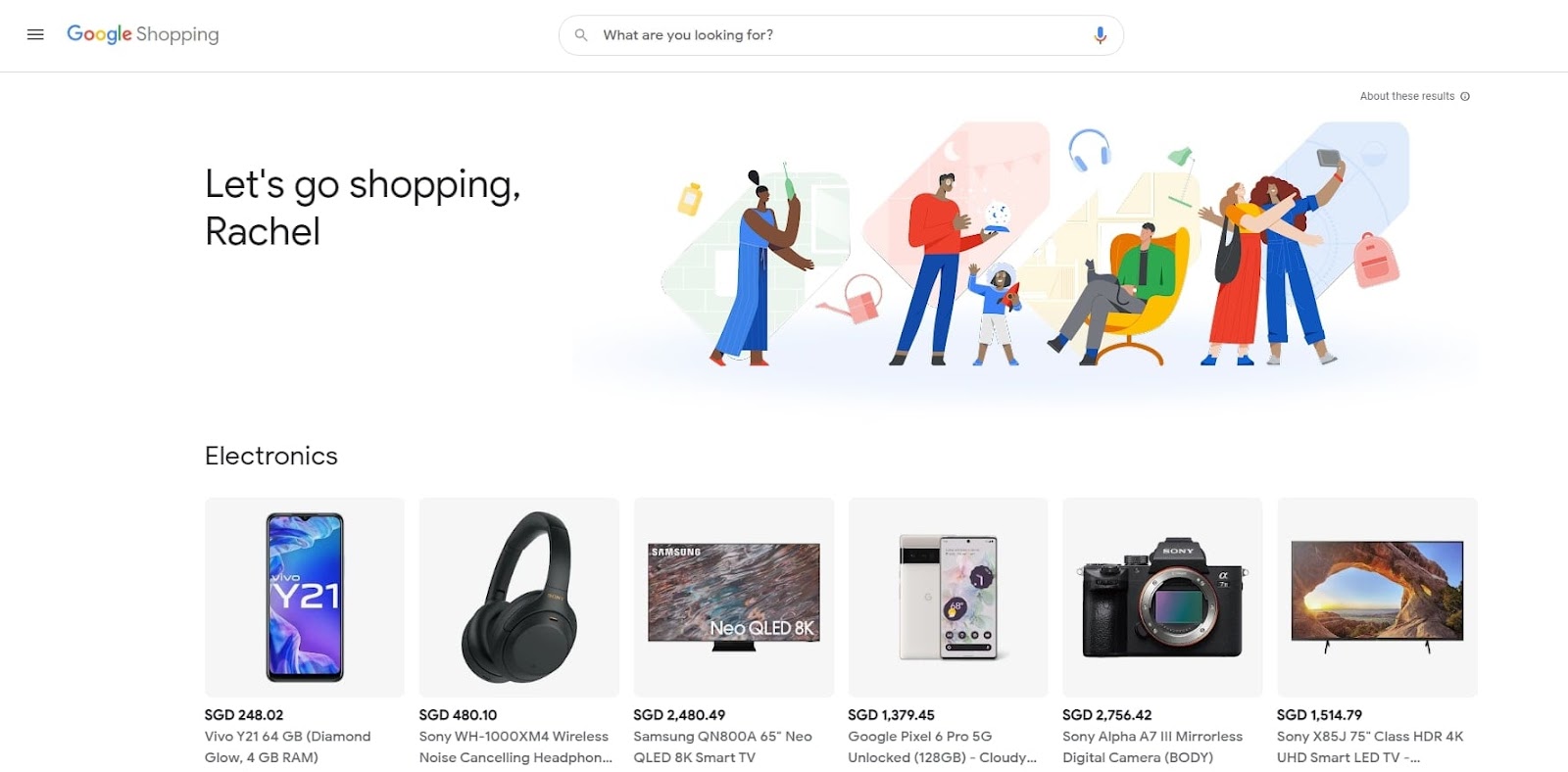
Here are some of the top advantages of using Google Shopping ads.
1. Discoverability
More than half (51%) of shoppers use Google to research potential online purchases.
Adding the possibility of in-store purchases, 59% of shoppers said they use the search engine to study a potential purchase they intend to buy either in-store or online.
This high level of traffic makes Google a vital avenue for customer acquisition, whether online or in-store.
2. Early influence
Your ads appear in prime locations at the beginning of the buyer’s journey, when people are researching potential solutions to their problems.
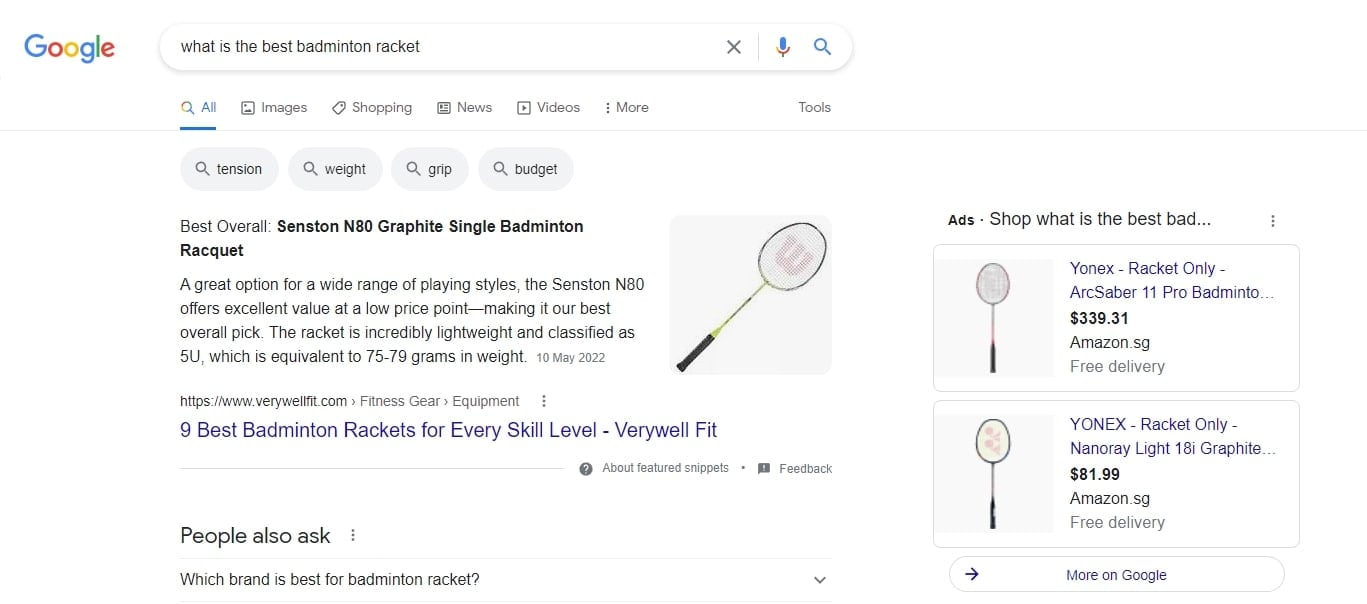
Introducing your products early in the buyer’s journey gives you an edge over your competitors by establishing brand familiarity, influencing a customer’s purchase decision.
When it’s time to buy, they’re more likely to select a brand they’re familiar with.
3. Advanced targeting
With Google Shopping ads, you can customize your audiences and ad delivery settings to reach shoppers at different stages of the buyer journey.
You can tailor ads based on where customers are to increase ad efficiency and return on investment (ROI).
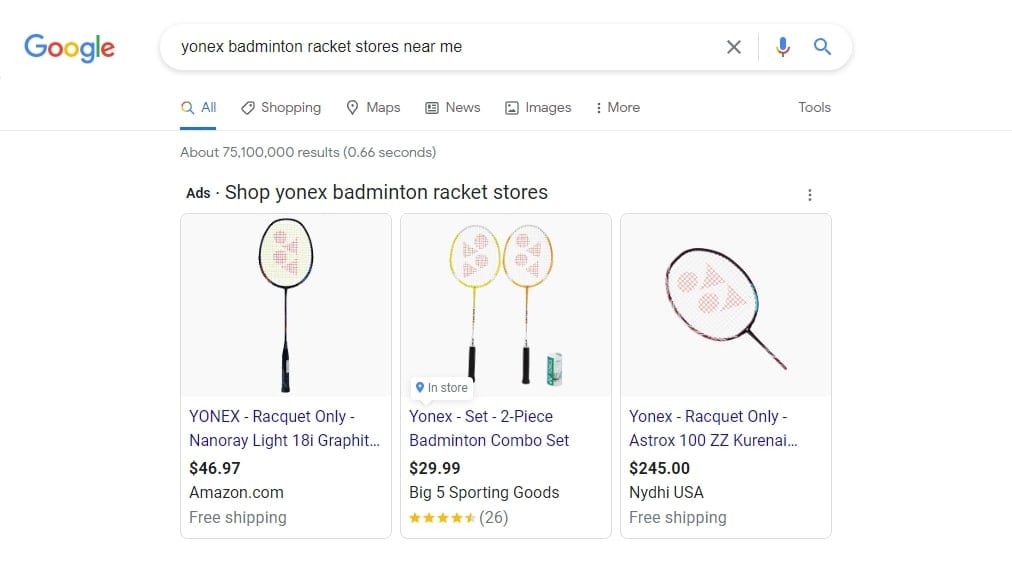
In fact, Google Shopping ads generate 85.3% of all clicks on Adwords and Google Shopping campaigns combined.
That means, in addition to reaching them early, you can show ads to customers at strategic points in their buyer journey when they’re most likely to make a purchase.
4. Harness the power of images
People are likely to remember just 10% of information three days after hearing it.
However, if the same knowledge is paired with a relevant image, that retention rate jumps to 65%.
Normal Google search results don’t allow you to showcase your products in images, but Google Shopping ads do as long as those photos meet their guidelines.
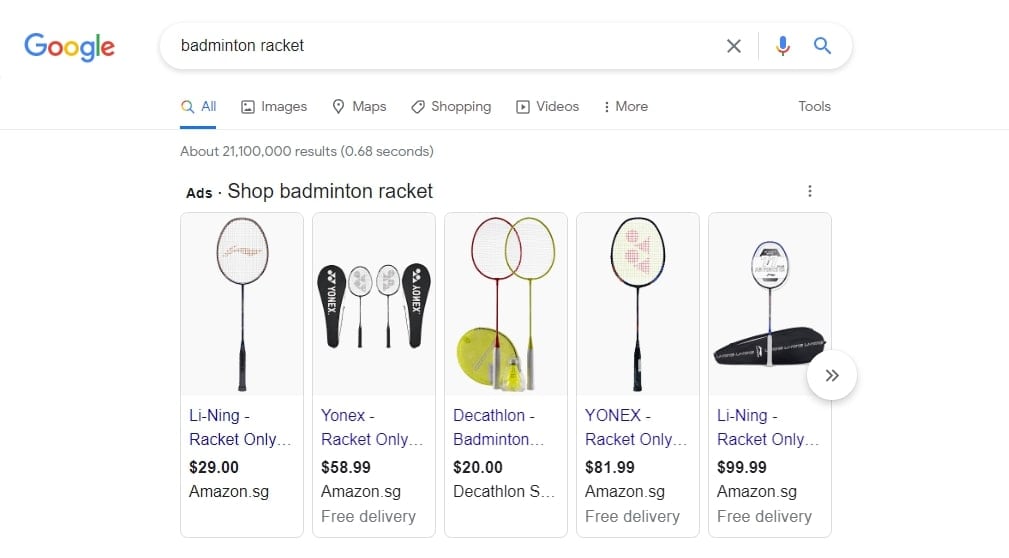
Instead of telling shoppers how great your product is, Google Shopping Ads allow you to show them with eye-catching visuals.
How do Google Shopping ads work?
Any seller can list their products on Google Shopping for free.
These listings rely on the data you provide Google to match your products to what customers are looking for through the following process:
- Google’s algorithms process a file called a product feed, which contains your store’s product data (i.e., titles, descriptions, price, images).
- This data is then used to match your products with relevant search queries and create ads.
- Afterward, users will see relevant Google Shopping ads that show your products’ details and any additional information or reviews.
- People who click on your ad will be directed to your website.
- Google then charges you for each click.
Ecommerce stores can choose between free and paid Google Shopping ads.
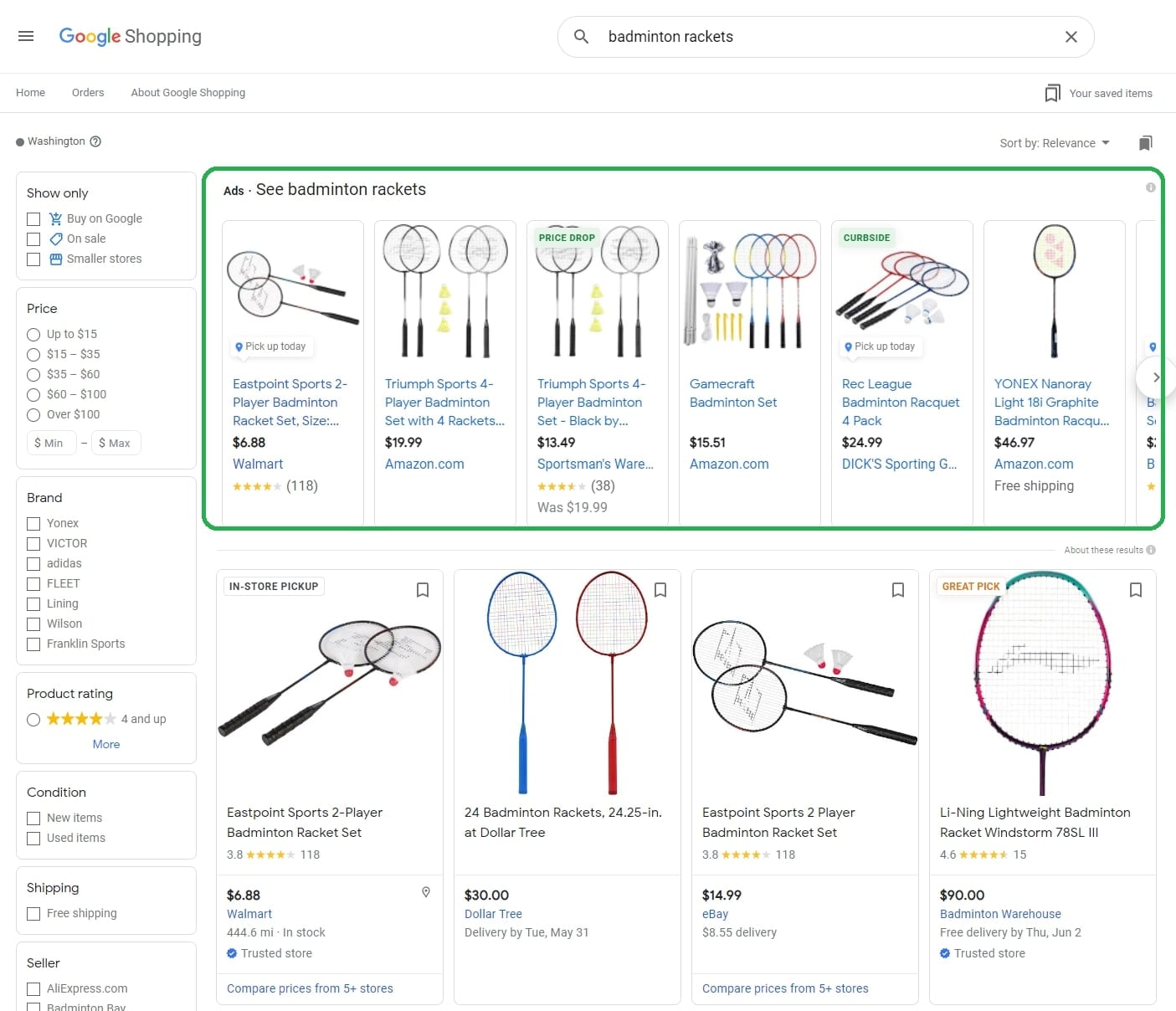
Each category features different types of ads with various features. Look through the advantages of each one to choose the best fit for your business needs.
Note: The look of your Shopping ads may change because Google experiments with its display options. These alterations could include automatically cropping your images for more product focus.
Types of free listings
There are two types of free listings—standard listings and enhanced listings. Each comes with its own data requirements.
1. Standard listings
Standard listings are simpler to set up and show your product’s basic information, including title, description, image, and price.
These are ideal for products with less variety.
Since they don’t offer as much diversity, standard listings require fewer product data attributes. They can be submitted through the Merchant Center or via structured data markup.
2. Enhanced listings
These listings provide a richer display of your products.
For instance, if you’re promoting your apparel or accessories, you can present an image of each available color.
This type of listing allows merchants to show more information to potential shoppers.
However, to provide this additional information, you need to include more product data and attributes in your submitted product feed (this is a file that contains the list of products you want to advertise) and follow higher data quality standards.
Also, your products’ data attributes can only be submitted through the Merchant Center.
Types of paid listings
Paid product listings consist of Shopping campaigns or Performance Max campaigns (formerly Smart Shopping campaigns), which feature different ad types and include dynamic remarketing and prospecting.
Note: The difference between regular Google Shopping campaigns and Performance Max campaigns is that the latter use your existing shopping campaigns coupled with AI and machine learning to improve them.
You have three types of paid listings to leverage: Product Shopping ads, local inventory ads, and display ads.
1. Product Shopping ads
Product Shopping ads offer various options for presenting your products, including product images, titles, prices, and your business details.
They also have optional enhancements to attract more customer clicks.
Added promotions
Promotions let you display special product offers in your Shopping ads and free product listings on the Shopping tab.
They show up as clickable annotations with a “special offer” banner.
Product ratings
Displaying reviews shows potential customers feedback from people who’ve already experienced your product and helps advertisers attract more qualified site traffic.
Ratings appear on ads in eligible countries through a 5-star system and a total review count. However, they only appear for products that have at least three reviews.
Google customer reviews
Another way you can enhance your Google Shopping ads is by enabling Google Customer Reviews.
It’s free to do so, and allows you to gather feedback from customers who’ve made a purchase on your site. Shoppers can opt to take a survey and rate their experience with just one click on your checkout page.
According to Google, “Ratings from customer surveys apply to seller ratings eligibility and, optionally, to product ratings eligibility.”
2. Local inventory ads
This paid ad type lets you showcase your products and physical store information to local shoppers using Google Search.
When shoppers click your local inventory ad, they’re either directed to your local storefront, a Google-hosted page for your store, or your omnichannel landing page (if you meet the necessary requirements).
Shoppers can view in-store inventory, store hours, and directions to your stores through the local storefront.
3. Display ads
Unlike the previous types, display ads focus more on “push” advertising.
Instead of showing ads relevant to what someone is searching for, these ads may appear to non-shoppers or shoppers who made relevant but indirect searches.
These visually engaging ads are shown on the Google Display Network. They can appear everywhere, from social media to email inboxes or even other websites.
You upload your assets (images, logos, videos, descriptions, etc), then Google automatically generates ad combinations.
Distribution of free listings vs paid listings
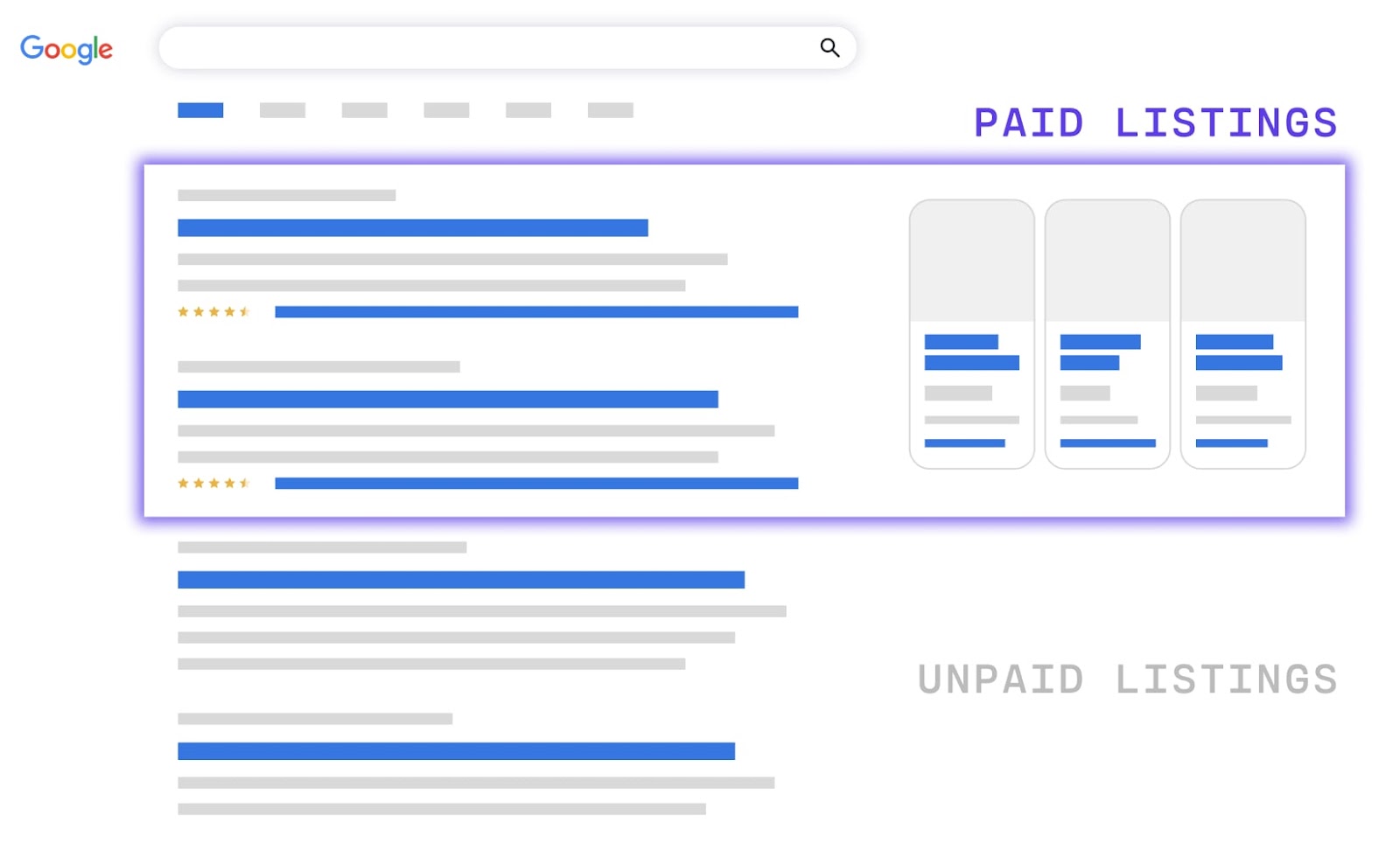
As shown above, paid and free listings are positioned and formatted differently in Google’s search results.
This way, each ad type appears to the average consumer in different areas, so businesses using unpaid ads can still obtain profitable results.
Below is an example of using Google to search for a pair of Nike Air VaporMax 2021s.
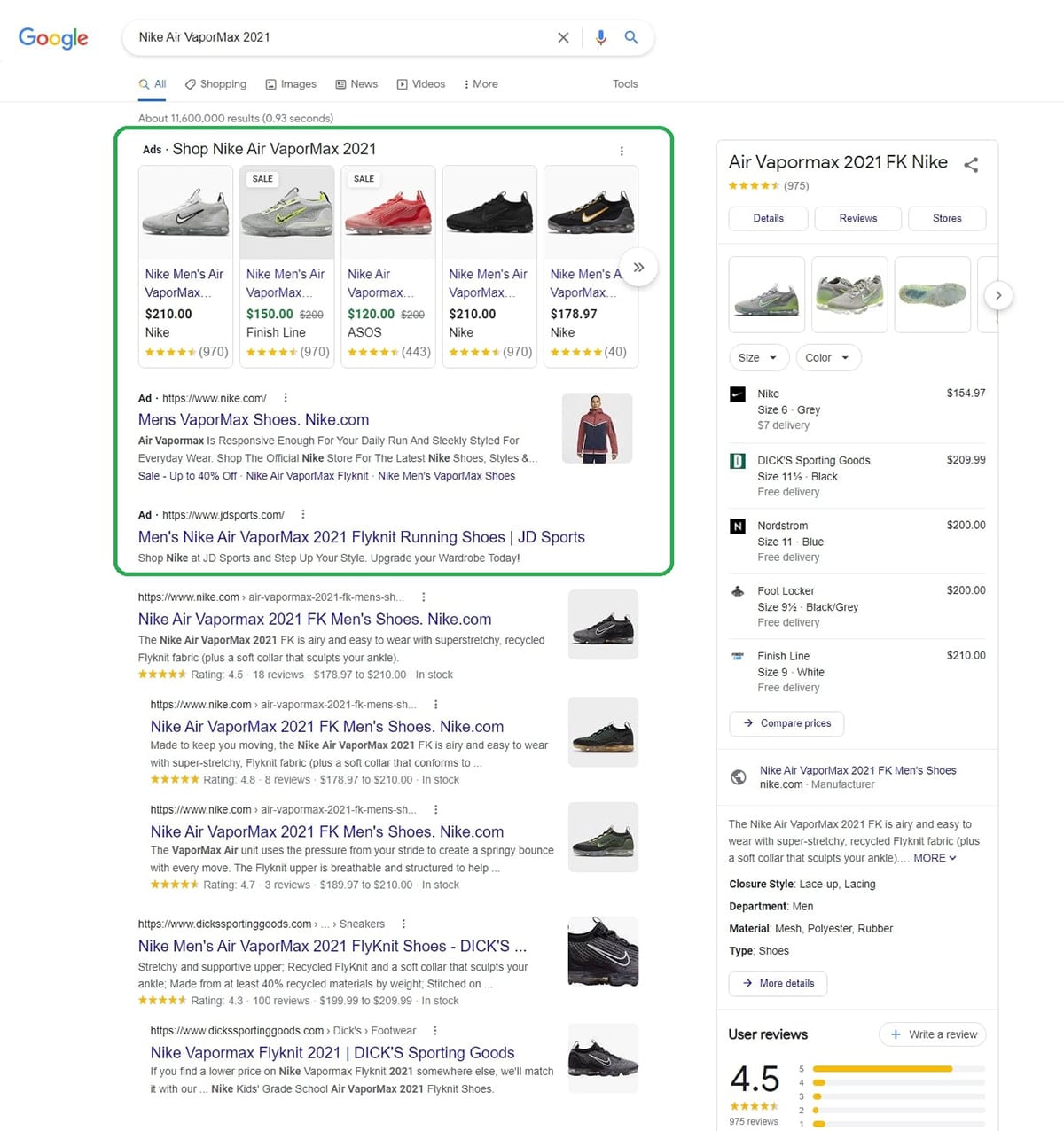
Paid ads appear at the top two sections of Google’s search results. Meanwhile, we can see free listings on the right side of the screen and below the ads.
Note: Google Shopping ads now appear on more than just search results. Recently, they have been making their way closer to the far-reaching Google Ads network and showing up on partner websites, YouTube, and across the Google Display Network.
Where free product listings are seen
Customers can view your free listings across Google’s sites. They’re available for desktop and mobile devices, either globally or in select countries.
1. The Shopping tab (shopping.google.com)
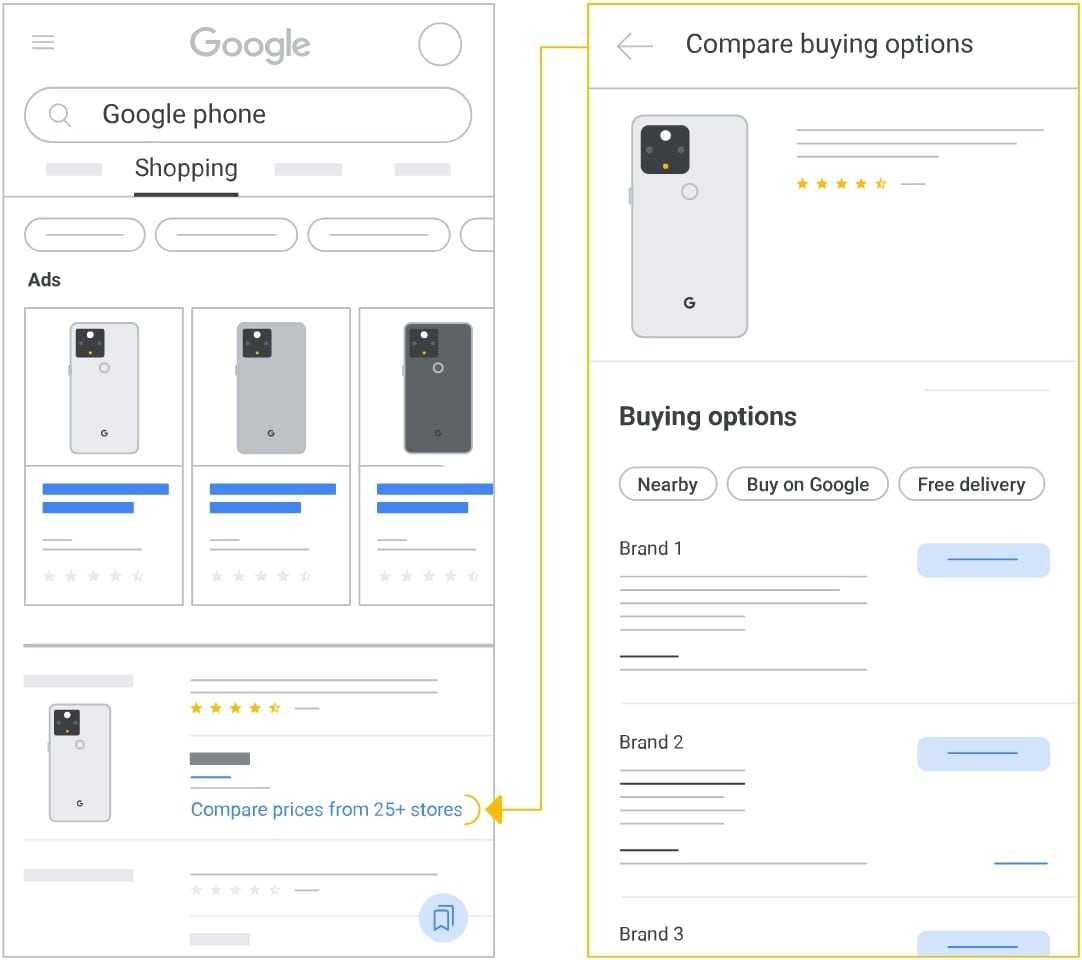
The Shopping tab functions as a live, enhanced listing and offers customers searching for products a visual experience. If your ad is clicked here, customers will be directed to your website to complete their purchases.
2. Google search (google.com)
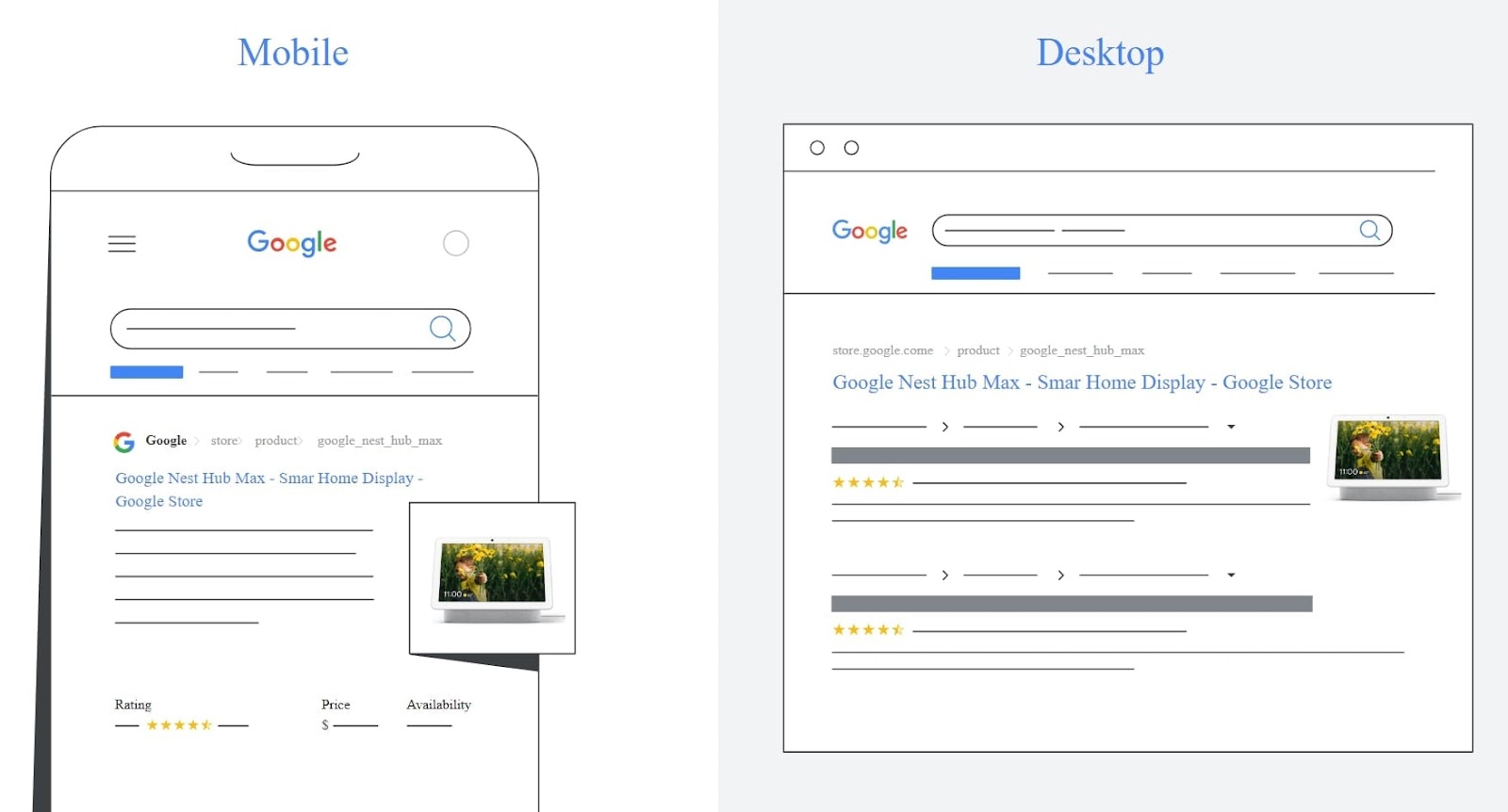
Your free listings appear on Google search as standard listings in various forms:
- Rich results – Your ad shows up alongside a search result as a few lines of text with product information like price, availability, and product reviews.
- Popular products (for apparel and accessories) – These are more visual listings (like a product list carousel) and are positioned under matching categories. They’re the most relevant results to customer search queries and have links to retailer and brand sites.
- Shopping knowledge panel – This search box organizes information for specific products and includes their details, offers from retailers who sell them, and reviews. If the product list you provide (called your “product feed”) contains the searched products, they’re eligible to appear.
3. Google Images (images.google.com)
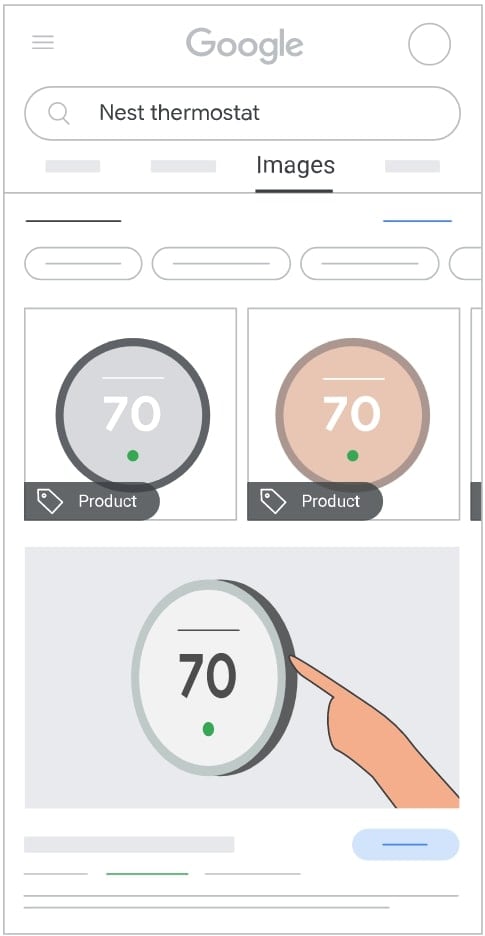
Customers searching for a product on Google Images may see pictures with a “Product” label, which means it can be purchased.
After interacting with the image, customers will see snippets that include price, availability, ratings, and brand beneath it.
Sellers can also employ the Google Lens feature, which lets users tap on a lens icon within an image to see a list of similar products.
4. YouTube (youtube.com)
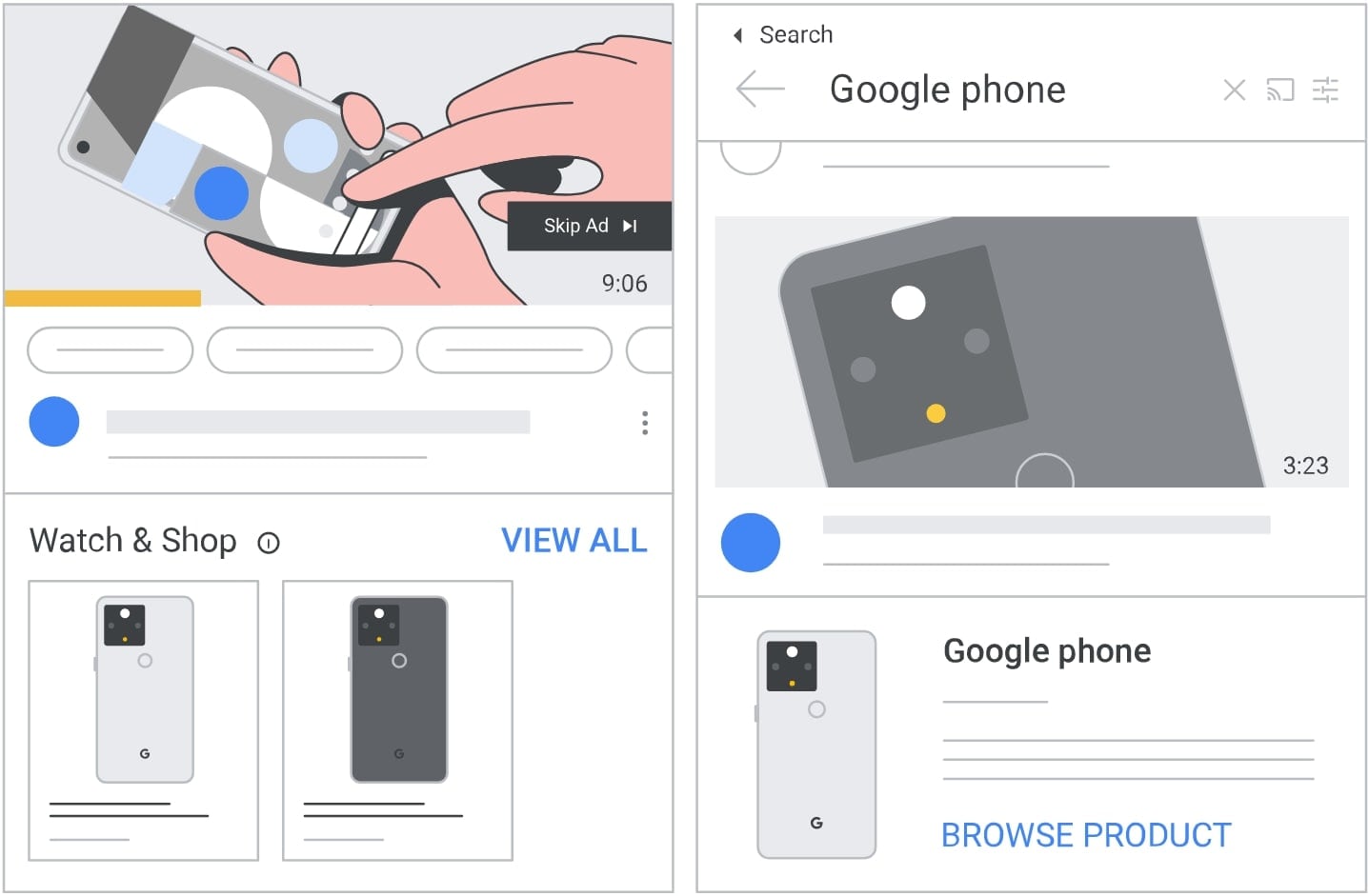
Customers may see a list of related products directly under a YouTube video they’re watching.
If someone searches for an item on YouTube, they’ll see matching products in the results. Your products may appear in these spots if your product data includes the item being viewed or searched.
Where paid product listings are seen
Paid listings can appear in the following places:
- Google search
- Google Display Network
- YouTube
- Gmail
You can also run Performance Max campaigns (formerly Smart Shopping campaigns) on the following partner platforms to make your products visible on Google:
- Shopify
- WooCommerce
- BigCommerce
- GoDaddy
Google Shopping ads are pay-per-click (PPC) like regular search ads.
However, the cost per click (CPC) for Google Shopping ads is lower than that of search ads for online stores.
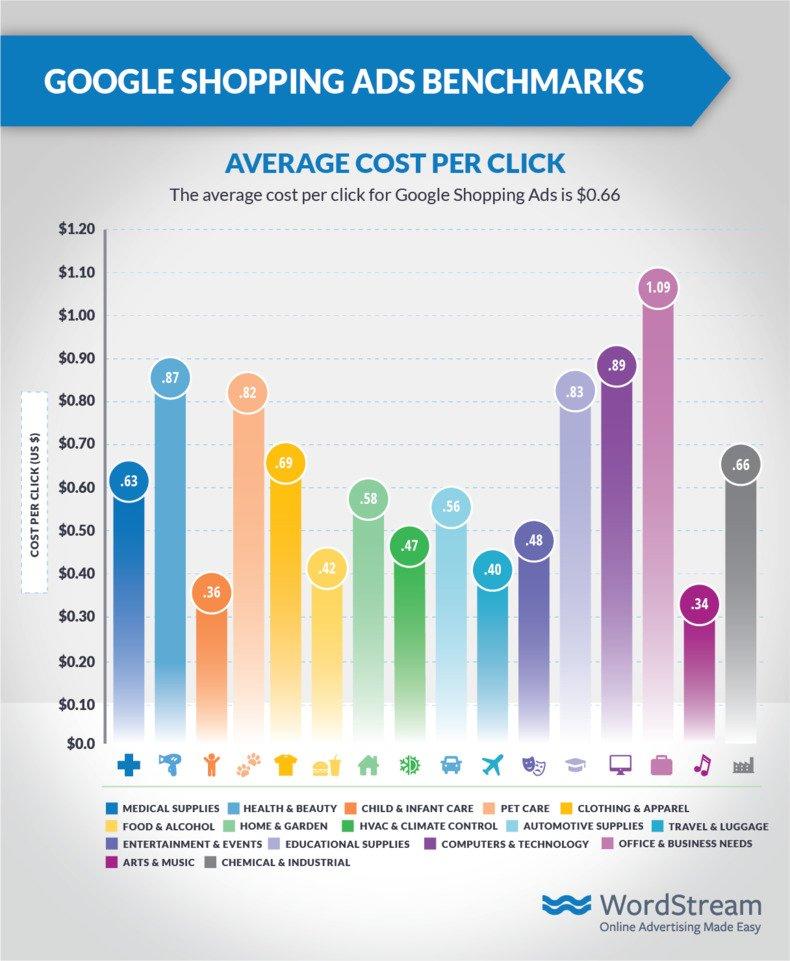
The above image displays Google Shopping’s average CPC for various niches.
Overall, the average CPC for Google Shopping Ads across industries is $0.66. To compare, the average CPC for Google Ads for the ecommerce industry is $1.16.
Also, Google Shopping ads are cheaper, so the cost per action (CPA) is lower ($38.87) compared to Google Ads ($45.27 for search).
Google Shopping ads also allow you to set a maximum bid to control your budget. However, setting it too low may result in Google not showing your ad enough.
According to Leigh Buttrey, a digital marketing specialist in PPC ads:
“The average ecommerce CPC ranges depending on the industry. However, looking at the industry as a whole, specifically consumer goods, it averages around £0.35p, with peak holiday seasons averaging around £0.20p. Looking at Google Shopping singularly, this figure comes right down and averages around £0.20p with peak holidays averaging around £0.17p.”
Leigh also notes that “Google Shopping CPC used to be a lot less expensive, however, I believe with more and more ecommerce websites appearing online during and after the pandemic, advertising costs appear to be increasing.”
Keep in mind that these observations come from the UK market. However, the trend of Google Shopping ads being more affordable remains consistent.
Case study
The Istanbul-based ecommerce website Morhipo is a great example of how effective Google Shopping ads can be.
The company had three goals for its campaign:
- Acquire new customers
- Scale website traffic
- Increase sales
To achieve these goals, Morhipo optimized their Shopping ads to improve performance.
Items were divided into two product types, and two campaigns were created (one for each type). The two product types were further divided into categories, brands, and product groups.
Detailed product titles and descriptions plus custom labels also helped optimize the Shopping ads.
As a result, Morhipo experienced the following results:
- A fivefold increase in conversions
- A 55% decrease in average CPC
- An 80% boost in ROI
The most significant difference between Google Shopping ads and ads in online marketplaces like Amazon, Walmart, and eBay is where they show up.
Marketplace ads are typically limited to where your products are sold.
For example, a Walmart ad will only appear on Walmart.com, and you are limited to displaying your items.
This isn’t an issue if your sales revolve around that platform, but it does make marketplace ads inadequate for DTC sales.
However, with Google Shopping ads, you can promote items you sell on other online marketplaces. Below is an image of the search results for the Nike Air VaporMax 2021s from earlier.
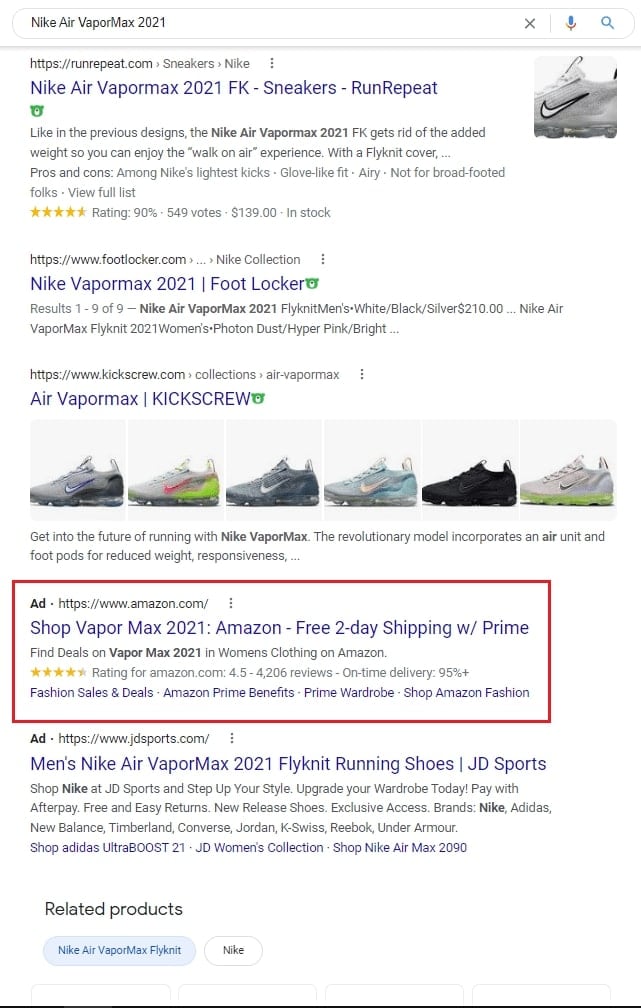
As you can see, an ad for the Nike shoes being sold on Amazon showed up in a Google search.
One notable caveat is that Amazon Sponsored Display ads can appear both on and off Amazon, such as on Twitch and third-party websites and apps.
Google Shopping ads vs. social media ads
Social media ads offer more room for creativity.
You can produce engaging content, animated gifs, trendy challenges, and informative videos—all of which allow customers to interact with your brand.
The biggest disadvantage is that you’re limited to the platform you advertise on, just like marketplace ads.
Social media ads are ideal for targeting specific demographics that use the social platform where you’ll run your campaign, but they don’t appear in Google searches (unless people search for the campaign itself).
A major advantage of Google Shopping ads over social media ads is they leverage searcher intent, so what’s presented to shoppers is relevant to their search queries.
Google Shopping ads vs. Bing Shopping ads
Bing is one of Google’s competitor search engines.
Because they’re similar in nature, we’ve broken down their Shopping ads metrics across industries, from medical supplies to chemical and industrial:
- Average click-through rate (CTR) – 0.86% for Google and 1.25% for Bing
- Average CPC – $0.66 for Google and $0.46 for Bing
- Average conversion rate (CVR) – 1.91% for Google and 1.74% for Bing
- Average CPA – $38.87 for Google and $23.05 for Bing
- Average monthly budget – $770.41 for Google and $392.53 for Bing
Google Shopping ads have a slight advantage over Bing in terms of CVR.
Bing Shopping ads, however, edge out Google with their cost-effectiveness. But, in terms of the global search engine market share, Google outshines Bing.
As of April 2022, Google has 92.07% of the market while Bing holds 3.04%. Rather than choose one over the other, consider using both to reach your desired audiences.
#cta-visual-pb#<cta-title>Build landing pages that pair with your campaigns<cta-title>Create memorable touchpoints throughout your buyer journey to drive up conversions.Start building for free
It isn’t difficult to set up Google Shopping ads for your ecommerce business, but it does take some time.
The steps outlined below will walk you through the process easily.
Step 1: Create a Google Ads account
This is where you create and manage your campaigns. Google Ads also provides tools for monitoring and optimizing your advertising.
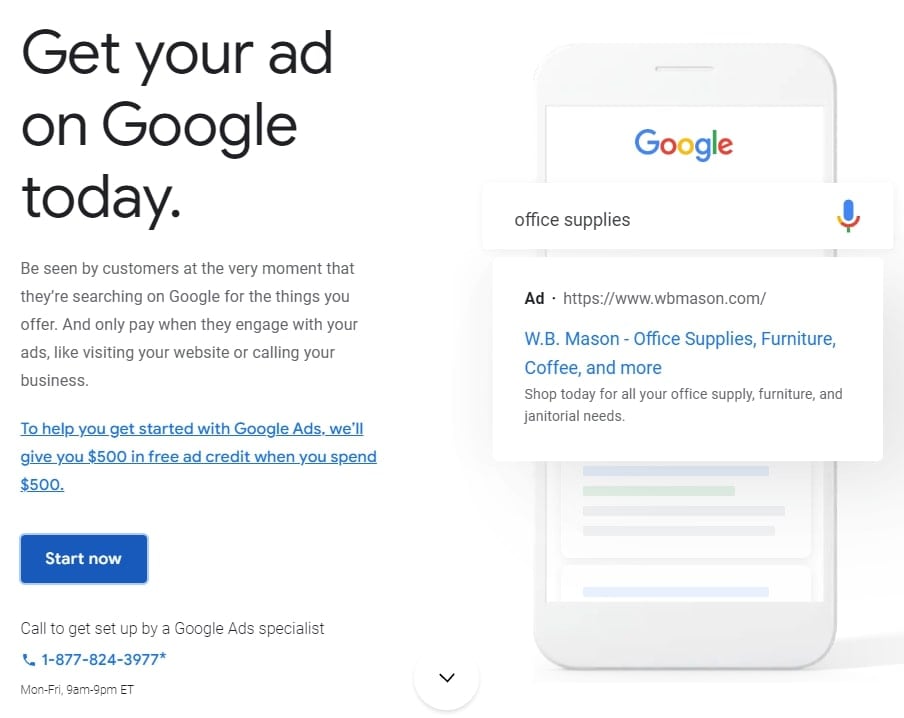
Google will assist you in setting up your Google Ads account. Throughout the process, you’ll be asked to enter your business information.
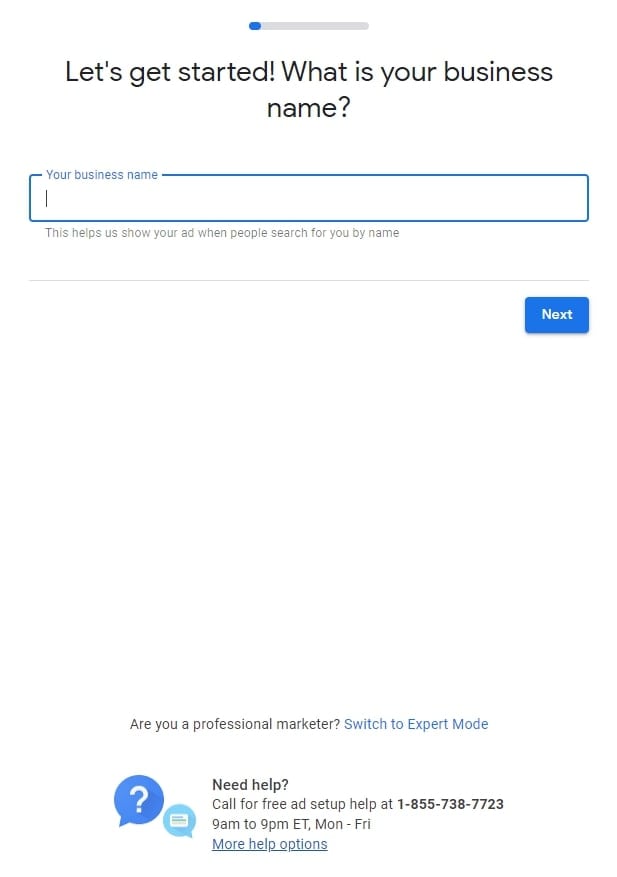
The process also involves setting up your billing for advertising and designing your first campaign.
However, before you push that campaign live, you’ll need to…
Step 2: Set up conversion tracking
Next, conversion tracking shows you what a customer does after interacting with your ad.
They could make a purchase, sign up for your newsletter, or download your app. Here are the key steps of setting up conversion tracking for your website:
- Sign in to your Google Ads account
- To create a conversion action, go to the upper right corner and click the tools icon
- Under Measurement, click Conversions
- Click + New conversion action
- Choose from the 4 conversion sources you can track
- Select Website, then click Next
- Enter your website domain and click Scan
- Then, you can either set up conversion actions manually or via a URL
- You’ll then set up your conversion tag/global site tag either yourself or through Google’s tag manager
Step 3: Set up Google Merchant Center
Next, you’ll need to set up Google Merchant Center.
Create your account
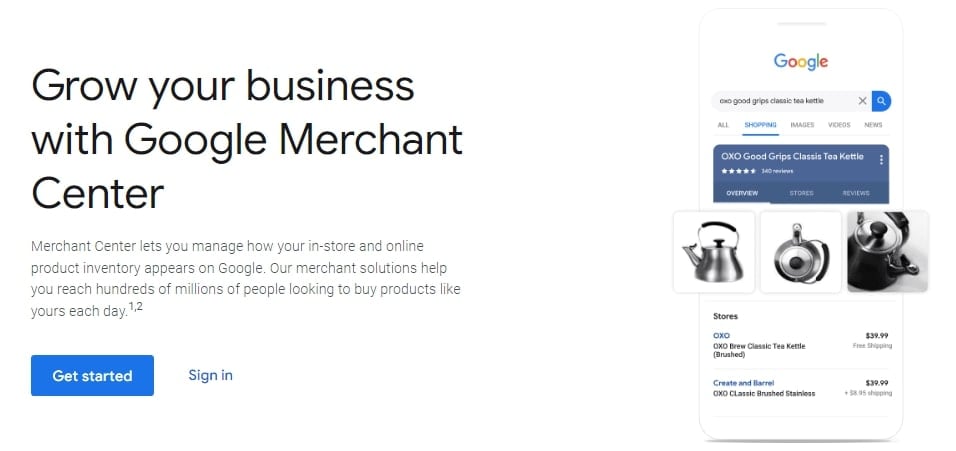
This process is straightforward, and Google will again guide you through the steps. You’ll have to answer more questions about your business, like the one below.
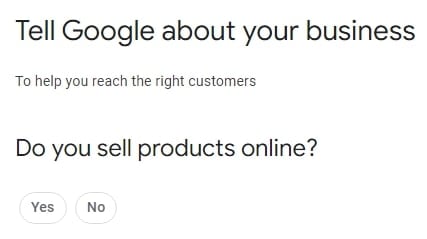
Simply follow the steps outlined in the Merchant Center, and your account will be ready to go.
Verify and claim your website URL
After creating your account, verify that you own your domain name and claim it.
You can do this by logging into your domain registrar and providing Google access.
Configure your shipping and tax settings
Your shipping settings tell Google how you ship products and the cost. Your options for rates are:
- A flat rate, which may include free shipping
- A calculated price, depending on your chosen carriers
- A price based on a rate table/rules
Meanwhile, tax settings are applicable for the U.S. only. To set your tax collection, you can:
- Directly enter your rates
- Choose the states where you charge a sales tax, then let Google determine the rates
Link Merchant Center to Google Ads
Lastly, you’ll need to link your Google Ads account to the Merchant Center. Navigate to Settings and Ads, then click Account Linking.
You’ll need a 10-digit Google Ads ID and be logged in to an email address with admin access to both Merchant Center and Google Ads.
Step 4: Create your product feed
After linking these accounts, it’s time to create your product feed.
Google has detailed product feed specifications that dictate both required and optional attributes for each product.
Other product types like Apparel and Accessories require more data.
Key characteristics
If you’re creating your product feed by yourself, it’s recommended to use Google Sheets.
Here are some crucial product attributes you should register:
- Product ID -Each product is required to have a unique ID (use a SKU where possible). This is how Google identifies your products in the Merchant Center and Google Ads.
- Product title – This is another requirement Google uses to match search queries to your products.
- Product description – This provides Google with keyword density. One best practice is to “front-load” your descriptions with the most relevant terms from your titles.
- Google product category – Although not required, if you don’t provide a category, Google will automatically assign one to each product according to its product taxonomy.
- Product type – You have control over this definition, and it’s important for keyword density.
- Product photos – When uploading photos, you’ll need to use the URL of a specific product image. Google will reject a product if its photo doesn’t meet their standards.
- Availability and condition – Availability should be listed as In Stock, Out of Stock, Preorder, or Backorder. Conditions should be New, Used, or Refurbished.
Submission
Once you’re ready to submit your feed, follow these steps:
- Log in to the Merchant Center
- Go to Feeds
- Click the blue + icon
- Set your Country of sale, Language, and Destination(s)
- Name your feed
- Choose your input method (Google Sheets in this case)
- Click Continue
- Lastly, follow Google’s instructions to finish your upload.
Destination(s) refers to the specific program (i.e., Shopping ads) where your feed will appear.
If your feed is submitted for the first time, it will undergo a three- to five-day review. Then, Google will approve or disapprove products for the chosen Destination(s).
Afterward, you’ll receive error reports in the Merchant Center and will have to make necessary changes to get your products approved.
Step 5: Set up your Google Shopping campaign
Now it’s time to create your first campaign. Follow this step-by-step guide:
1. Log in to Google Ads
2. Navigate to Campaigns
3. Click the blue + icon
4. Choose New campaign
5. Beginners should select Create a campaign without a goal’s guidance and Shopping
6. Select your Merchant Center account in the field provided, choose Standard Shopping campaign, then click Continue
7. Adjust your general campaign settings. We suggest beginners use a recognizable name, disable Enhanced CPC and stick to Manual CPC, and use Medium campaign priority (which tells Google which campaign spends budget first, if you have multiple running).
You can manually set your CPCs or select Google’s Smart Bidding options. You also have to set a daily budget, which Google may exceed, but not over the expected 30-day period total.
8. For Targeting settings:
- Networks dictate where your ads appear. Beginners should use Search Network. Enabling YouTube, Gmail, and Discover can quickly eat through your budget, so if money is tight, leave them alone.
- Devices determine the devices where your ads show up. To change this setting, you’ll need to make bid adjustments after creating your campaign.
- Locations decide the territories where your Shopping ads will be displayed. Exclude regions where you’re unable to fulfill orders.
- Start and end dates are self-explanatory but can be ignored since you can pause campaigns at any time.
9. Click Save and Continue to finish
Step 6: Create ad groups
Ad groups let you structure your campaigns into specific components, such as grouping products into different sets.
You can then set goals for each group to optimize advertising. Shopping Campaigns offer two types of ad groups: Product Shopping and Showcase Shopping.
Product Shopping
Product Shopping ad groups, also known as product listing ads (PLAs), are the most often used on Google and among retailers. This type of ad group is a great starting point for beginners.
Showcase Shopping
These ad groups consolidate related products and present them simultaneously in one ad. Showcase Shopping is best for introducing your brand, but it’s only available in select countries.
Set up your ad group
To create your ad group:
- Select your Ad group type
- Name your ad group
- Set your Bid
- Click Save
The bid you set will trigger every product in this ad group to spend the allotted amount for clicks on your Google Shopping ads.
You’ve learned how to create Google Shopping ads, so you can put theory into practice. Here are some tips to produce compelling ads for shoppers.
Build high-converting landing pages
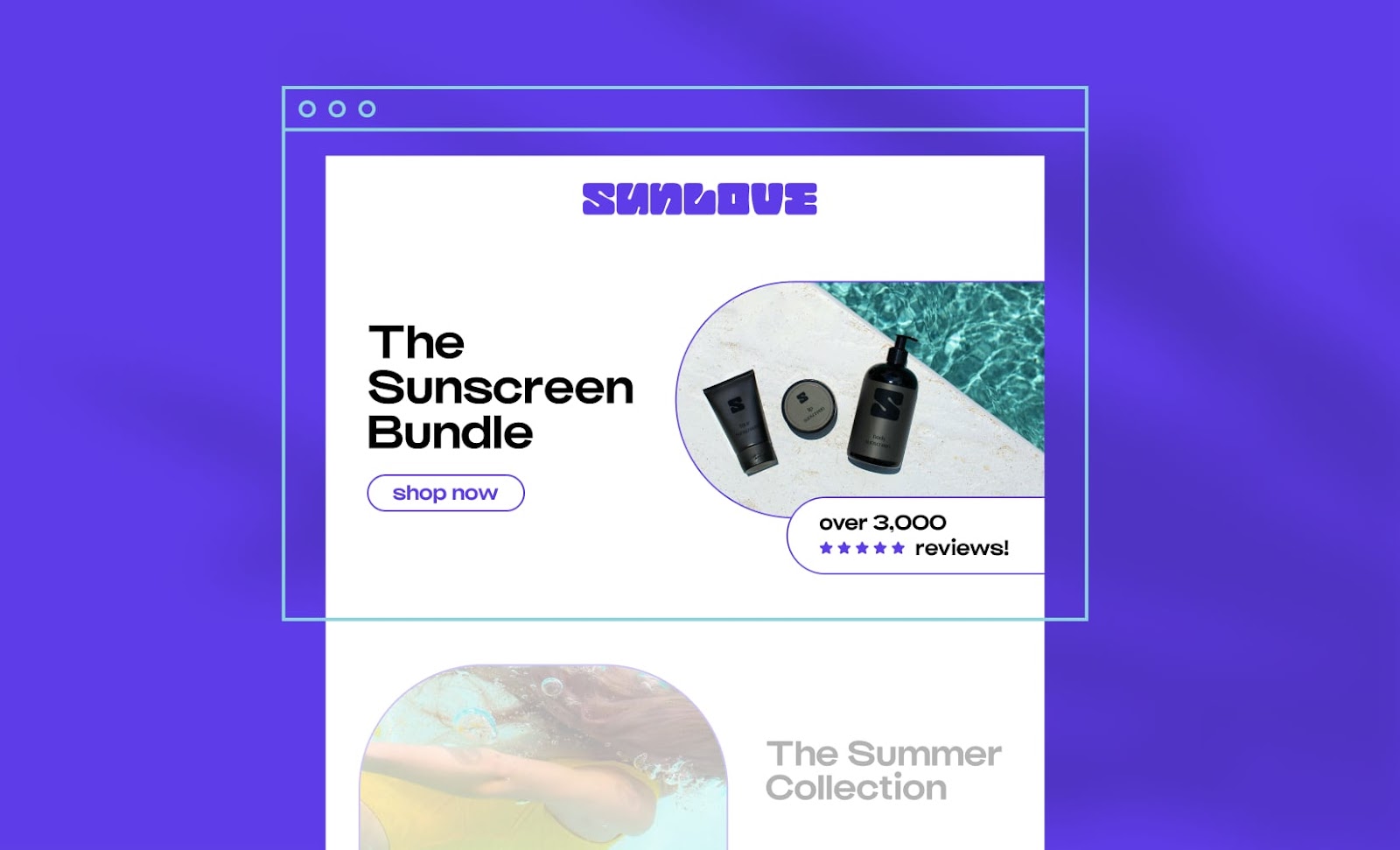
Creating effective landing pages can convert click-throughs into purchases. Here are some design considerations to produce strong pages for your ad campaigns.
Focus your landing page on a single purpose
Place a single call to action (CTA) and exit point so you can direct visitors to where you want them to go, whether it’s your signup page, purchase page, or another point that’s crucial for your campaign’s success.
Minimize distractions
Eliminate anything that doesn’t bring your visitor closer to the CTA.
For example, long navigation, complex menus, or competing links and CTAs can prevent leads from exploring the rest of your website.
Take advantage of social proof
Customer reviews hold significant power, with 88% of consumers trusting them as much as personal recommendations.
Social proof shows visitors that other customers have already tried and loved your product, which can be the final push they need to purchase.
If you add an influencer into the mix, their testimonial could compel their followers to look you up (and potentially buy).
#cta-visual-pb#<cta-title>Build landing pages that convert<cta-title>Use Shogun Page Builder to put together the landing pages of your dreams.Start building for free
Customize ads based on the buyer’s journey
Your ads should align with your audience’s stage in the buyer journey.
For example, to reach people who are just beginning to look for options, bid on a generic term and customize your ads for education.
Include information like your product’s brand, functions, and benefits.
On the other hand, for people who are ready to buy and are comparing you against your competitors, you should bid on a specific term, then tailor your ads for conversions.
In this circumstance, emphasize your product’s brand, features, and specifications.
Structure your campaigns strategically
Structuring your ad campaigns—like grouping high cost, high intent, etc.—can help them move faster and target better.
The goal is to map a structure that aligns with your goals and business objectives.
For instance, your non-brand campaigns may be organized based on:
- Your sales funnel stages
- Conversion action type
- Product or service type
- Geographic targets
Then, you may have a high-value keyword that’s expensive to bid for.
To reduce costs, you could put keywords similar to the high-value one into their own campaigns with their own budgets. This will prevent you from blowing your entire budget on those keywords and having none left over for your brand defense keywords.
Incorporate negative keywords
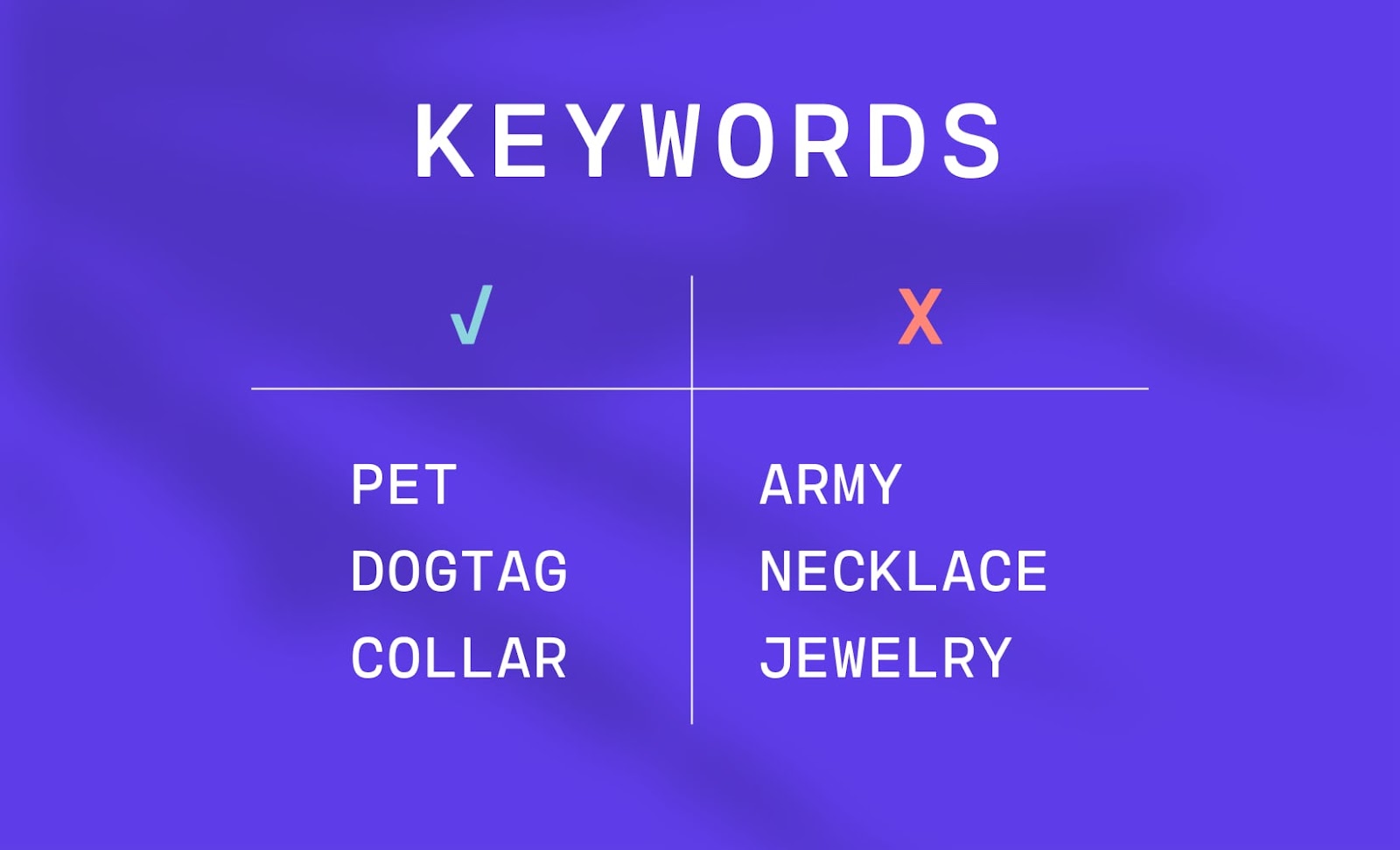
Negative keywords let you exclude search terms from your campaigns. These allow you to filter out irrelevant words and help you focus on what matters to your customers.
For example, let’s say your brand specializes in selling running shoes.
In this case, you may want to add negative keywords for search terms like “basketball shoes,” “golf shoes,” and “football shoes.”
By honing your targeting, you present your ads to interested shoppers and increase your ROI.
You also weed out irrelevant clicks with no purchase intent that cost you money.
Monitor and adjust
Ad ROI and shopper intent change constantly.
Watch your results closely, conduct tests, and make tweaks to your campaigns to keep up with the fluctuations.
For example, you can use A/B testing to discover what drives action in your target audiences.
Changes to each ad variant, though small, often have a positive or negative impact on your ads. You can then uncover beneficial adjustments to your ad copies, images, CTAs, or testimonials that strengthen your campaign.
Leverage Google Shopping ads to reach your target audience and land conversions
Google Shopping ads can help you engage your target audience and convert people browsing Google into customers.
With over one billion monthly searches occurring through Google Shopping, tapping into even a portion of that can provide a considerable boost to your business.
To conclude, we’ll leave you with these key summarizing points:
- Google Shopping ads assist you through additional discoverability, familiarity, targeting, and imagery. However, they require data from you to work properly.
- Free and paid listings appear across Google’s sites but are distributed differently.
- Google Shopping ads are less restricted than social media and marketplace ads.
- Setting up Shopping ads can be time-consuming, so follow the guide.
- Follow the above-mentioned best practices to realize ad campaign success.
#cta-visual-pb#<cta-title>Your ads are only as good as your landing pages<cta-title>Build memorable landing pages for every campaign with Shogun Page Builder.Start building for free

Rachel Go
Rachel is a remote marketing manager with a background in building scalable content engines. She creates content that wins customers for B2B ecommerce companies like MyFBAPrep, Shogun, and more. In the past, she has scaled organic acquisition efforts for companies like Deliverr and Skubana.



