How to Quickly Set Up a Adobe Commerce to eBay Integration
Even if you’ve got great traffic coming to your online store that seems to grow consistently, you’re still missing out on potential customers who have never heard of you and have no idea you exist.
It’s not just direct competition eating up customers; you’re also competing with major marketplaces like Amazon.
Because of its popularity, Amazon alone has captured a large chunk of the consumer population. In fact, nearly 50% of consumers search for products on Amazon first before checking a search engine like Google.
Other marketplaces such as eBay, Walmart and even Facebook have started growing as more retailers add their products alongside what they sell in their store. Those who make the move to multi-channel sales are seeing the benefits: Shop.org data shows that integration with additional channels like eBay can quickly boost revenue by 2-4%.
Creating a profitable online store goes beyond theme customization. You also need to get your products in front of customers who many never shop directly from your site.
In this article, we’ll show you how to connect your Adobe Commerce store to eBay to reach a much wider audience and start lifting revenue significantly.
How to Connect Adobe Commerce to eBay
A number of popular ecommerce platforms like Shopify and BigCommerce offer built-in functionality for selling on multiple channels. While this can be handy to have as a native feature, the hard-coded nature of these on-board integrations means you don’t really have any control over how they work.
Adobe Commerce, on the other hand, doesn’t offer multi-channel selling as a native feature. If you want Adobe Commerce to eBay integration, you’ll need to have a developer code that integration for you or choose from one of many extensions that add this functionality to Magento.
Thankfully, there’s no shortage of extensions to choose from on the Adobe Commerce Marketplace to accomplish this task.
In fact, searching Google will reveal countless more extensions for integration with eBay and other marketplaces ranging from free to a hefty premium fee.
For the purpose of this Adobe Commerce to eBay Integration guide, we’ll use M2E Pro for eBay integration.
Install Your Adobe Commerce to eBay Integration
Step 1: Log in to your account for Adobe Commerce Marketplace
Step 2: Find and purchase the M2E Pro extension in the Adobe Commerce Marketplace
Step 3: Install your new M2E extension, which will take you via redirect to your Access Keys
Step 4: Once in My Access Keys, you need to Create a New Access Key. Creating a new key is required in order to sync up the new extension purchase with your component manager in Adobe Commerce.
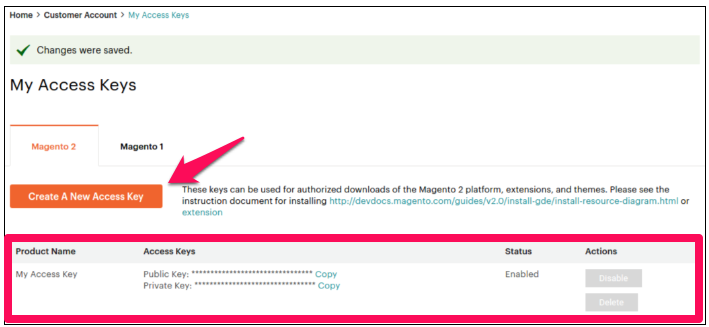
Step 5: In your Adobe Commerce dashboard go to System > Web Setup Wizard > Component Manager. After you sign in you’ll need to sync Adobe Commerce Component Manager.
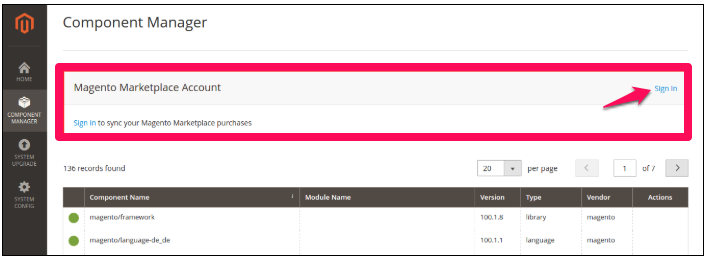
Step 6: Beneath New Purchases click the link to install.
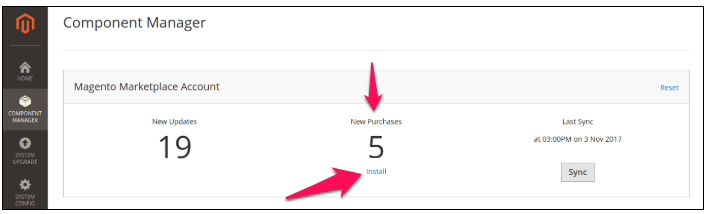
Step 7: Choose the new M2E Pro extension you’ve purchased and click the link to install.
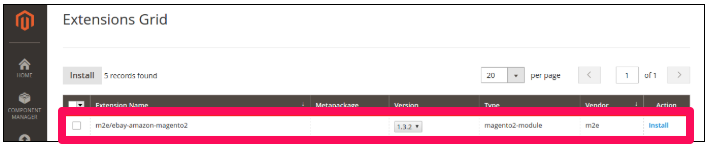
Note: During the start of the installation process, Adobe Commerce will perform a readiness check to ensure your Adobe Commerce installation meets all the necessary requirements for M2E. If there are any issues, they’ll be listed with any actions you’ll need to take in order to finish connecting Adobe Commerce to eBay.
Once the readiness check is complete, remember to make a backup before proceeding with installation.
Step 8: Complete the installation after your readiness and backup are completed.
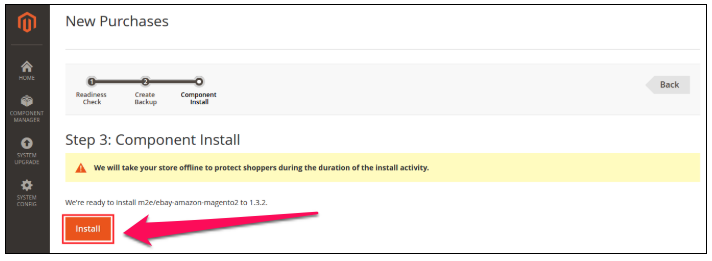
Configure Your Adobe Commerce to eBay Integration
Now that M2E is installed, you’ll need to complete the initial configuration. These steps will help you enter credentials and grant application access in order to set up your Adobe Commerce to eBay integration.
Before you can fully configure your M2E extension, remember to complete the setup of your eBay seller account, which includes having your seller account approved.
Step 1: Register
Before you can complete configuration, you need to register your extension. In the first step, submit your information to request a client license key. This is required in order to manage M2E. Once you complete this step, a key will generate automatically for you.
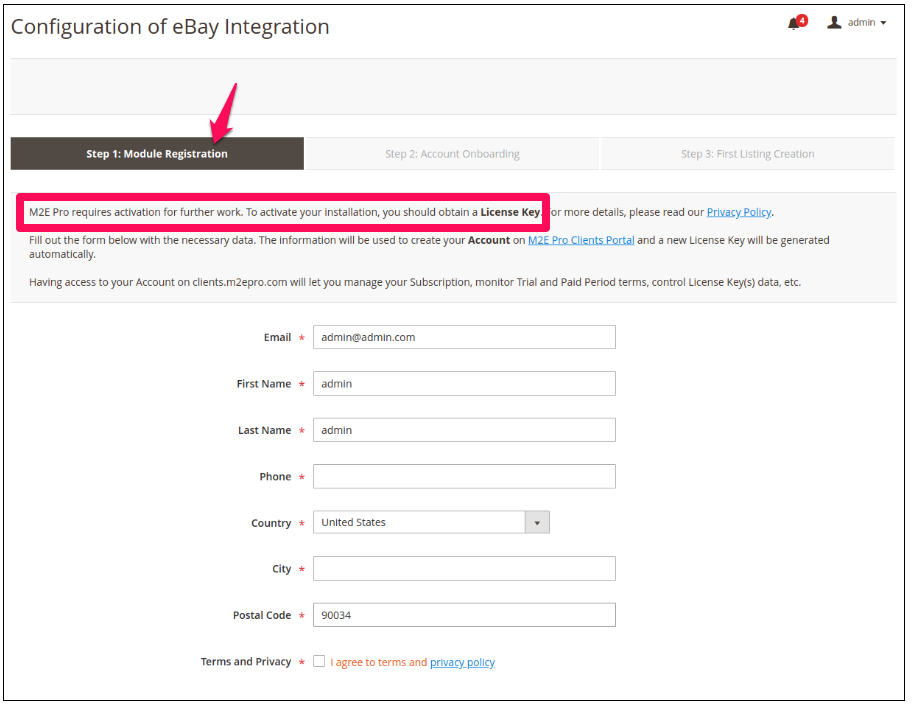
Step 2: Adobe Commerce to eBay Integration
Once your key is generated, you’ll need to link your live eBay account. This will redirect you to eBay where you’ll provide login credentials for your seller account. Once submitted, you’ll be prompted to grant application access to M2E pro.
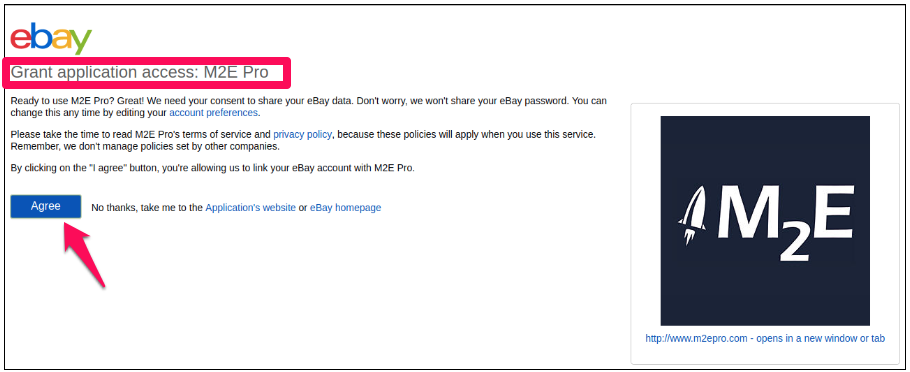
Once your Adobe Commerce to eBay integration has been completed, you’ll be ready to start creating your first listings. There are a number of steps involved with creating a listing. In order for any products to display on eBay, you’ll need to create them within M2E first.
Thankfully, M2E offers a comprehensive step-by-step guide on how to create a new listing. The guide includes everything from setting up payment and shipping to synchronizing your listing and Adobe Commerce store.
Other Options for Adobe Commerce to eBay Integration
M2E is one of the most popular extensions for connecting Adobe Commerce and eBay, but there are plenty of options. You can have your own custom integration developed, but that’s not necessary unless you have a unique need that current extensions don’t solve.
Your best bet is to visit the Adobe Commerce Marketplace and search for extensions specific to eBay integration. But be careful with limiting yourself to just this type of integration.
Your customers shop on a variety of channels, especially Amazon. Like M2E, you should look for other extensions that allow you to synchronize listings across multiple channels at once. It’s better to run a single extension that will sync your inventory and sales across all channels, rather than trying to manage multiple extensions.
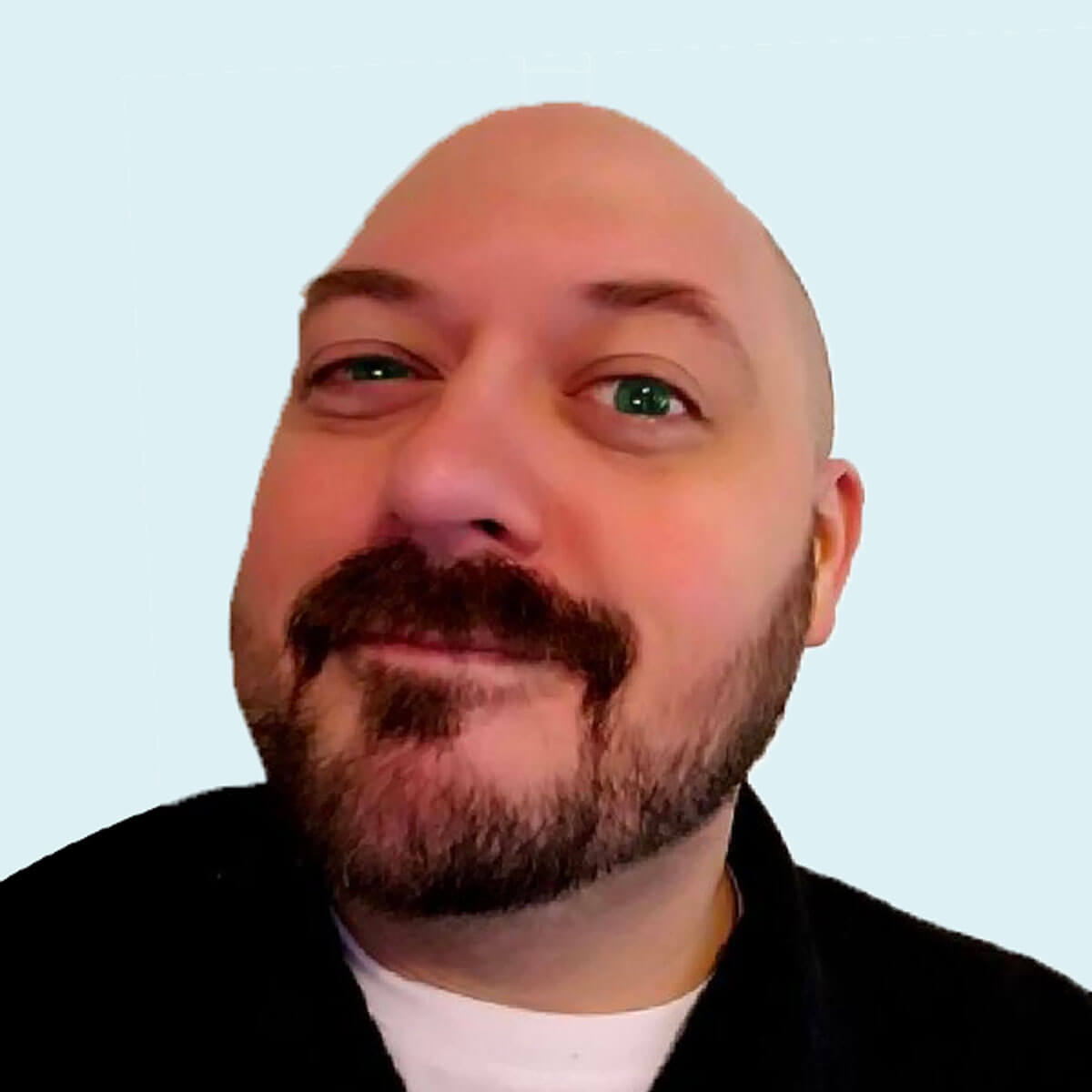
Derek Cromwell
Derek is the founder of Thunder Bay Media and lover of everything related to content writing and copywriting. He has 15+ years of copywriting, content writing, and digital marketing experience and is a featured guest blogger published by more than 30 marketing publications.



