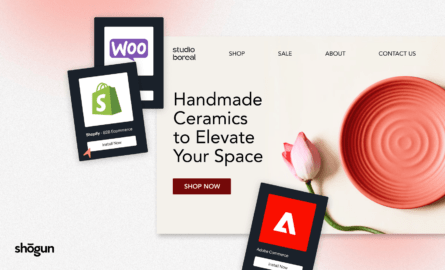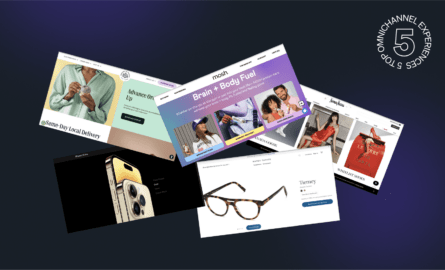Magento SEO: How to Increase Ecommerce Traffic on Your Magento Store
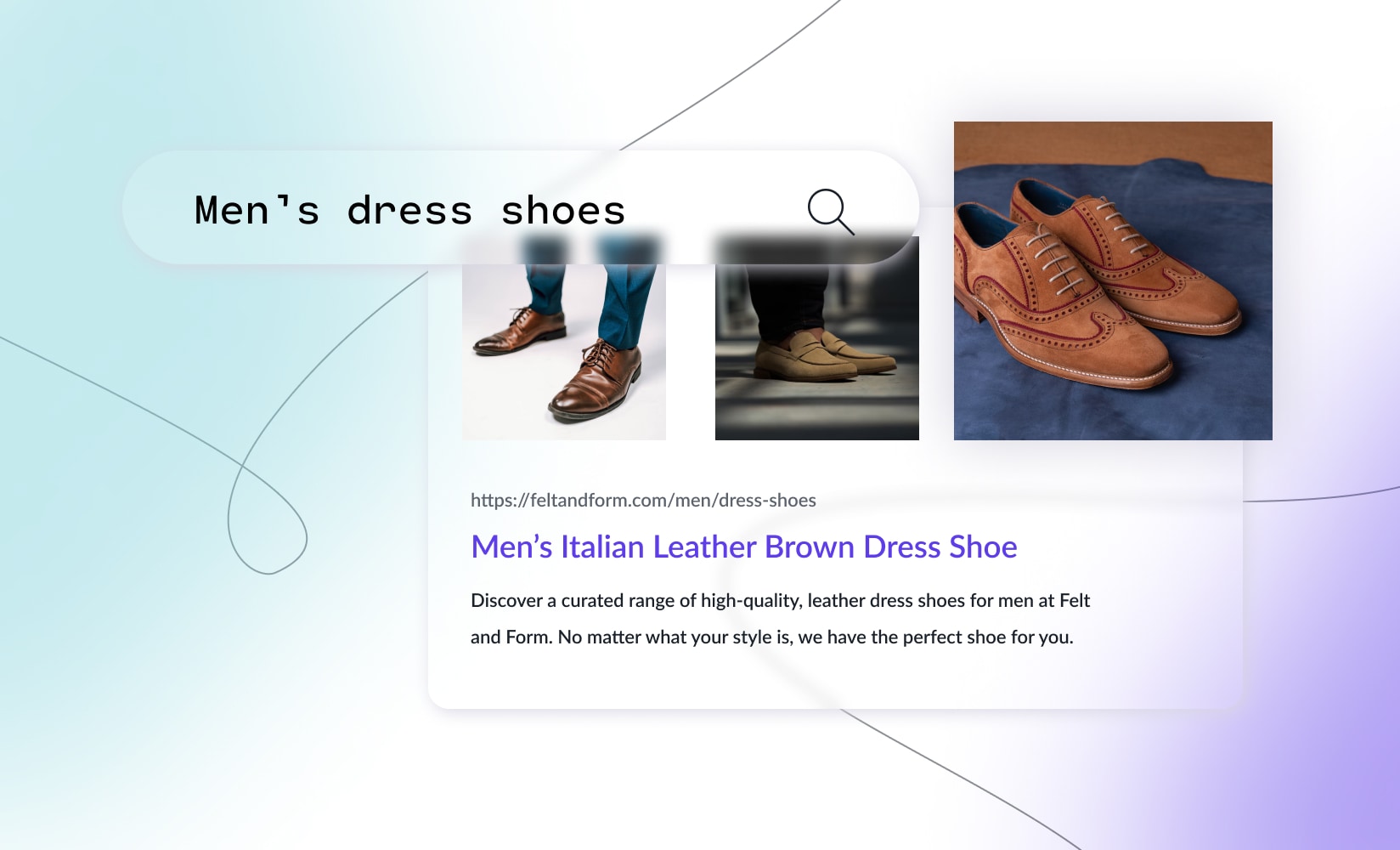
You’re always looking for new ways to drive more traffic to your Adobe Commerce store. And a huge part of this involves improving your search engine rankings to get your URLs served up for relevant queries.
Magento (or Adobe Commerce) has outstanding SEO capabilities to help with this, but the settings aren’t always ready out of the box.
So, making a Magento store discoverable in search can require some extra work on your part.
But not to worry!
To help with this, today, we’ll take an in-depth look at how to configure Magento’s search engine optimization settings to boost your store’s rankings and drive more relevant traffic to your site.
In this guide to Magento SEO, we’ll cover:
- Is Magento good for SEO?
- SEO-Friendly URL structure
- On-page SEO best practices
- How to optimize images for SEO
- Boosting site speed to improve SEO
- Best Magento SEO extensions
- Magento SEO checklist
Let’s dive in! First up:
Is Magento good for SEO?
Yes, Magento can be excellent for SEO and your search presence generally. It’s entirely possible to build a storefront with best practices that regularly gets found for the terms you’re targeting.
But if you’re unfamiliar with the finer details of Magento’s admin panel, you might miss a trick or two when customizing your SEO settings.
The good news is it’s totally possible to set up your product descriptions so that a wealth of information about your brand and products displays in a Google SERP.
As you’ll see, there are lots of Magento-specific settings that are important to get right to squeeze the most SEO juice out of this commerce platform.
Whether you’re starting your Adobe Commerce store or are a seasoned seller looking to spot-check some of your search settings—below, we’ll get into how to configure everything for best results with some Magento SEO best practices to follow.
So, is Magento SEO-friendly?
Yes. Magento provides plenty of customizable options when tweaking your SEO settings, such that you can craft detailed product descriptions, meta titles, image tags, and more.
How to implement an SEO-Friendly URL structure for Magento
To start, it’s important that your store URL structure makes sense from the get-go.
Like all URL structures, the one you create for your Magento site needs to be simple, easy to read by humans and search engines, plus follow a clear and consistent hierarchy.
By default, Magento includes some superfluous elements in its URL structure, but It’s easy to create clean, attractive, and SEO-friendly URLs if you follow the steps below.
As an overall best practice, Adobe Commerce recommends using the following URL structure for your pages:
Category page: website.com/category/
Sub-category page: website.com/category/sub-category/
Product page: website.com/category-sub-category/product-name/
However, if you have a large product catalog, you may want to opt for a flat URL structure where product page URLs look like this:
website.com/product-name/
Where things can get tricky is with Magento URLs, and SEO is the potential for duplicate content.
Because Magento has faceted navigation (visitors can filter by several variables to find the products they want) there’s the potential for products to display on pages in a mind-boggling number of combinations.
This means you run the risk of creating a very large number of duplicate pages.
Fortunately, there are fixes within Magento for this issue, and so as long as you’re aware of it you can prevent it from becoming a problem (duplicate store content will often negatively impact your search presence).
To work on your URL structure settings, you’ll navigate to Stores → Configuration → Catalog → Search Engine Optimization
Some SEO tips for URL structure with Magento
Considering the added potential for duplicate content, here are a few Magento-specific things to keep in mind:
1. Consider disabling the default for your categories path for product page URLs
This is one of the potential duplication issues with Magento.
That is—if you allow Magento to use the categories path to determine the URL for your product pages, any product that’s tagged under two or more categories will generate duplicate URLs.
- To avoid this, manually set ‘Use Categories Path for Product URLs’ to ‘No’.
2. Alternatively: Enable canonical tags
You can use the categories path to create your URLs for Magento (this can be a good idea if you have a small-ish catalog and want a quick way to generate a simple URL structure.)
To effectively use the categories path to do this, however, you’ll need to enable canonical tags to signal to Google which URL is the ‘master’ or ‘true’ URL for your product.
If you don’t use canonical tags, search engines won’t know which of your duplicate URLs to treat as the ‘real’ one, which severely impacts your SEO performance.
- To enable these canonical tags, set ‘Use Canonical Link Meta Tag For Categories’ and ‘Use Canonical Link Meta Tag For Products’ to ‘Yes’:
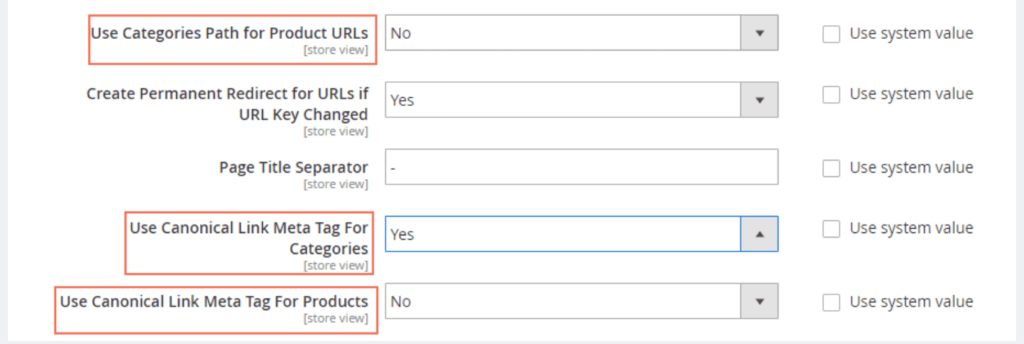
3. Consider removing/excluding the suffix for category and product URLs. Ideally, you should have the shortest, simplest URL structure possible.
If you’re setting up your site from scratch in Magento 2 you can ensure a simple URL path by excluding the .html suffix (that Magento adds by default).
- To remove the .html suffix, go to the ‘Category URL Suffix’ and ‘Product URL Suffix’ fields and delete the .html entry, leaving the field blank.
- But a word of caution here: if you have an existing Magento site up and running, anyone trying to navigate to your old product URL with the suffix included will return a 404 page not found error, so before implementing this one, make sure it’s worth the effort of redirecting these old pages before applying this setting.
Can you archive products on Magento without affecting SEO?
Yes, you can. This requires a careful redirect.
To archive products without negatively affecting SEO, redirect the link from your product page to a category page while archiving.
This way, customers looking for the product will still have a route into a relevant section of your store, but old products you no longer stock won’t show up in search results.
#cta-visual-fe#<cta-title>Want total control of your Adobe storefront design? Chat with Shogun<cta-title>See how Shogun Frontend can help you deliver elevated shopping and performance.Learn more
How to optimize Magento’s on-page SEO
Alright, next up, let’s look at on-page SEO tips for Magento stores.
On-page SEO refers to everything on your Magento site pages (specifically the structure of the pages and site content) that helps you rank.
These are the ranking signals that you send to Google and can be in the form of the content on your pages or the metadata included with them.
Similar to what we saw with URL structure, there are some Adobe-specific content and metadata best practices you should follow to get the best possible Magento SEO optimization.
Set up page titles and meta descriptions correctly
To do this, you’ll navigate to Stores → Configuration → Catalog → Search Engine Optimization and then to the Products section:

Here, you can set the page titles and meta descriptions in the ‘Meta Title’ and ‘Meta Description’ fields.
- The ‘Meta Title’ field is limited to 70 characters, and
- The ‘Meta Description’ is limited to 255.
Individually populating the title and description metadata like this is ideal if you have a small product range and want to optimize your SEO by crafting each product’s metadata carefully.
The downside is it can take a good deal of time to set up.
For creating SEO-friendly page titles, remember:
- Strive to keep them between 50 to 60 characters in length while making sure they include the main keyword you’re targeting with a particular page.
For Magento meta descriptions:
- These should be between 50 to 160 characters in length, including your main keyword and, if possible, a secondary keyword you’d like to target.
- Include secondary keywords in a way that makes the meta description sound like something a person would actually write or say. It shouldn’t seem forced (i.e. stuffed with keywords you’d like to rank for—or unnatural).
Crafting meta titles & descriptions for larger store catalogs
If you have a larger catalog and it’s not practical to manually create metadata for each of your products, there is a global field that allows you to automate the process.
Go to Stores → Configuration → Catalog → Product Fields Auto-Generation:
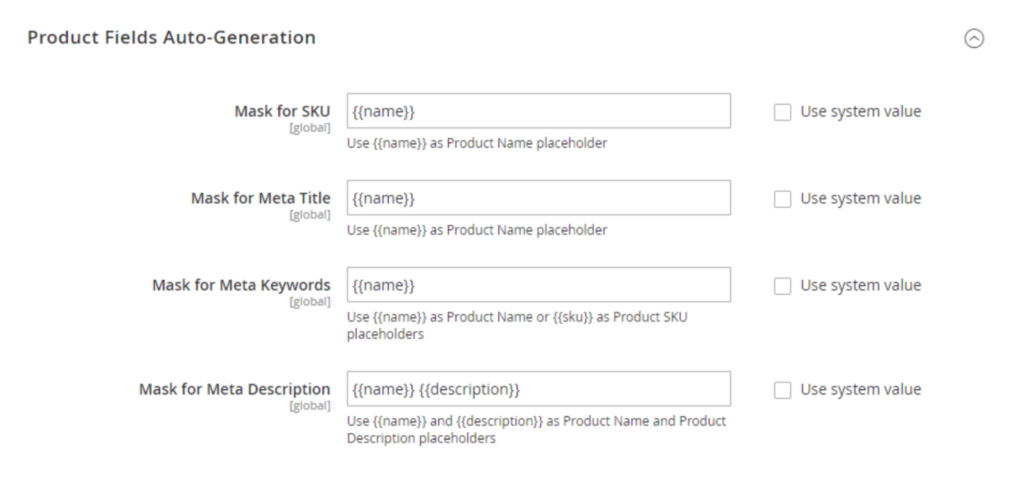
Here, you can enter global values that display in search results according to Name, SKU, or Description.
While this is a great way to save time, you still need to:
- Make sure your overall descriptions and titles conform to the character count, and
- Double-check your work to ensure this global treatment is showing up properly once implemented.
How to set Categories metadata
Similar to the meta descriptions for product pages, you can input unique meta tags for your category pages in Magento too.
Navigate to Stores → Configuration → Catalog → Search Engine Optimization → Categories to set this up.
How to add prefixes and suffixes for page titles
If you’d like, you can place your company name before or after your page title in search results, leveraging your name recognition and giving your brand a boost.
Or you might want to add a description detailing what type of store you are, smoothing the customer journey from search to your product page and letting Google know you’re relevant to search terms.
For this, go to Content → Design → Configuration, select your store, and then go to Other Settings → HTML Head.
You can then apply global settings in the ‘page title suffix’ and ‘page title prefix’ fields.
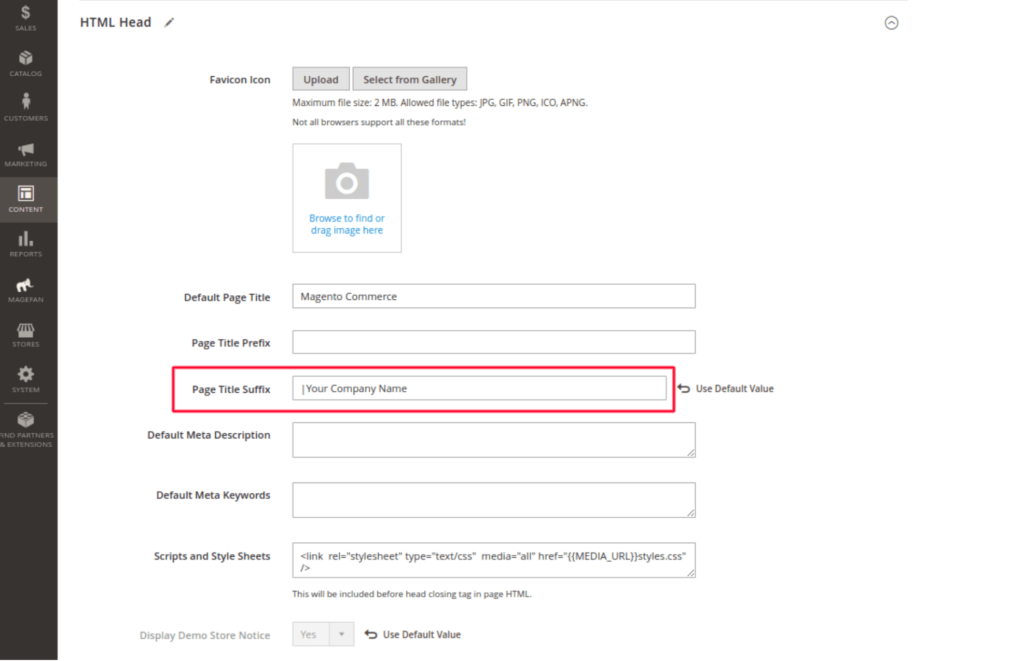
Change the default Magento homepage metadata
Lastly, for on-page SEO tips, don’t forget what appears on your homepage.
By default, Magento sets your meta tag for the homepage to display the word ‘homepage’. This isn’t particularly eye-catching or useful for Google or your shoppers, so you’ll want to customize this.
To edit this metadata, go to Content > Elements > Pages > Home Page, then, in the ‘Page Title’ field, enter the custom text you prefer for display (likely just removing ‘homepage’ and considering any branded keywords you need here instead).
How to optimize images for SEO in Magento 2
Perhaps surprisingly, Google Images accounts for 26.79% of all online searches.
With so many people discovering new websites and products using image search, it’s crucial you optimize the images on your Magento store for search engines to drive more organic traffic.
Here are some ways you can improve image SEO:
Compress images
Hosting and displaying a lot of high-quality images on your store pages can significantly slow down your Magento site.
And the longer the load time, the fewer the conversions (as visitor patience is at an all-time low). It’s important to compress all image files and improve the browsing experience for visitors.
You can use extensions such as Image Optimizer or services such as Kraken.io to reduce the size of your images without losing image quality.
Use descriptive image file names
All your website images should have descriptive file names that clearly state what’s in your image.
Each image’s file name should also include the main keyword you’re looking to rank for using that particular image.
Apart from enabling you to organize your images more easily from a content management perspective, descriptive file names help Google understand your image contents for relevant searches.
You’ll increase your chances of being discovered for whole sets of keyphrases thanks to semantic search/indexing.
Set alt tags for all site images
Alt tags contain text that will be displayed to visitors when their browser doesn’t display a particular image for one reason or another.
This might happen if users turn off image loading in their browser settings or when they’re using a screen reader.
You should set alt tags for all your images to ensure that both search engines and shoppers will know what your images contain.
As with file names, try to include your target keyword in your alt tags.
You can use Magento extensions such as SEO Images Alt Tags to automate the process of adding alt tags to your images.
How to boost Magento site speed for better SEO
When it comes to SEO, speed matters.
Google has a long and well-documented history of including site speed as a ranking factor, so you absolutely need to ensure your store is loading as fast as possible on your visitors’ browsers.
For an in-depth look at how to optimize your Magento store’s performance, take a look at our ultimate Magento site speed checklist.
As a brief overview, you should make sure you:
Audit third-party extensions
Too many extensions added to your Magento store can slow your site down.
If you’re adding a lot of them, audit your site’s performance before and after so you know if your site speed is being unduly affected by a particular extension.
Partner with a world-class hosting provider
Magento needs a lot of processing power, so make sure you have hosting that can handle it and meets Magento’s minimum specifications.
Optimize JavaScript
Magento uses a lot of JavaScript. To increase your store’s loading speed, use advanced JavaScript bundling or deferred JavaScript loading.
Minify your code
JavaScript and CSS code can often be longer than necessary.
Shorten this code wherever possible for optimal page load times.
Level up your caching
The out-of-the-box caching solutions in Magento are pretty basic.
Adobe recommends using Varnish for caching static, full pages and Redis for caching dynamic pages.
The best extensions for Magento SEO
Although third-party extensions are certainly something you’ll want to audit to speed up your store, you likely can benefit from a few of them when it comes to search in particular.
Magento 2 is open source, so there are several great extensions created by third parties that can improve your site’s SEO performance.
Here are some favorites:
Layered navigation
One of the best things about Magento is the flexibility of its catalog.
You can add layered navigation extensions that allow your customers to easily navigate to relevant products by adding sliders and advanced filtering options to your store.
The best of these extensions adhere to SEO-friendly URL structures, so you don’t run into crawling, indexing, and duplication issues when using them.
Mageplaza, Amasty, and Aheadworks, all produce excellent, SEO-friendly layered navigation extensions.
SEO Suites
Some providers have bundled together additional SEO functionality into a single extension, taking care of everything from canonical URLs to clickable Twitter links in SERP.
Top SEO suites or Magento SEO plugins include those made by Mageworx and Magefan.
SEO Toolkit by Amasty
This extension is in the same vein as the SEO suites above but deserves its own mention due to the comprehensive functionality it provides.
It can generate meta tags, enable enhanced rich snippet functionality, organize cross-links, and more.
For rich snippets and microdata
Magento 2 gives you the ability to create rich snippets underneath your listing in search results—giving potential customers much more detailed micro-data than would be the case with a simple meta description.
However, the out-of-the-box capacity is limited, so several extensions have emerged that allow you to include information like star ratings, price, images, availability, etc.
Magmodules and Weltpixel are just two of many rich snippet extension providers.
How a flexible frontend can boost speed, performance, and SEO
Extensions can be very useful for boosting your SEO, but—again, managing too many extensions on your site can be quite a challenge.
Plus, each extension adds code to your site, which adds to the total amount of information that has to be loaded each time a visitor hits your store. This code bloat slows down your site experience for visitors.
And as site speed is a ranking factor, loading up your Magento site with several extensions can be counterproductive when it comes to SEO and conversions.
Fortunately, regarding performance Adobe has enabled headless commerce on its platform, meaning you can bypass these issues by changing your site architecture to headless to facilitate the fastest-performing site possible.
Essentially adding a frontend layer atop the Magento backend.
This way, you gain design flexibility and performance, but you don’t need to re-platform, and you can still keep and scale your Magento store.
By going headless with Magento, you simply add a frontend layer that will give your customers an enhanced digital experience on top.
This can improve SEO through increasing speed and user experience—all without a change to the backend platform.
#cta-visual-fe#<cta-title>Want total control of your Adobe storefront design? Maybe it’s time to go headless<cta-title>See how Shogun Frontend can help you deliver elevated shopping and speed.Learn more
A handy Magento SEO checklist
Now we’ve had a good look at what it takes to get on top of your SEO game on Magento 2, let’s go through a few of the other things you need in place to keep Google happy and your rankings high.
✅ Create an XML sitemap
A sitemap is a file that contains all your URLs and lets Google know your site exists, what it contains, and how it’s all linked together.
So having this set up correctly is crucial to your SEO efforts.
To generate an XML sitemap in Magento, go to Stores → Configuration → Catalog → XML Sitemap. See here for tips and best practices when creating a sitemap.
✅ Configure your robots.txt file
While a sitemap makes search engines aware of your presence, a robots file tells web crawlers how to index your site—which parts they should and shouldn’t look at.
Configuring this correctly will give Google a helping hand and so aid your SEO performance. You’ll likely need the input of developers to optimally configure your robots.txt file.
But to access the settings, you’ll go to Content → Design → Configuration → Search Engine Robots.
✅ Control crawling and indexing
As we’ve outlined above, Magento’s faceted navigation feature has the potential to create large amounts of duplicate content.
To stay on top of this you’ll need to perform regular checks on which pages are being indexed by web crawlers.
You should make sure only your intended, searchable pages are being crawled and implement canonical tags on your product and category page URLs.
On using Adobe Analytics and Adobe Experience Manager to improve SEO
Magento 2 is a fantastic platform and contains much of the functionality you’ll need to scale your brand and grow your business.
Since Magento/Adobe Commerce is headless-enabled, you can keep scaling your store in Magento and build out capacity for handling larger volumes of traffic while still maintaining incredible site performance.
For some brands, though, it will make sense to switch things up and integrate Magento with Adobe’s more advanced ecommerce options—Adobe Experience Manager (AEM) and Adobe Analytics.
Adobe Experience Manager SEO
The main differences between Magento and AEM are that AEM has a more powerful CMS and also comes with a Digital Asset Management (DAM) solution.
While AEM is mostly useful for better digital asset handling workflows, one great side effect of this is improved SEO due to improved user experience.
With AEM, your assets are stored in the cloud.
Your marketing teams can push them to whichever site or channel you need quickly and seamlessly, creating a better user experience and increasing the chances of your visitors spending more time on your site.
This, in turn, sends signals to Google that you’re a quality site that’s worth boosting in their rankings.
Adobe Analytics SEO
Adobe Analytics, like Google Analytics, is a tool to help website owners gather and analyze data on who is using their site and how they’re using it.
The advantage Adobe Analytics has over Google Analytics is its advanced features geared to ecommerce, including the ability to track visitors across all stages of the customer journey.
Adobe Analytics also has comparable, if differently labeled, SEO features to Google Analytics.
Check out this detailed guide on Adobe Analytics from Moz on how to set up and monitor your SEO performance with this tool.
Overall, Adobe Analytics’ SEO features or Adobe Experience Manager are excellent ways (pending your growth) to go beyond the basic Magento SEO tips and really double down on your search-related efforts.
Magento SEO can amount to amazing results when you’re savvy
As we’ve covered here, Magento is a versatile commerce platform with excellent SEO functionality.
Mastering the admin panel takes a bit of time and patience, but the end results are well worth it.
You can implement these Magento SEO tips to boost rankings, increase traffic, and provide an outstanding customer experience from the moment you appear in search results right through to the final checkout.
Plus, you can consider whether a flexible frontend layer might get you even more control over your Magento storefront experience.
#cta-visual-fe#<cta-title>Get total control of your Adobe storefront design<cta-title>See how Shogun Frontend can help you deliver elevated shopping and speed.Learn more

Rhys Williams
Rhys is a writer specializing in enterprise software, ecommerce, and SaaS. He describes himself as a geek and a wordsmith and relishes making complex, technical topics come to life in easy-to-understand web copy.