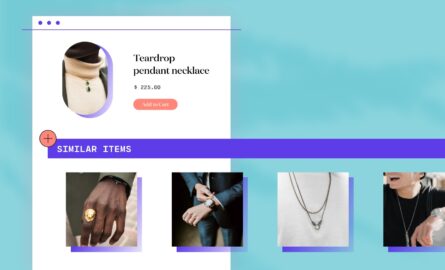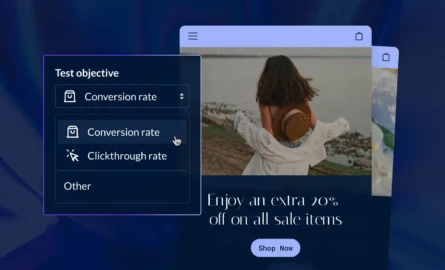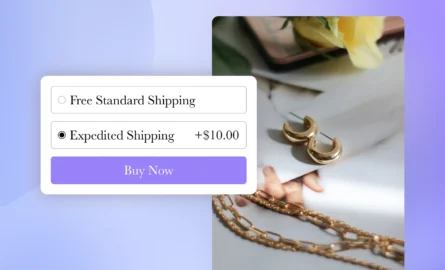Sync Content Across Stores: Using Shogun to Scale Multi-Store Design
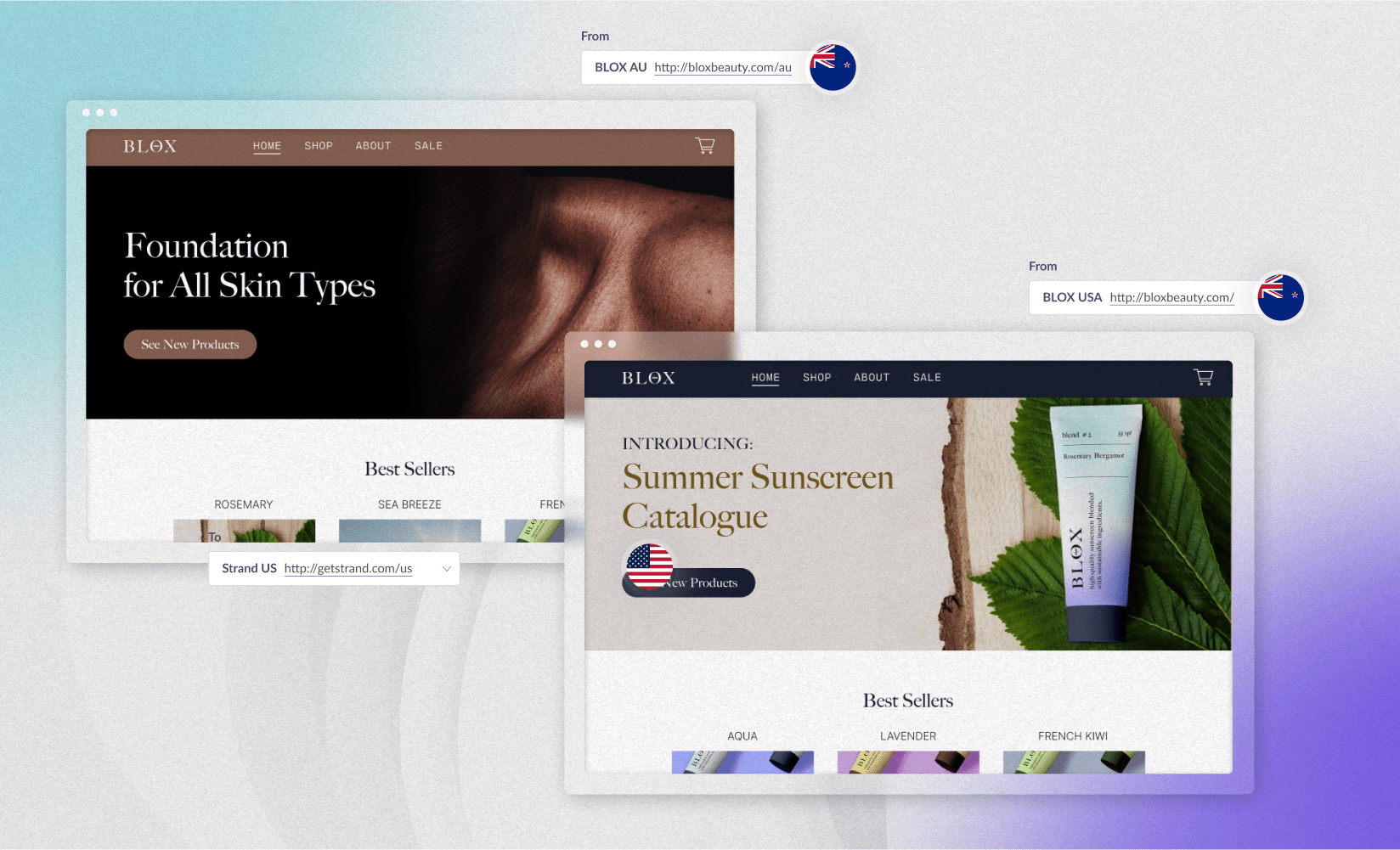
Growing an ecommerce brand is no small feat. It takes great organization, smart marketing, and the right strategic tools to do it effectively.
As you grow, it starts to make sense to expand beyond the single storefront.
Brands grow their footprint into other countries or split their growing catalogs into additional, more manageable storefronts.
By creating multiple accounts on Shopify or BigCommerce, brands can make the logistics of running a growing business more manageable.
We’ve got a way to make designing these multiple stores so much easier too.
In this post, we’ll talk about the reasons that brands create multiple stores and how they can use content syncing on Shogun to make their design process more efficient.
#cta-visual-pb#<cta-title>Scale content creation across multiple storefronts<cta-title>Designed for larger brands, Shogun Advanced enables your team to sync content across your sub-brands and various storefronts with ease.Start building for free
Reasons that brands scale to multiple storefronts
There are a few reasons why brands create multiple accounts on ecommerce platforms. Central to this is brand growth into new regions or sister brands.
It becomes necessary to start new stores when you start selling outside your home country.
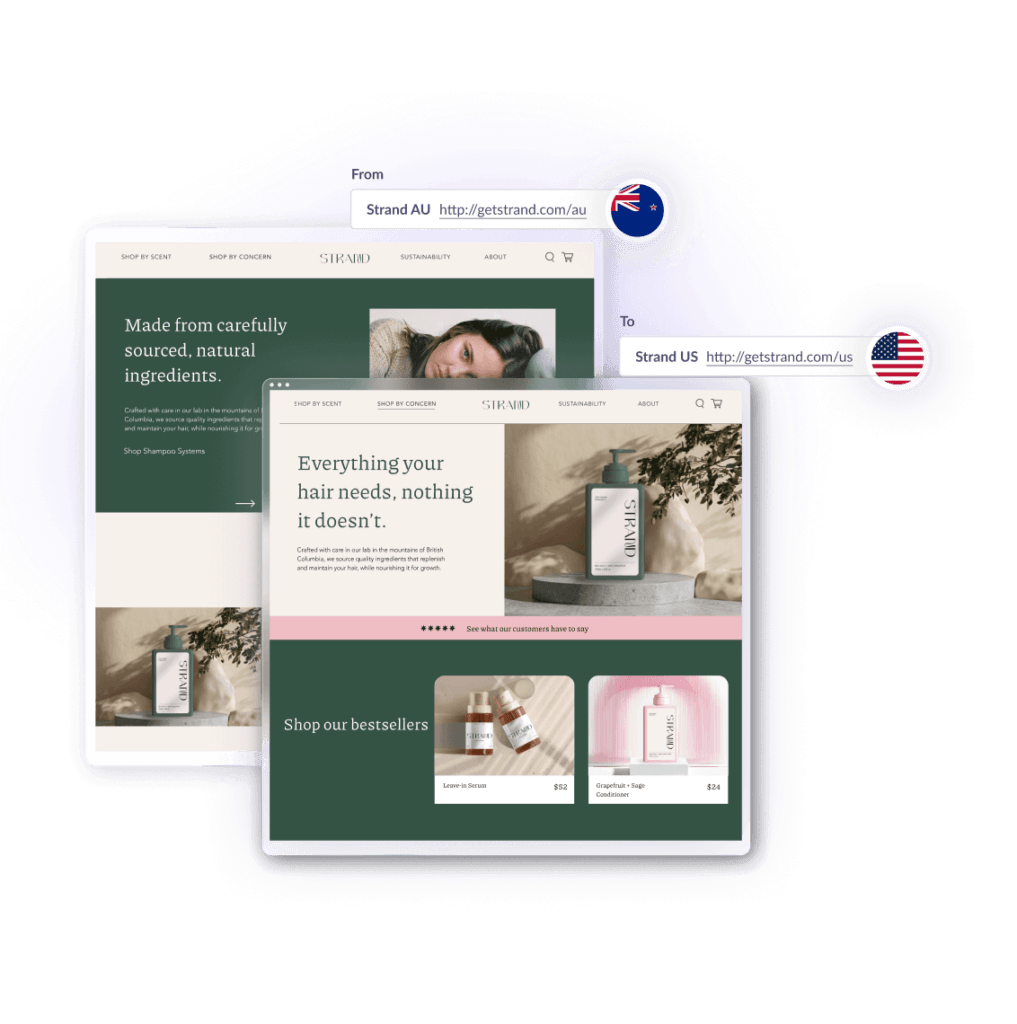
Since expanding internationally can mean creating new legal entities, new storefronts are needed. On top of that, by isolating inventory by region, fulfillment becomes a much simpler undertaking.
By building individual stores for different regions, brands can craft marketing messaging that uniquely serves the audience in those countries.
New store accounts are also needed to accommodate sub-brands, as is the case for mega drinkware company PMI Worldwide, which includes both the Stanley and Aladdin brands.
In PMI’s case, they are able to target separate unique audiences with similar products by splitting the branding into two identities.
In either case, having multiple storefronts means multiplying the number of pages brands need to build, scaling their workload to unsustainable levels.
But, for Shogun users, growing your brand to multiple storefronts doesn’t mean your work has to grow at the same pace.
Once you build a page, you can easily sync it over to any of your other stores.
Let’s look at this feature in more detail…
Sync content across stores with Shogun
Scaling brands with multiple stores need to find efficiencies wherever possible.
Instead of designing pages store by store, you can sync any of the amazing pages you built for your first store to any other store you run.
Then, customize those pages to suit your needs in your other stores.
Who can access Shogun’s content syncing
Content syncing is only available on our Advanced plan, which also includes other features vital for scaling multi-store brands such as consolidated billing, a dedicated support team, user permissions, and audit logs.
To enable content syncing, all stores must be on the Advanced plan.
How to sync content across multiple stores
For Advanced users, syncing content across multiple stores is super easy.
You simply navigate to Stores along the top of your dashboard. Then, scroll through all the stores you manage to quickly switch to another by clicking the Go to store button.
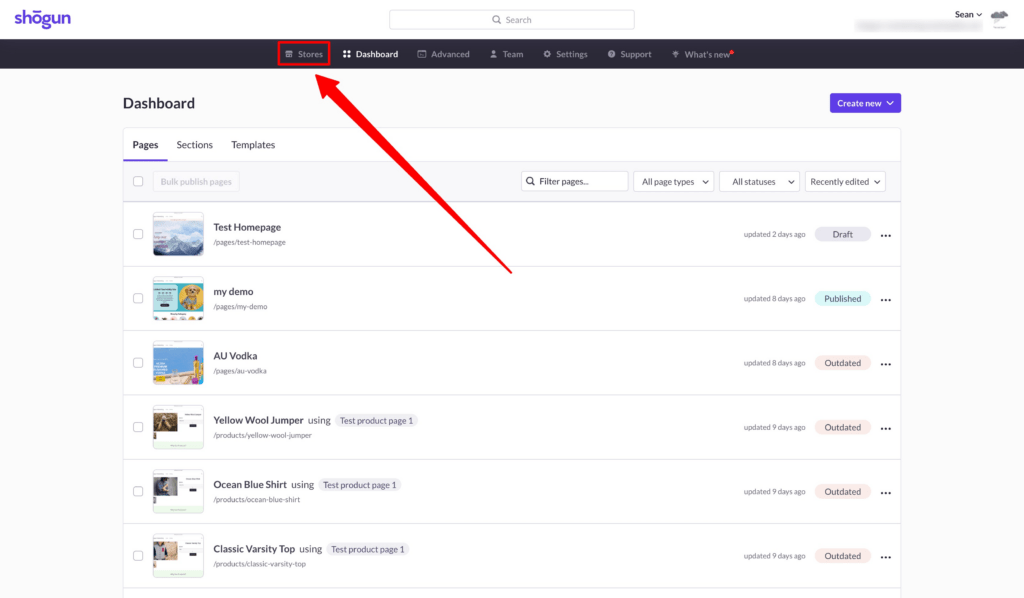
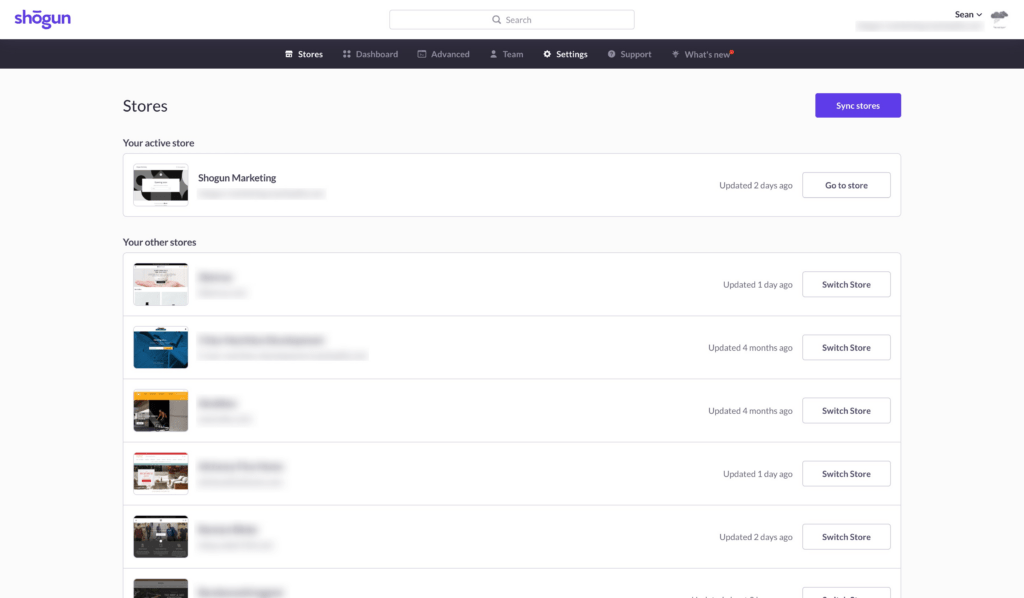
Not only can you switch between stores this way, but if your other stores are also on the Advanced plan, you can also sync content across stores. Just click Sync stores in the upper right corner.
You can choose as many stores as you want for syncing, as long as they are all on the Advanced plan.
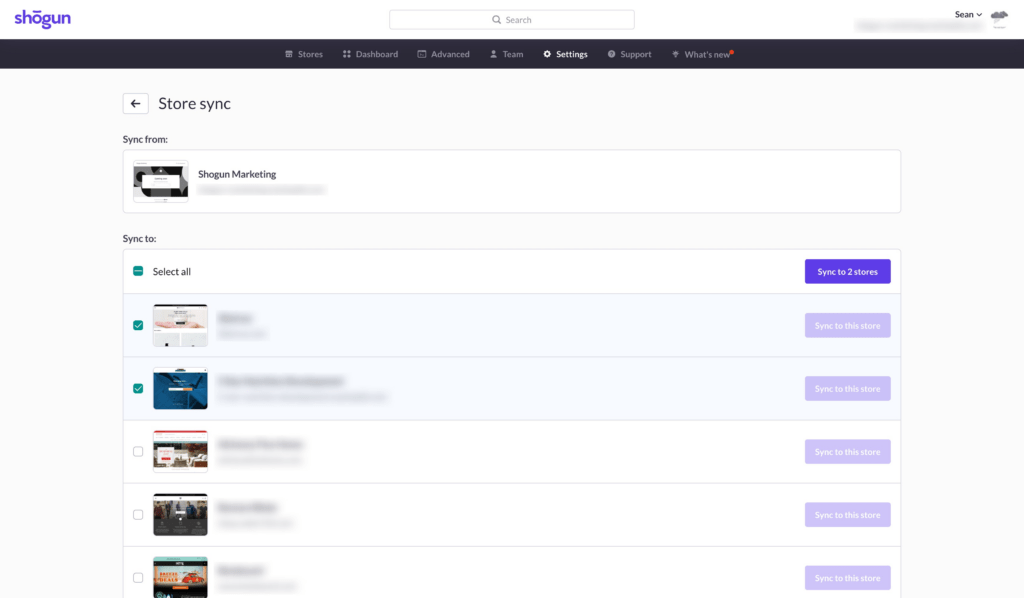
From here, you can choose specific pages to copy over. For pages that exist in both stores, the sync would replace the page on the receiving end of the sync.
When you have chosen your pages to sync, click Sync items, and you are off to the races!
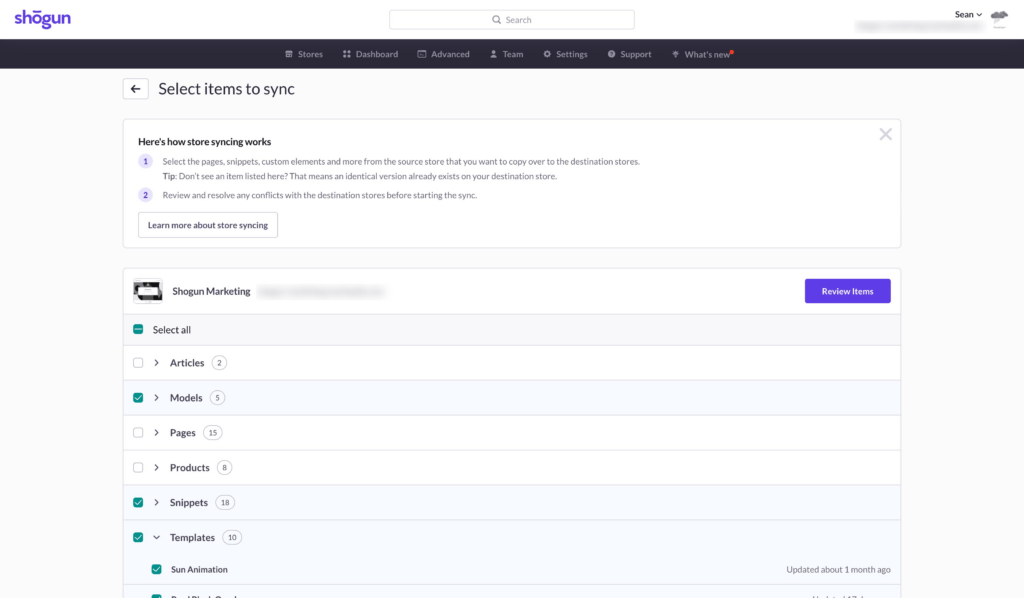
Certain pages will be preselected, like snippets, models, and custom elements. These are necessary for pages to function correctly, so make sure you sync those as well.
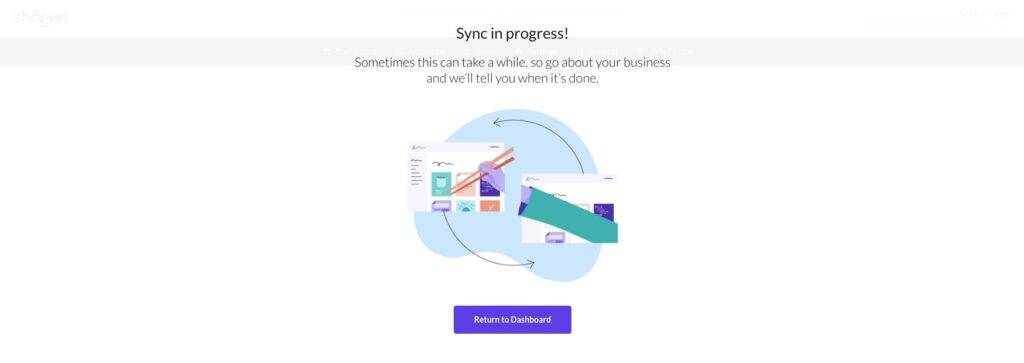
When the sync is finished, an alert will appear on your dashboard (and your email), inviting you to switch to the other store.
Pages that have been copied over are automatically set to draft status, allowing you to make any required changes before publishing.
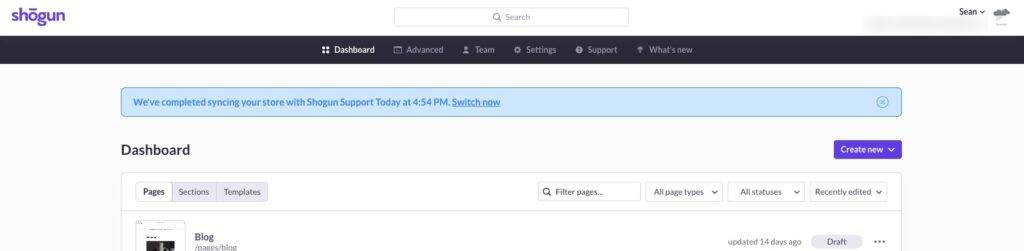
What content can you sync across stores?
Advanced users can push all types of content from one store to another with the click of a button. This includes:
- Pages
- Blog Articles
- Product Pages
- Collection Pages
- Snippets
- Custom Elements
- Data Collections
So, all the work you did to create awesome reusable snippets, custom elements, and unique data collections can be enjoyed across your stores without extra work.
#cta-visual-pb#<cta-title>Scale content creation across multiple storefronts<cta-title>Designed for larger brands, Shogun enables your team to sync content across your sub-brands and various storefronts with ease.Learn more
Troubleshooting content syncing
Having trouble with syncing? Here are solutions to some of the most common problems:
- Page is not showing up. This should mean that the page has already been synced from the origin store to the destination store. Contact Shogun support if this is not the case.
- “Source and destination page changed after previous sync”. The content that had been synced previously has been moved on either the source or destination store, indicating there is no longer parity between names and URLs
- “Destination product not found”. This system message comes up when trying to sync product pages. It means the receiving store doesn’t have the product in question. Simply add the product to the destination store, and you’ll be able to sync the page.
- “Source snippet version newer”. The snippet version in the destination store is newer than the version in the current store.
- “Destination pages limit reached” or “Page limit reached“. The destination store’s page limit has been reached and pages need to be un-imported, deleted, or additional pages purchased.
Learn more about this feature from our help center article.
What else can you do with Advanced?
The ability to sync content across multiple stores is a standout feature of our Advanced plan, but it also includes many other features that help users simplify their workflow and manage their businesses more effectively.
These include:
- Consolidated billing. All of your Shogun accounts, consolidated into one annual bill.
- Larger teams. Empower your whole team to build with 10+ user seats.
- User permissions. Manage your team by setting user permissions that fit their roles.
- More pages. Get a booster pack of pages so you can keep building without limit.
- Dev tooling. Create unique custom-coded elements and data collections to build your vision.
- & more
Upgrade today to expand your brand efficiently
For brands that are growing to multiple storefronts, Advanced is just the plan you need to scale efficiently.
No need to build each store from scratch when you’ve got an excellent template waiting in your existing store that you can easily sync over. All that’s left to do is make a few little tweaks for your new audience.
Because scaling brands need solutions that scale with them.
#cta-visual-pb#<cta-title>Scale content creation across multiple storefronts<cta-title>Designed for larger brands, Shogun enables your team to sync content across your sub-brands and various storefronts with ease.Start building for free

Sean Flannigan
Sean is one of Shogun's tireless content marketers. When he isn't creating exciting ecommerce content, he's probably biking or at the park.