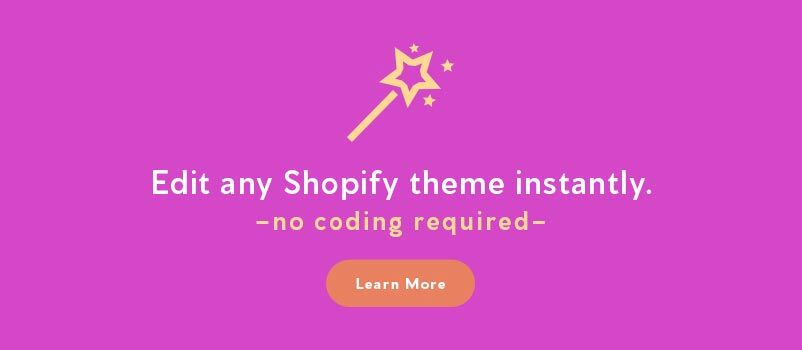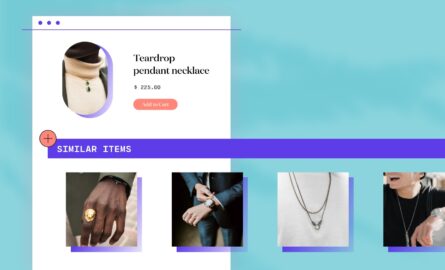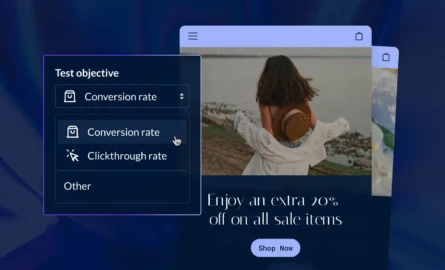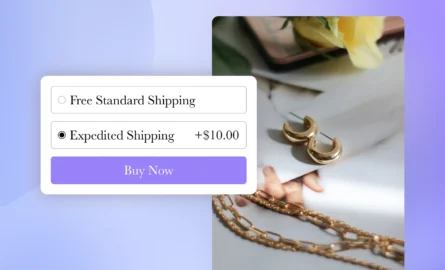How to Perform a Shopify Test Order
One of the most important parts of setting up your Shopify e-commerce store is to make sure that you can process payments when customers buy a product. Not being able to actually accept money will put a damper on the success of your business.
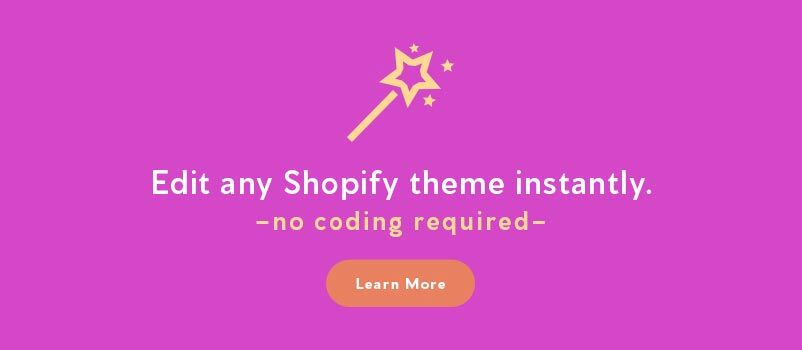
How to Perform a Shopify Test Order
Let’s look at a couple ways to make sure that you can accept Shopify payments by transacting a test order.
1. Perform an Actual Transaction
If you’ve set up your payment options such as credit cards, PayPal, or any number of other methods; you can simply perform an actual Shopify test order by heading to your online store and purchasing a product. Once transacted, you can check with your payment provider to make sure the sale was processed correctly. You can also cancel and refund the order (after verifying success) to avoid transaction fees by the payment provider.
2. Transact with a “Bogus” Payment Provider via Shopify
If you’d rather not perform a real transaction, Shopify has provided a “bogus” payment method that you can use to test your online store’s payment functionality. From your Shopify admin, navigate to Settings, then click on Payment providers.
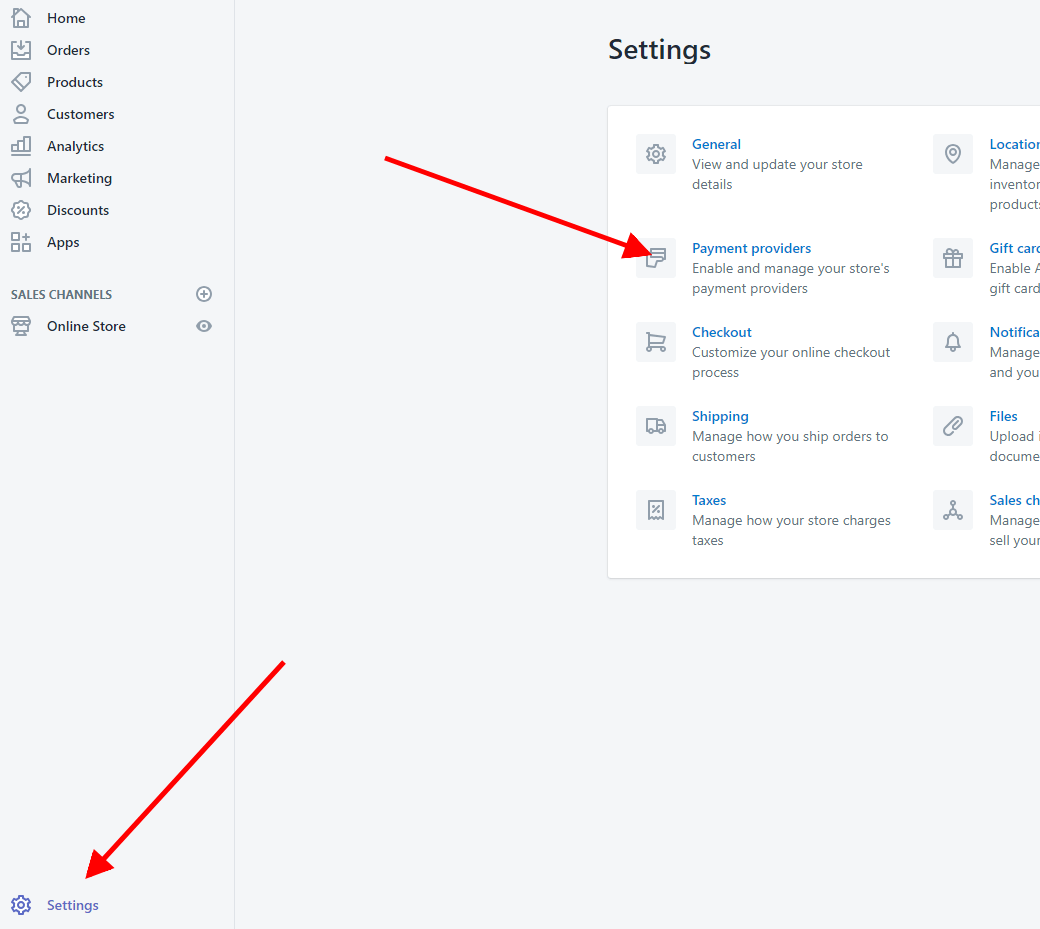
Next, click Add a provider.
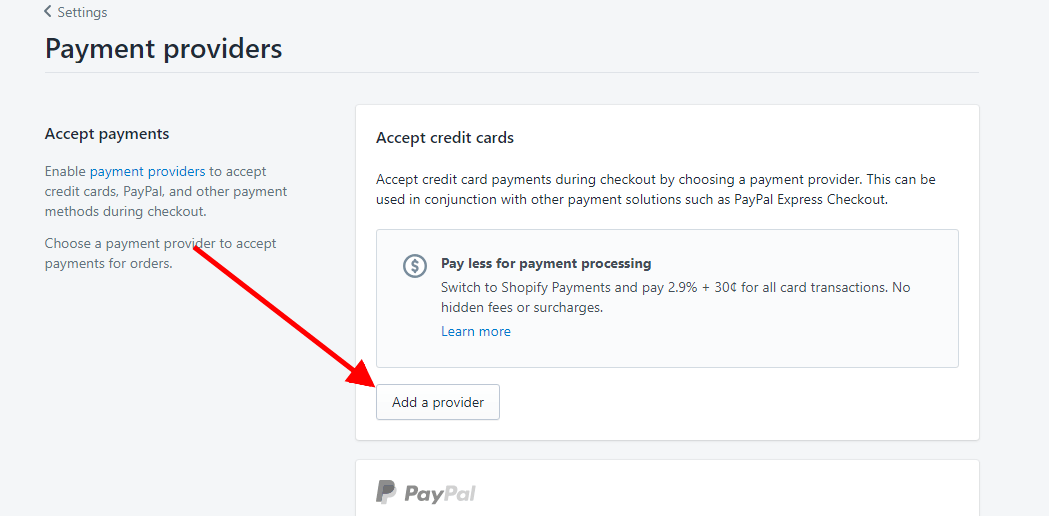
You’ll then see a popup showing a couple options. Click the option for Third party credit card provider and select (for testing) Bogus Gateway from the drop down menu.
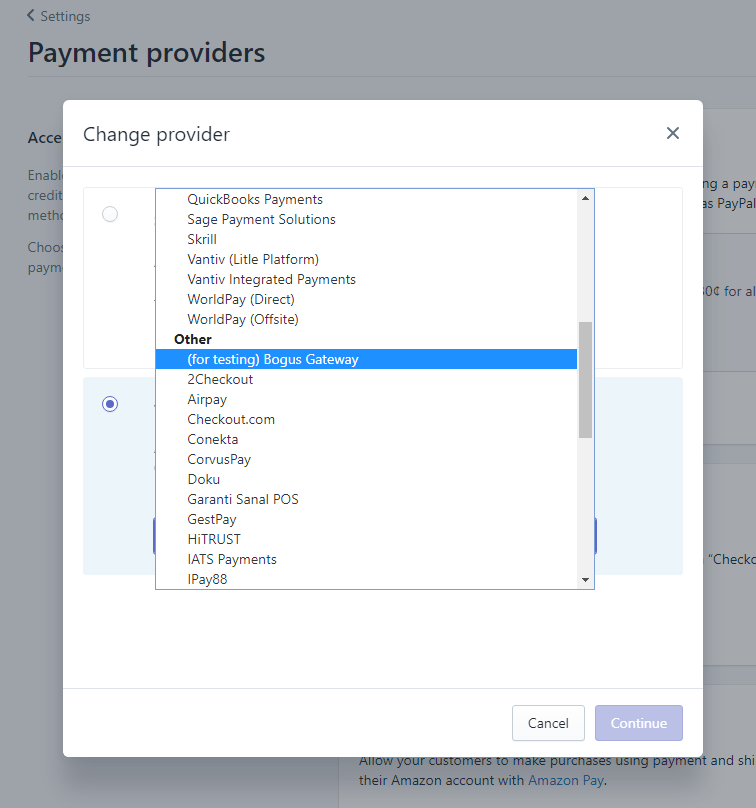
The next screen will provide instruction on how to use this “payment method” for your Shopify test order, and since it’s recognized as a fake method by Shopify’s systems, you won’t be charged any transaction fees.
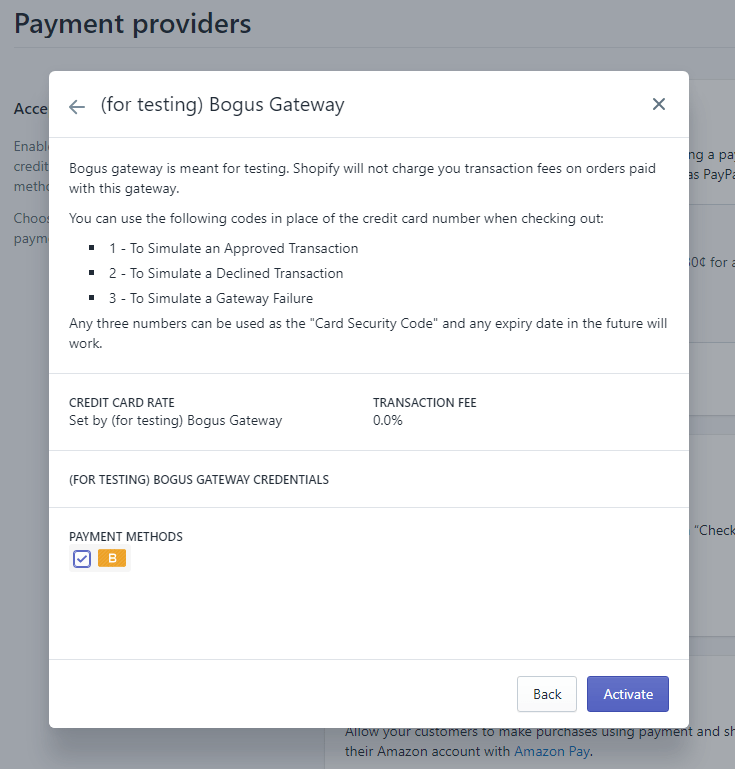
Click Activate. Now you can head to your store and place an order on any product. Once you reach the payment stage of checking out, you’ll see the yellow B as a payment method. Select the Bogus Gateway and enter in 1, 2, or 3 as your credit card number according to the option you’d like to test (as shown in the screenshot above). Be sure to enter “Bogus Gateway” for the Cardholder name, any date for the expiration date, and any 3 numbers will work in the CVV field.
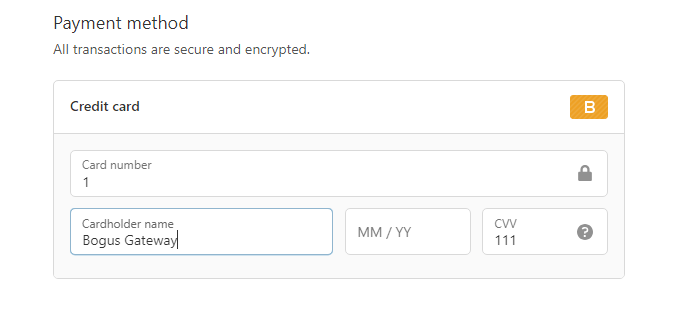
Click Complete order. The payment should go through and you’ll reach the Thank you page showing a successful transaction. If you don’t, there is a problem with your store’s ability to transact an online payment and you should contact your Shopify support team. Once you’ve performed enough Shopify test orders to your satisfaction, be sure to return to Payment providers and switch it back from this bogus method.
Use Shogun Whenever You’re Ready for Real Orders
You now know how to test a transaction on Shopify. When you’ve reached the point where you’re ready to start accepting real orders, you’ll want to make your product pages as persuasive as possible.
The Shogun page builder gives you everything you need to convince visitors to click “Add to Cart”. You can use Shogun’s featured image, image gallery, and video elements to give people a good look at your products, and you can use the product reviews element for social proof. There’s even an element for the Add to Cart button itself, which is completely customizable.
With Shogun’s simple drag-and-drop interface, it’s easy to put all these elements together and create high-converting pages yourself.