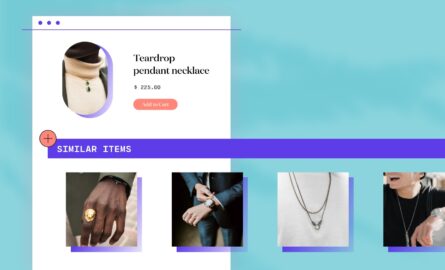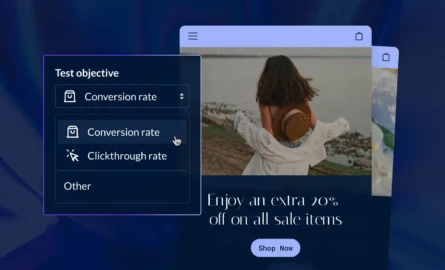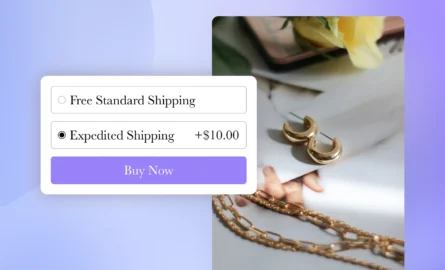How to Set Up Tipping on Your Shopify Store
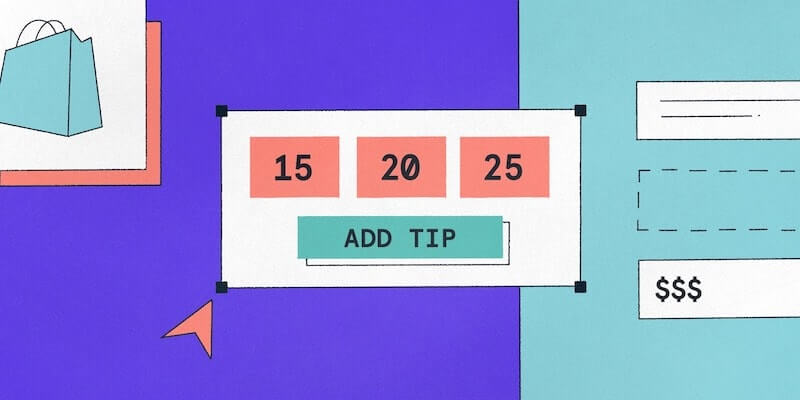
There are many reasons why online merchants choose Shopify — it’s affordable, easy to use and packed with powerful features. And merchants often stick with Shopify long-term because the company continues to improve its service year after year.
For example, a new tipping feature was announced at Shopify Reunite 2020. This is a helpful addition to restaurants that use Shopify, and it benefits many other types of stores as well.
In this guide, we’ll show you exactly how to set up tipping for your own Shopify store.
#cta-visual-pb#<cta-title>Edit your Shopify store with Shogun Page Builder<cta-title>Build more successful landing pages with Shogun’s customization options and easy-to-use editor.Learn more
Who Needs Ecommerce Tipping?
Before we get into the step-by-step tutorial, let’s review why an ecommerce merchant might want to use this new feature.
Of course, there’s no industry in the U.S that relies more on tipping than restaurants. And with COVID-19, many people who used to visit dining establishments in person now prefer to place their orders online for delivery.
Food delivery apps such as Uber Eats, DoorDash and Grubhub have been thriving in recent months. But this financial success hasn’t necessarily been passed down to the restaurants themselves — they are required to pay commissions as high as 50% in order to conduct business through food delivery apps, resulting in minuscule profit margins. Sometimes, restaurants will even lose money on these orders.
Setting up their own online store allows restaurants to bypass the middleman and truly take advantage of the skyrocketing volume of delivery orders. And with Shopify’s new tipping feature, even users who don’t have much in the way of technical skills can quickly build their own fully functional restaurant ecommerce site.
An important note: You don’t need to run a restaurant to benefit from this feature.
It’s common for any kind of store that makes deliveries to accept tips. Even if you don’t make deliveries, you can offer a tipping option as a way for customers to show their support in today’s challenging business climate.
Also, if you regularly run charity campaigns or plan to do so in the future, this tipping feature makes it much easier to collect donations.

Setting Up Tipping on Shopify
First, there are a few things you should note about the tipping feature:
- If you’ve already set up tipping for Shopify POS, you’ll still need to set it up again for your online store.
- Customers will not be able to add a tip if they place their order using Shop Pay.
- Shopify Plus users should be aware that tipping is not available for customized checkouts.
To add a tipping option to your Shopify store’s checkout page, follow these steps:
1. Log in to your Shopify account and select the “Settings” option on the main dashboard.
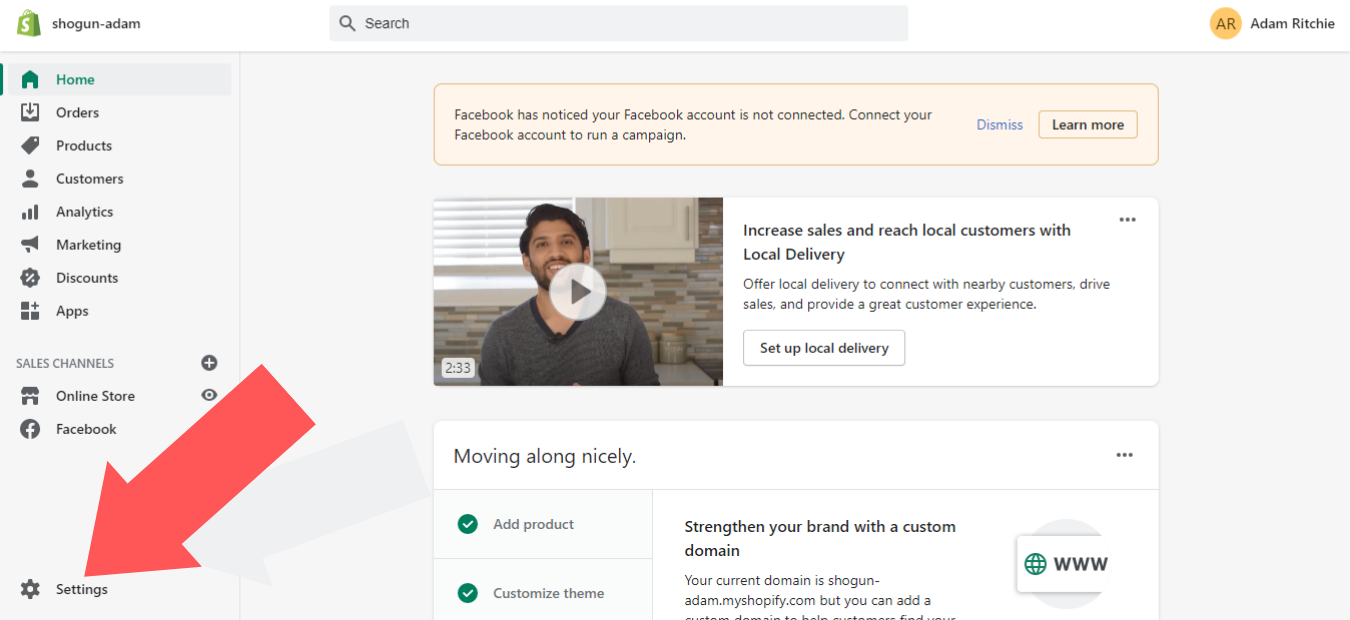
2. Select “Checkout.”
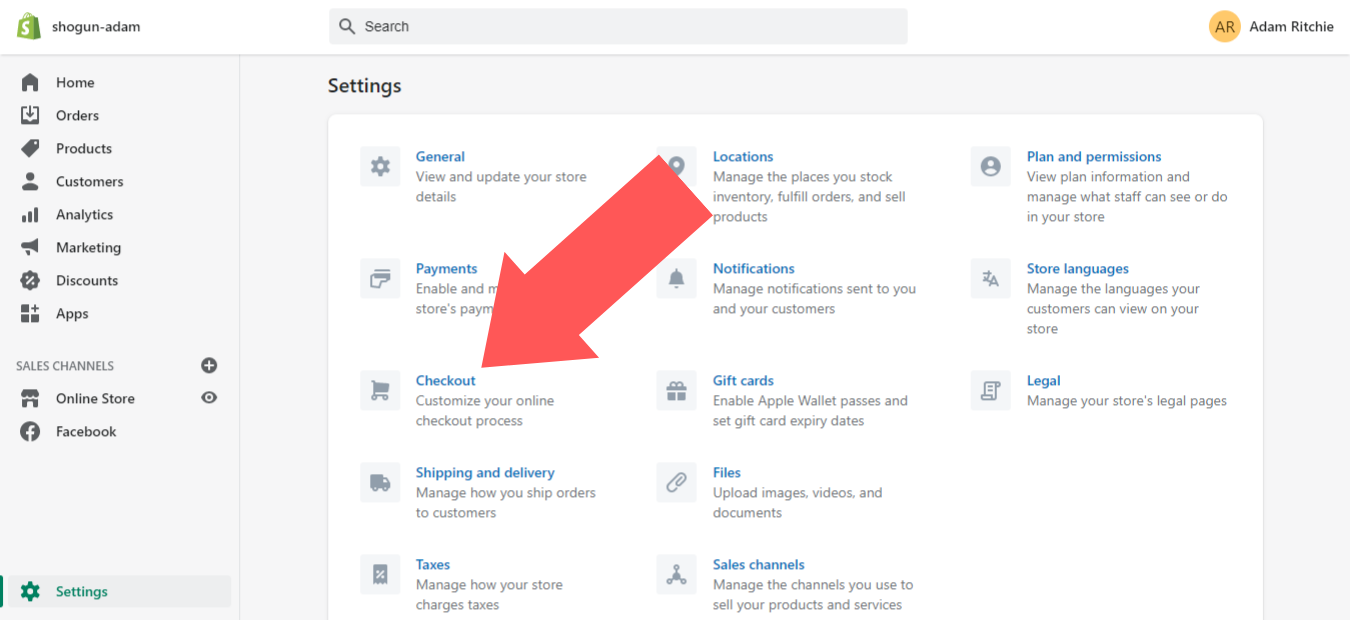
3. Scroll down to the “Tipping” section.
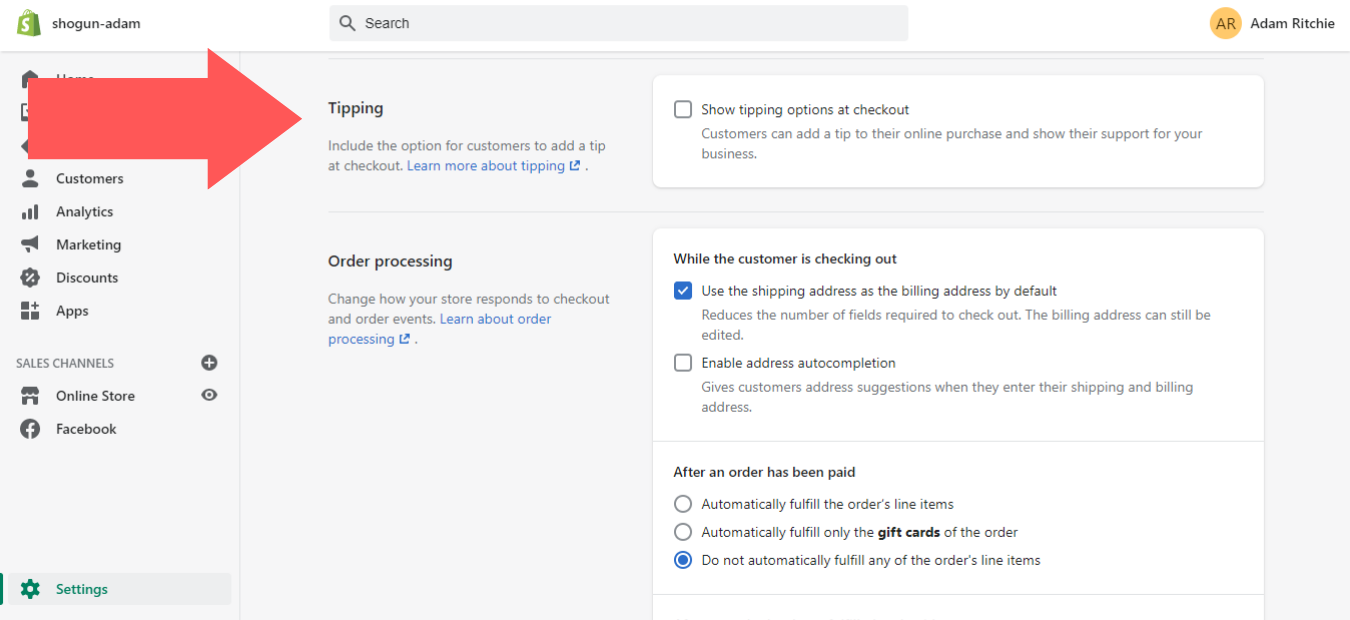
4. By default, the “Show tipping options at checkout” option will be deactivated. Click the box next to this option to activate the feature.
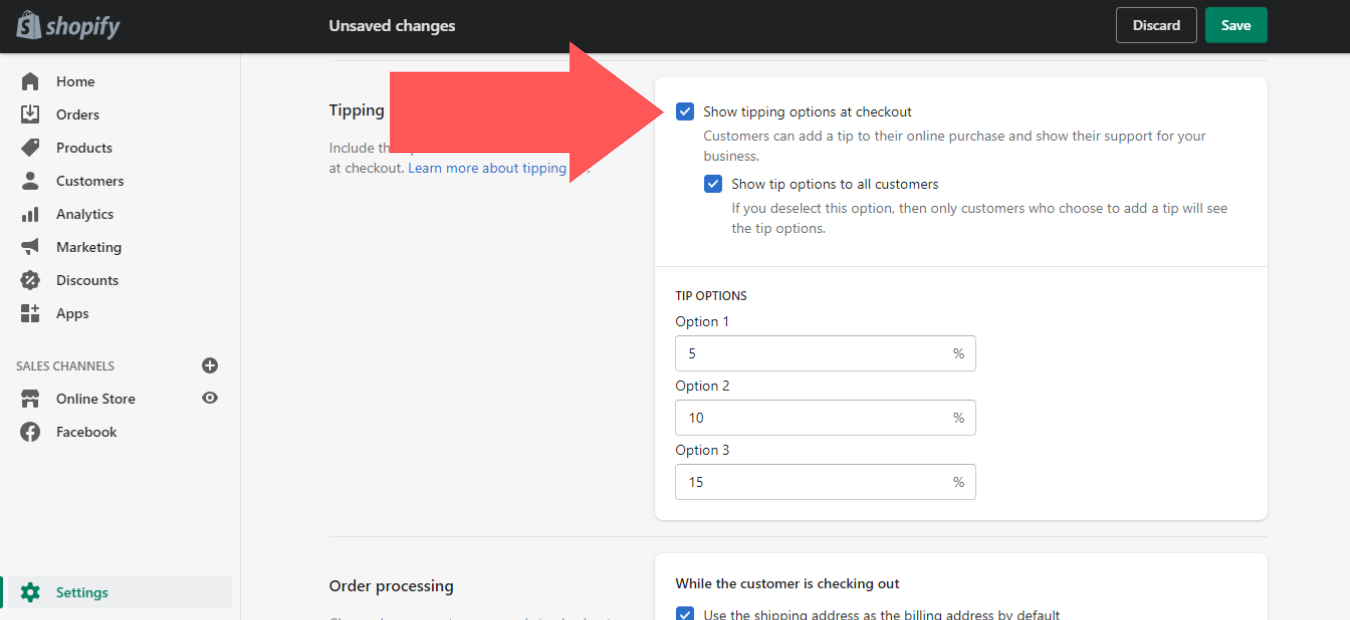
Here, you can choose up to three pre-set tipping options to offer your customers (they will also be able to enter a custom tip).
Tips are calculated based on the cart’s subtotal before any taxes or shipping fees. Also, tips will be subject to credit card/transaction fees, as they are included in the order total.
5. Once you’ve finished adjusting your tipping setting, save the changes.
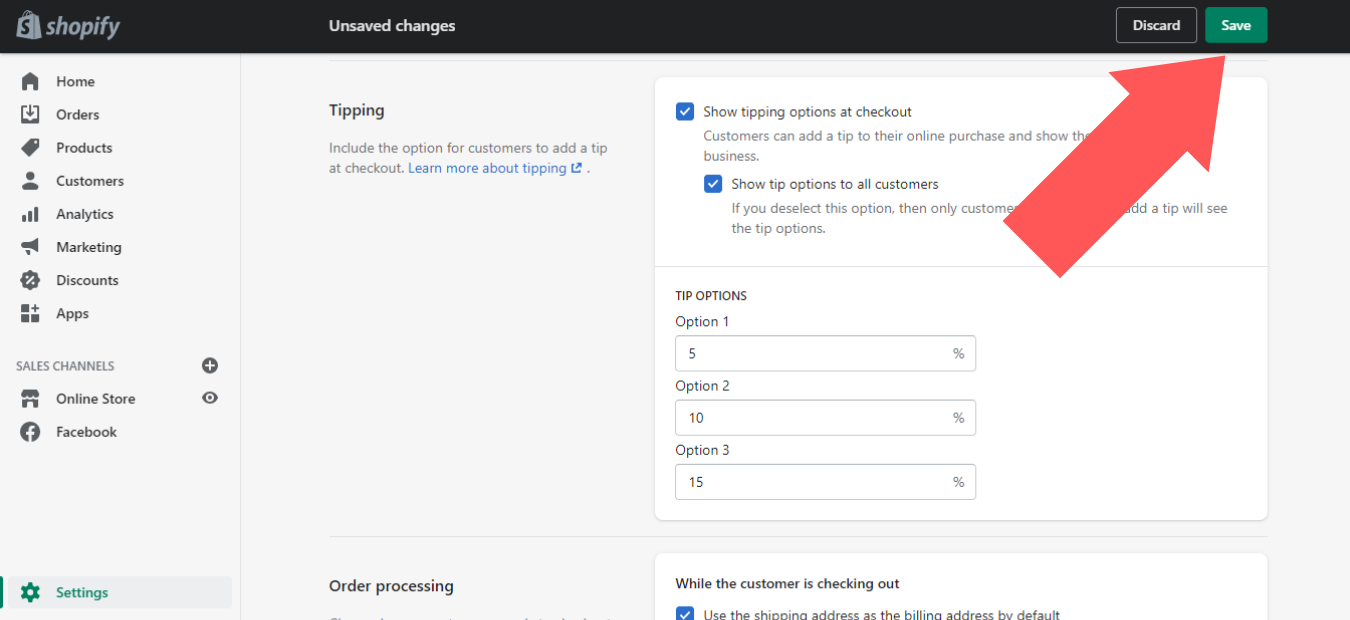
Customization
After you’ve added the tipping option to your store’s checkout page, you can customize the labels and descriptions that are displayed to the visitor. This is especially important if you plan to use the tipping feature to collect charity donations rather than extra revenue, as the default language doesn’t make much sense for charity donations.
By default, the following labels are used on the checkout page:
- Title: “Add tip”
- Description: “Show your support for the team at [your shop’s name]”
- Preset label: “[tip percent]%”
- Custom label: “Add a custom tip”
- Message: “Thank you, we appreciate it”
- Update tip: “Update tip”
- Tip label: “Tip”
Also, in the checkout order summary, the tip label will be “Tip.” If there’s an invalid tip amount, the message “Enter a tip no more than [amount]” will display.
All of this can be changed by following these steps:
1. Log in to your Shopify account and select the “Online Store” option on the main dashboard.
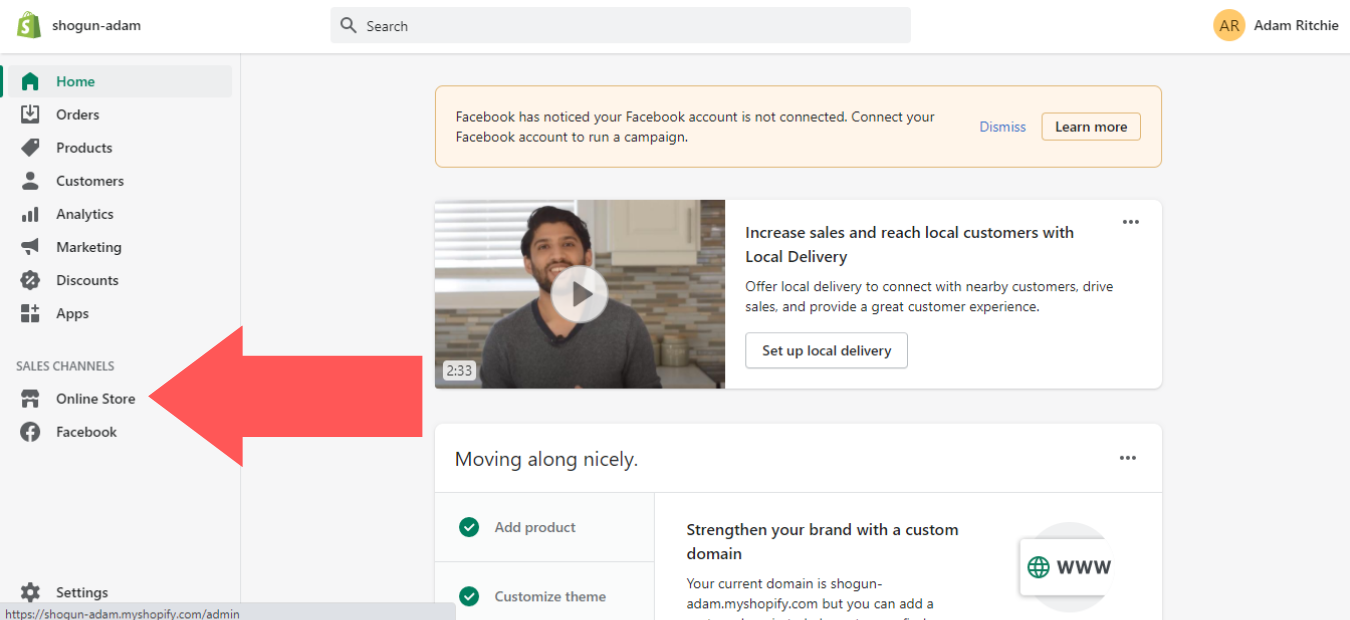
2. In the “Current Theme” section, open the “Actions” dropdown menu for your theme and select the “Edit languages” option.
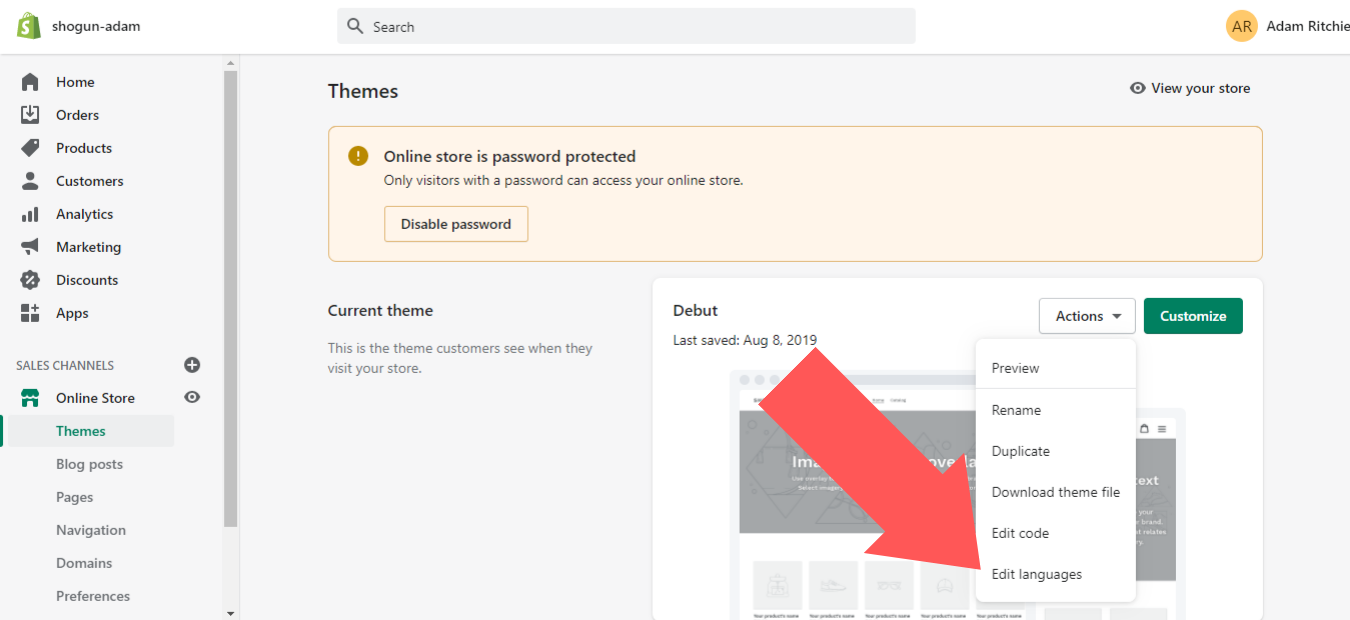
3. Select “Checkout & system.”
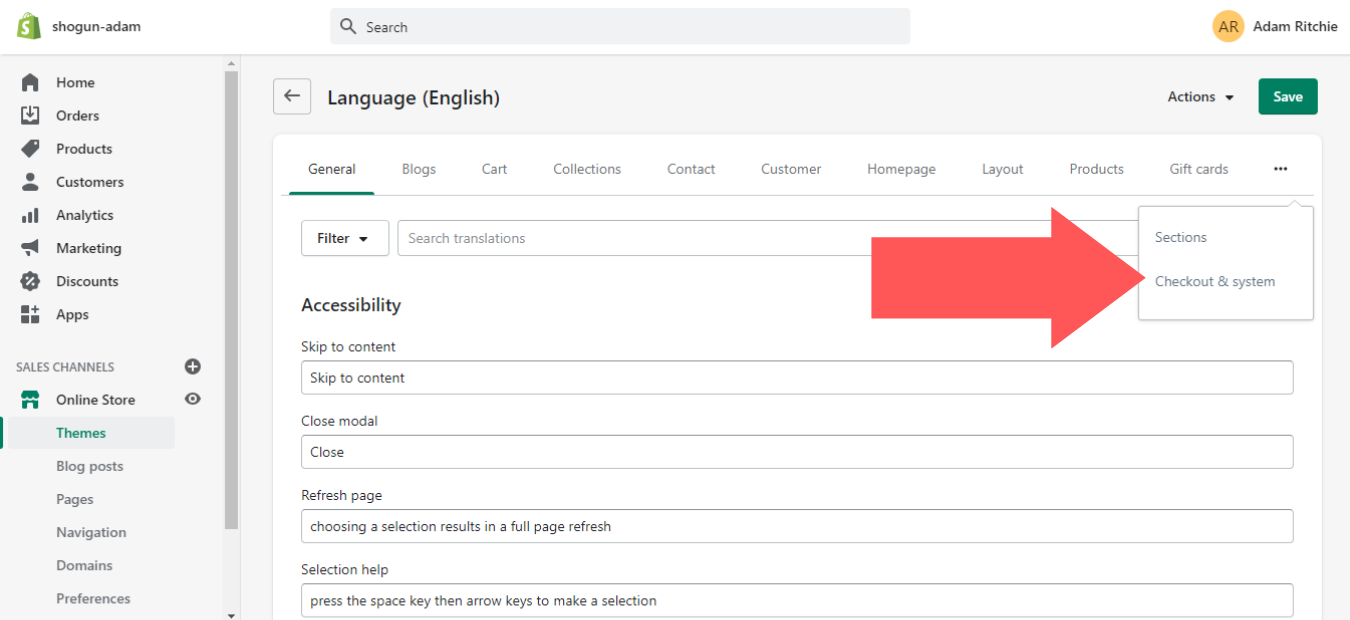
4. Scroll down to the “Checkout tips” section (it’s toward the bottom of the page).
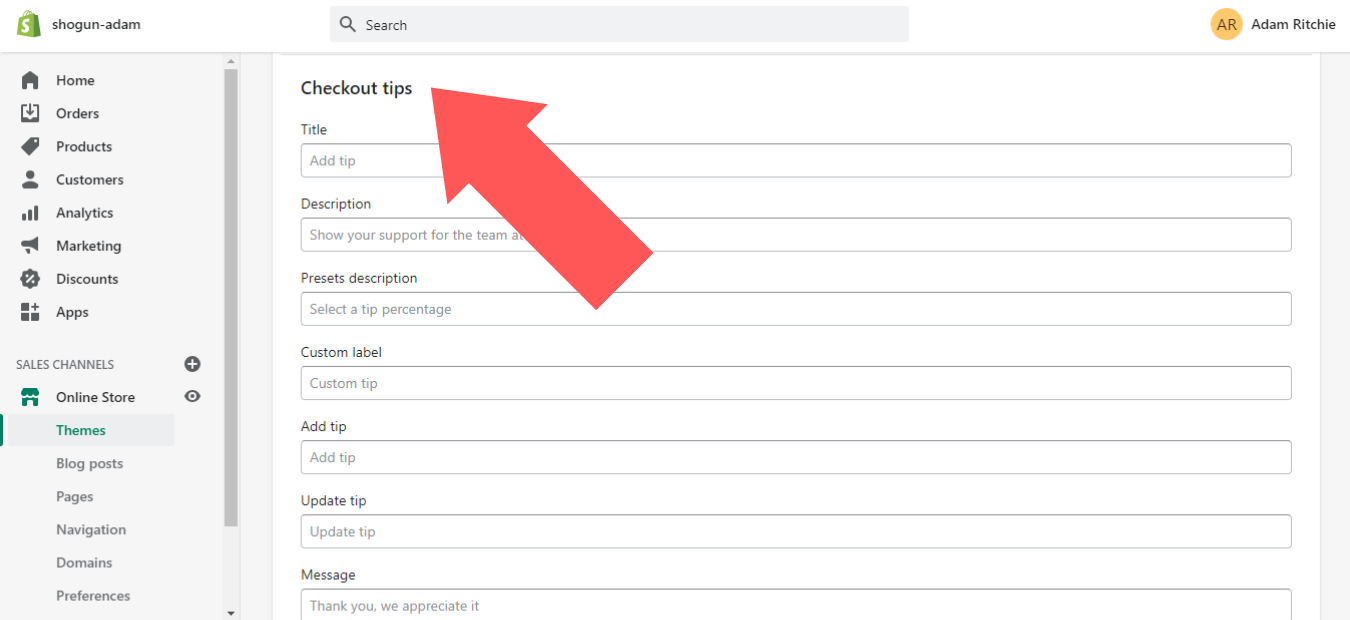
5. After you’ve finished customizing your labels and descriptions, save the changes.
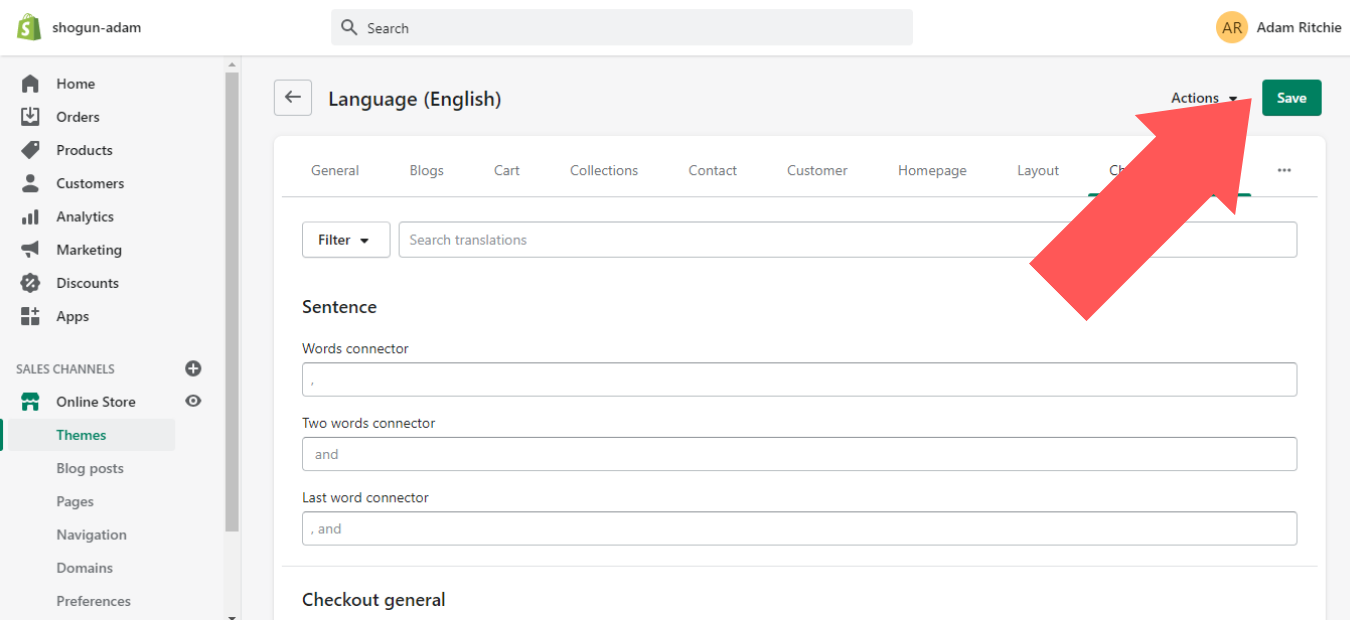
Reports
Shopify also now has a built-in analytics report that makes it easy to review your store’s tipping activity.
To access this report, just follow these steps:
1. Log in to your Shopify account and select the “Analytics” option on the main dashboard.
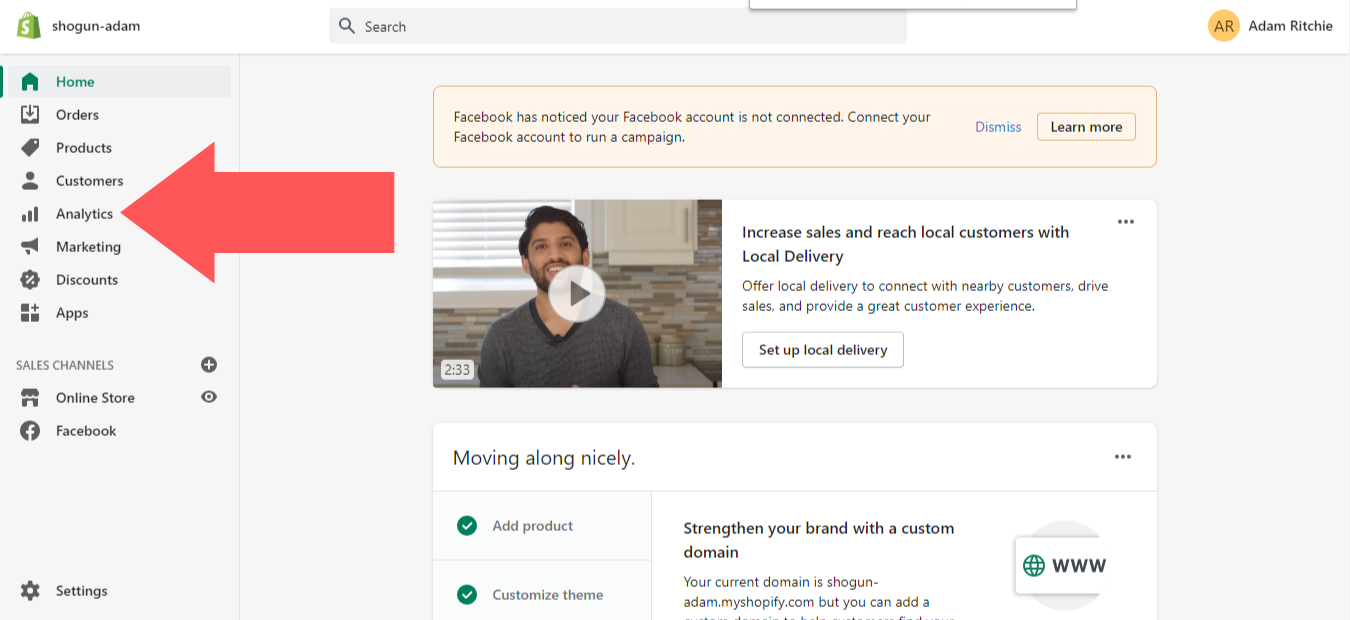
2. Select “Reports.”
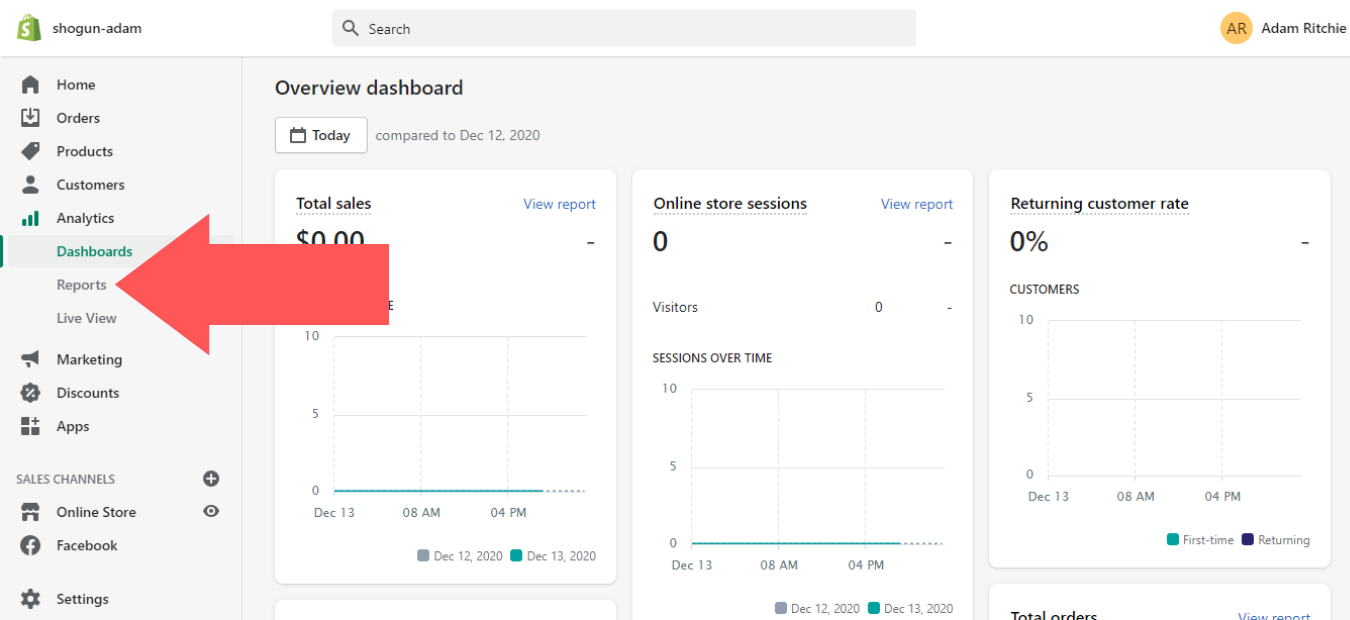
3. Scroll down to the “Finances” section and select the “Tips” option.
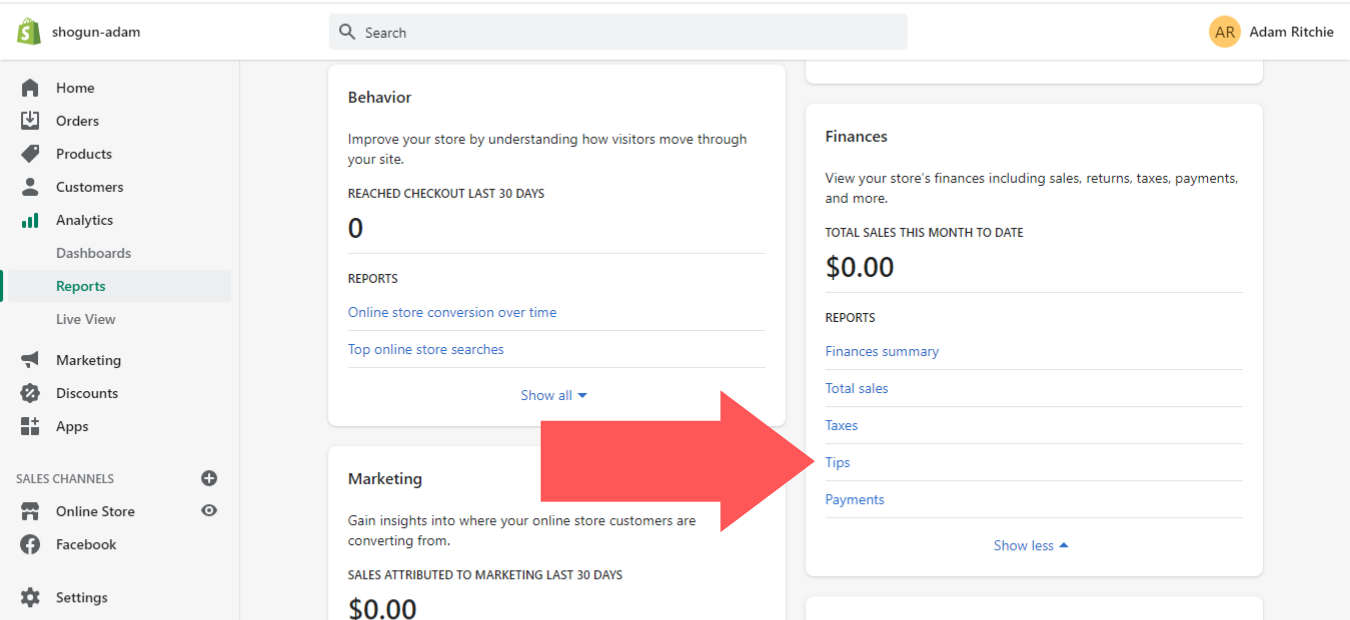
Beyond Tipping, Check Out These Other Shopify Features
Even the most basic Shopify plan will cost you hundreds of dollars per year — and if you’re a high-traffic store that’s using Shopify Plus, then you can expect to pay more for this service.
So, you might as well take advantage of all the features you’re paying for.
In addition to tipping, here are some other new features announced at Shopify Reunite 2020 that you may be interested in:
- Express:This free theme was designed for restaurants and other food/beverage businesses. Everything you need in terms of layout and features is already set in place — just fill in the content that’s specific to your business, and you’re good to go.
- Curbside Pickup:Use your ecommerce site to generate purchases at your brick-and-mortar stores. With this feature, you can offer curbside pickup as an option at checkout and set up custom pickup instructions for each of your locations.
- Local Delivery:Here’s another new feature that’s especially helpful for restaurants. Shopify Local Delivery includes a suite of tools for managing deliveries, such as route optimization for your drivers and automatic status updates for your customers. It also allows you to set up your delivery zone with zip codes or a radius — only customers in your pre-determined zone will be able to see local delivery as a checkout option, so you won’t need to deal with requested orders from people who are too far away.
- Shopify Email: Instead of relying on a separate email marketing solution, you can use this feature to reach out to customers and encourage repeat business directly from your Shopify account.
- Shopify Balance:Shopify offers much more than just an ecommerce platform. With Shopify Balance, users will soon have the opportunity to open a business banking account that doesn’t come with any monthly fees or require a minimum balance. There will be perks such as cash back and rewards for business spending as well.

You can be sure that Shopify will continue to expand its platform in the future. Keep an eye out for new features that are especially useful for your store — that way, you can get as much value as possible out of your investment in Shopify.
#cta-visual-pb#<cta-title>Edit your Shopify store with Shogun Page Builder<cta-title>Build more successful landing pages with Shogun’s customization options and easy-to-use editor.Learn more
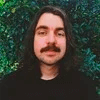
Adam Ritchie
Adam Ritchie is a writer based in Silver Spring, Maryland. He writes about ecommerce trends and best practices for Shogun. His previous clients include Groupon, Clutch and New Theory.