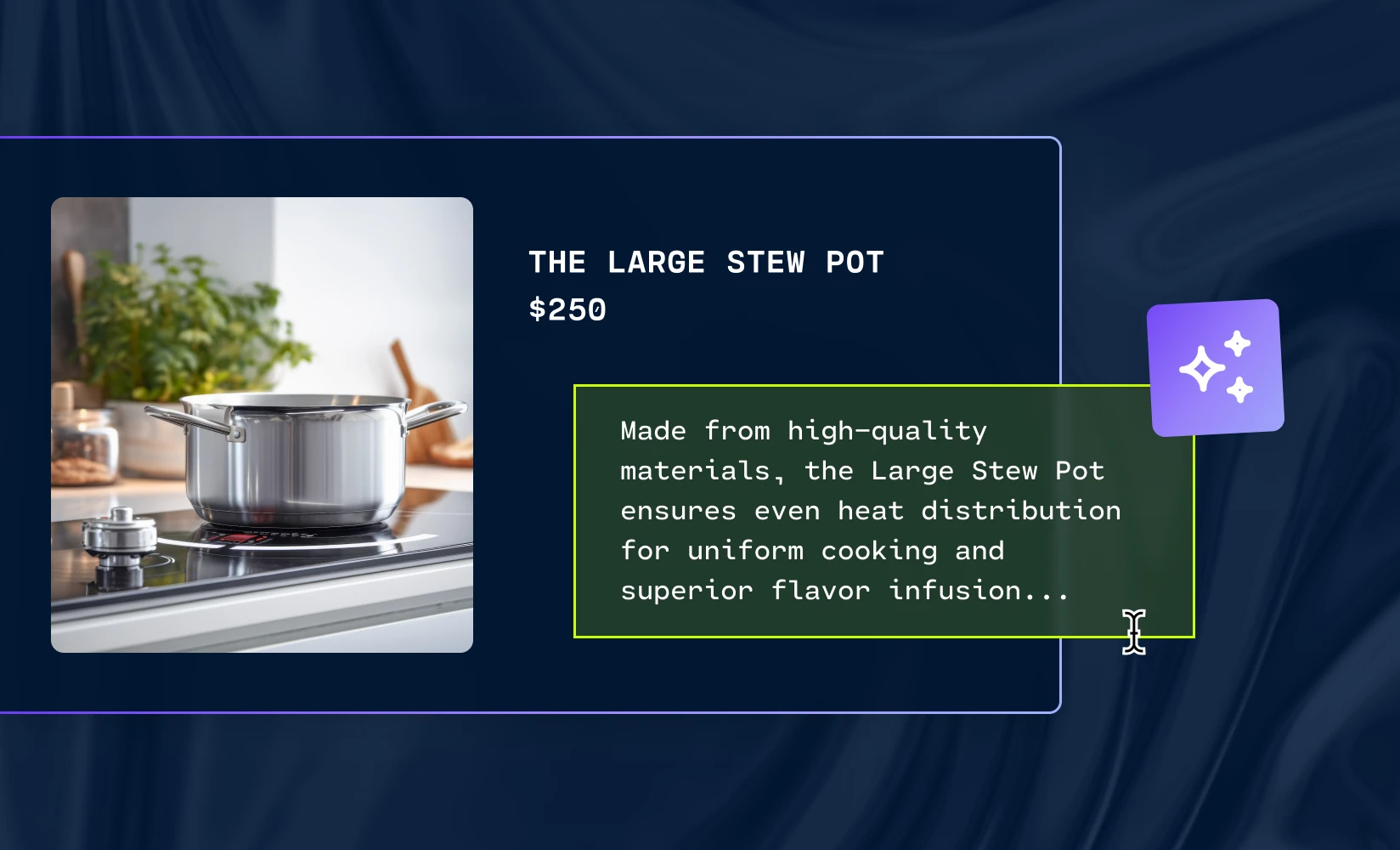
Product descriptions are one of the most important parts of your Shopify store. But writing these descriptions can be a rather tedious process, especially if your store has a large catalog.
What if, instead of manually writing your product descriptions, you could make them appear by simply pressing a button? Just imagine how much time you could save…
The latest developments in digital marketing technology have made this possible. Below, we’ll show you how AI can be used to generate Shopify product descriptions for you. No technical expertise is required — it’s actually quite easy.
Before we go any further, let’s review exactly why product descriptions are so important.
According to research conducted by Google, 85% of online shoppers say that product information is a key factor when deciding on which store they will buy from. And yet, 10% of ecommerce sites fail to provide a sufficient level of detail in their product descriptions.
By ensuring that your site features well-written product descriptions, you’ll be able to improve user experience, increase the odds that visitors will make a purchase, and gain a significant advantage over any competitors that are less conscientious with their descriptions.
When adding product descriptions to your store, be sure to keep these best practices in mind:
Shogun’s visual editor has an AI tool that allows you to automate the writing of your product descriptions. To use this feature, all you need to do is follow these five steps:
Step 1. After installing Shogun, select the “Pages & templates” option in the left sidebar of the main dashboard.
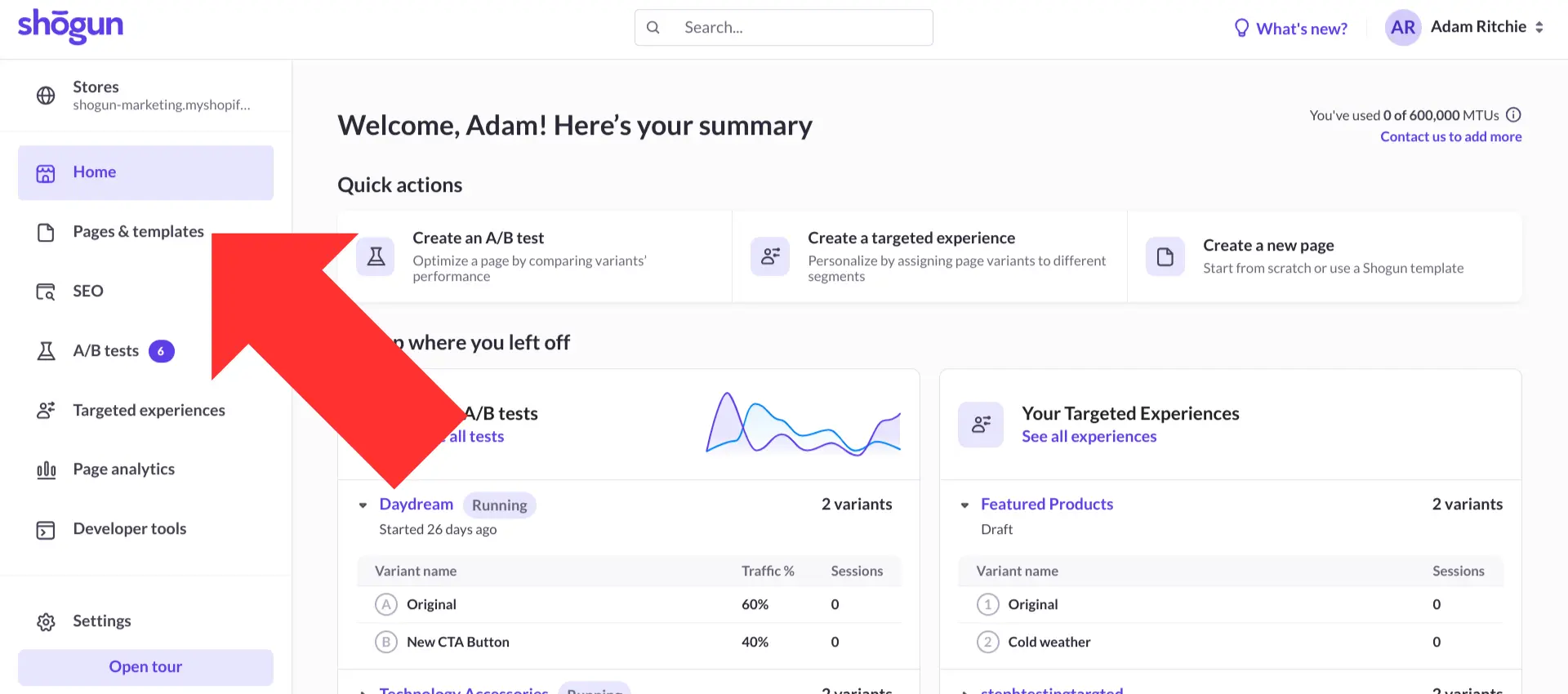
Step 2. Select the page you would like to add a product description to. Alternatively you can also import products from your Shopify store into Shogun to edit or add a product description.
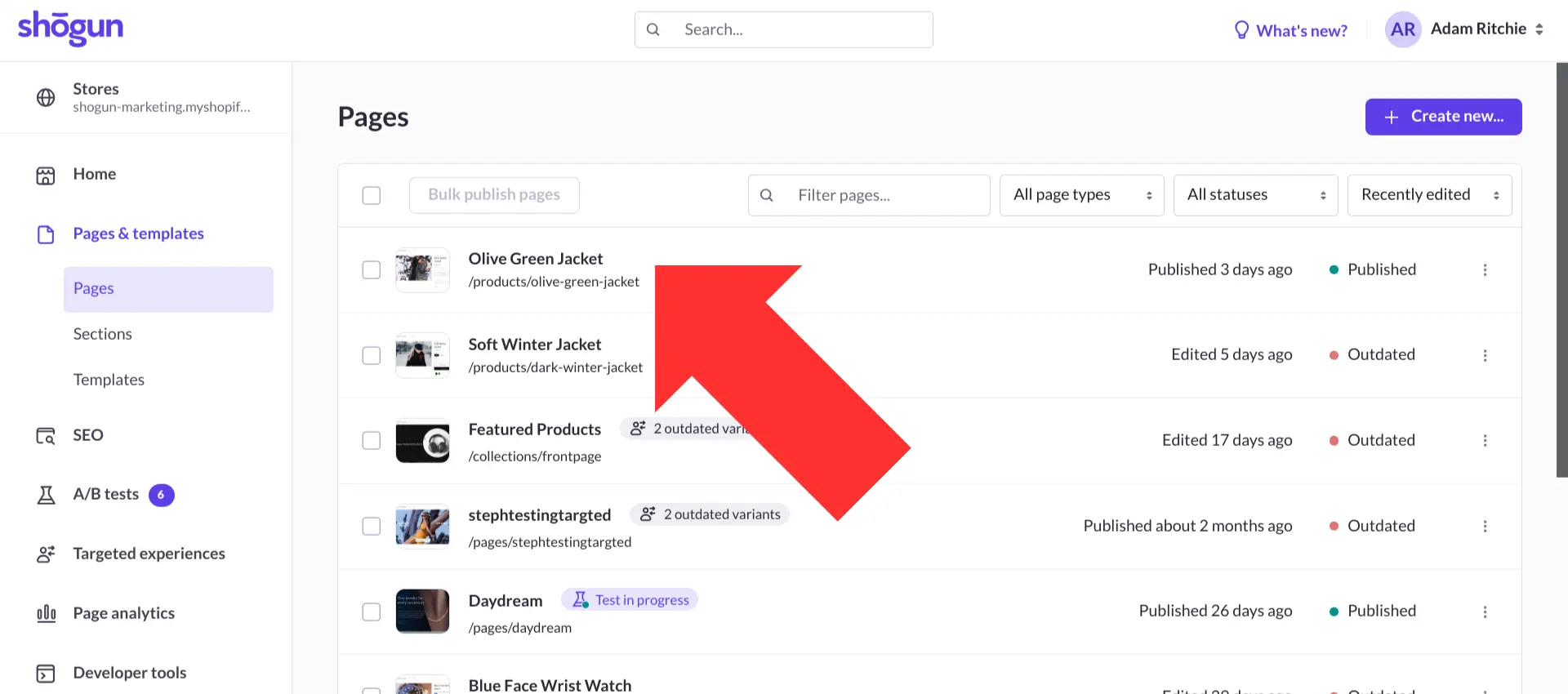
Step 3. This will open the visual editor. In the “Elements” menu, which can be found in the left sidebar, select the “Text” element and place it wherever you would like to add your product description.
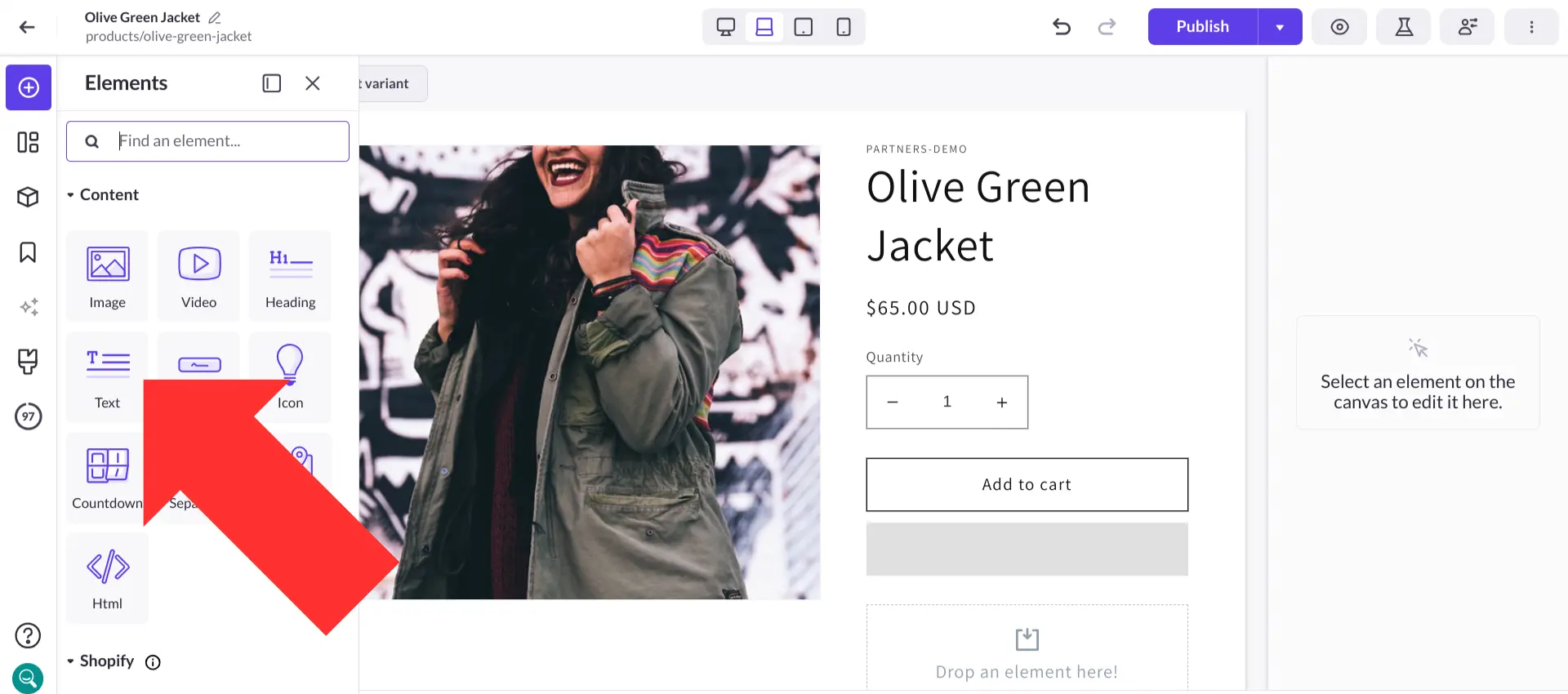
Step 4. With the “Text” element selected, click on the “Generate text with AI” button.
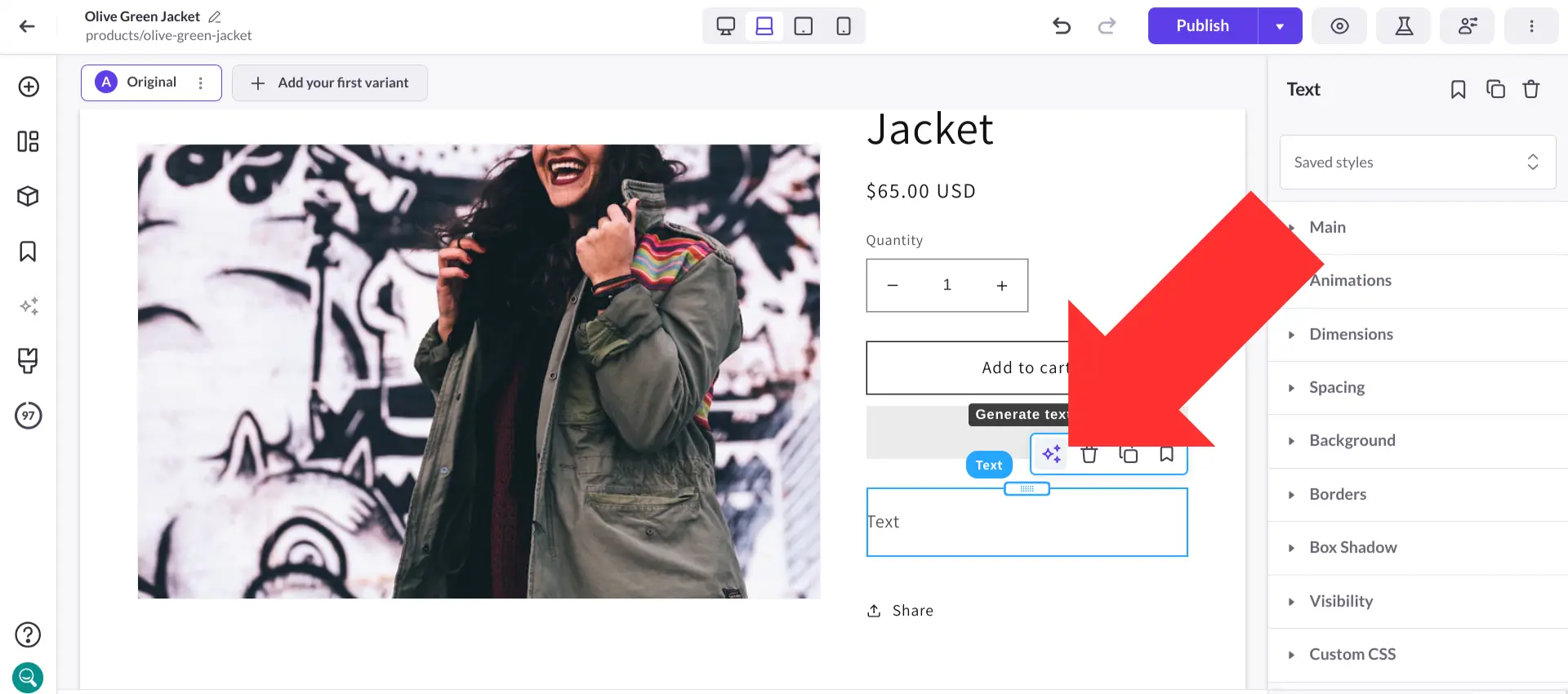
Step 5. Add a prompt for the content you need written, then select “Generate” — this may not be quite as easy as just hitting a button, but it’s pretty close.
If you’re not happy with the description, you can hit “Generate” again for a new result. You could also try rewriting the prompt, and you can manually edit the AI-generated text as needed.
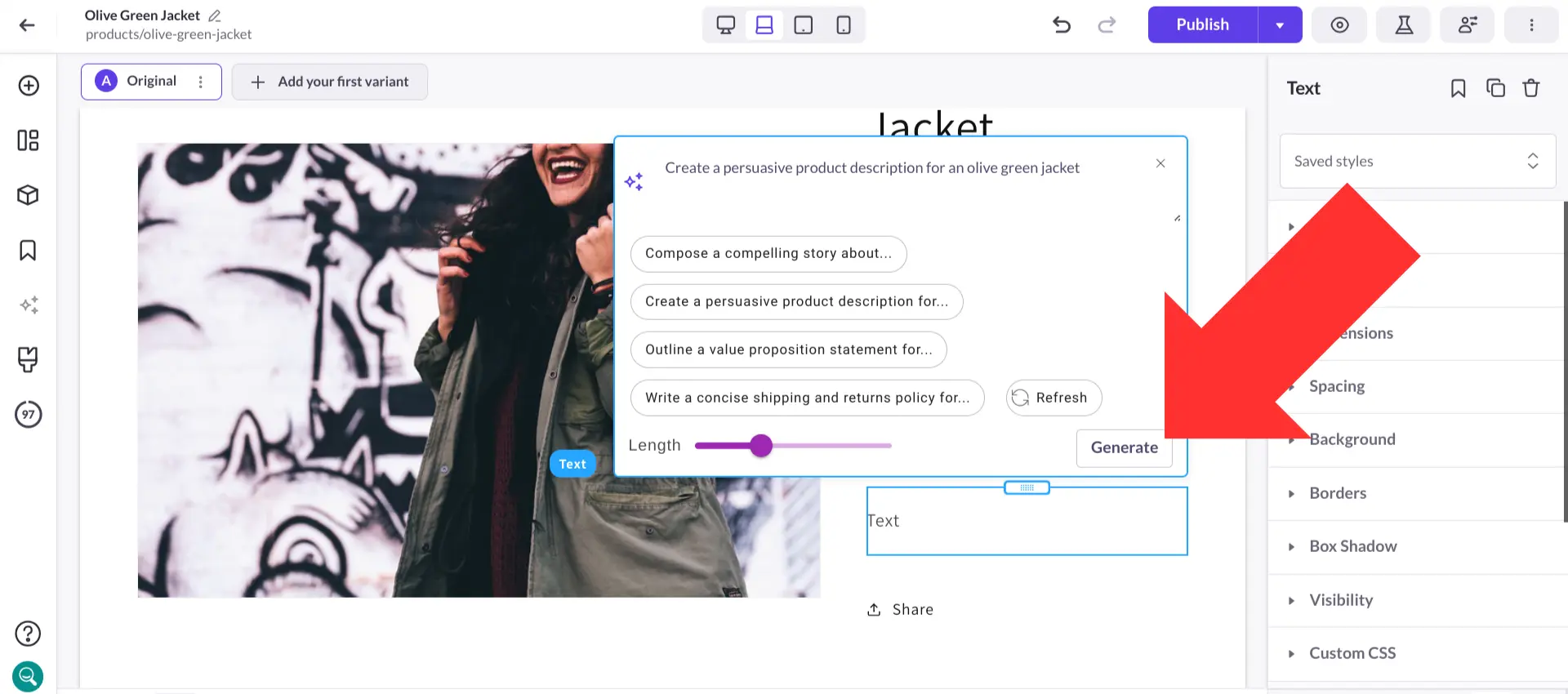
Here are a few tips for writing AI prompts that produce high-quality results:
The better your prompts, the less time you’ll need to spend on making manual edits or starting over with regenerated results.
In addition to writing content with Shogun’s AI tool, you can use it to translate content as well.
These days, most web browsers will automatically translate content into the user’s native language. But research has shown that these automated translations often don’t provide an optimal user experience — AI can have trouble with cultural context and the other subtle nuances of language, resulting in translations that are misleading or sound awkward.
Human translators tend to produce much better results. But this can take a lot of time, and hiring someone to translate content for you could add up to a considerable expense.
Shogun gives you the best of both worlds — the AI writing tool can save you an enormous amount of time, yet you still have the ability to make manual edits wherever they may be necessary to improve the quality of your translations.
For example, if you wanted to translate the product description from the demonstration above into Spanish, you could select “Generate text with AI” and then enter a prompt like “translate ‘Stay stylish in olive green!’ into Spanish”.
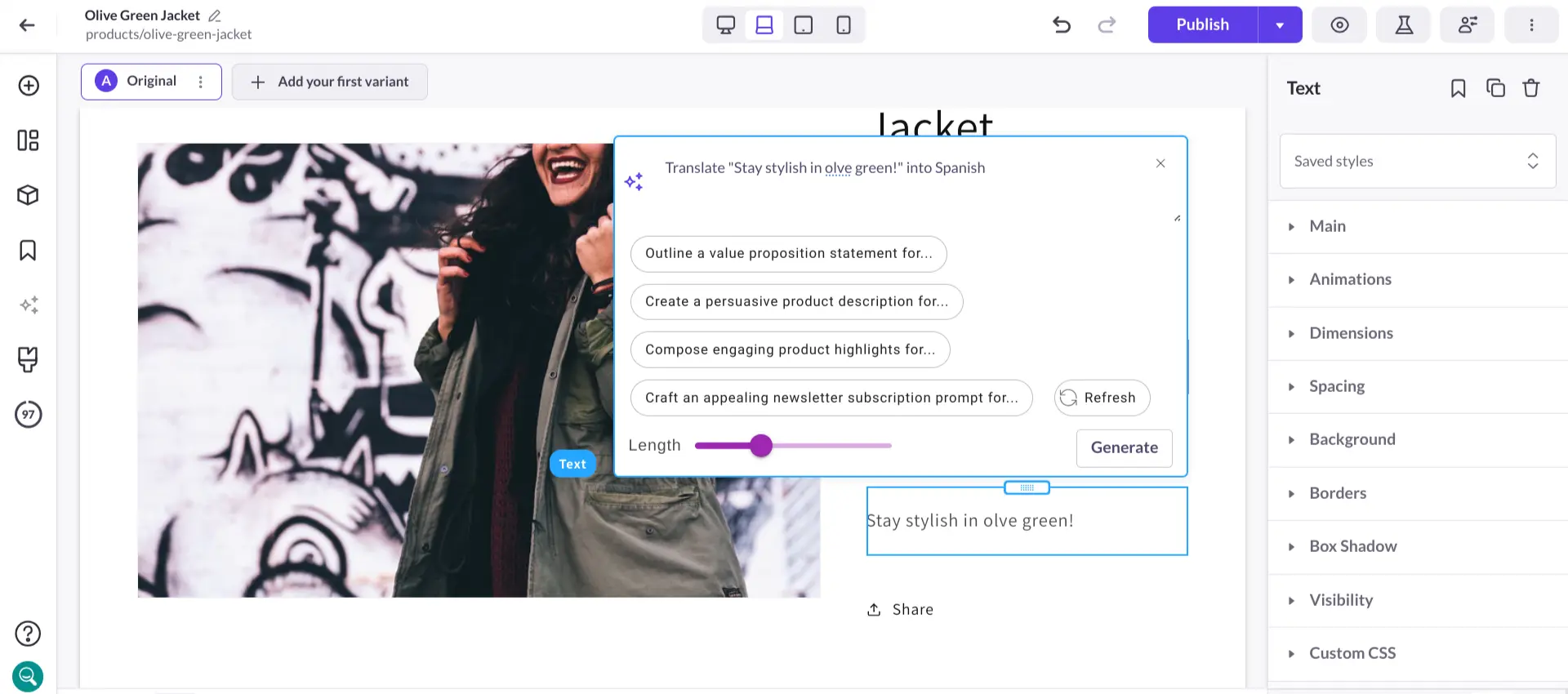
After you click on the “Generate” button, it’ll only take a couple moments for the translated content to pop up on the page.
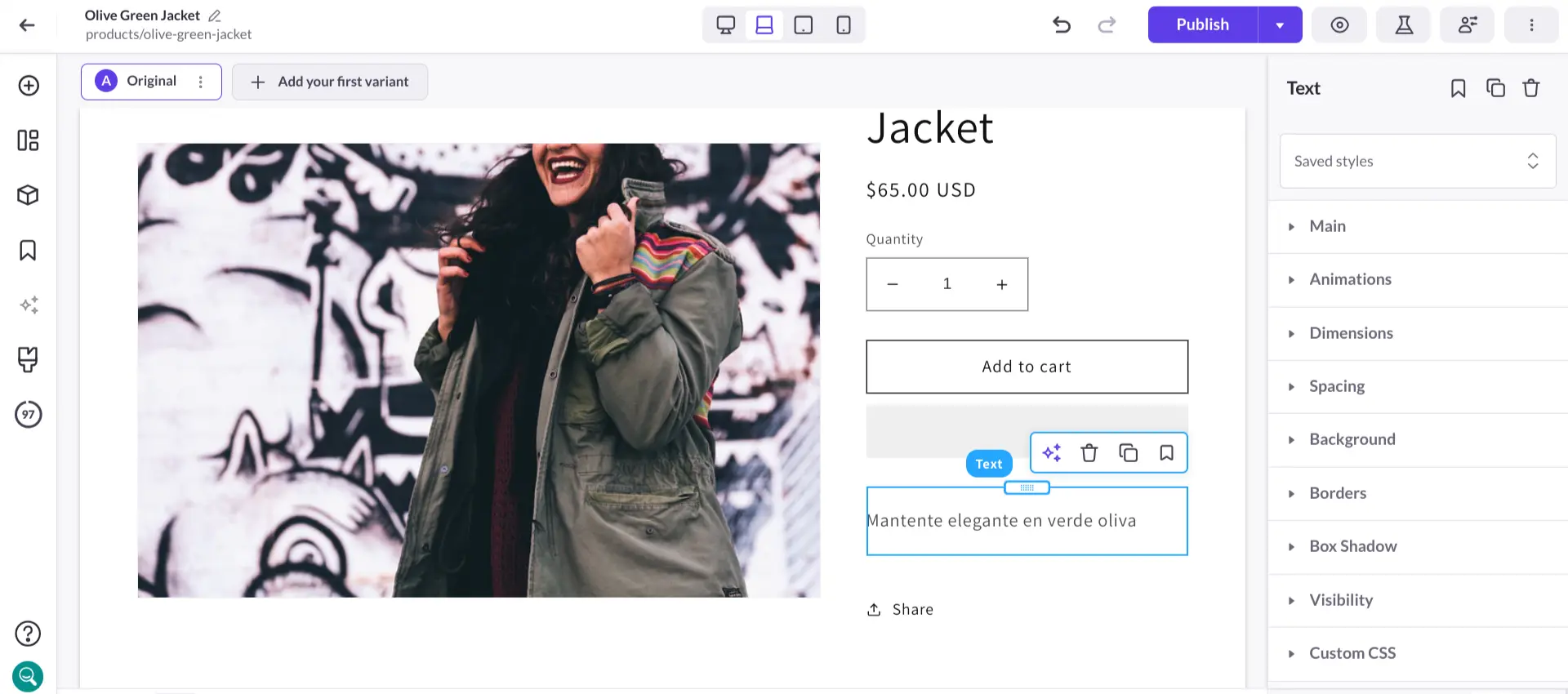
And just like before, you can hit “Generate” as many times as you need to get the results you want. Indeed, Shogun makes it easy to quickly produce high-quality descriptions and translations for your Shopify store.