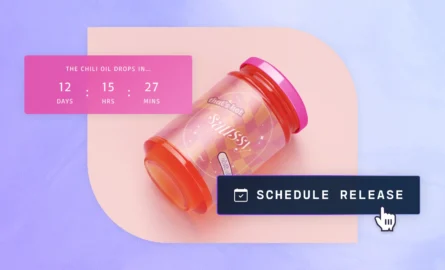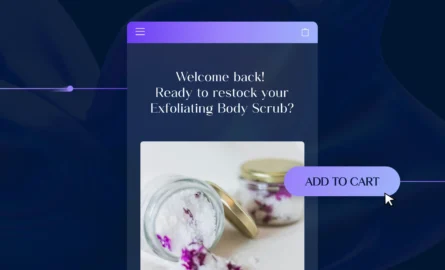Learn How to Import your Shopify 2.0 Pages into Shogun

Importing a page
Shogun’s page importer (beta) allows you to import any Shopify 2.0 theme page into Shogun.
This tool also allows you to work with and make edits to sections imported into Shogun from Shopify.
Keep reading to learn more about how to use the feature and its limitations.
- If you have built pages in Shopify using a Shopify 2.0 theme, you will see those pages listed in the “Shopify Pages” section of the Pages dashboard.
- To import the page into Shogun, simply click the “import page” button next to the page you would like to import. Once the page has been imported, it will be opened in the Shogun visual editor.
- It is important to note that even though the page has been imported, it won’t replace the page currently published by Shopify until you publish the page via Shogun.

Editing an imported page
- Once your page has been imported and opened in the visual editor, you can edit the page’s sections exactly as you would edit them in Shopify. Sections which have been imported from Shopify will be highlighted in green and feature a Shopify badge, indicating that the section was originally created in Shopify.
- Simply click on the section you would like to edit and the right-hand panel will open up, exposing your options for editing the section. Just as in Shopify, you can rearrange and edit the elements of the section using Shopify’s blocks functionality. You can also make changes to the section’s color scheme, dimensions, padding or alignment from the right-hand menu.
- Additionally, if your imported page has a section containing images you can make use of the image-picker functionality to select any image saved in Shopify to use in your section.
- Once your page has been imported, you can drag and drop any Shogun element (including snippets and global snippets) on to the page just like any other page built in Shogun. You can also launch A/B tests or run Targeted Experiences on any page that has been imported into Shogun.

Reversing the importation of a page
- If you decide that you do not want to import a Shopify page into Shogun, you have an option to undo the import at any time, by going to the Shogun Pages section of the dashboard, clicking on the bread-crumbs menu and hitting “reverse import.” Taking this action will revert your page content to exactly as it was before the page was imported into Shogun.

Sections
- When you import a page from Shopify, Shogun will automatically pull down the sections associated with your Shopify theme. You can find all of your imported sections in the visual editor by clicking the elements button and scrolling to the bottom of the panel. This allows you to reuse any section created in Shopify on any of your Shogun pages – simply drag the section onto the page and start editing.
- You can also find a list of all of your imported sections in the “sections” tab of the Pages & Templates tab. One important thing to note is that changes made to sections in Shopify do not update automatically. If you make a change to a section in Shopify and want those changes to be propagated on any pages with those sections in Shogun, you will need to hit the “import sections” button on this screen to update the imported sections.


Limitations
This feature is currently in beta, which means that the feature has some limitations including:
Live/Dynamic objects
- We do not currently support live or dynamic objects, which can be used to render dynamic content on your store’s pages. Shogun will display a warning on any imported section with a live or dynamic object not currently supported by Shogun. You can still use these sections, but the data will not update automatically when a customer visits your page. Here are a list of unsupported objects and how they will be rendered on your page:
| Object | Impact | Shopify Link |
|---|---|---|
| cart | always default value. Does not update total price, currency or item count etc | https://shopify.dev/docs/api/liquid/objects/cart |
| checkout | always null | https://shopify.dev/docs/api/liquid/objects/checkout |
| customer | always null | https://shopify.dev/docs/api/liquid/objects/customer |
| localization | always the default locale for store | https://shopify.dev/docs/api/liquid/objects/localization |
| powered_by_link | HTML will always be for default locale | https://shopify.dev/docs/api/liquid/objects/powered_by_link |
| predictive_search | always null | https://shopify.dev/docs/api/liquid/objects/predictive_search |
| recommendations | always show as no recommendations | https://shopify.dev/docs/api/liquid/objects/recommendations |
| request | will not contain data of current request | https://shopify.dev/docs/api/liquid/objects/request |
| search | always null | https://shopify.dev/docs/api/liquid/objects/search |

App Blocks
- Shogun currently provides partial support for app blocks. App blocks are blocks created by Shopify apps which are then rendered on a Shopify page. Examples of app blocks include apps that put customer reviews or product bundles on Shopify pages. When we detect one of these blocks on your page, we will render the block in its current state, but you will not be able to update the settings for the block in Shogun.
Shopify Markets
- We do not currently support Shopify Markets functionality. If you are using Shopify markets to serve different variants of your page to different audiences, we will show the page in its default locale, so any localized copy or UI will not load based on a customer’s locale.
Product Recommendations
- Shogun does not currently support product recommendations
Inputs
- Shogun supports most but not all input types found in Shopify, below is a list of Shopify inputs and whether or not they are currently supported in Shogun:
| Input | Supported |
| Color | Yes |
| HTML | Yes |
| Liquid | Yes |
| Rich Text | Yes |
| Text alignment | Yes |
| URL | Yes |
| Text | Yes |
| Boolean | Yes |
| Radio | Yes |
| Range | Yes |
| Select | Yes |
| Image | Yes |
| Product | Yes |
| Product list | Yes |
| Collection | Yes |
| Collection List | Yes |
| Color background | Yes |
| Blog | No |
| Article | No |
| Color scheme | No |
| Font picker | No |
| Linked list | No |
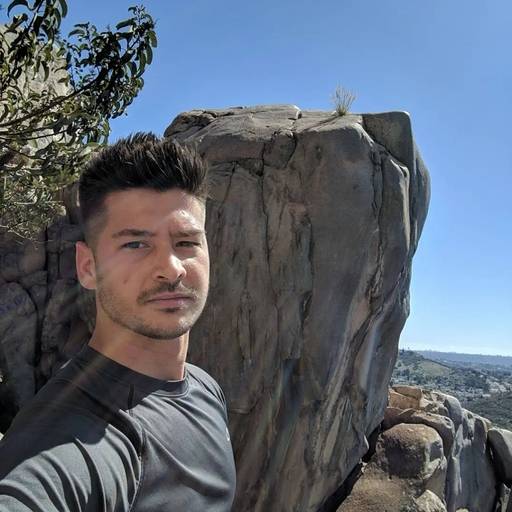
Phill Moorman
Phill, the VP of Marketing at Shogun, is a seasoned expert in ecommerce. With a keen focus on strategic marketing, Phill drives growth and cultivates brand success in the dynamic online marketplace.