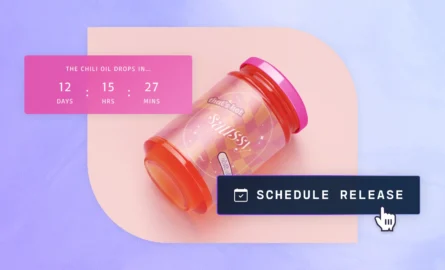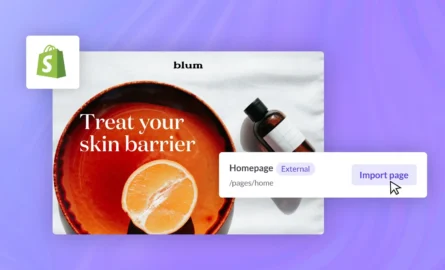How to Connect Your Domain to Your BigCommerce Store

When you’re setting up your store, you have the option of purchasing a domain name directly from BigCommerce. This is the most convenient solution, as it requires no extra setup and also provides you with features such as privacy protection and a free SSL certificate.
But if you plan to purchase or have already purchased a domain from a third-party registrar (GoDaddy, HostGator, etc.), setup is a bit more complicated. You’ll need to point your domain to BigCommerce’s nameservers.
Don’t worry, though — this process isn’t too difficult. In this guide, we’ll show you how it’s done.
Create customized pages in BigCommerce with ShogunBuild dynamic pages that convert shoppers into customers. Get started now
DNS 101
Before we continue, let’s review how the domain name system (DNS) works.
If you’re already familiar with these concepts, feel free to skip to the next section. Otherwise, it will be easier for you to follow the instructions described below if you take some time now to learn about DNS and a few related topics.
Each website is assigned a unique IP address, which allows websites to identify and communicate with each other. The format for IP addresses is a series of four numbers ranging from 0 to 255, separated by periods (for example, “197.240.94.169”).
Of course, it would be difficult to memorize a string of numbers for each site that you wanted to visit. This is where DNS comes in — it translates IP addresses into domain names, which are much easier to remember (for example, “www.google.com”).
Domain names, also known as web addresses, are made up of three parts: the top-level domain, second-level domain and subdomain.
- Top-level domain: The last part of a domain name, also known as a domain extension. The most common top-level domains are .com and .org.
- Second-level domain: This comes before the top-level domain, and it’s essentially the name of your site (it’s the “google” in “www.google.com”).
- Subdomain: This is an optional extension that comes before your second-level domain. The standard subdomain is www., but you can also use subdomains to divide your site into different sections (for example, you can use a shop. subdomain for your store, a blog. subdomain for your blog, etc.).

When purchasing a domain directly from BigCommerce, the following top-level domains are available:
- .com
- .net
- .org
- .biz
- .us
- .ca
- .info
- .co.uk
- .com.au
- .net.au
- .nz
- .me
- .live
- .market
- .forsale
- .sale
If you want to use a top-level domain that’s not listed above, you’ll need to use a third-party registrar.
And whether you use a third-party registrar or purchase a domain directly from BigCommerce, you should definitely invest in a custom domain for your store.
When your store is first created, it will have a mybigcommerce.com subdomain (for example, “www.yourstore.bigcommerce.com”). You can continue to use this subdomain for free as long as you want, but there are a number of advantages to using a custom domain instead, including:
- Make your business appear more legitimate and professional. If it looks like you can’t even pay for your own web hosting, why would customers trust that you have the resources to provide them with high-quality shipping, returns, etc.?
- Advertise your store more effectively. If “mybigcommerce” is included in your domain name, many people will get the impression that your store is affiliated with BigCommerce. A custom domain clears up that confusion.
- Improve your search engine optimization (SEO). Most organic traffic to your store will come from search engines. Switching to a custom domain gives you an immediate SEO boost, so you’ll be able to attract more traffic to your store.
The characteristics of a particular domain are described by its DNS records:
- Nameservers: Points your domain to the company that controls your DNS settings, which is usually the company that hosts your site.
- A Records: Uses an IP address (the “A” is short for address) to point your domain to a specific server.
- CNAME: Uses a Canonical name (that’s why it’s called “CNAME”) to point your subdomains to another server.
- MX Records: Points your domain’s emails to a specific provider (“MX” is short for “mail exchanger”).
How to Point Your Domain to BigCommerce’s Nameservers
To use BigCommerce hosting for a domain that was purchased through a third-party registrar, follow these steps to point your domain to BigCommerce’s nameservers (in this example, we’ll be using GoDaddy as the registrar):
1. After logging in to your GoDaddy account, click on the ellipsis icon next to the domain you want to connect to BigCommerce and select “Manage DNS.”

2. Scroll down to the “Nameservers” section and select “Change.”

3. Select “Enter my own nameservers (advanced).”

4. BigCommerce’s nameservers are:
- NS1.BIGCOMMERCE.COM
- NS2.BIGCOMMERCE.COM
- NS3.BIGCOMMERCE.COM
Enter BigCommerce’s nameservers and select “Save” (only two fields are displayed by default — click on the “Add Nameserver” button in order to add the third BigCommerce nameserver).

5. You’ll now see BigCommerce’s nameservers listed in the “Nameservers” section of your GoDaddy domain.

The Propagation Delay
After you point your domain to BigCommerce’s nameservers, don’t expect the changes to immediately take effect.
Your registrar server will communicate the changes to the nearest DNS servers, which will then communicate the changes to the DNS servers closest to them, until the changes have been communicated to all DNS servers in the world.
This process is known as propagation — it usually doesn’t take longer than a couple hours, but it can take as long as three days. The farther a visitor is located from your registrar server, the longer it will take for them to see the changes.
You can use the “What’s My DNS?” tool to check on your propagation status.
If it looks like your propagation is taking longer than three days, the issue may be on your end. You can perform a DNS flush to clear old results that have been cached on your operating system. If that doesn’t work, try restarting your modem.
In the case that performing a DNS flush and restarting your modem didn’t fix the issue, go to another location and try again from a different internet source. If it’s still not working, check again to make sure that the BigCommerce DNS settings are correct.
How to Forward Emails With BigCommerce
In addition to your domain, your email hosting solution is also something that you will need to consider for your store.
Using email addresses with your store’s domain (for example, “sales@yourstore.com”) has similar benefits to using a custom domain, in that it makes you look more legitimate and helps you advertise more effectively.
BigCommerce allows you to forward emails to external email accounts. To set up email forwarding, go to “Server Settings” > “Email & DNS Records.”

On this page, you can create display addresses (such as “info@yourstore.com” or “support@yourstore.com”) and attach them to existing email accounts. You can create up to five display addresses, and you can forward multiple display addresses to the same email account.
For each display address that you want to add, click on the “Add another” option. When you’re done, select “Save.”

However, as your store grows it will make more sense for you to use a third-party email provider instead of this email forwarding feature. A third-party email provider is a more scalable solution, and it gives you access to capabilities such as filtering and spam protection that don’t come included with BigCommerce.
Once your domain is pointed to BigCommerce’s nameservers, you’ll be able to change your DNS settings from inside the BigCommerce interface. To use a third-party email provider, you need to point the BigCommerce MX records to the provider.
Your third-party email provider may require you to verify that you own your domain.
To verify with a text record, open the “Web Hosts” tab on the “Email & DNS Records” page.

Scroll down to the bottom of the page and select “Add another.” Then, enter the following information in the corresponding fields:
- Type: TXT
- Fully Qualified Host: Your domain name
- Value: The text record that was given to you by your email provider
- Time to live: 86400
When you’re done, select “Save.”

To verify with a meta tag, go to “Advanced Settings > Web Analytics” from the BigCommerce dashboard.

Click on the “Site Verification Tags” option and select “Save.”

Open the new “Site Verification Tags” tab, enter the tag that was given to you by your email provider, and select “Save.”

After you’ve been verified, you can add the MX records. Go to the “Mail Servers” tab of the “Server Settings” > “Email & DNS Records” page and select “I’m setting up an external email hosting solution.”

Enter the following information in the corresponding fields:
- Fully Qualified Host: Your domain name
- Value: The MX records that were given to you by your email provider
- Time to Live: 86400
- Priority: 10
When you’re done, select “Save.”

Should You Use Subdomains?
We touched on subdomains earlier in this article, but we haven’t yet addressed whether you should use them or not.
There are two ways to add new sections to your site: subdomains (“shop.yourstore.com”) and subfolders (“www.yourstore.com/shop”).
The main factor to consider here is SEO. Remember, most organic traffic to your site will come from search engines. SEO is the lifeblood of your BigCommerce store.
Search engine algorithms consider the quality of your site as a whole when ranking your individual pages for specific search queries. When you use a subfolder, your content will be included in your overall quality score. When you use a subdomain, your content will be evaluated separately.
Generally, you should use subfolders for content that’s performing well (a lot of traffic, backlinks from high-authority sites, etc.), as this will bump up your overall score. Conversely, content that’s performing poorly will drag down your overall score, so you should quarantine it in a subdomain if possible.
One advantage to subdomains is that they give you the ability to create a sort of multi-store experience without the need to purchase multiple domains. This is useful for when you want to create custom user experiences based on location or other demographics.
Create customized pages in BigCommerce with ShogunBuild dynamic pages that convert shoppers into customers. Get started now
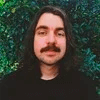
Adam Ritchie
Adam Ritchie is a writer based in Silver Spring, Maryland. He writes about ecommerce trends and best practices for Shogun. His previous clients include Groupon, Clutch and New Theory.