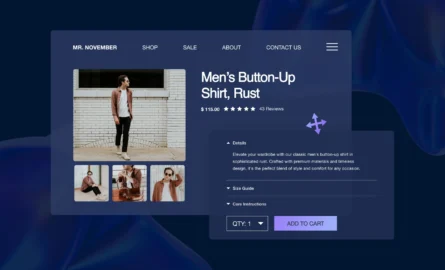BigCommerce Tutorial for Beginners
So, you’ve decided to join the 40,000+ other businesses that use BigCommerce as their e-commerce platform.
As with any new piece of technology, it can be a little overwhelming when you’re just starting out.
Don’t worry, we’re here to help. In this BigCommerce tutorial, we’ll break down all the processes that are involved with setting up your store.
Create customized pages in BigCommerce with ShogunBuild dynamic pages that convert shoppers into customers. Get started now
Creating Your Account
To create your BigCommerce account:
1. Go tobigcommerce.com and select “Log In”.

2. Select “Get started”.

3. Select “Start Your Free Trial”. This will give you access to BigCommerce for 15 days with no strings attached – you don’t even need to enter your credit card information.

4. Enter your email address and select “Continue to Store Details”.

5. Enter your store name, password, first name, last name, phone number, and the size of your business. Then, select “Create Your Store”.

6. Enter whether or not you have an existing website, what you’re going to be selling, and how you sell your products. Then, select “Finish”.

The BigCommerce Dashboard
Now that your trial has started, let’s take a look at which key features are contained within the main sections of the BigCommerce dashboard:

1. Orders: View orders, view shipments, import tracking numbers, and manage gift certificates.
2. Products: Manually add products, import products with a CSV file, create product categories, and manage reviews.
3. Customers: View customers, manually add customers, and create customer groups.
4. Storefront: Browse the theme marketplace, customize your theme, add your logo, set up social media links, add new pages, add blog posts, create email templates, and create gift certificate templates.
5. Marketing: Create banners, create coupon codes, create cart-level discounts, and set up abandoned cart notifications.
6. Analytics: Review real-time statistics including revenue, items sold, orders, and visits. You can also keep track of the percentage of visitors who looked at a product, put an item in their cart, abandoned their cart, or completed a sale.
7. Channel Manager: Connect your BigCommerce store to channels such as eBay, Facebook, Amazon, and Instagram.
8. Apps: Browse the app marketplace and access apps that you’ve already added to your store.
9. Store Setup: Add your contact information, payment methods, and shipping information.
10. Advanced Settings: Add conversion tracking code from Google and Facebook to your BigCommerce store, edit your checkout settings, edit your inventory settings, edit your comments settings, add a gift wrapping option, and create account signup forms.
11. Server Settings: Purchase or add a custom domain, add an SSL certificate, view a log of the actions that have taken place in the control panel of your store, and access the file storage of your store.
12. Account Settings: Add new users who can access the control panel of your store, update your profile, change your password, and upgrade your BigCommerce plan.
13: Help: Whenever you run into any BigCommerce issues, there are many ways to find your solution. There’s a community message board and a help center/knowledge base as well as live chat, email support, and phone support.
14. Select a Plan: As your trial draws to an end, you’ll need to select a plan to continue using BigCommerce. Your options are:
- Standard ($29.95 per month): The most basic plan gives you access to the majority of BigCommerce’s features (more than enough to run a successful store), and you also get real-time shipping quotes, sitewide HTTPS, and dedicated SSL. This plan allows up to $50,000 in annual sales – if you make more than that, you’ll need to upgrade.
- Plus ($79.95 per month): Everything included in the Standard plan, plus the abandoned cart saver and customer groups/segmentation features. Allows up to $150,000 in annual sales.
- Pro ($249.95 per month): Everything included in the Standard plan, plus the custom SSL, Google customer reviews, and product search filtering features. Allows up to $400,000 in annual sales with an extra charge of $150 per month for each additional $200,000 in annual sales.
- Enterprise (price varies depending on the size of your business, you’ll need to contact BigCommerce for a quote): Everything included in the Pro plan, plus custom fields for product search filtering, priority support, and unlimited API calls.
Choosing Your Theme
To change the theme of your BigCommerce store:
1. From the BigCommerce dashboard, go to “Storefront”.

2. Select “Theme Marketplace”.

3. There are about a dozen free themes to choose from. If you’re willing to pay for a theme, you’ll have over 100 additional options (paid themes cost between $100 to $300). When you’ve made a decision, click on the theme you want to use.

4. You can preview the theme or view a demo before committing to it. Whenever you’re ready, select “Add Theme”.

Adding Your Logo
Adding a logo makes your store appear more trustworthy to customers and improves brand recognition.
To add your logo to your BigCommerce store:
1. Go to “Storefront”.

2. Select “Logo”.

3. You can create a text logo in this section, or you can upload a custom image to use as your logo (we recommend that you use an image, as this is more memorable).

This section is also where you can customize your site’s favicon, which is the small image that’s displayed next to your page’s title in browser tabs.
When you’re done making your changes, select “Save”.

Adding Your Products
To add products to your BigCommerce store:
1. From the BigCommerce dashboard, select “Products”.

2. Select “Add” (you’ll notice that there are already about a dozen sample products in this section – we recommend that you delete these before adding your actual products to avoid confusion).

3. You must enter the product name, price, weight, and category to add the product to your store. You can (and should) enter additional information such as a description and images of your product as well.
When you’re done, select “Save”.

Adding Other Pages
There may be pages that you want to add to your store that aren’t about specific products, such as a general FAQ page. To do so:
1. Go to “Storefront”.

2. Select “Web Pages”.

3. Select “Create a Web Page”.

4. There are several options for creating your page. You can use BigCommerce’s built-in editor to create a page from scratch, and you can also link directly to another page or document, display an RSS feed, add a contact form, or enter raw HTML.

In the “Navigation Menu Options” section, you can decide whether the page will be featured in your store’s navigation menu. You also have the option to attach it to a parent page.

In the “Advanced Options” section, you can add search engine optimization (SEO) elements such as your page title, meta keywords, meta description, and search keywords. We recommend that you take the time to fill out these fields for each of your pages, as they’ll help you attract more traffic to your store.

You can also use an alternate template file for the page, set the page as your home page, and restrict the page to customers only.
When you’re done, select “Save & Add Another”.

#cta-visual-fe#<cta-title>Fast and Flexible CMS For BigCommerce<cta-title>Gain full control over your site without sacrificing page speed with Shogun Frontend.Learn more
Adding Blog Posts
You may be just setting up your site, but it’s never too early to start thinking about SEO.
No matter what it is that you’re planning on selling, you can bet that there are already dozens (if not hundreds or even thousands) of other stores online that sell similar products.
So, there’s a lot of competition, and there are only so many customers to go around.
This is what makes SEO so important. Most traffic to online stores comes through search engines, and the majority of search traffic for any given query goes to thetop five results.
To break into the top results, you’ll need to include the keywords that customers are searching for in the content of your site. But you can’t include them without any context, or else Google will penalize you.
Maintaining an active blog on your BigCommerce store is an excellent way to include lots of relevant keywords without getting penalizing. With a little imagination, you’ll find that there areendless topics to write about, and this provides you with endless opportunities for adding keywords to your store and improving SEO.
Research keywords that are relevant to your industry, add them to your site via blog posts, and before long you should see your traffic and sales figures rise significantly.
To add a new blog post:
1. Go to “Storefront”.

2. Select “Blog”.

3. Click on the plus sign icon.

4. In the built-in text editor, you have eight formatting options (normal text, quote, code, header 1, header 2, header 3, header 4, and header 5) and five font options (Arial, Helvetica, Georgia, Times New Roman, and Monospace) to work with. It’s easy to add images, video, and tables as well.

In the “SEO (Optional)” section, you can customize the post’s URL and add a meta description.
Whenever you’re targeting a keyword, remember to include it in the post’s title, URL, meta description, and at least one heading. This will help you outrank your competitors.
Setting Up Your Payment Options
Of course, your customers must be able to pay you for your store to be successful. To set up your payment options:
1. Go to “Store Setup”.

2. Select “Payments”.

3. For stores in the US, the “PayPal Powered by Braintree” option is automatically enabled. This allows you to accept payments from major credit cards and PayPal. After you complete the setup, you’ll be able to receive payments from your store.

In the “Online Payment Methods” section, you can add other payment options such as Amazon Pay and Square. A potential customer might leave your store without making a purchase solely because their preferred payment method is not available, so it’s a good idea to enable multiple options for your store.
With the options in the “Digital Wallets” section, you can enable digital wallets such as Apple Pay and Masterpass. And with the options in the “Offline Payment Methods” section, you can add traditional payment methods such as checks and pay in store.

For more information, check out our complete guide to BigCommerce payment gateways.
Setting Up Your Shipping Options
Finally, let’s go over how to set up your shipping options:
1. Go to “Store Setup”.

2. Select “Shipping”.

3. Select “Set up shipping”.

4. Enter the address where your products will be shipped from and select “Next”.

5. At this point, you just need to set up your shipping service with a BigCommerce app.

The BigCommerce Shipping app is free, and it gives you special discount rates for USPS, DHL, and FedEx. It also allows you to add a carrier of your choice, and it displays real-time shipping costs in your cart.
What To Do After Completing This BigCommerce Tutorial
After reading this guide, you’ll know everything you need to know to get your store up and running.
But that’s not where you should stop with your store. You can take advantage of the app marketplace to add new features that will help you improve customer experience and make more sales.
For example, Shogun makes it easy to create custom pages for your store. Shogun has an intuitive drag-and-drop interface and a large library of elements (headings, text blocks, images, video, forms, add to cart buttons, social media sharing buttons, countdown clocks, customer reviews, etc.) that you can use to build your pages.
Each element is highly customizable, and you can adjust how the elements are arranged on the page and how much space is between each element as well.
Shogun allows anyone to create whatever kind of pages they want. It’s much more affordable than hiring a designer.
Create customized pages in BigCommerce with ShogunBuild dynamic pages that convert shoppers into customers. Get started now
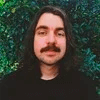
Adam Ritchie
Adam Ritchie is a writer based in Silver Spring, Maryland. He writes about ecommerce trends and best practices for Shogun. His previous clients include Groupon, Clutch and New Theory.