Creating a second homepage in Shopify to maximize conversions
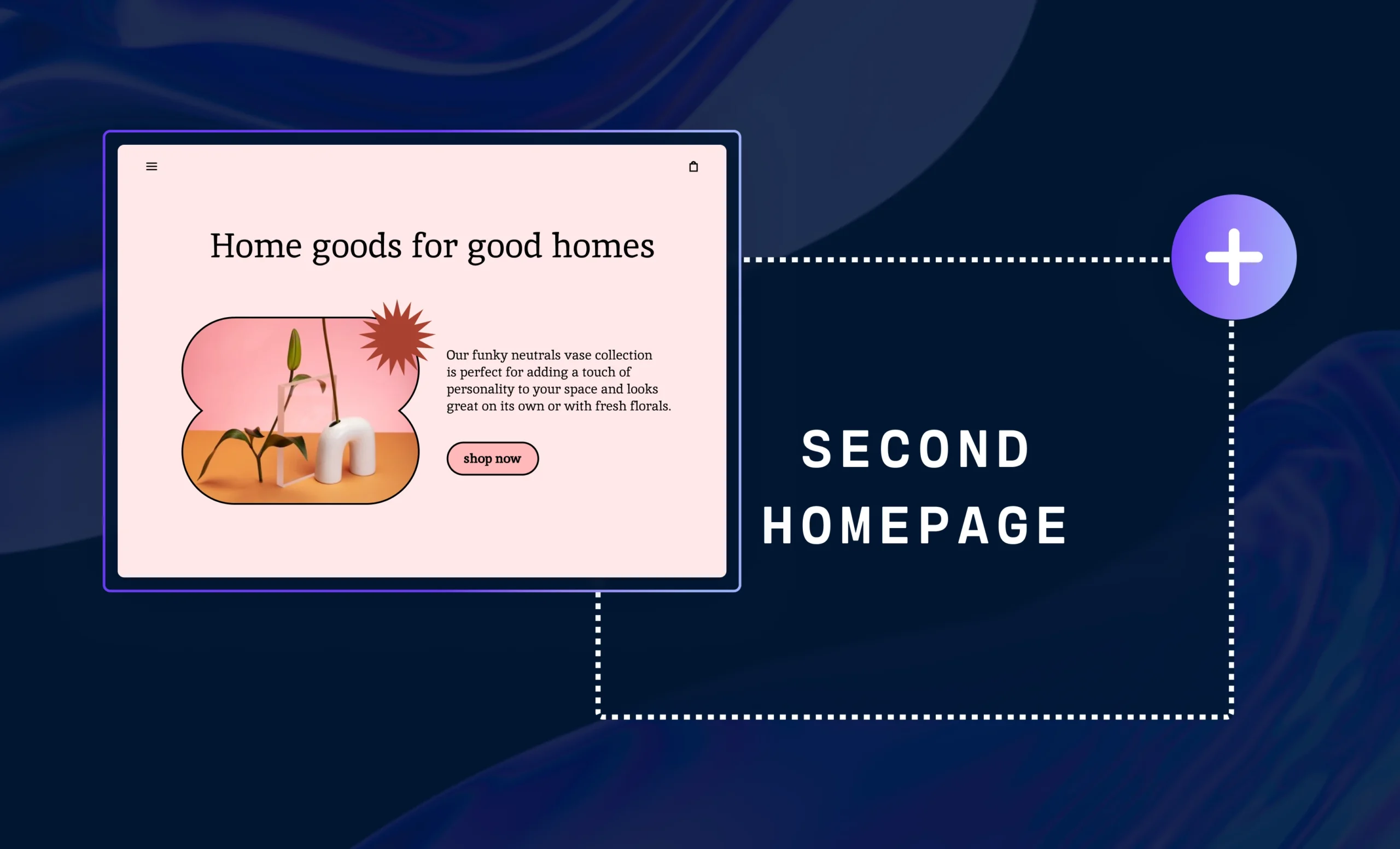
Your homepage is likely the most visited part of your entire site. It’s important to get it right.
Indeed, you may want to test multiple versions of your Shopify homepage to determine which layout and features are the most effective for your particular customer base. Or maybe you would like to permanently create a second homepage in Shopify in order to offer visitors a more personalized experience.
While Shopify doesn’t provide you with such capabilities by default, Shogun will allow you to perform both of these actions with ease. In this guide, we’ll show you how.
Table of Contents
- Limitations of Shopify themes when it comes to creating a second homepage
- Using A/B testing to create a second homepage
- Using Targeted Experiences to create multiple versions of a homepage
The Limitations of Using Shopify Themes To Create a Second Homepage
You won’t find any options for creating a second homepage available in Shopify’s admin dashboard. Without the help of a third-party tool, the only way to do this would be to directly edit your theme code.
On this ecommerce platform, themes are built with Shopify’s Liquid template language as well as HTML, CSS, JavaScript, and JSON. If you know how to code, then it’s possible to develop an alternative template for your homepage — but writing new code from scratch can be a very tedious and time-consuming process. And those who don’t know how to code would need to hire a web developer to do it for them, which would likely be quite expensive.
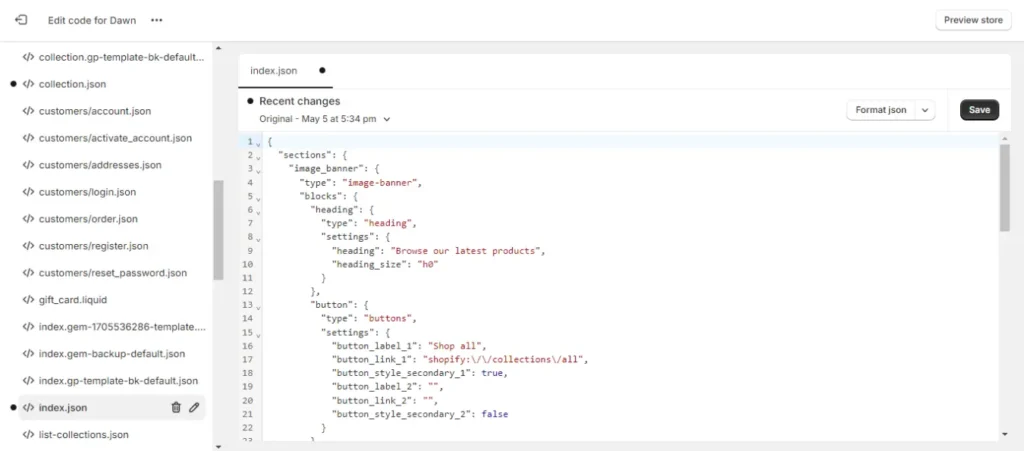
Another disadvantage to this method is that you would only be able to display the second version of your homepage by adding a query string to the URL. For example, visitors to www.yourstore.com would still see the original version of your homepage, but you could show visitors the alternate version by sending them to a slightly different URL, such as www.yourstore.com/?view=second-homepage. Unless you use a third-party tool like Shogun, there’s no way to have two versions of your homepage with the same URL.
Testing a Second Homepage by Setting Up an A/B Test in Shogun
There are many things that can help or hurt the performance of your Shopify homepage.
Should you add more features to enhance functionality? Or should you remove features in favor of a more simple and streamlined layout? Would switching to a brighter color scheme be better for your brand? Or are your customers more comfortable with a subdued, professional design?
You can answer these questions and more through A/B testing.
A/B tests involve randomly directing some visitors to the original version of a page and other visitors to a version that has been updated. You can then compare the performance of the two versions over the same period of time, allowing you to objectively determine whether your updates are having their intended effect.
Shogun offers an A/B testing tool that makes it easy to try out different versions of your Shopify homepage. To run a new test, simply follow these steps:
Step 1. After installing Shogun, you’ll be able to access it by selecting the “Apps” option in the left sidebar of your Shopify admin dashboard.
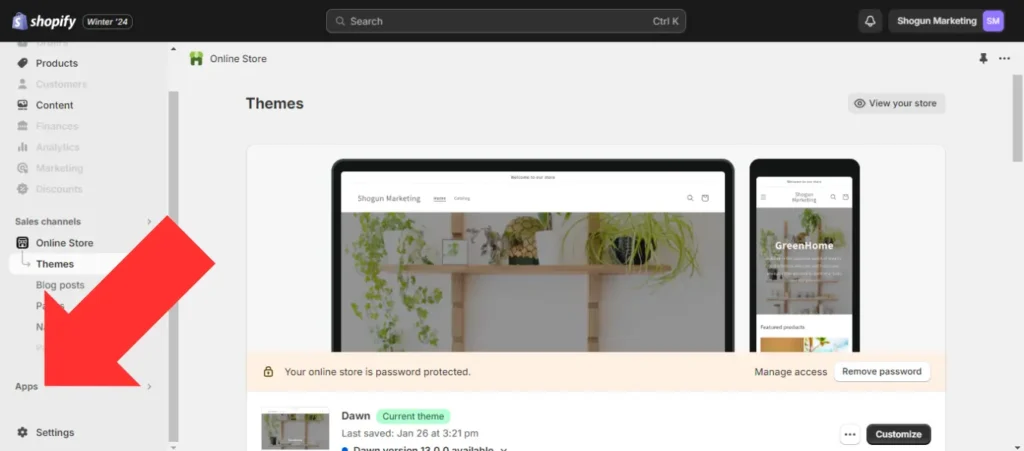
Step 2. Open Shogun.
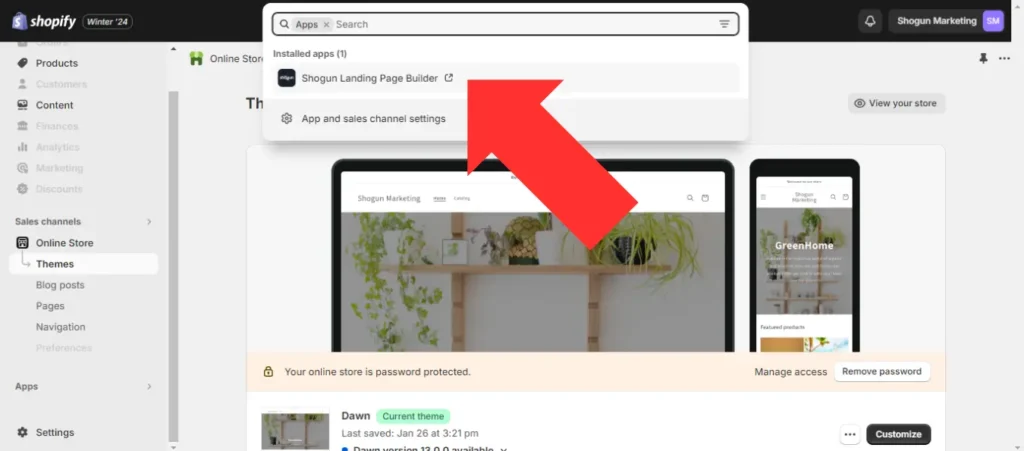
Step 3. Select the “Build” option in the left sidebar, then select your homepage. Note: If your homepage is not currently built using Shogun, you can re-create the page from your theme’s homepage in Shogun, and then create the variant(s).
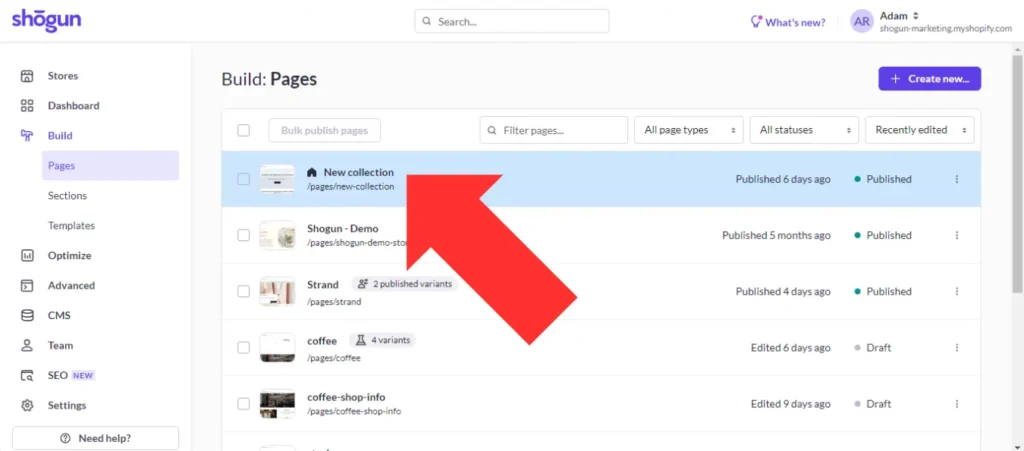
Step 4. Open the analytics menu (click on the chart icon located near the top-right corner of your screen) and select “A/B Testing”.
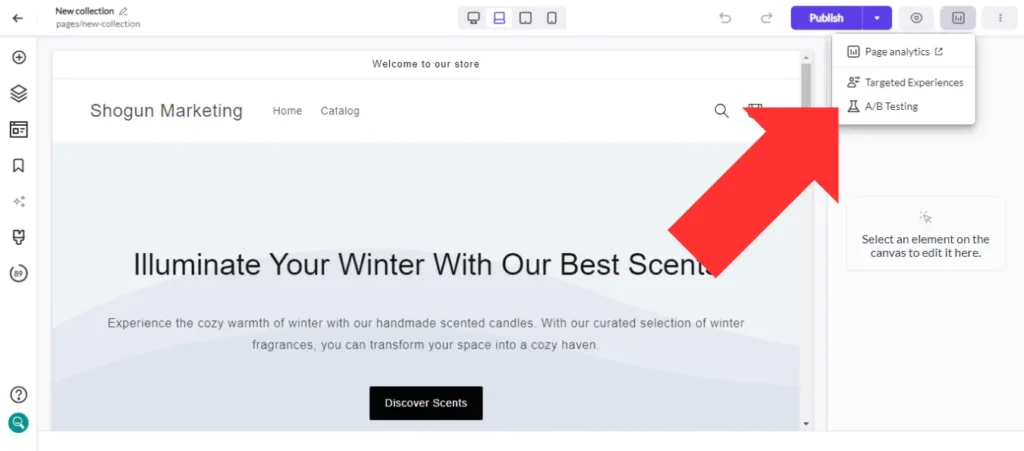
Step 5. If you haven’t done so already, you can click on the “Authorize Google Analytics” button at this stage to connect Shogun to Google Analytics 4 (GA4). Once this option is enabled, Shogun will automatically create GA4 event tags and audiences for each new page variant you create for your A/B test. Then, you’ll be able to measure the performance of your page variants in terms of sales, bounce rate, average session time, and all the other metrics that can be tracked with GA4. Shogun also offers a metrics tracking dashboard within the software so you don’t need to worry about setting up GA-4 if you’d prefer to use Shogun’s reporting.
Toggle the “Enable A/B testing” option on whenever you’re ready to start a new test.
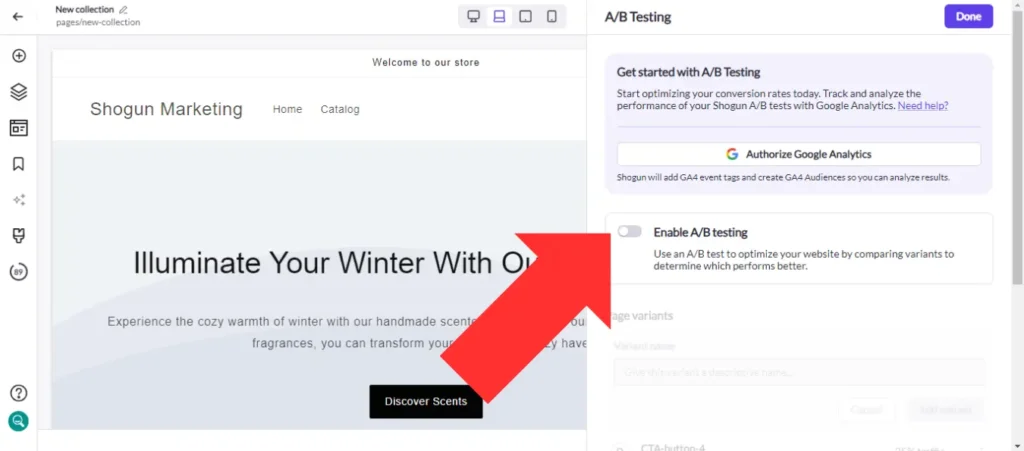
Step 6. Choose a name for your new homepage variant and select “Add variant”.
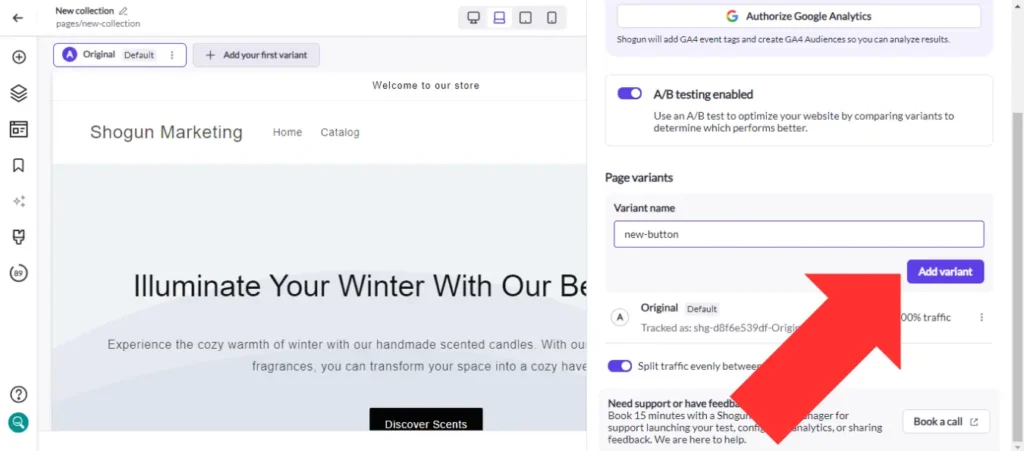
Step 7. With Shogun’s powerful visual editor, you’ll be able to create just about any kind of page that you can imagine for each of your variants. Shogun provides you with a vast library of elements for designing ecommerce pages, including everything from basic content like text and images to more advanced features, such as sliding banners, customer reviews, and page sections that can be built using custom code. Shogun’s grid tool allows you to place each element exactly where you want it on the page, and you can fully customize the style of each element as well.
You can view your variants, add and delete variants, and toggle between which variant you’re editing at the top of the page.
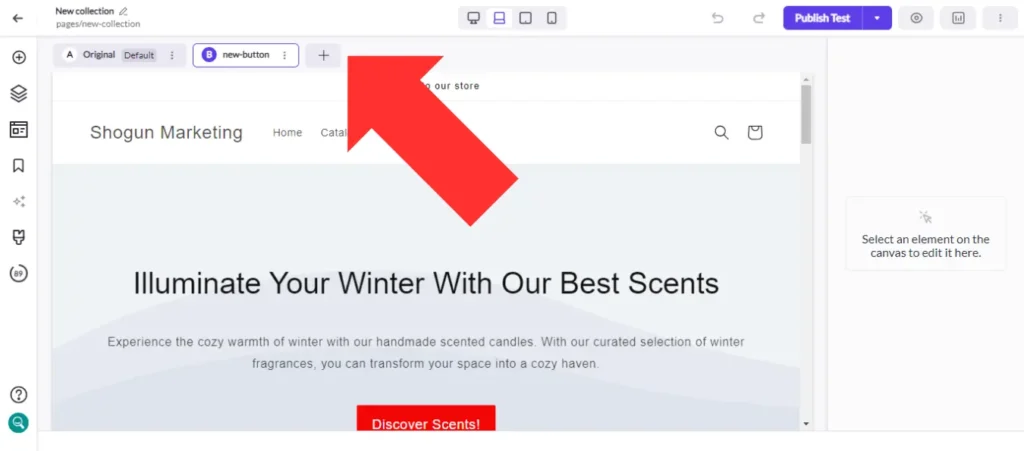
It’s worth noting that you can manually set the portion of traffic that each page variant will receive in order to minimize the risk of the variant performing worse than the control.
Step 8. Once you’re done with the setup, select “Publish Test”.
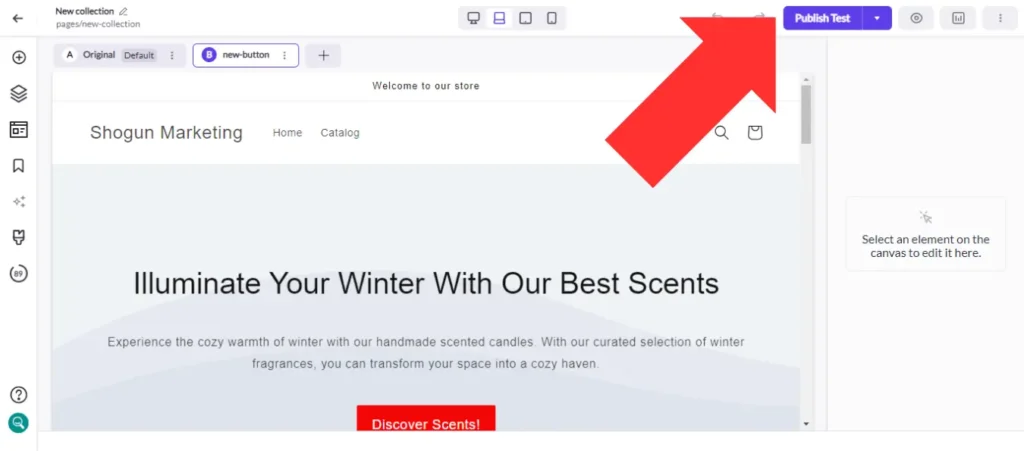
Step 9. When you’re ready to end the A/B test, toggle the “A/B test in progress” option off.
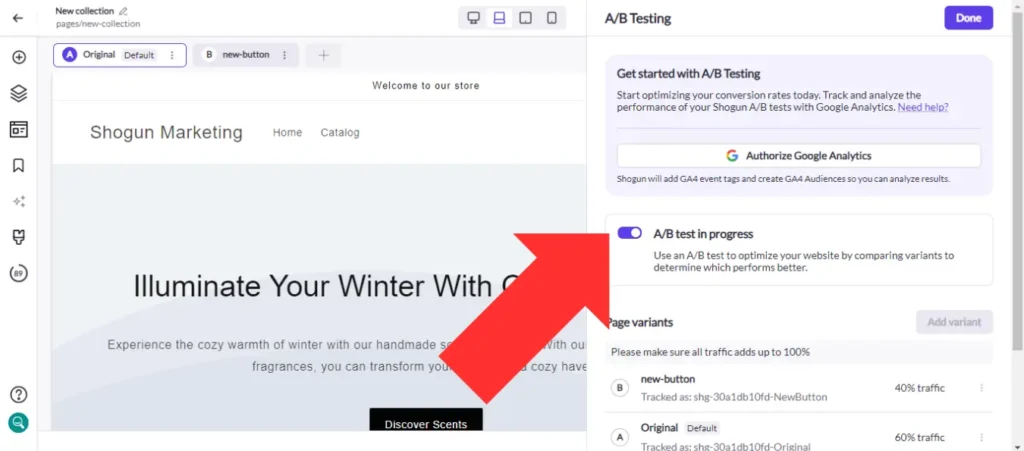
Step 10. Choose which homepage variant is the winner of the test and select “Promote and publish”. 100% of page traffic will then be directed to the winner, though the other variants will still be saved in case you would like to use them later.
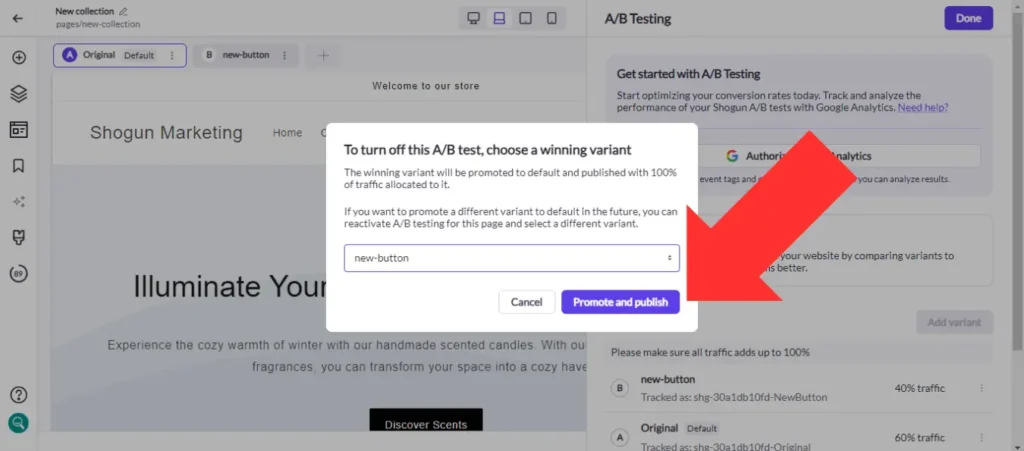
Optimize your Shopify homepage with Shogun A/B TestingCreate a homepage variant with a powerful visual editor and run tests in minutes. Get started now
Using Targeted Experiences To Create Multiple Versions of Your Homepage in Shogun
As mentioned above, Shogun also allows you to permanently set up a second version of your homepage — no coding required.
You can do this by using Shogun’s Targeted Experiences feature. While visitors are randomly assigned to page variants in an A/B test, with Targeted Experiences you can determine exactly who will see each variant.
Here’s how to use this feature:
Step 1. First, you’ll need to set up the visitor segments for your targeted experiences. From the Shogun admin dashboard, go to the “Optimize” section in the left sidebar and select “Segments”.
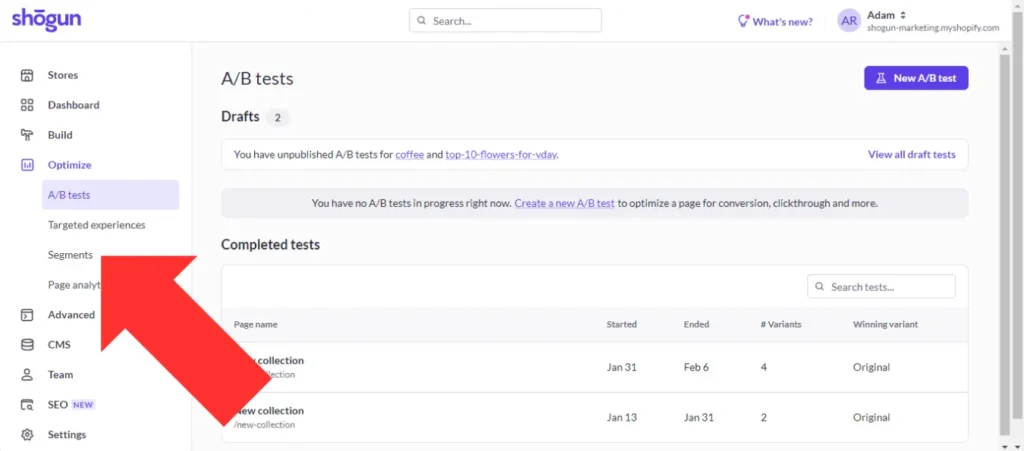
Step 2. Select “Create Segment”.
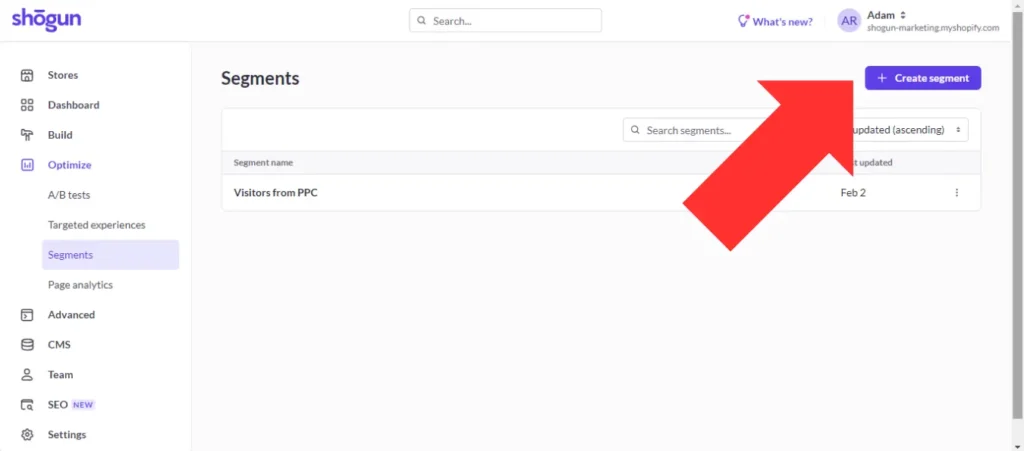
Step 3. There are three main targeting options that most merchants will use when setting up segment conditions:
- Referrer: Display a different version of your homepage for visitors that came from a certain domain, or use a UTM query string to personalize your homepage for paid advertising or email marketing campaigns.
- Location: Target visitors based on their country, region, or city.
- Klaviyo: It only takes a few clicks to connect Shogun to your Klaviyo account. Then, you’ll be able to use Klaviyo customer data to create Shogun segments for audiences such as your biggest clients, email subscribers, previous purchasers of specific products, etc.
You’re not limited to only using one of the conditions listed above for your Shogun segments. You can create a segment with multiple conditions, and you can decide whether all of the conditions or only one of the conditions need to be met.
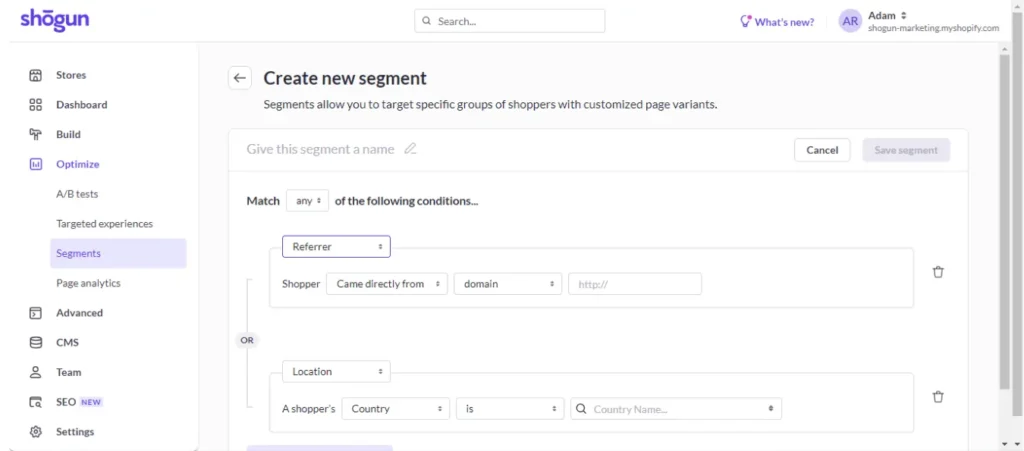
Step 4. Once your segments are set up, open your homepage in Shogun’s visual editor. Then, open the analytics menu and select the “Targeted Experiences” option.
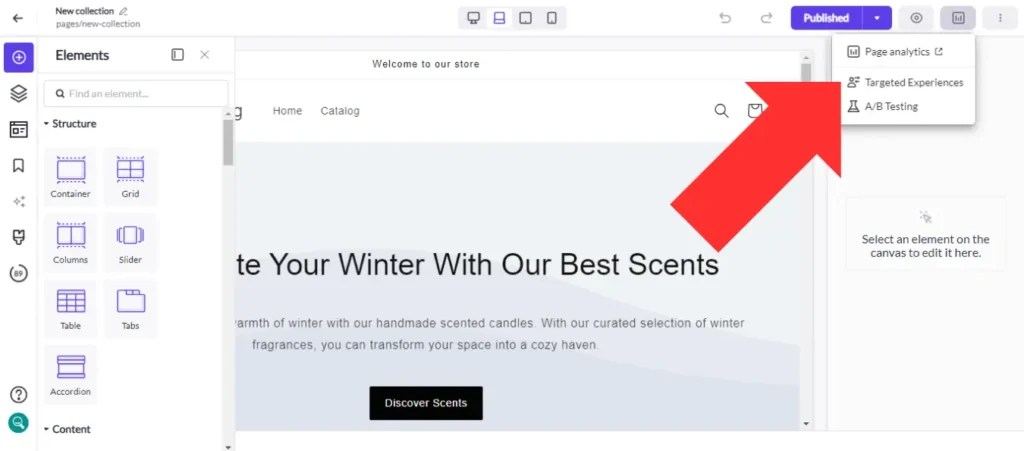
Step 5. Toggle the “Enable targeted experiences” option on.
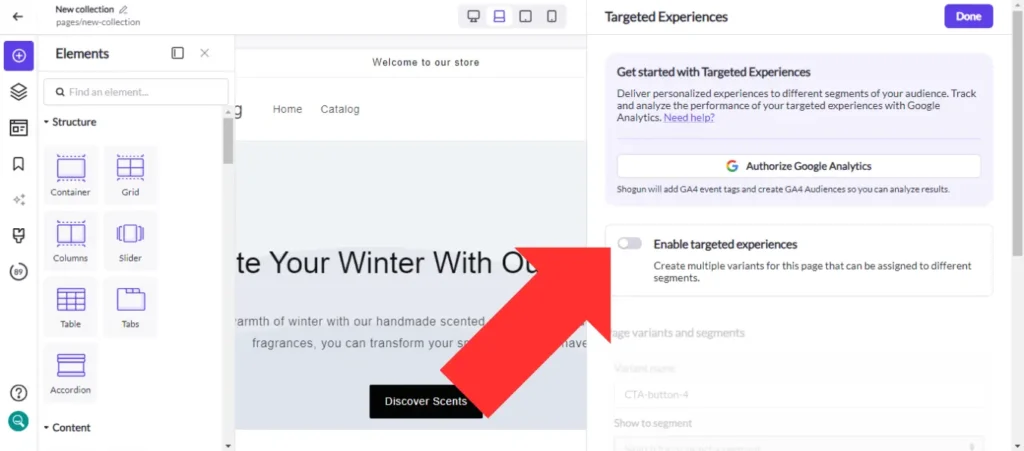
Step 6. Once targeted experiences are enabled, you can assign different visitor segments to each page variant. You’ll be able to show one version of your homepage to some visitors and another version to others. And as with A/B testing, you can use Shogun’s visual editor to fully customize each variant.
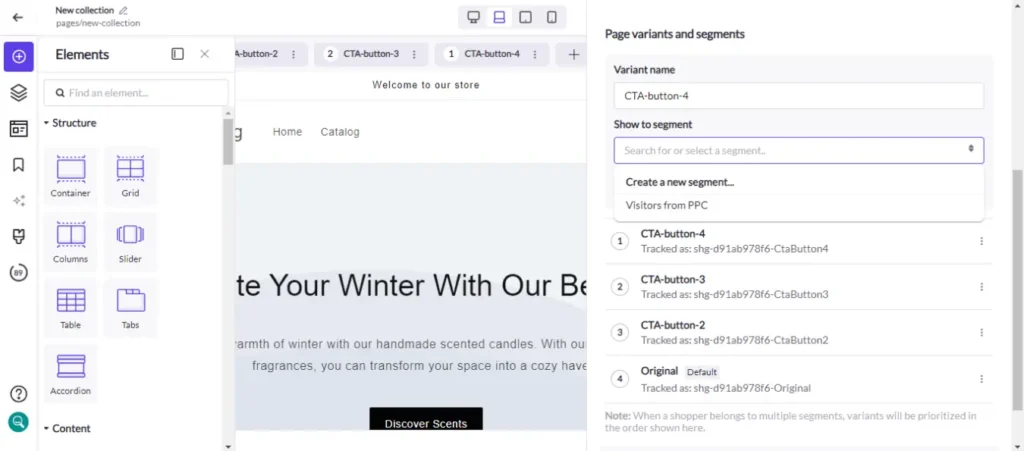
With targeted experiences, A/B testing, and a user-friendly visual editor, Shogun gives you all the tools you need to create the perfect Shopify homepage.
Create customized versions of your homepageBuild a dynamic Shopify homepage that delights your shoppers with Shogun. Get started now
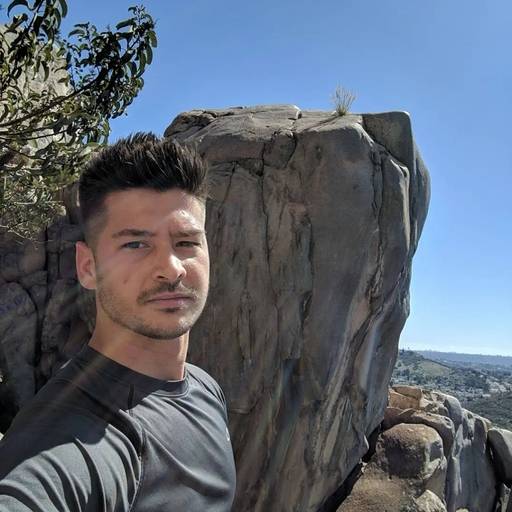
Phill Moorman
Phill, the VP of Marketing at Shogun, is a seasoned expert in ecommerce. With a keen focus on strategic marketing, Phill drives growth and cultivates brand success in the dynamic online marketplace.



