Everything You Need to Know About BigCommerce Shipping
The wheel. The printing press. The steam engine.
Every now and then, a piece of technology is developed that interrupts the steady stream of history and changes communities quickly and dramatically.
The internet was certainly a game-changing invention of this kind. It has completely transformed education, entertainment and especially commerce. In the United States, more sales are now generated from online shopping than department stores or big-box stores.
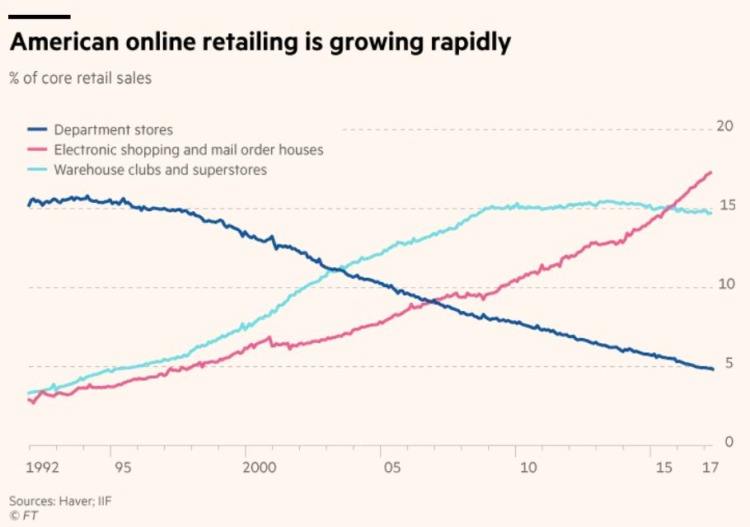
Of course, this would not be possible without efficient shipping. If shipping was generally expensive or took weeks instead of days, it’s highly unlikely that online shopping would be nearly as popular as it is today.
In the ecommerce industry, shipping cost is one of the most important factors for customer satisfaction and loyalty. If you’re able to offer low-cost and fast shipping compared to your competitors, you’ll be able to peel away customers from other online stores. Conversely, if other stores are offering more attractive shipping options than you, you can expect your traffic and revenue to decline.
Indeed, the quality of your shipping process can make or break your online store. In this guide, we’ll show you everything you need to know about shipping on BigCommerce.
How to Set Up BigCommerce Shipping
1. Go to “Store Setup” > “Shipping.”
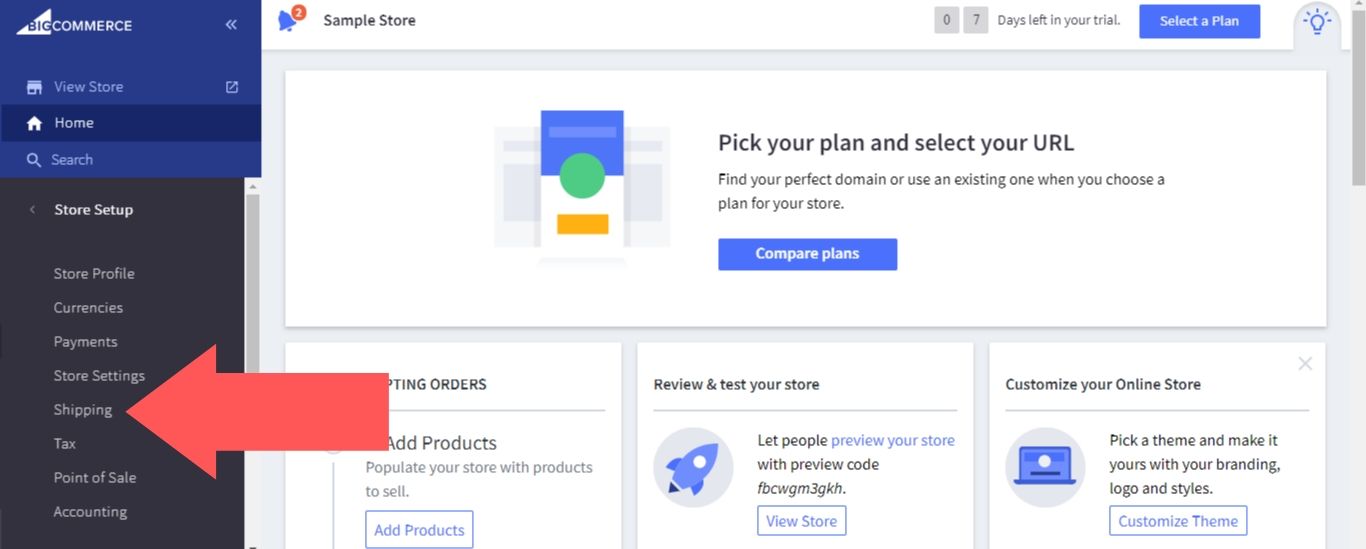
2. Select “Set up shipping.”
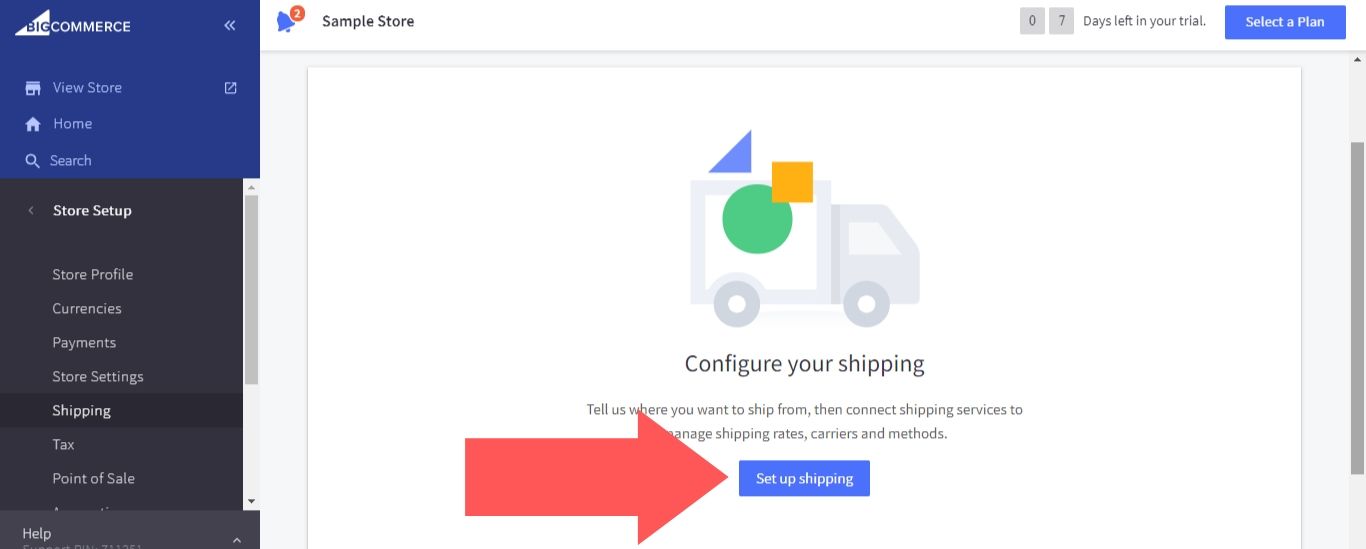
3. On the “Set Shipping Origin” page, you’ll need to enter the following information (this will be used to calculate shipping quotes and determine which carriers are available to you):
- Country
- Company name
- Street address
- City
- Postal code
- State
- Phone number
When you’re done, select “Next.” The Shipping Origin address will not automatically appear on your storefront, but it will appear on shipping labels.
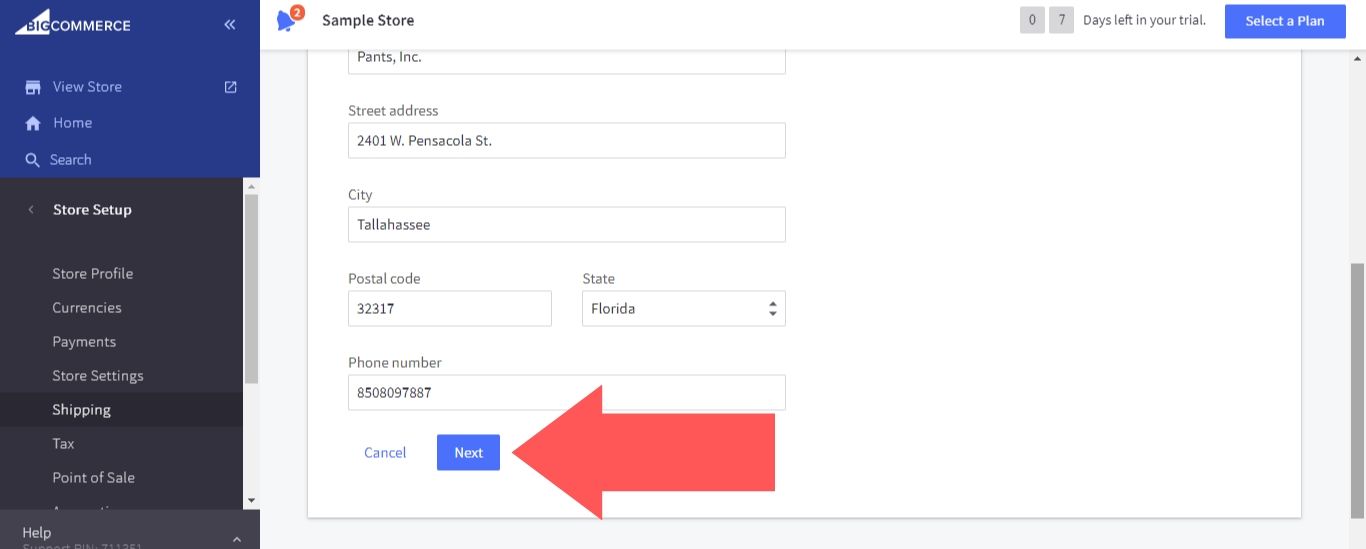
4. BigCommerce will then suggest that you use the BigCommerce Shipping app as your label service. This option is free and includes many useful features, but there are other options available in the BigCommerce app marketplace if you want to shop around (see below).
In this example, we’ll be using the BigCommerce Shipping app.
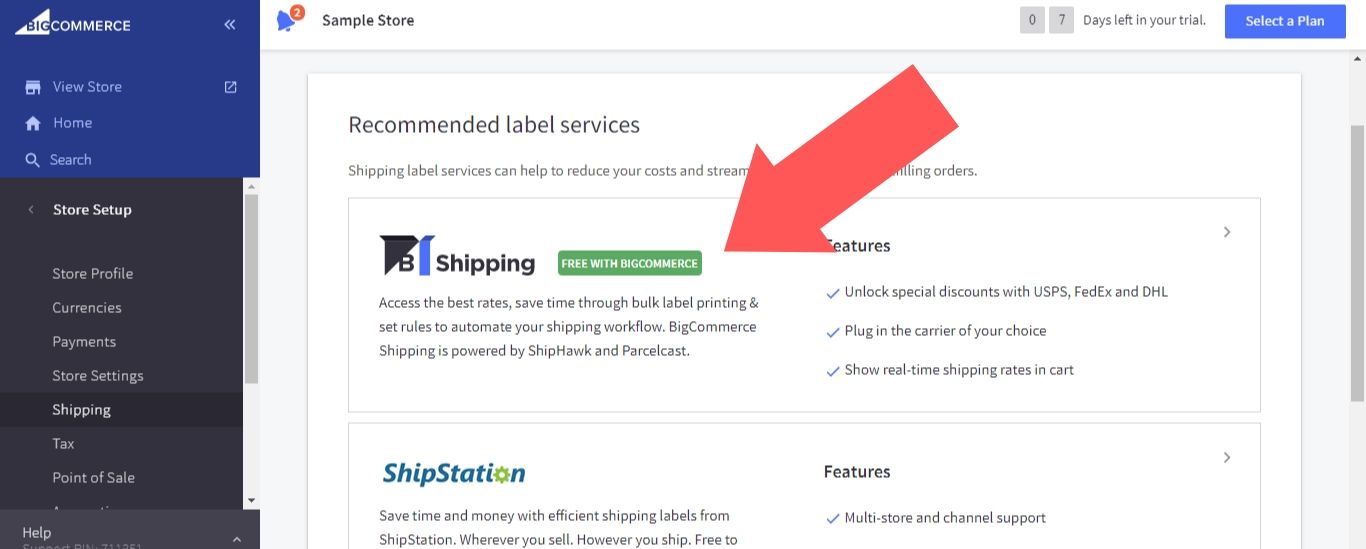
5. Select “Install.”
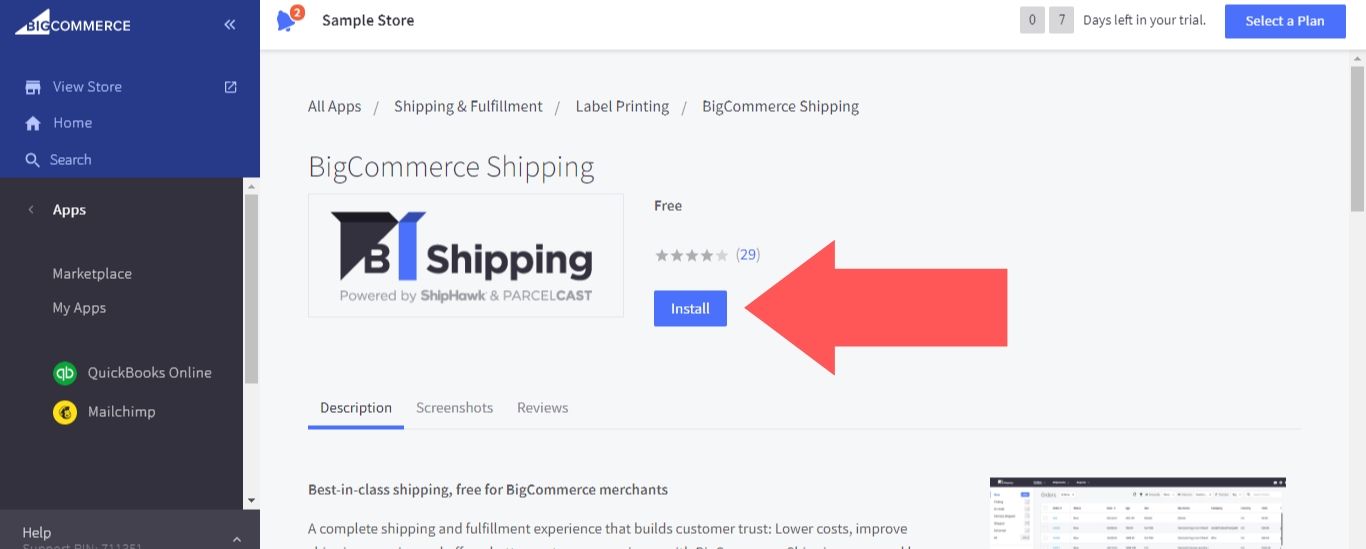
6. Check the box acknowledging that you are responsible for PCI-DSS compliance and select “Confirm.”
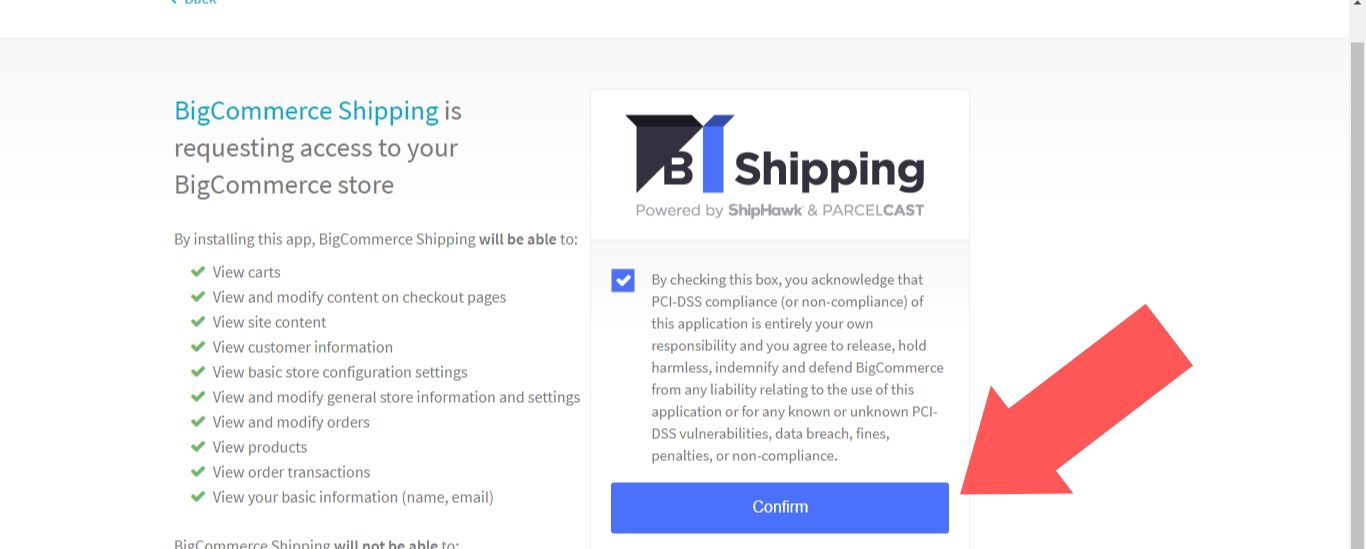
7. Enter your BigCommerce account information, agree to the terms and conditions, and select “Link accounts.”
The BigCommerce Shipping app will import and continuously sync all product and order information from your store. Current orders with the status “Awaiting Fulfillment,” “Awaiting Pickup,” and “Awaiting Shipment” will be mapped to similar statuses in BigCommerce Shipping. When each order is completed and the status reads as “Shipped” in BigCommerce Shipping, this change will be reflected in your BigCommerce store.
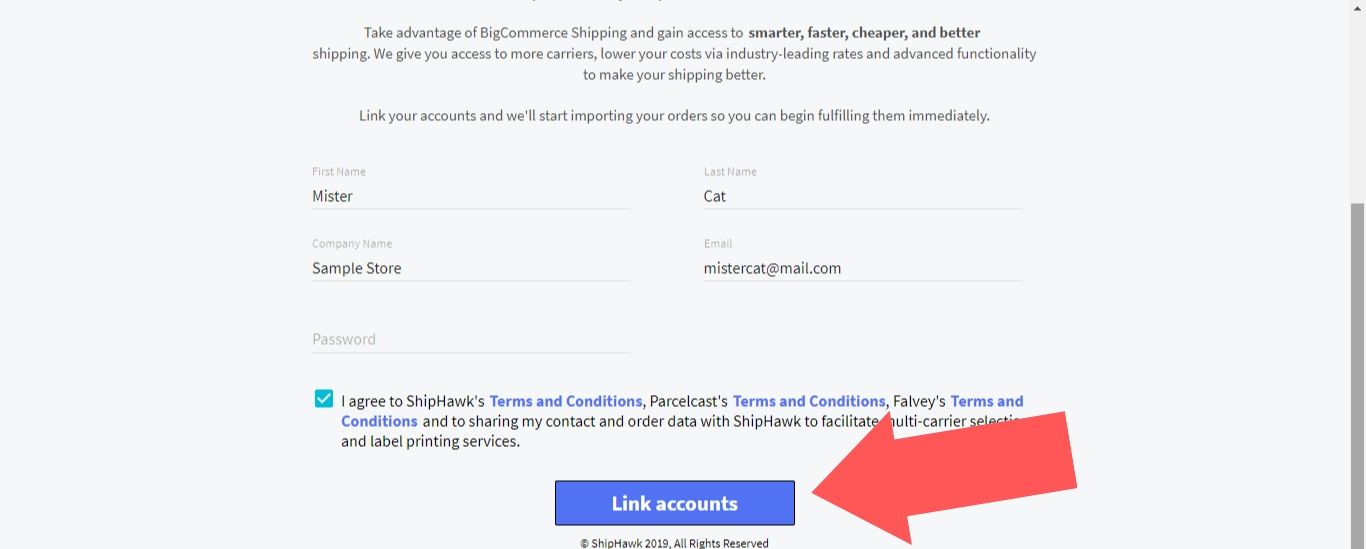
The BigCommerce Shipping Dashboard
After the import is complete, you’ll be able to use the BigCommerce Shipping dashboard.
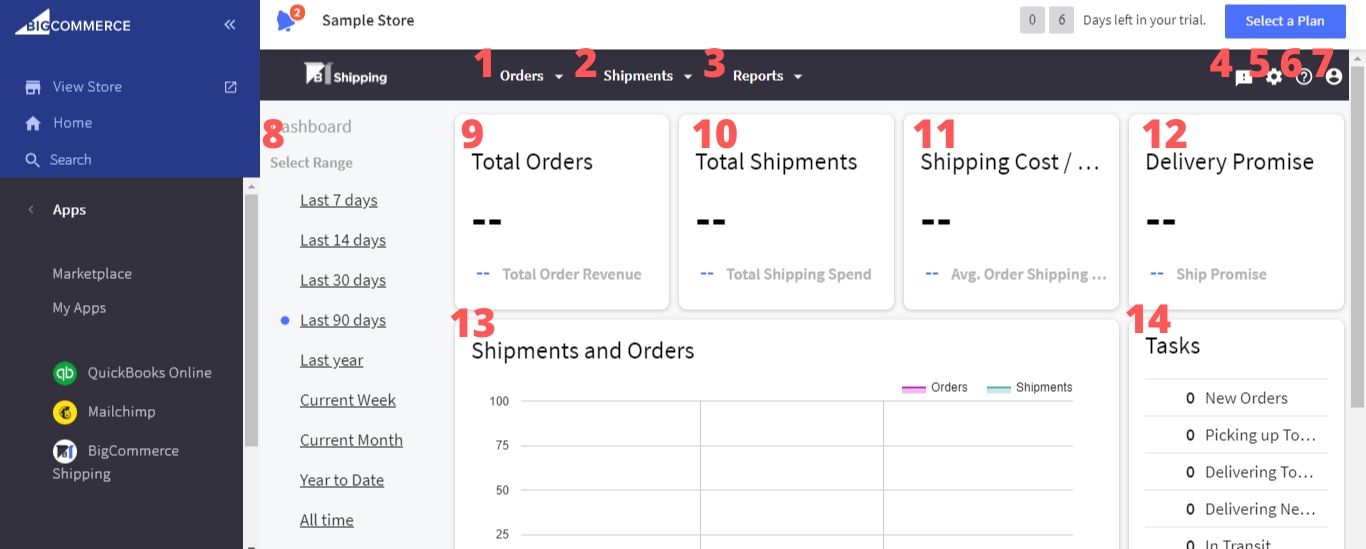
- Orders: View your orders, create shipments and create labels.
- Shipments: View your shipments, monitor tracking status and create return labels.
- Reports: Create custom shipment reports based on status and date range.
- Alerts: You’ll automatically be sent notifications for status updates and BigCommerce Shipping will also make order-based recommendations for improved efficiency (for example, combining separate shipments that are going to the same destination).
- Settings: Configure your shipping rates, carriers, rules, etc.
- Guide: Go to the official user’s guide for the BigCommerce Shipping app.
- Users: Enter your billing info and add funds for shipping and return labels.
- Select Range: Choose the timeframe for the stats displayed on the BigCommerce Shipping dashboard.
- Total Orders: The number of orders and dollar amount of orders in the selected range.
- Total Shipments: The number of shipments and combined cost of shipments in the selected range.
- Shipping Cost/Order: The cost of shipping represented as a percentage of total order cost. The average cost of shipping in dollars is included here as well.
- Delivery Promise: The percentage of shipments that arrived on time in the selected range.
- Shipments and Orders: A chart that depicts the frequency of shipments and orders in the selected range.
- Task: A breakdown of the shipping events that occurred in the selected range.
How to Add Shipping Zones and Methods
The shipping options and prices that are displayed on your checkout pages will be determined by your established shipping zones and shipping methods.
To set up your shipping zones and shipping methods, go to “Store Setup” > “Shipping” to access the Shipping Manager.
At the top of the page, you’ll see your Shipping Origin listed. Take a moment to confirm that this information is correct, as it will be used to determine the carriers that are available to you, the rates for dynamic shipments, etc.
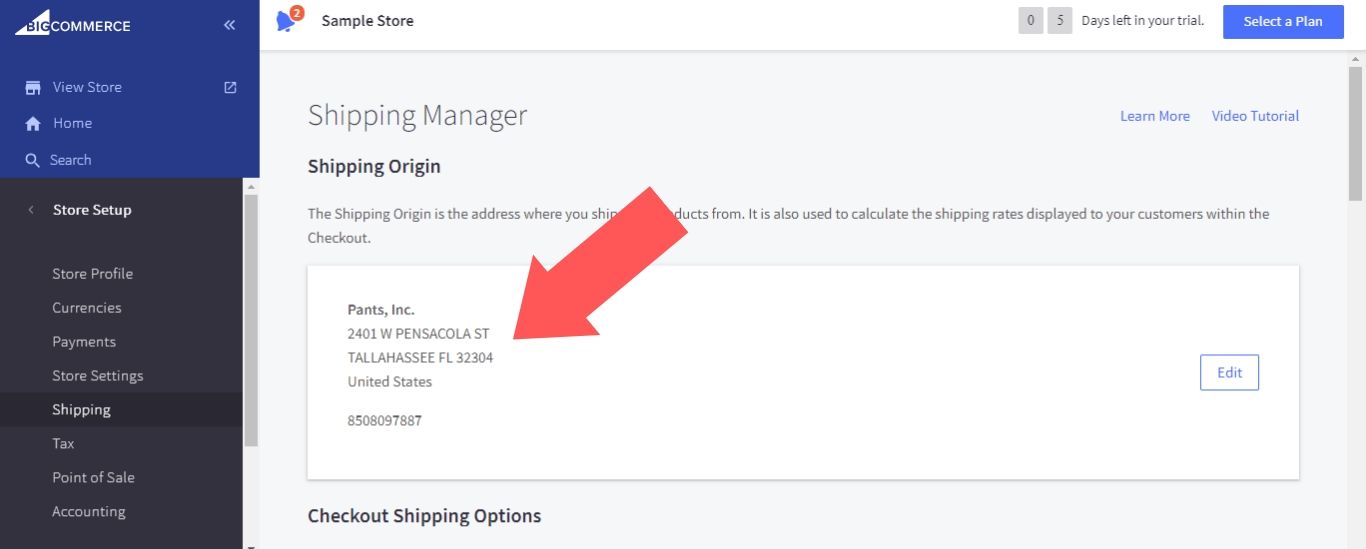
A shipping zone is a geographic area that you are allowing your customers to ship your products to. If a customer enters a shipping address for their order that is not included in one of your shipping zones, they will receive an error message and be blocked from completing their order. When multiple shipping zones apply to a customer, the most localized zone will take precedence.
To add a shipping zone, scroll down to the “Checkout Shipping Options” section and open the “Add shipping zone” dropdown menu. The three options for your zone are “Add a country zone,” “Add a custom zone” (specific area inside a country) or “Add the rest of the world.”
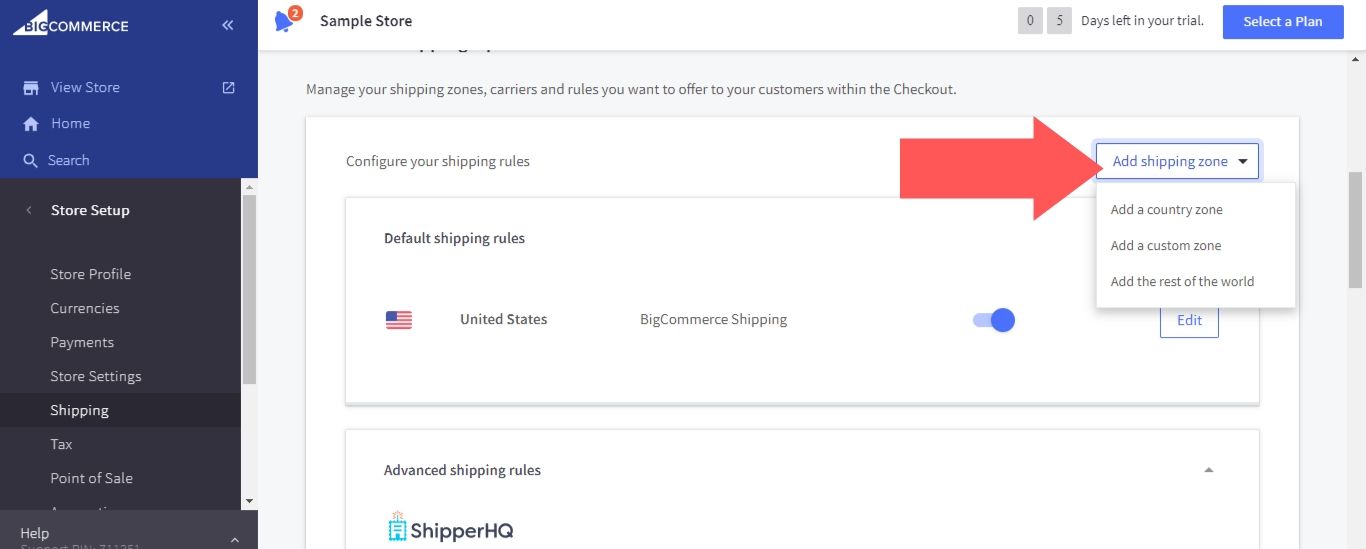
In the example below, we’ll select “Add Custom Zone” and create a shipping zone for a particular postcode in the United States (narrowing a shipping zone down to a postcode is useful for when you want to add in-store pickup as an option).
First, add a name for your zone. Then, open the “Type” dropdown menu and select “Advanced selection.” Click on the “Multiple postcodes” option, set “Country” to “United States,” and enter the postcode in the “Multiple postcodes” field. If you wanted, you could add multiple postcodes instead of just one to the zone (the same goes for states and countries).
When you’re done, select “Submit.”
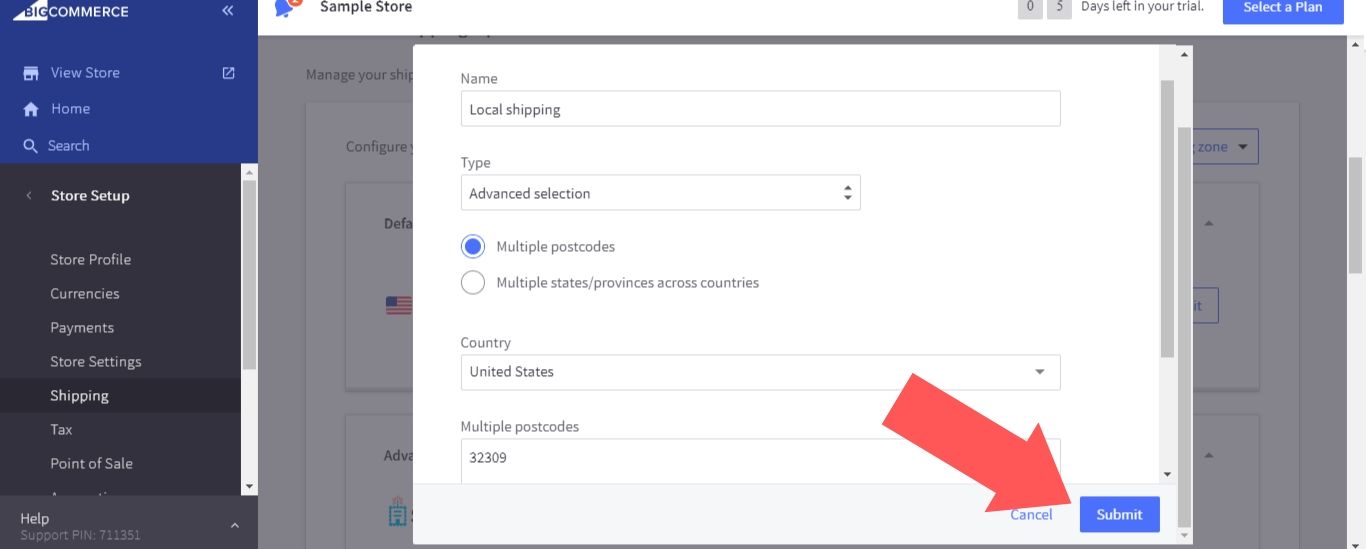
Shipping methods are the different shipping options and prices that your customers will see at checkout depending on which shipping zone they’re located in.
To add a shipping method to a shipping zone, click on the “Configure” button next to the zone.
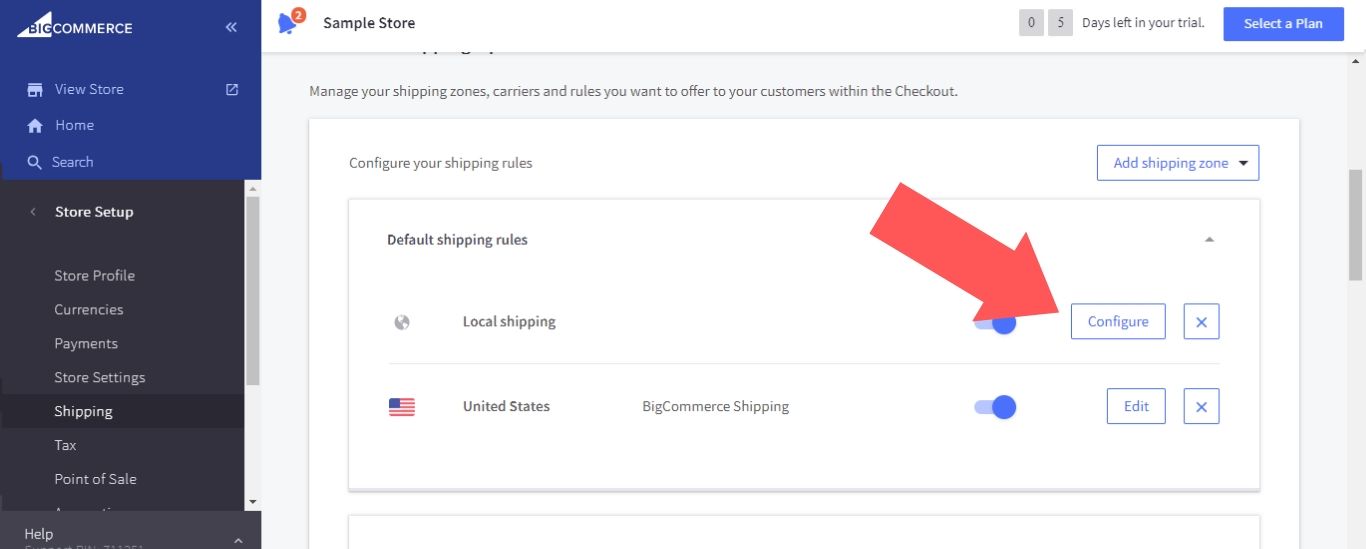
Static shipping quote options include:
- Free Shipping: Offering free shipping is an excellent way to encourage customers to make more purchases on your store. You can edit this option so that free shipping is only available for orders over a certain dollar amount.
- Flat Rate: Set a fixed rate for all products shipped to this zone.
- Ship By: Set shipping rates to adjust depending on the total weight or value of the customer’s order (dimensions are not an available option at this time). For example, you can set it so that shipping is $5 for orders that are 0 to 8 ounces and $10 for orders that are 8+ ounces. When setting ranges, the lower value is inclusive while the higher value is exclusive, meaning that the lower value is the start of the range and it goes up to but does not include the higher value.
- Pickup in store: Allow the customer to place an order on your BigCommerce store and then pick it up at your physical store.
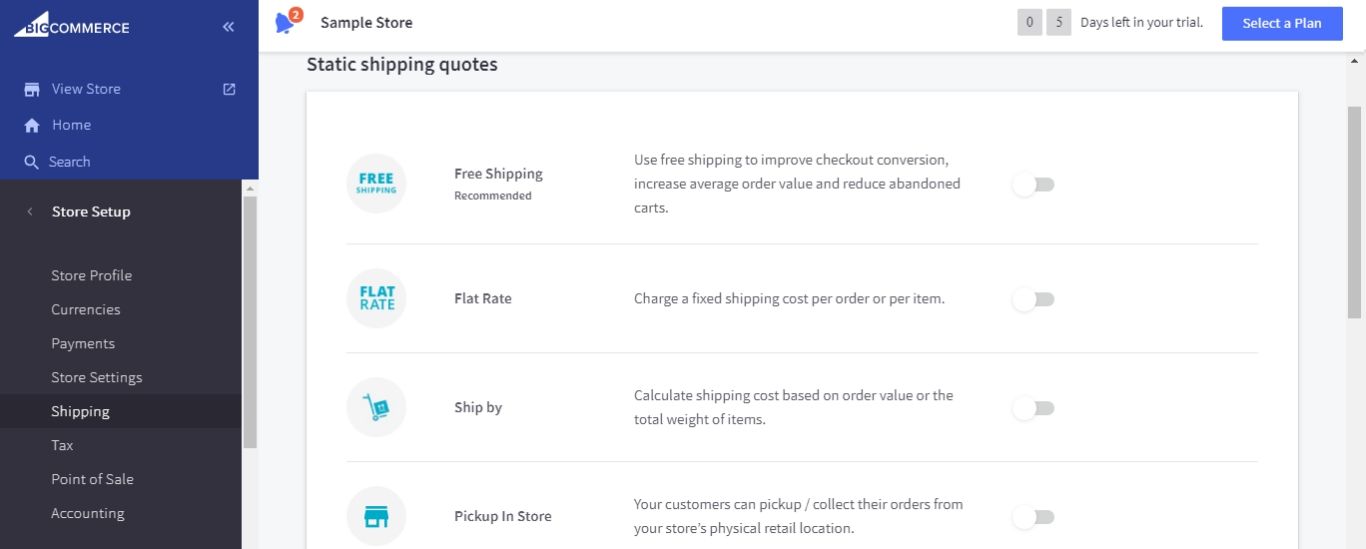
There are also real-time shipping quotes, which use built-in integrations with major shipping providers to adjust rates according to weight, dimensions, origin, destination, etc. The carriers listed in this section will depend on the address you’ve set as your Shipping Origin (for example, “Canada Post” will only be available if your Shipping Origin is in Canada).
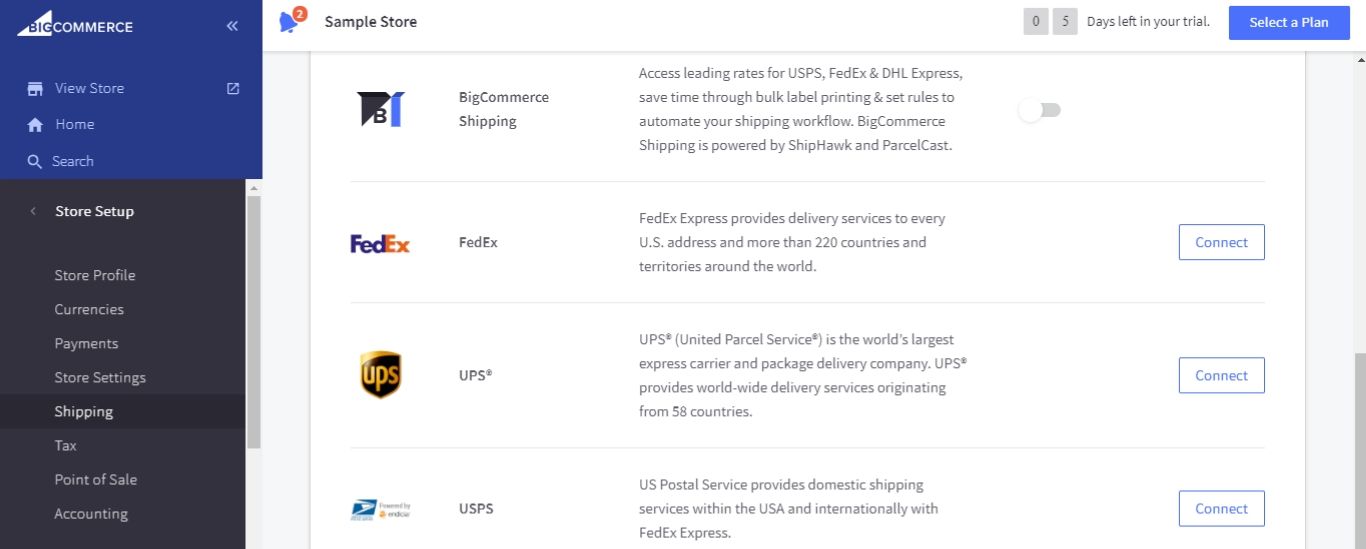
If you’ve installed the BigCommerce Shipping app, you will also see “BigCommerce Shipping” listed here — this option will give you access to low-cost, pre-negotiated rates for USPS and DHL Express.
When using real-time shipping quotes, make sure that you’ve added weight and dimensions to all of your physical products. This can be done by editing each product page on the BigCommerce interface. If you have a large number of products that you need to edit, you can save time by exporting your products as a CSV, making edits to the spreadsheet, and then importing the edited CSV to add the changes to your BigCommerce store.
Also, note that if you have free shipping or a fixed shipping price applied to an individual product, this will override all shipping zone rules for the product.
By default, the BigCommerce Shipping app is set up to print labels each time a shipment is booked. It uses an integration with PrintNode for this feature, so you’ll need to download PrintNode and create an account (or use another label printing app).
BigCommerce Shipping also includes advanced fulfillment features. You can use it to split shipments, fulfill from multiple warehouses, scan verify and more.
Third-Party Apps for BigCommerce Shipping
As mentioned above, BigCommerce Shipping isn’t the only app available for your shipping needs. In fact, the BigCommerce Shipping app is currently only available for stores with a Shipping Origin in the United States, so you may have no other choice but to find another option. You may also be interested in shipping features that don’t come included with BigCommerce Shipping.
Here are four of the best BigCommerce Shipping alternatives:
1. EasyShip
Like BigCommerce Shipping, EasyShip offers both in-cart shipping rates and label printing. Also, it’s free.
Unlike BigCommerce Shipping, EasyShip supports Amazon, eBay and Etsy (BigCommerce Shipping supports Amazon and eBay, but not Etsy). Another difference is that EasyShip offers branded tracking page and duty calculation at checkout features. And in addition to the United States, EasyShip is available for BigCommerce users in Canada, Australia, New Zealand, Hong Kong and Singapore.
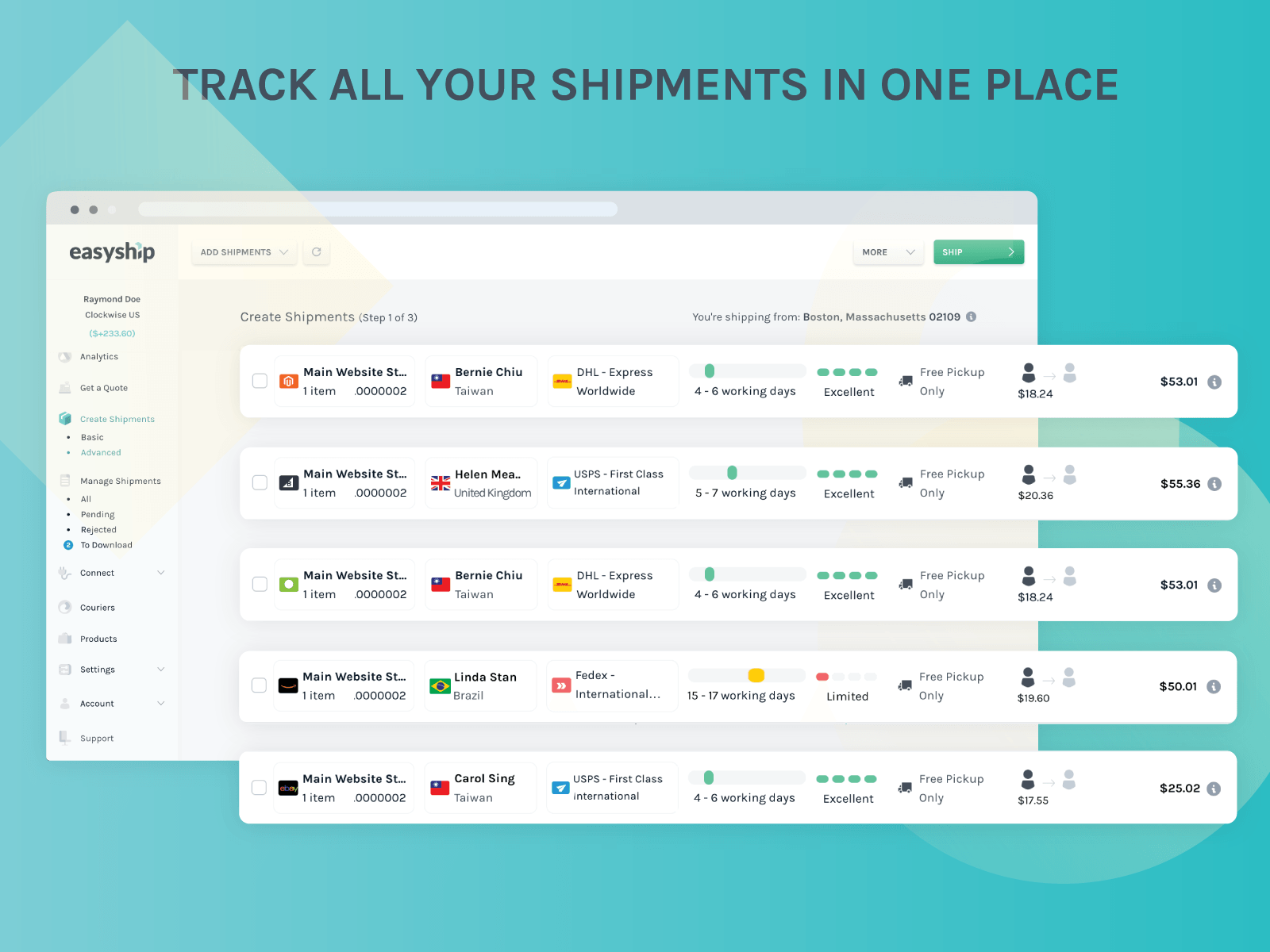
2. ShipperHQ
ShipperHQ offers in-cart shipping rates, but not label printing. It gives you a high degree of control over your shipping practices. You can specify box sizes within orders, assign multiple products to the same box, define combinations of products that can pack together and much more.
This app will cost you $50 to $300 per month depending on your subscription plan, and it’s available globally.
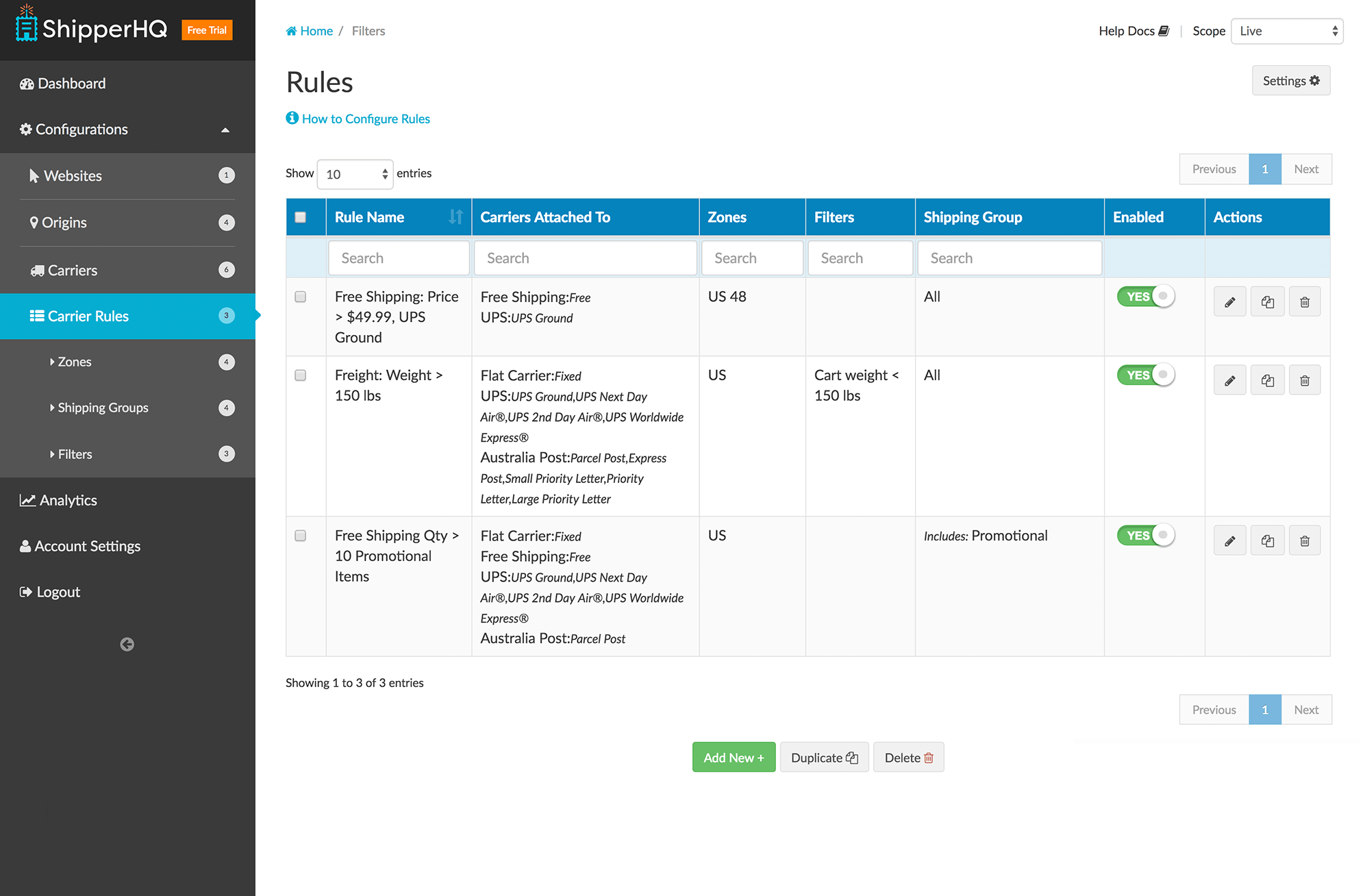
3. ShipStation
ShipStation offers label printing and order management, but not in-cart shipping rates. One of ShipStation’s most distinctive features is its branding functionality: You can use it to add your logo to your labels, and it provides you with a branded returns portal as well.
After a 60-day free trial, ShipStation costs $9 per month. It’s available in the United States, Canada, the United Kingdom and Australia. ShipStation also supports over 20 marketplaces, including Amazon, eBay, Etsy, Walmart and Jet.com.
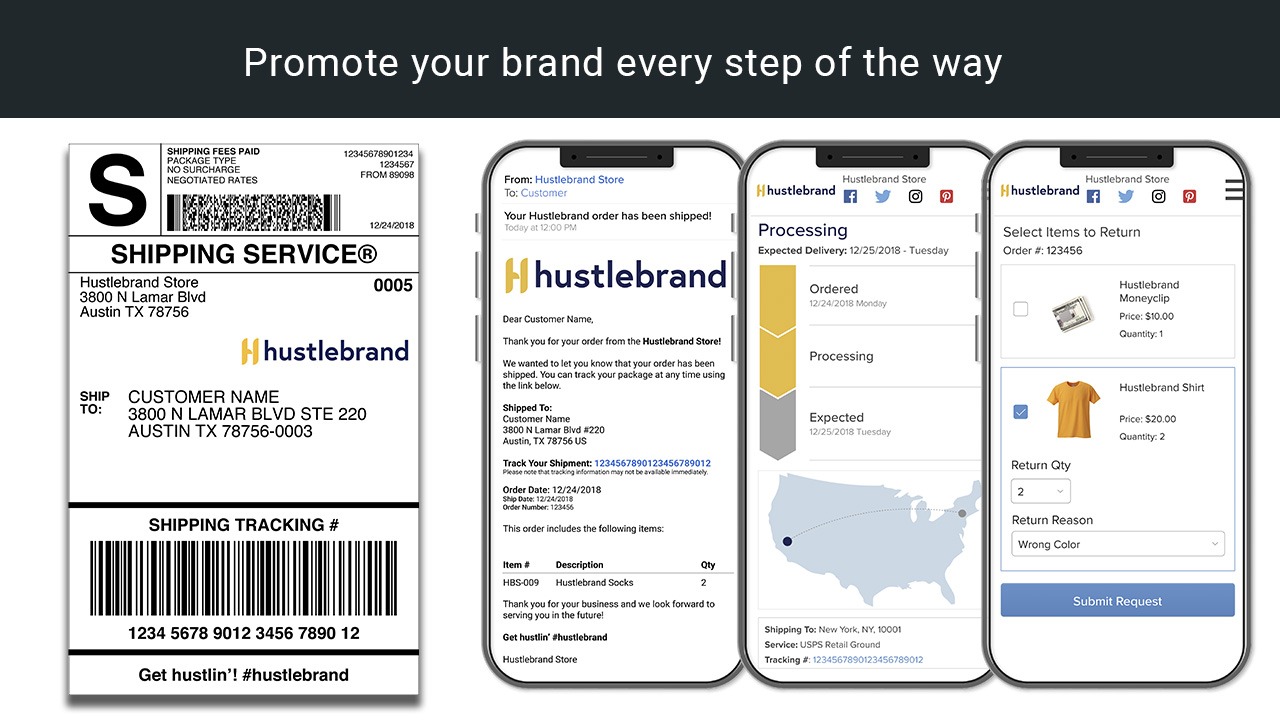
4. ShipSaver
ShipSaver allows you to bulk print labels for your packages, but its most attractive feature is that it allows you to insure your packages in bulk as well. Claims generally take about one week, and they can deposit funds directly into your PayPal account. Best of all, this BigCommerce shipping insurance app is completely free to use.
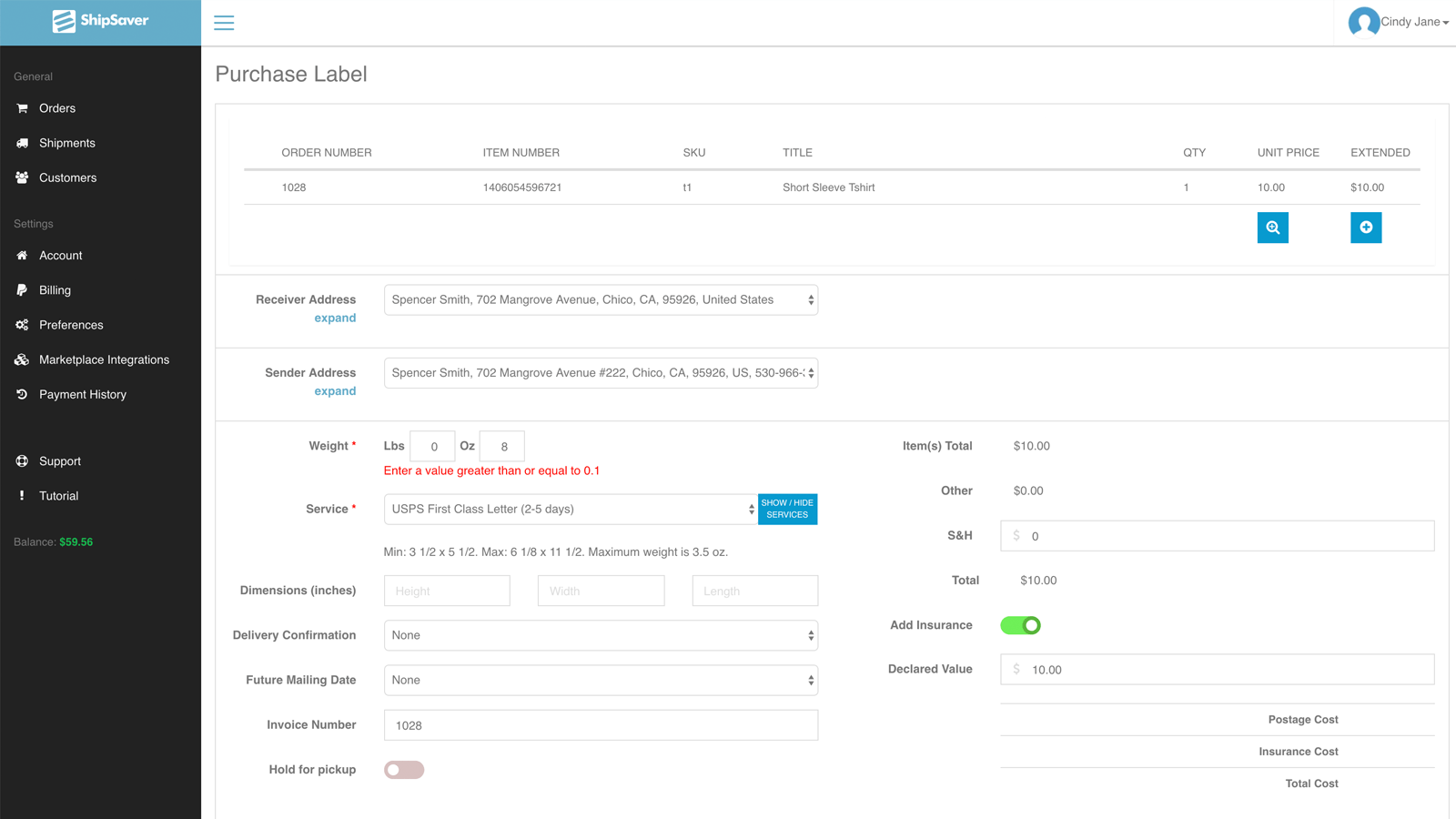
Integrate Your Own Solution
Instead of using a third-party app, you may have an in-house shipping solution that you want to integrate with BigCommerce.
In that case, click here to review the BigCommerce Shipping API documentation. You’ll find everything your developers need to manage shipping zones, shipping methods and shipping carrier connections.
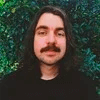
Adam Ritchie
Adam Ritchie is a writer based in Silver Spring, Maryland. He writes about ecommerce trends and best practices for Shogun. His previous clients include Groupon, Clutch and New Theory.



