The Ultimate Google Optimize Alternative for Shopify
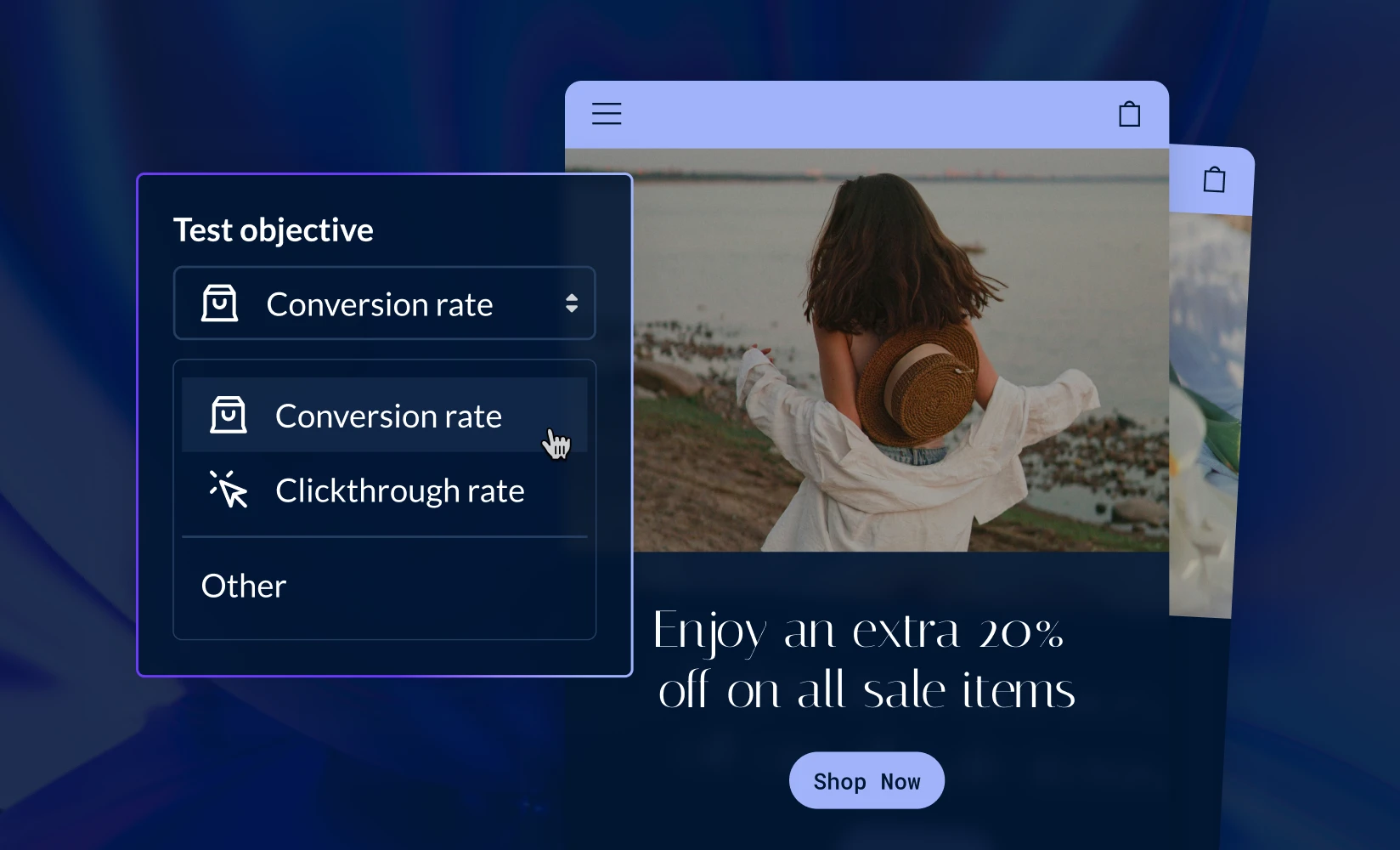
All good things must come to an end — on September 30, 2023, Google Optimize was discontinued.
Google Optimize had become a quite popular A/B testing tool for several reasons, including:
- There was a free version for basic tests, though users had to upgrade to the paid version (Google Optimize 360) to access additional features and run more tests simultaneously.
- Multivariate testing was available, so you could test several different versions of a page against each other at the same time.
- Google provided robust reporting capabilities for users to evaluate the performance of their tests.
The service was launched under the name of Google Website Optimizer back in 2006. At its peak, Google Optimize was by far the most popular conversion rate optimization (CRO) tool, with a 60% market share.
If you’re among the many Shopify merchants who now need to find a Google Optimize alternative, this guide has got you covered — below, we’ll go over everything you need to know to make the transition to a new A/B testing tool.
How were merchants previously using Google Optimize on their stores?
While there were certainly benefits to using Google Optimize, installing the tool on a Shopify store was a rather convoluted process that involved the following steps:
- Go to your Google Optimize settings and copy the JavaScript code snippet that’s needed for installation.
- Go to your Shopify theme settings.
- Select the “Edit code” option for the theme you’re currently using.
- Open the “theme.liquid” template file.
- Add the Google Optimize installation code snippet somewhere between the “<head>” and “</head>” tags, and then save your changes.
If you haven’t already done so, you should go back into your theme.liquid file and remove the Google Optimize code. Removing unused code will help make your site faster, providing a better user experience for your customers.
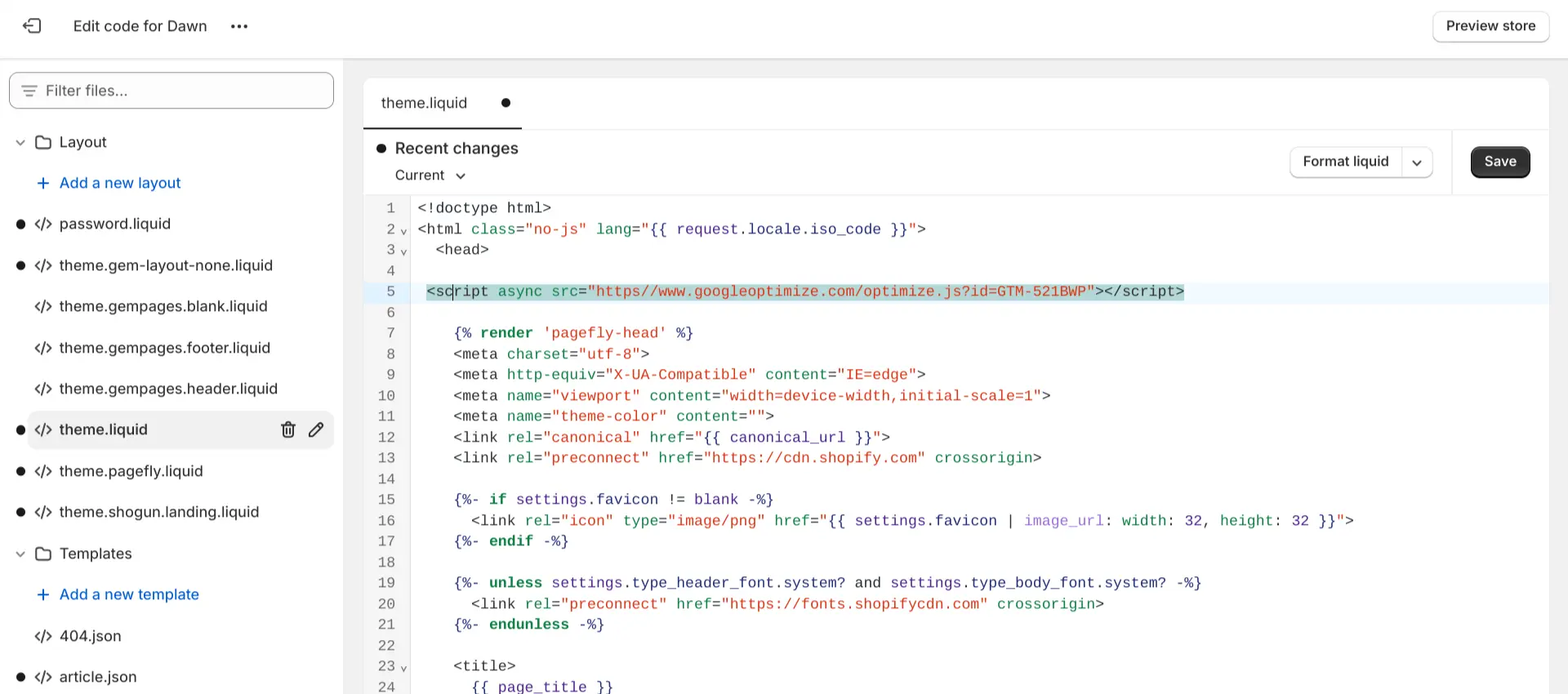
Once you connected Google Optimize to your store by editing your theme code, the process for using Google Optimize on Shopify was about the same as using it on any other type of site:
- Install the Google Optimize extension on Google Chrome — this gives you access to Google Optimize’s WYSIWYG (what you see is what you get) editor.
- Create a new experience in Google Optimize. This involves entering the URL you would like to experiment with (your homepage, a product page, etc.) as well as choosing which type of test you want to run, such as an A/B test or multivariate test.
- In the new experience, add a variant of the page and edit it as needed with the WYSIWYG editor.
- Once your variants are set up, choose an objective. You’ll be able to pick from a list of pre-selected options (maximize purchases, maximize conversion rate, etc.) or set your own custom objective.
- Start the test, then measure the performance of each variant with Google Analytics in order to determine whether the changes you made are actually helping you reach your objective.
Why did Google Optimize shut down?
Google announced that they were going to shut down Google Optimize in January 2023, giving users about nine months to find an alternative. The reason they gave for this decision was that Google Optimize lacked many of the features and services that users often want for continuous A/B testing.
Instead of offering their own in-house solution, Google is now going to focus on improving the availability of third-party A/B testing tools for Google Analytics.
What is the best alternative to Google Optimize for Shopify?
Shogun stands out as the best alternative to Google Optimize for Shopify merchants. In fact, even if Google Optimize didn’t get shut down, there would still be many reasons to choose Shogun for A/B testing:
- Shogun is native to the Shopify platform, so you’ll be able to install the software with just a couple clicks. This makes Shogun more convenient, and eliminating the need to install an extra JavaScript pixel is better for performance.
- Google Optimize was known to have a flickering problem, which means that the original version of a page would sometimes be visible before the new variant was able to load. Shogun doesn’t have this issue, as it offers a seamless delivery of the variant content upon page load.
- Analytics for your test are available directly within the Shogun dashboard, so no Google Analytics setup is required. Shogun will keep track of a variety of metrics for each of your page variants, including total sales, conversion rate, bounce rate, top clickthrough destinations, and more.
- Successful tests can be rolled out easily. Many other third-party A/B testing apps require merchants to completely recreate the winning variant design as custom code in their Shopify theme. In Shogun, all you need to do is hit the “Publish test” button.
Advanced A/B testing on ShopifyWith Shogun’s A/B testing tool, you’ll be able to quickly test new design concepts to see their impact before rolling it out to all site visitors.Get started now
It’s also worth noting that Shogun’s visual editor is much more user-friendly and feature-rich than Google Optimize’s WYSIWYG editor.
In the visual editor, you’ll find everything you need to customize your Shopify pages. The element and block libraries make it easy to add any features you need for design or functionality, and the grid and layout tools give you complete control over how these features are arranged on the page.
Even if you don’t know a single thing about web development, the visual editor will enable you to whip up product comparison charts, single-product displays, or whatever else you want — the design potential is unlimited.
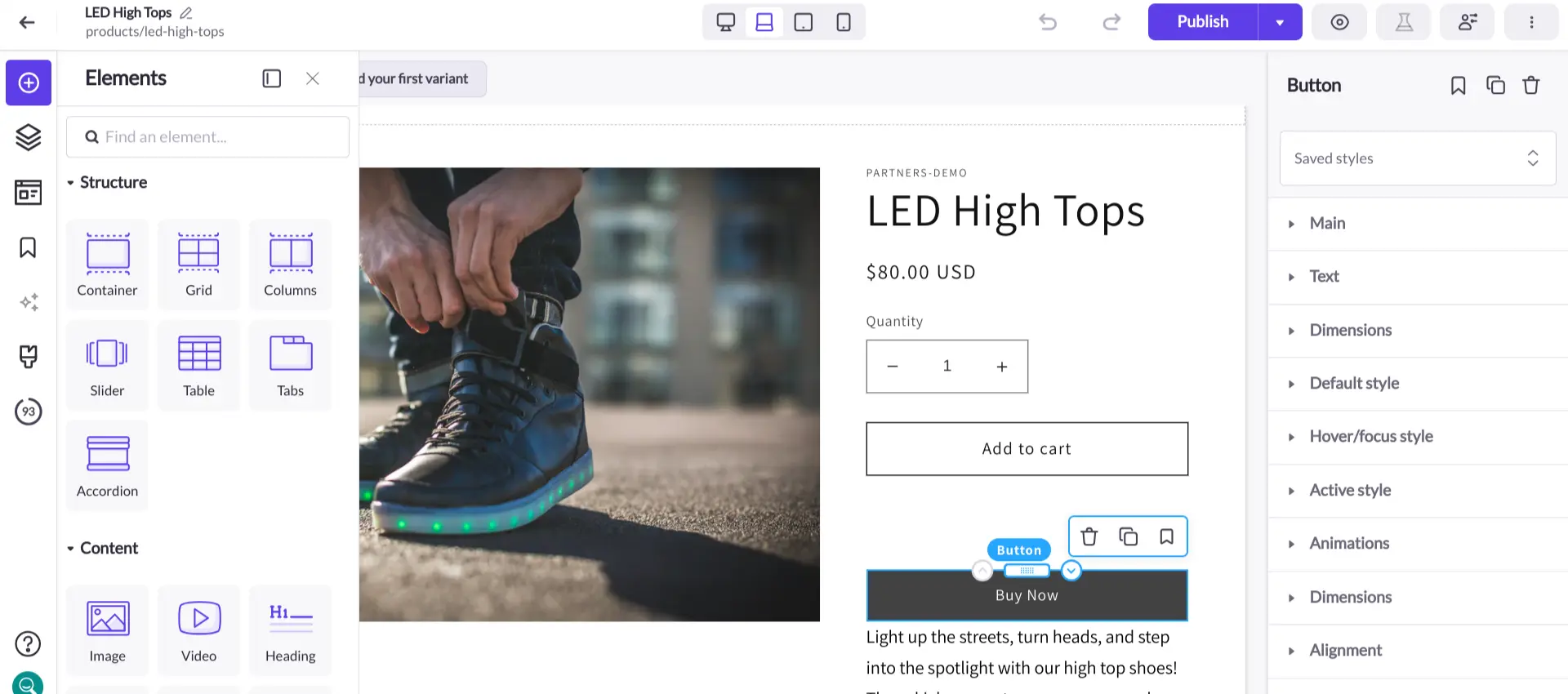
You’ll also be able to create unique designs for tablets and phones in addition to desktops and laptops, unlocking the ability to test different approaches for your mobile audience to see what works best.
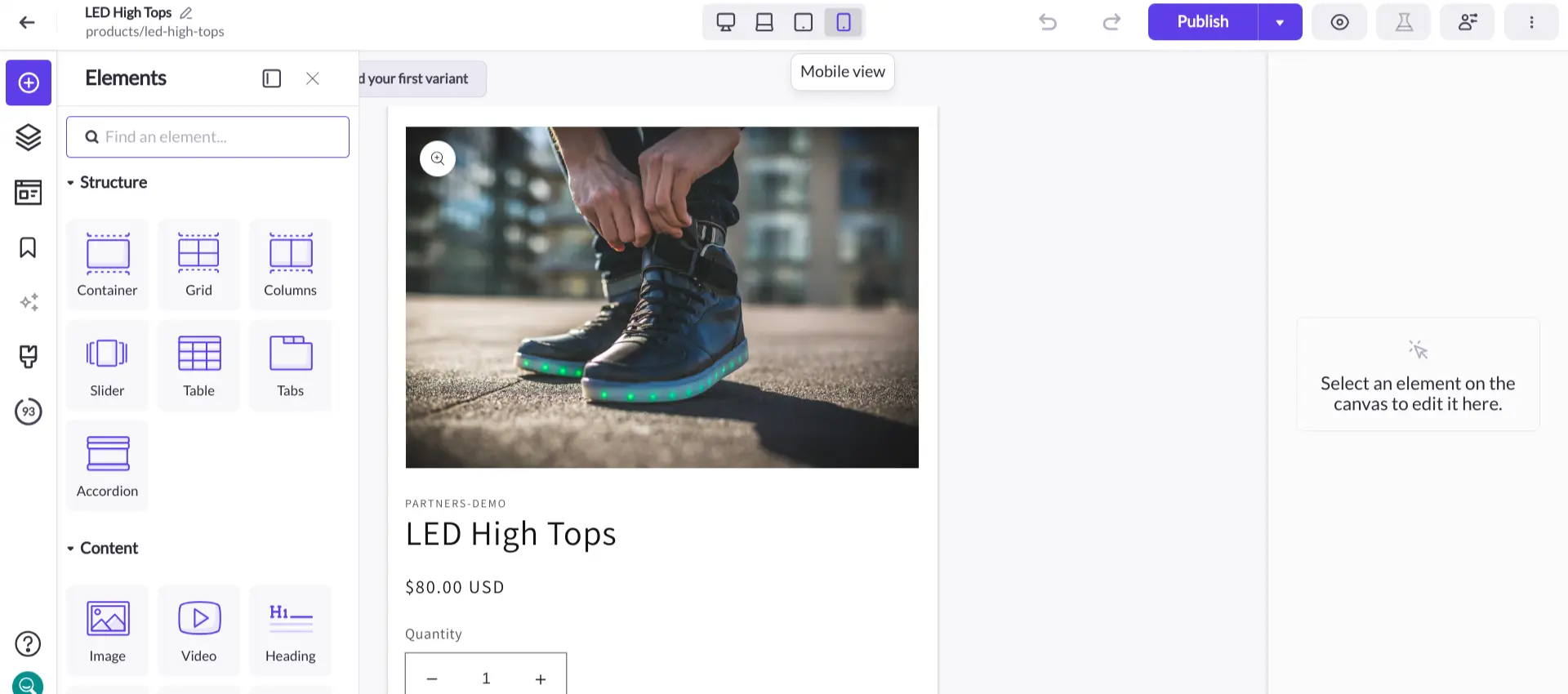
The visual editor saves time as well. Any content you create in Shogun — whether it’s a whole page or just a portion — can be saved and reused. This will save you countless hours that would’ve otherwise been spent on repetitive design tasks as you scale your usage of the Shogun platform.
Why is continuous testing on your Shopify storefront important?
There are endless ways to potentially improve user experience and generate more revenue. Changing the color of a CTA button might result in more visitors clicking on it, rewriting the description of a product may persuade more people to buy it, etc. Even just a small change could make a big difference in your conversion rate, sales figures, or any other metrics you care about.
You’ll never know unless you try.
Indeed, continuously testing new ideas will allow you to discover what it takes to make the best possible version of your site.
You don’t need to take our word for it. Many ecommerce merchants have shown the value of A/B testing through proven results, such as:
- Through A/B testing, The Ridge determined that they should add a page on their site dedicated solely to explaining how their products work — this led to a 15% increase in their conversion rate and $2.5 million in additional revenue.
- Kaplan found that streamlining the design of a landing page increased its conversion rate by 10%.
- Multivariate testing allowed Xerox to find and fix a number of issues on their site, including clunky navigation options and poor mobile performance, leading to a 15.2% increase in engagement, 18.9% increase in revenue from add-to-cart conversions, and a whopping 86.7% increase in return visitor conversions.
How can I get started with testing?
If you’re new to A/B testing, a good place to start is by making a single small change to the most important part of your site: the homepage. A small change will be easy to track, yet this page is significant enough for it to really mean something if you can impact conversions.
For example, you can try out a different hero image and copy above the fold to see how it impacts your conversion rate. If you don’t see a positive result, keep testing different combinations until there’s an improvement.
The process for using Shogun’s A/B testing tool is similar to Google Optimize. Simply use the editor to create a new variant (or multiple variants) of the page, set your goal, and then review the analytics to see if the changes you made are helping you reach your goal.
Also, you should only direct a small amount of traffic to your new variants in case your changes end up having a negative effect on user experience (Shogun allows you to set exactly how much traffic goes to each variant).
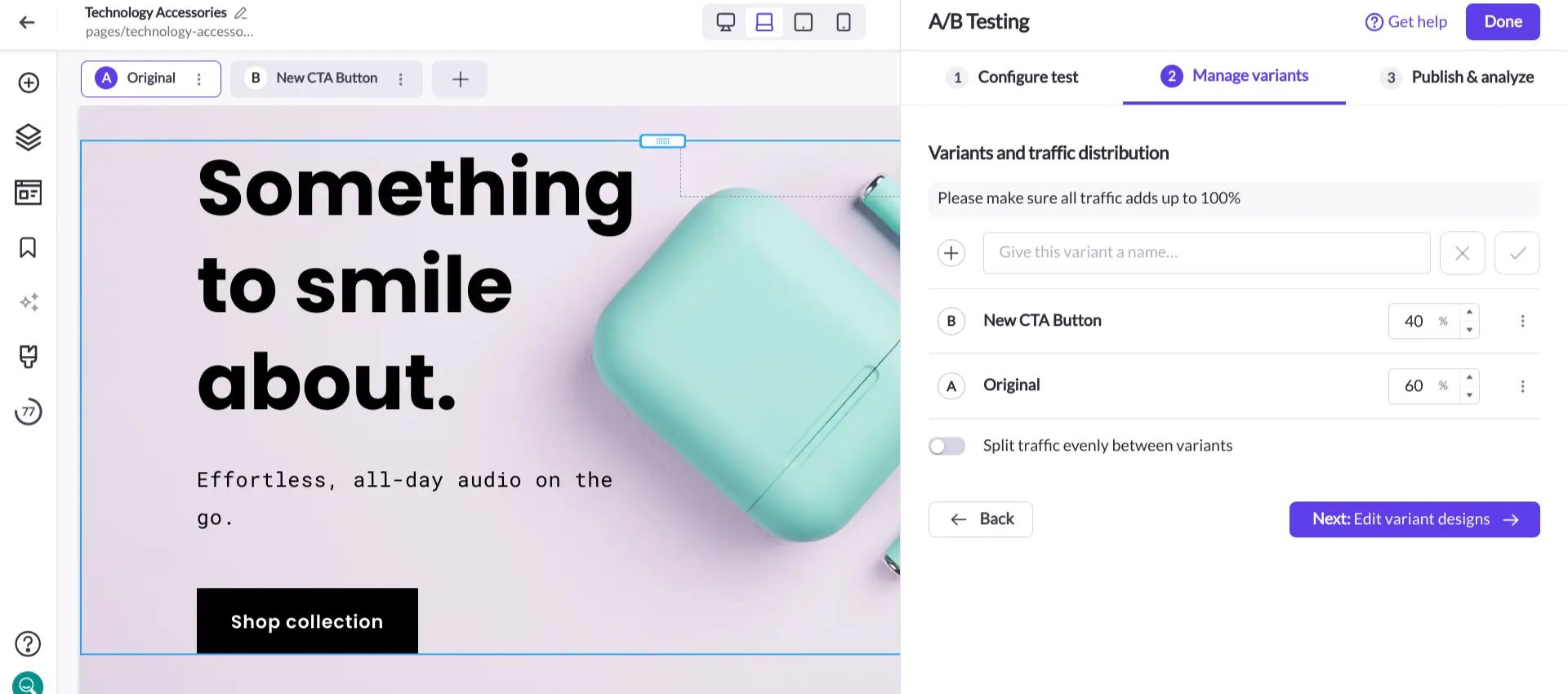
Once you’re comfortable with the process, feel free to experiment with larger changes, other pages, and multivariate testing. The more you test, the closer you’ll get to building the perfect Shopify store.
Take the guesswork out of ecommerceWith Shogun’s A/B testing tool, you’ll be able to determine the impact of any change you make on your storefront.Get started now
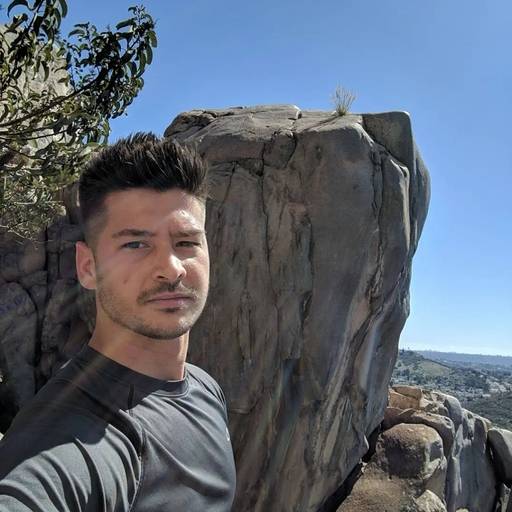
Phill Moorman
Phill, the VP of Marketing at Shogun, is a seasoned expert in ecommerce. With a keen focus on strategic marketing, Phill drives growth and cultivates brand success in the dynamic online marketplace.



