How to Use BigCommerce for Multiple Stores
A multistore setup allows you to manage two or more online stores from the same backend.
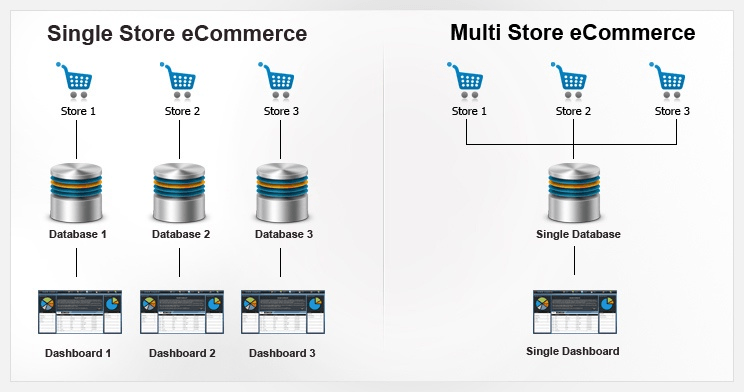
There is a BigCommerce for WordPress plugin that offers multistore functionality, but this solution only applies to WordPress users. An alternative that works for all BigCommerce users is to install an inventory management app with multichannel capability, such as SKULabs or Linnworks. Below, we’ll go over these two BigCommerce multistore solutions in detail.
Create customized pages in BigCommerce with ShogunBuild dynamic pages that convert shoppers into customers. Get started now
The Benefits of Using BigCommerce for Multiple Stores
Before we describe how to set up BigCommerce for multiple stores, let’s address why you might want to do so.
Multistore functionality might seem a bit strange to anyone who’s unfamiliar with the concept. After all, if the products are coming from and the sales revenue is going to the same place, why not just have everything on the same site?
You should consider the many ways in which both your customers and your business can benefit from a multistore arrangement, such as:
Improve Customer Experience
Most visitors don’t go to your site to browse. They already have a solid idea of what they want, and they’re likely just looking to compare a few similar items before they decide on a purchase. They might even know exactly what they want before they land on your site.
So, don’t make it hard for them. The more steps there are between browsing products and making a purchase, the more likely it is that they’ll give up before placing an order at some point in the process.
A multistore setup takes a step or two out of the process for your customers. Instead of having to navigate to a specific section of a broad catalog, the products they’re interested in will be right in front of them. That might only save a small amount of time for your customers, but it can make a huge difference in your sales figures.
Location, Location, Location
Customers are more than familiar with the sort of bland, one-size-fits-all sales copy that’s used for countless online businesses. When you try to market to everyone, you’re not going to catch anyone’s attention.
Targeted marketing is more effective. If you have an online storefront for each area that you serve, you can customize the copy used for each site to appeal to specific regions. Local references and colloquialisms will help you stand out from the competition and convince customers that you’re the right choice for them.
Having multiple online storefronts is especially valuable if you sell to different countries, as it allows you to change the language and currency used for your store depending on the geolocation of the visitor.
Improve SEO
Search engine optimization (SEO) is the secret to making online stores successful.
Over one-third of web traffic to online businesses comes from search engines. By increasing your visibility on search engine results pages (SERPs), you’ll be able to bring in more traffic to your site. This gives you a chance to convert more people into customers.
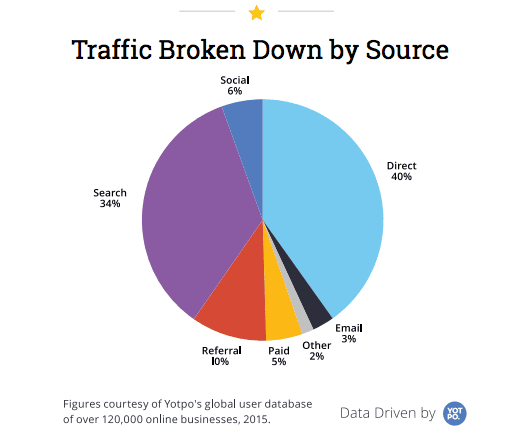
SEO involves a range of techniques and practices, as there are many different factors that search engines evaluate when they determine your position on SERPs.
Your bounce rate, which is the percentage of visitors who landed on a page of your site but backed out before clicking through to another page, is one of the most important factors for SEO. Lowering your bounce rate will allow you to leapfrog competing stores on SERPs.
It’s easy to see how multistore functionality can help you lower your bounce rate. If your store has a large catalog with many different sections and subsections, the visitor could easily get overwhelmed. Any time a visitor can’t find what they’re looking for quickly, there’s a good chance that they’ll give up and look for an alternative store that’s easier to navigate.
But if the visitor lands on a store that’s more relevant to what they’re searching for, they should have no problem with navigation. Then they wouldn’t have any incentive to back out.
Link building is another important factor for SEO. Search engine algorithms consider other sites linking to yours as a sign that your content is valuable, so you’ll want to get as many sites linking to you as possible. With multiple online storefronts, you can use your own sites for this purpose.
Finally, multiple storefronts gives you a chance to have multiple listings on the first page of results for the same search query. While this is unlikely to happen for pages that are on the same site, you have better odds of achieving this when the pages are on different sites.
#cta-paragraph-pb#Learn how to simplify store design across multiple websites by syncing content across stores with Page Builder Advanced.
How to Set Up Multiple Online Storefronts with BigCommerce for WordPress
In May 2019, the 3.1.0 version of the BigCommerce for WordPress plugin was released.
There were a few new features included with this update, the most significant among them being multistore functionality.
To use the BigCommerce for WordPress plugin for multiple stores, you’ll need the following:
- A WordPress site
- The BigCommerce for WordPress plugin installed on your site (don’t worry, it’s free)
- Multiple BigCommerce stores (note that a separate plan must be purchased for each store)
- Each store must have their shipping, payment, and tax settings configured so that customers are able to check out
- Each store must have the “Optimized One-Page Checkout” setting enabled
- The WordPress permalink setting must be set to either “Plain” or “Default”
After all that’s in place, you can set up multiple stores with BigCommerce for WordPress:
1. Log in to your BigCommerce store and select “Advanced Settings”.
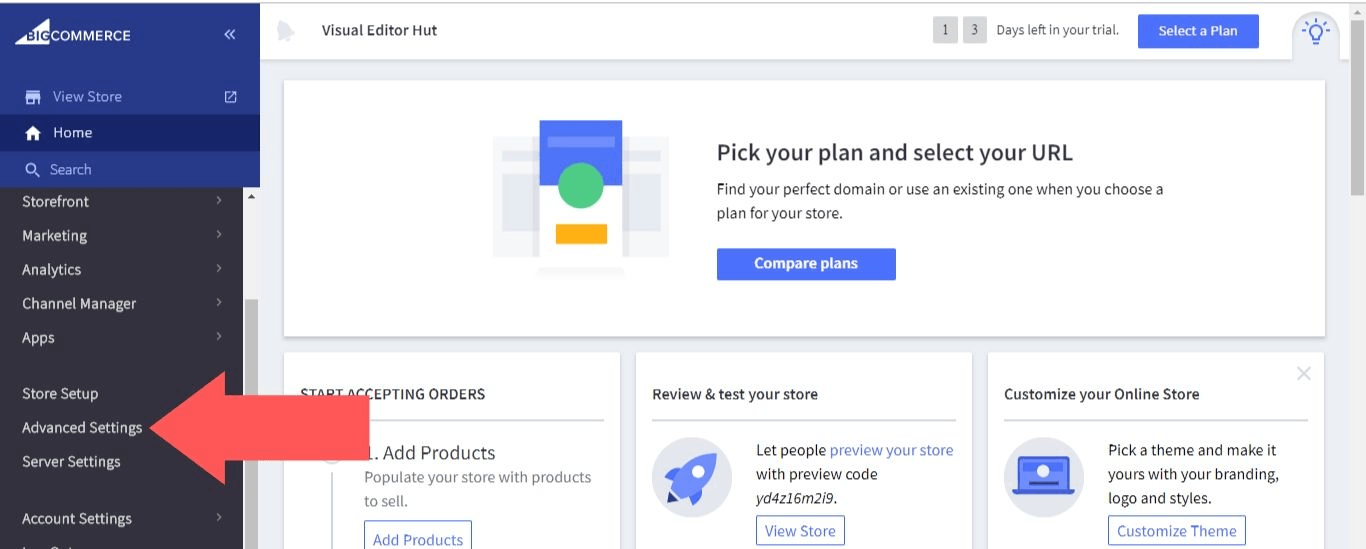
2. Select “API Accounts”.
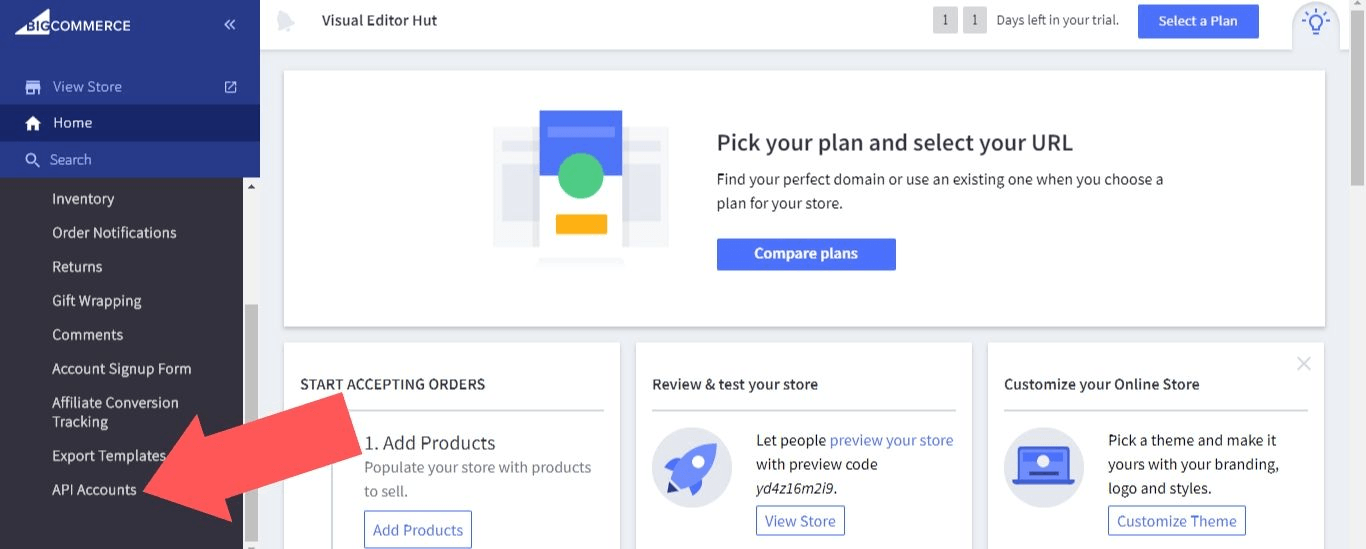
3. Select “Create API Account”.
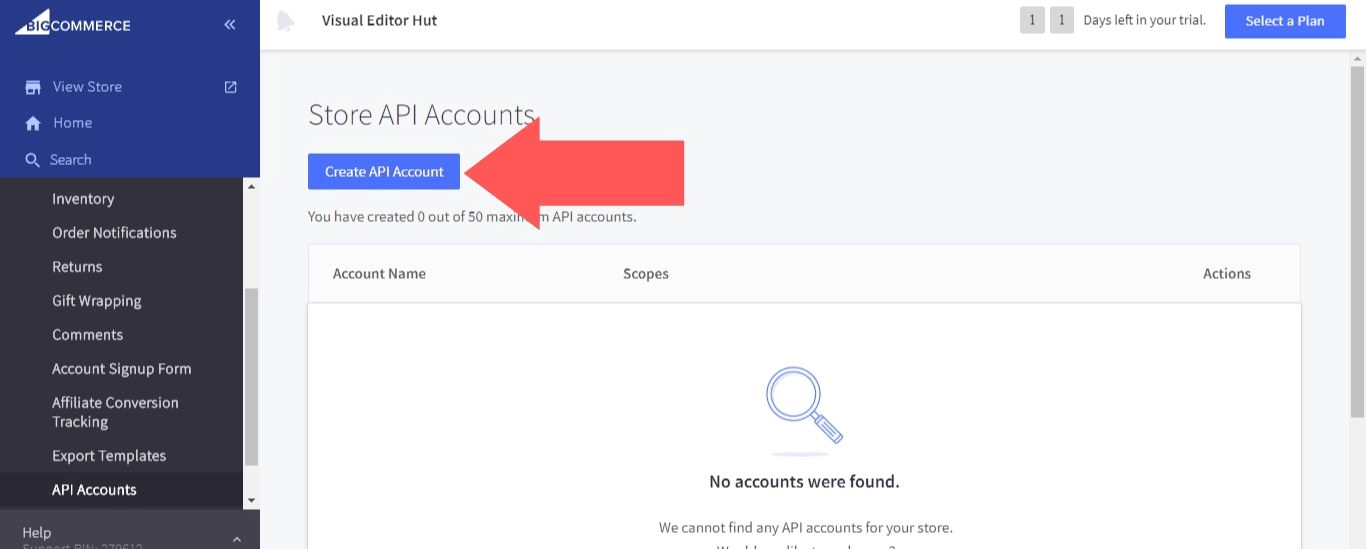
4. Choose a name for your API account. In the “OAuth Scopes” settings, select “none” for “Checkout Content” and “login” for “Customers Login”. Select “modify” for the rest of the settings. When you’re done, select “Save”.
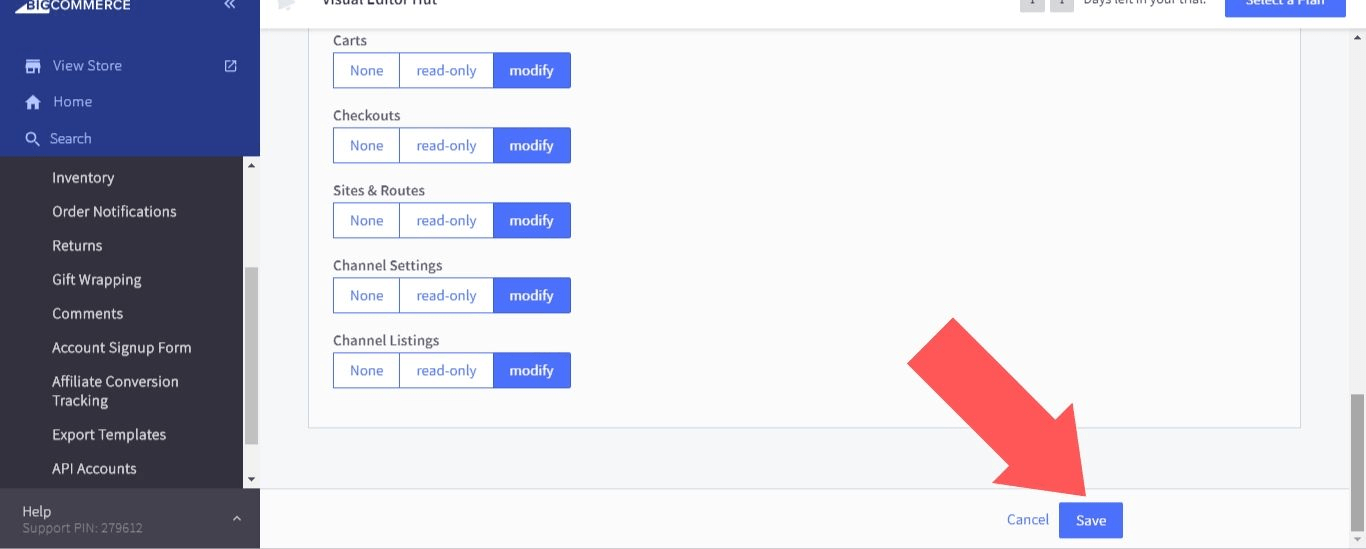
5. A pop-up window will open that displays the Client ID, Client Secret, and Access Token that you’ll need to use in WordPress. Also, a .txt file will automatically be downloaded to your computer that contains this information (make sure not to misplace or delete this information, as the .txt file will be the only way to access it after you close the pop-up window).
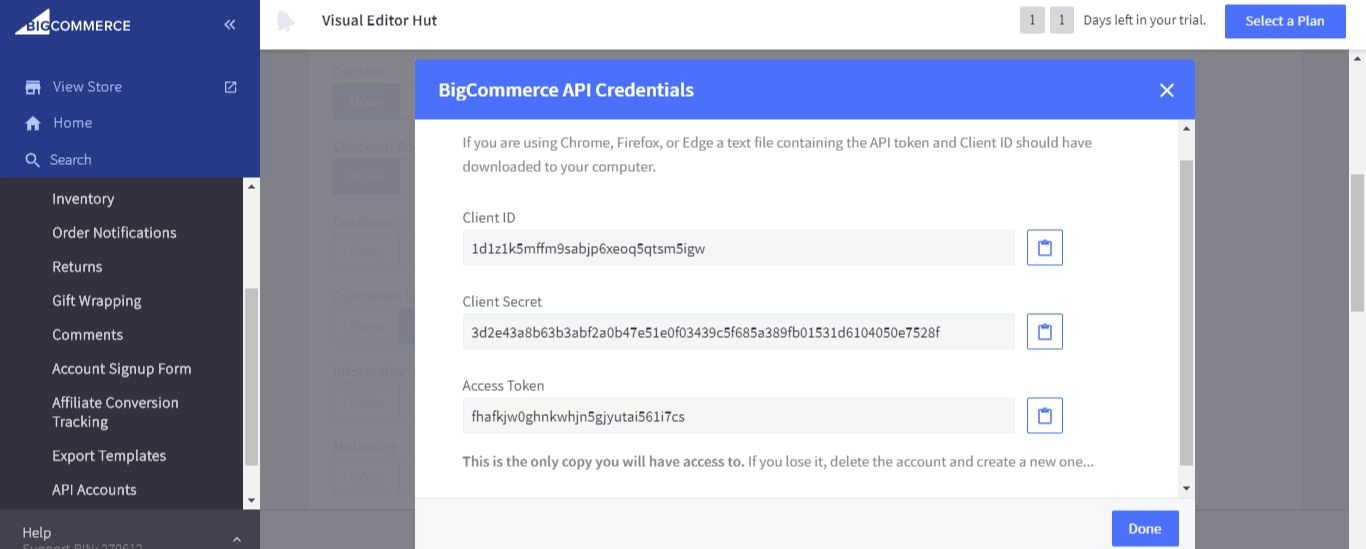
6. Log in to your WordPress account and select “BigCommerce”. Then, select “Enter your API credentials”.
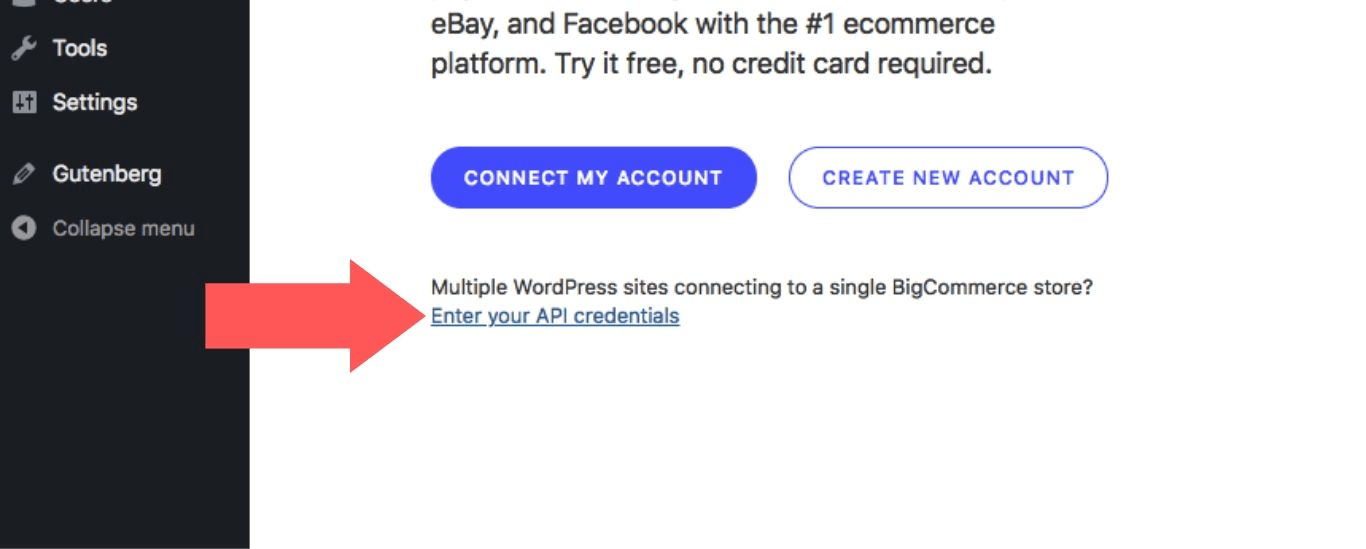
7. Fill in the fields for “Base API Path”, “Client ID”, “Client Secret”, and “Access Token”. Then, select “Connect Using API Credentials”. This will connect the store to your WordPress site, and you can connect other stores using this method as well.
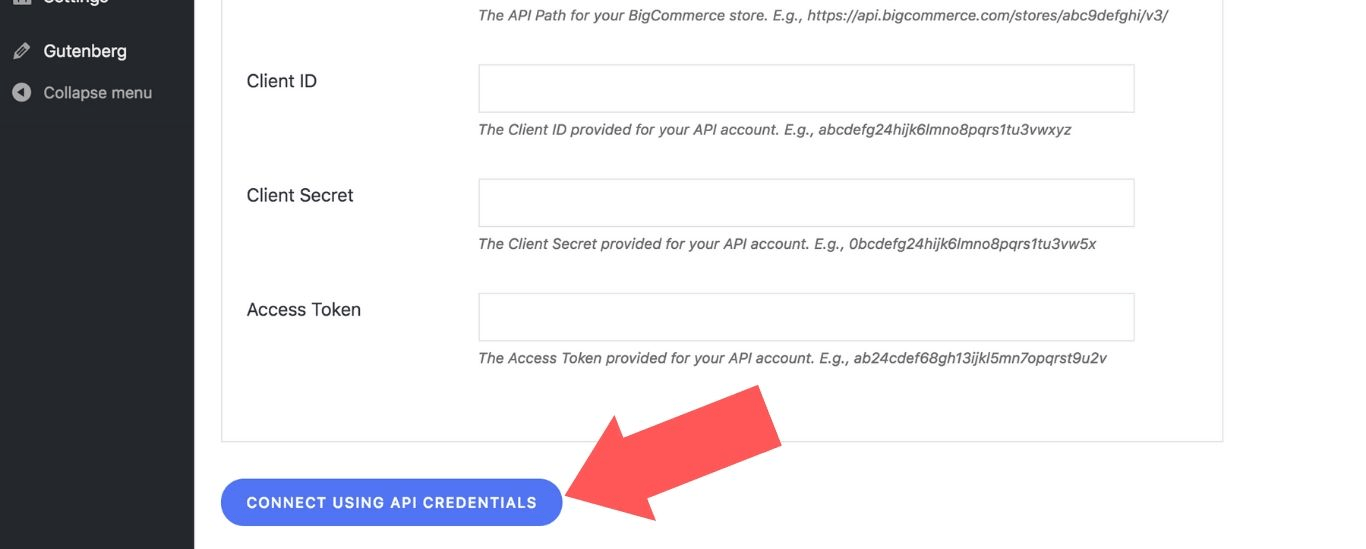
#cta-visual-fe#<cta-title>Fast and Flexible CMS For BigCommerce<cta-title>Gain full control over your site without sacrificing page speed with Shogun Frontend.Learn more
Top Inventory Management Apps for Multiple BigCommerce Stores
In the BigCommerce app store, there are 29 options to choose from in the “Inventory & Order Management” category.
Of those options, the following three apps stand out as the absolute best for managing BigCommerce multistore inventory in a single dashboard:
SKULabs
SKULabs is the top-of-the-line when it comes to inventory management apps. It’s packed with high-end features, including:
- Barcode Scanning – By scanning product information directly into your system, you can eliminate the errors that inevitably come with manual data entry. This has the potential to save you a lot of money through reduced returns and refunds, and it also improves customer satisfaction.
- Low Inventory Alerts – In addition to being able to track the inventory of products across multiple stores in one screen, you can configure SKULabs so that you’re sent an alert whenever stock is running low for an item.
- Ubiquitous Integration – BigCommerce might not be the only platform you’re using to sell your products. In that case, you’ll be happy to know that SKULabs also integrates with Shopify, Amazon, eBay, Etsy, and many other ecommerce solutions. It supports UPS, FedEx, DHL, and many regional delivery services as well.
The only issue is that all these features come at a price. Specifically, the price is $299.00 per month, which smaller stores might not be able to afford.
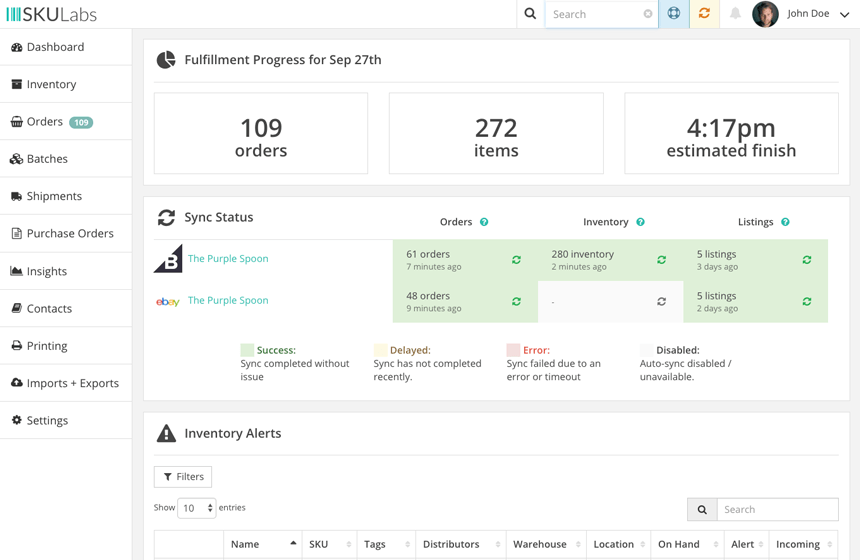
Linnworks
Like SKULabs, Linnworks makes it easy to manage everything from inventory to orders to shipping for your online storefronts.
Linnworks sets itself apart from similar apps with its reporting and analytics tools. You can create custom reports that break apart data by store, product, date range, etc. And with this app’s analytical capabilities, you can track demand for individual products over time. This allows you to anticipate future needs and make more informed decisions regarding your inventory.
But also like SKULabs, cost could be a problem for you here. Its price is listed as a range from free to $1,000 per month.
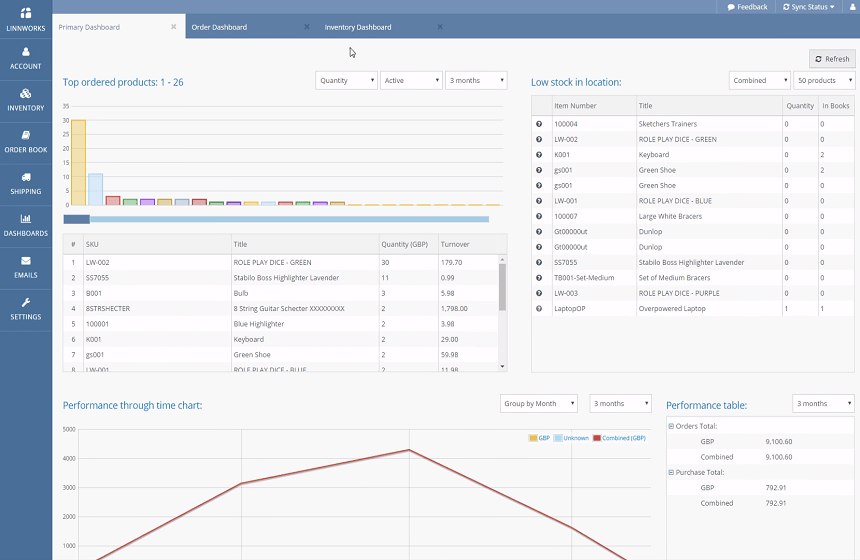
Multiorders
If SKULabs and Linnworks are outside of your price range, you should take a look at Multiorders. It isn’t quite as feature-rich as the two apps listed above, but it still allows you to manage your inventory and shipping for multiple stores from a single dashboard. Best of all, it’ll only cost you $24 per month.
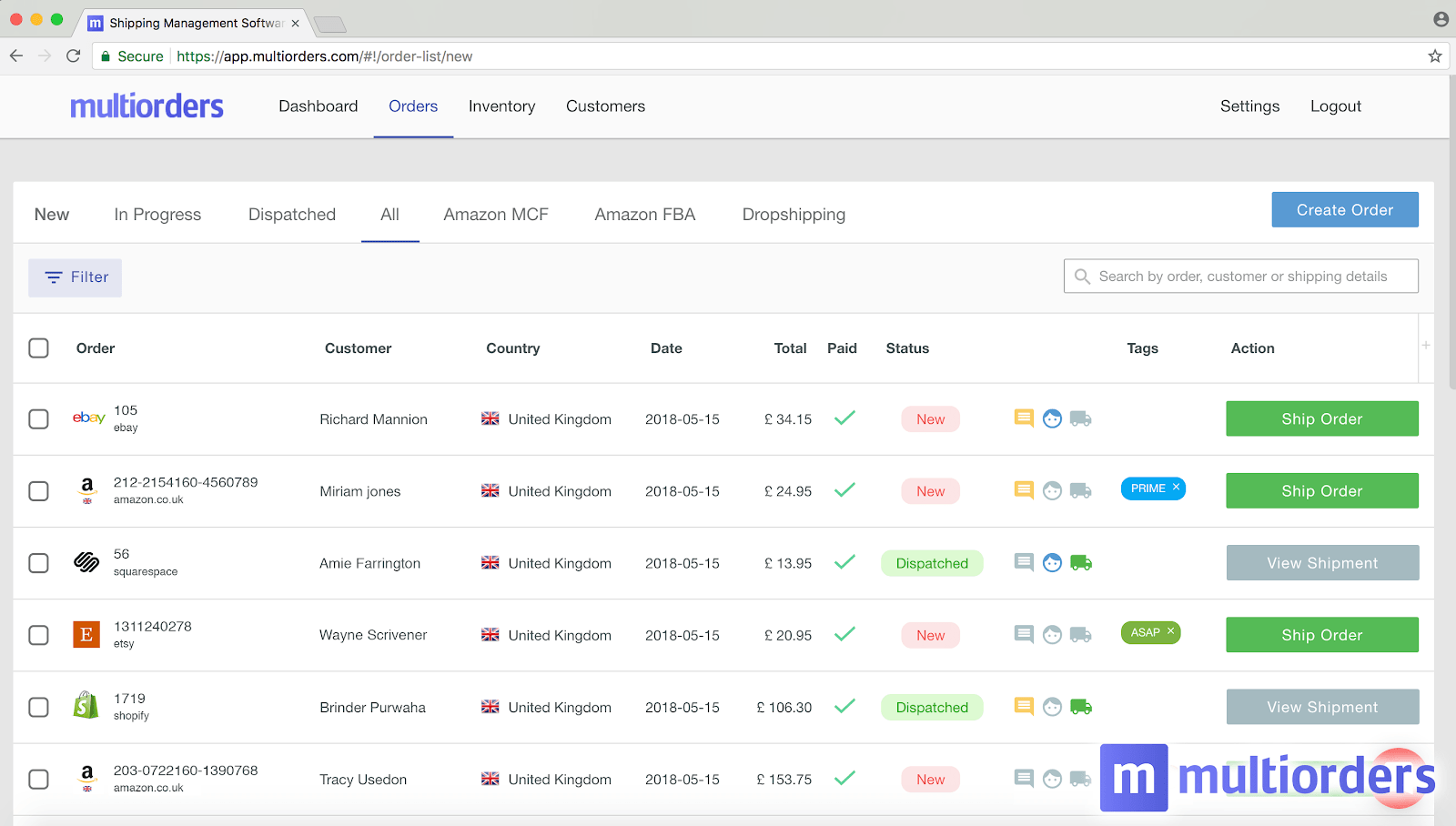
Make the Most of Your Stores with the Shogun
Regardless of how many stores you have, you must be able to populate them with attractive and easy-to-navigate pages in order to convince visitors that you’re worthy of their business.
Shogun makes it easy to create high-quality pages. With its drag-and-drop interface and large library of customizable web elements (text blocks, image galleries, video, social media sharing buttons, customer review sections, etc.), you’ll be able to quickly develop the content your stores need to succeed.
Expand Your Online Presence and Make More Sales
Any online store with a broad catalog should strongly consider splitting their site up into multiple online storefronts. This arrangement improves customer experience and provides you with many more opportunities for making sales.
Create customized pages in BigCommerce with ShogunBuild dynamic pages that convert shoppers into customers. Get started now
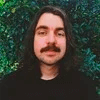
Adam Ritchie
Adam Ritchie is a writer based in Silver Spring, Maryland. He writes about ecommerce trends and best practices for Shogun. His previous clients include Groupon, Clutch and New Theory.



