How To Show Products by Location in Shopify
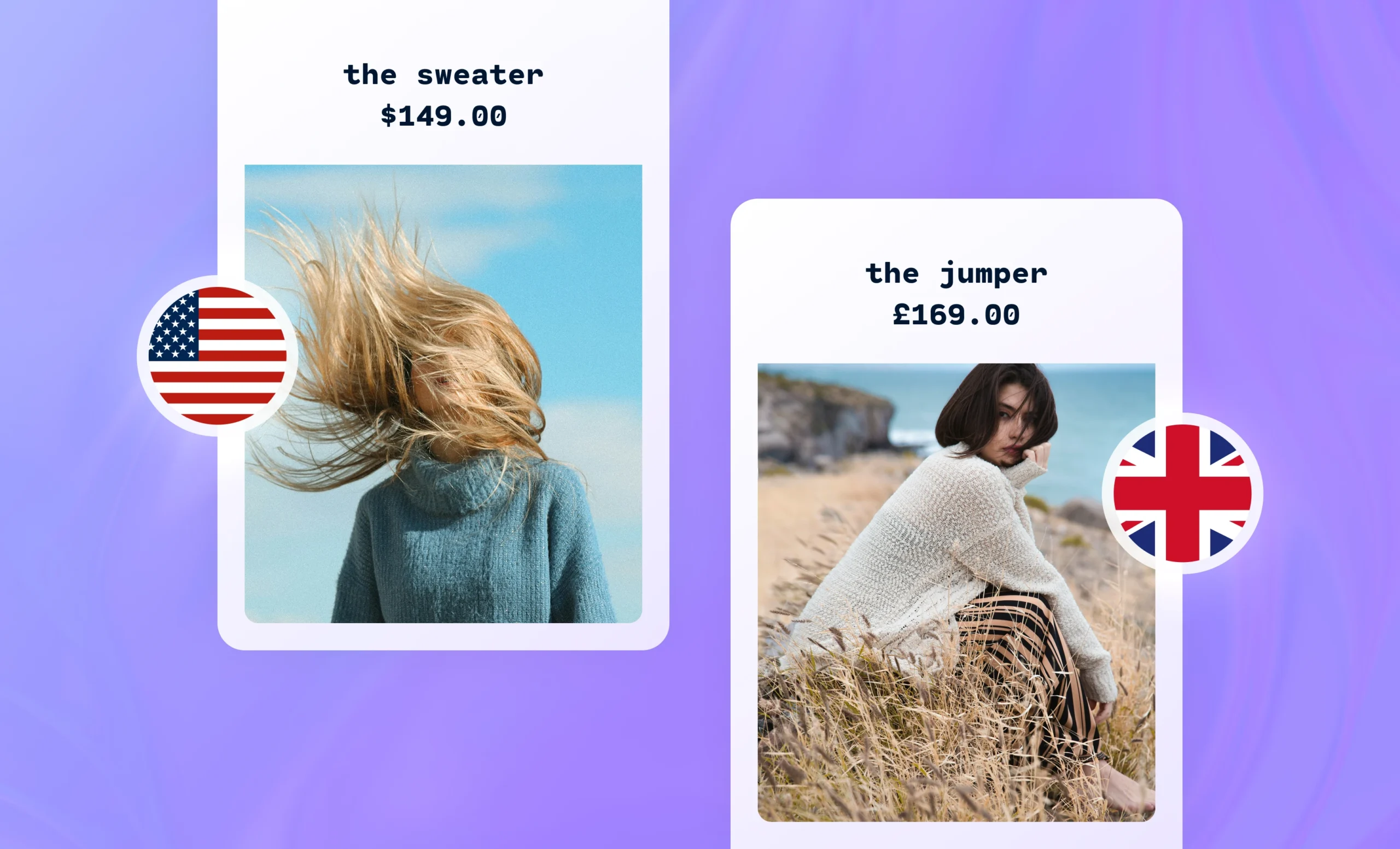
There are several reasons why you might want to show visitors unique product displays depending on where they are located, such as:
- If your store has a physical presence, you may need to display different product varieties and quantities for each location in order to give customers the most accurate information
- Online stores with an international presence might want to manually translate content for their customers in other countries.
- Displaying different messaging and design elements for different locations will allow you to provide a more personalized shopping experience, helping you convert more visitors into customers.
The best way to show customized product displays on your Shopify store is with a solution like Shogun that allows you to create segments based on the shopper’s region, country or city. These segments can be matched with a custom product experience that you create using the visual editor.
The result is a more relevant, delightful and conversion-friendly experience for your shoppers.
Create customized product pages by location with ShogunBuild dynamic product pages that are customized for certain geolocations using Targeted Experiences. Get started now
Table of Contents
- Getting started importing product pages into Shogun
- Customizing product pages for shoppers in specific locations
- Customizing your homepage to showcase different products based on shopper location
Getting Started Importing Shopify Product Pages into Shogun
If you want to achieve expert-level customization of your product pages, Shogun offers the ability to merchandise your products in unique ways with a powerful visual editor.
First, it’s worth noting that Shogun is natively integrated with Shopify. The integration process for many other apps involves editing your theme code — this can be quite tedious, and those who don’t know how to code would need to hire a web developer to do it for them. On the other hand, anyone can quickly integrate Shogun with their Shopify storefront. All you need to do is install the software onto your Shopify store to get started.
Once Shogun is installed, you can edit any of your product pages with Shogun’s visual editor by simply navigating to the product in Shopify’s admin dashboard, selecting “More actions”, and then selecting “Edit with Shogun”. This will import your existing product page layout into Shogun–and open up the editor allowing you to add custom content to the page above or below the content that is currently on the product page.
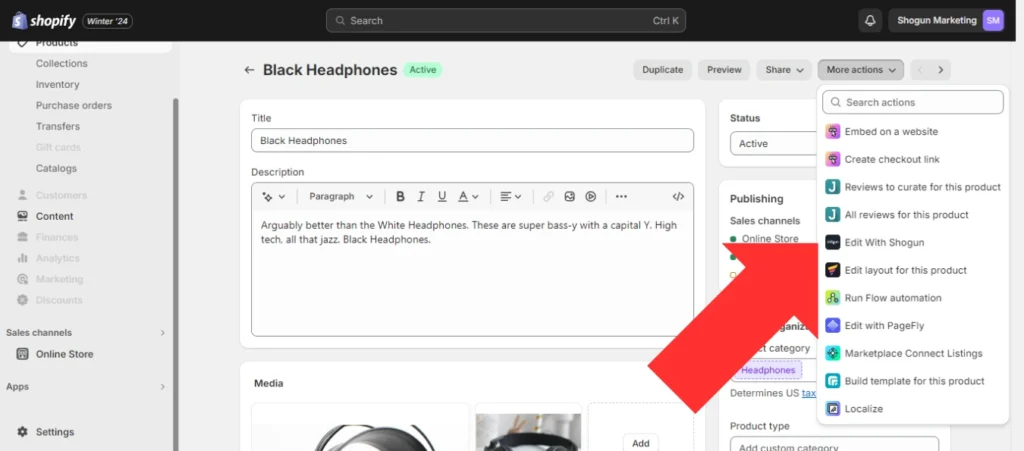
Shogun provides you with a vast library of elements for designing your product pages, including interactive maps, customer reviews, sliding banners, and much more. Also, you’ll be able to use your Shopify store information to automatically populate the data for several Shogun layout elements, including product titles, images, prices, variants, and quantities.
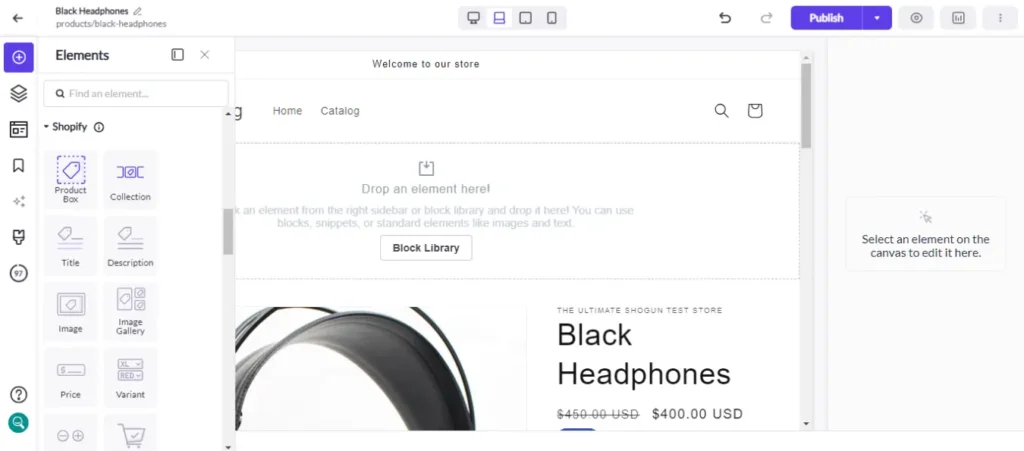
You can use Shogun’s grid tool to place each element exactly where you want it on the page, and you can fully customize the style of each element as well. Overall, Shogun enables marketing and merchandising teams to design just about any kind of page that they can imagine.
Using Shogun Targeted Experiences to Customize Product Pages by Location
With targeted experiences, Shogun makes it easy to customize product pages with tailored content that matches the location of the shopper. In this example, we will walk you through how to add a custom 4th of July holiday banner onto a product page, and limit the audience of this customization to only US-based shoppers.
That way, your audience outside of the US (that doesn’t celebrate the 4th of July) won’t see this customization.
Just follow these steps:
Step 1. Open the Shogun app, select the “Optimize” section, and then select “Segments”.
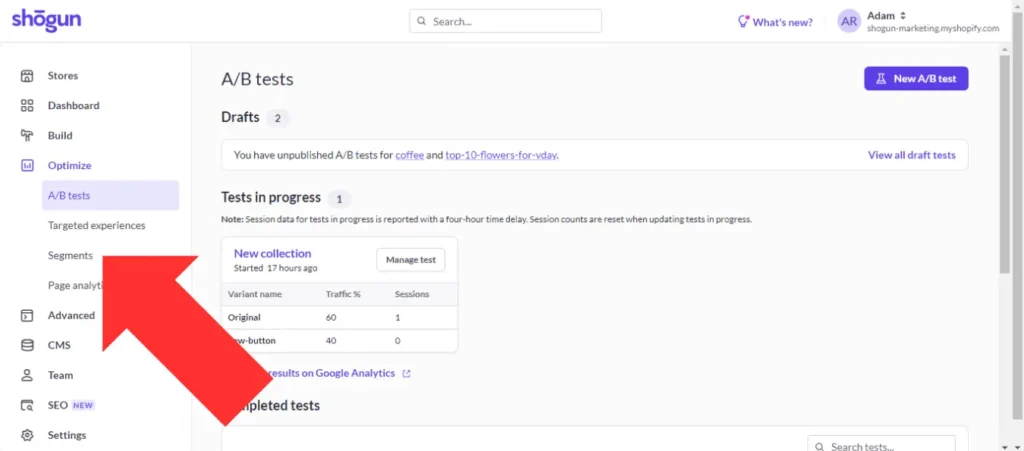
Step 2. Select “Create segment”.
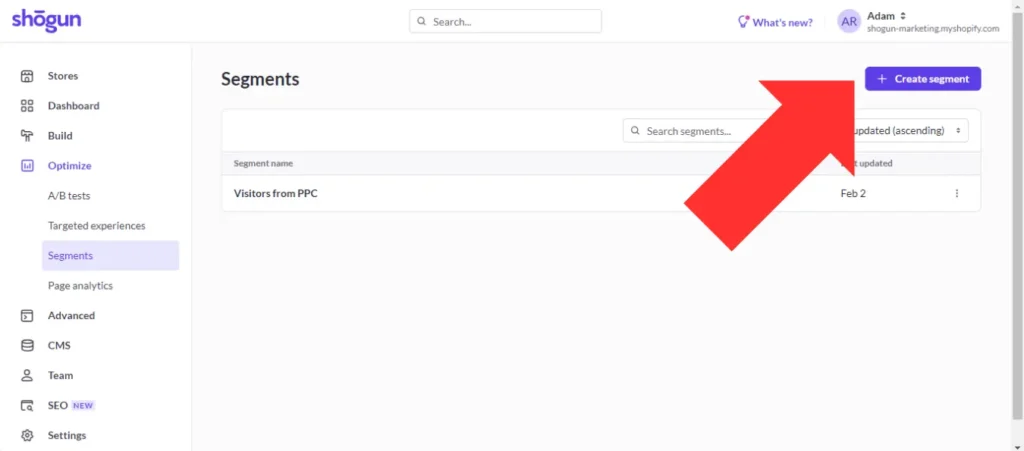
Step 3. This is where you can set up specific audiences for page variants in Shogun.
There are three different types of conditions that you can use to build your Shogun segments: referrer (domain, URL, or UTM), location (country, region, or city), and Klaviyo customer data. One segment can contain multiple conditions — in this case, you would be able to choose whether all of the conditions or only one of the conditions need to be met for visitors to qualify.
In this example, we’ll create a segment with just one condition: the shopper’s country is the United States. Once you’ve finished setting up your segment, select “Save segment”.
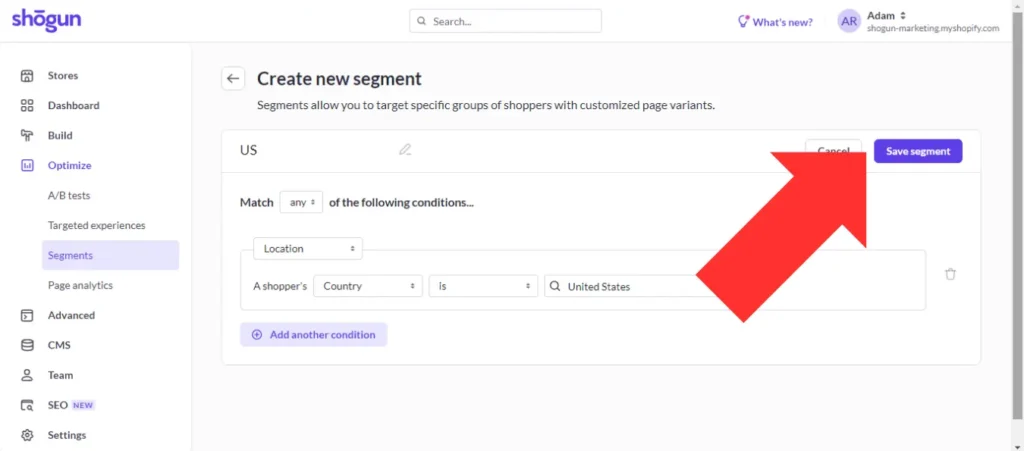
Step 4. Now that you have a segment for a specific location, you can apply it to variants of your product pages. Open a product that you want to show by location in the Shogun visual editor, click on the chart icon near the top-right corner of your screen to open the analytics menu, and then select “Targeted Experiences”.
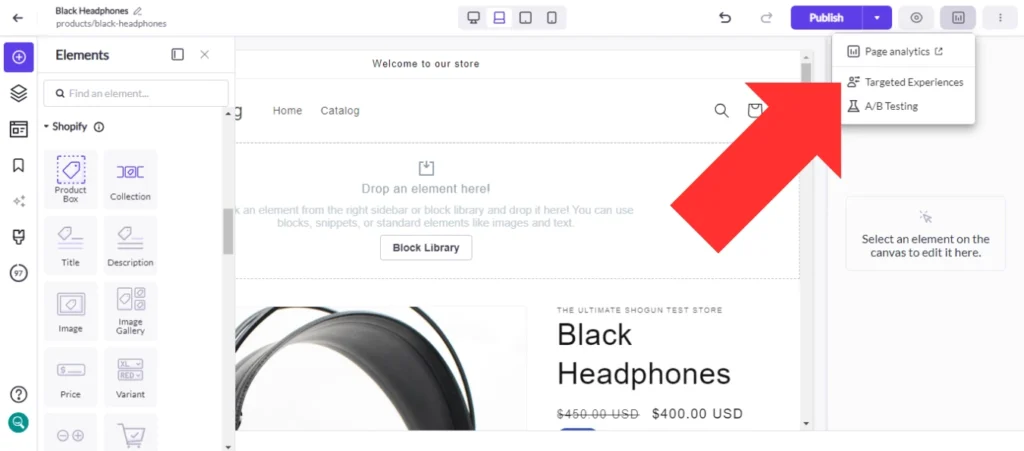
Step 5. Toggle the “Enable targeted experiences” option on.
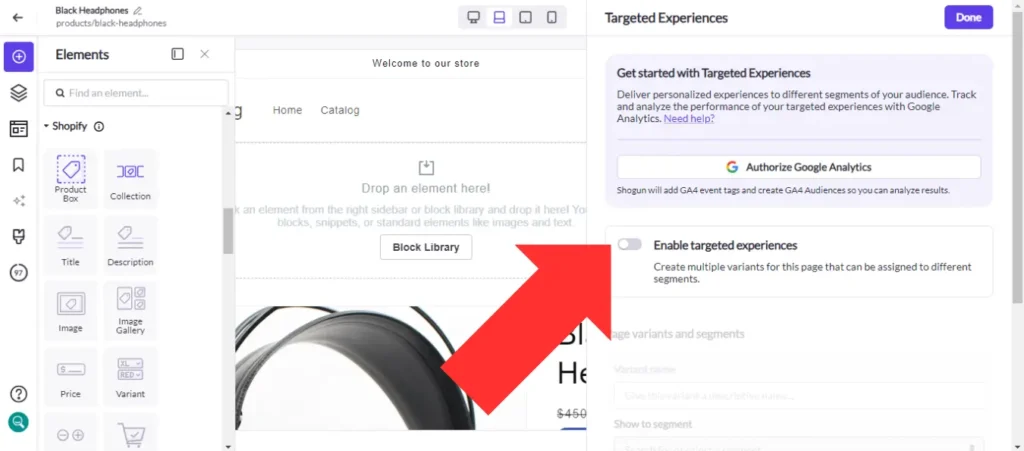
Step 6. Choose a name for your new page variant, select which segment you would like to show it to, and then select “Add variant”.
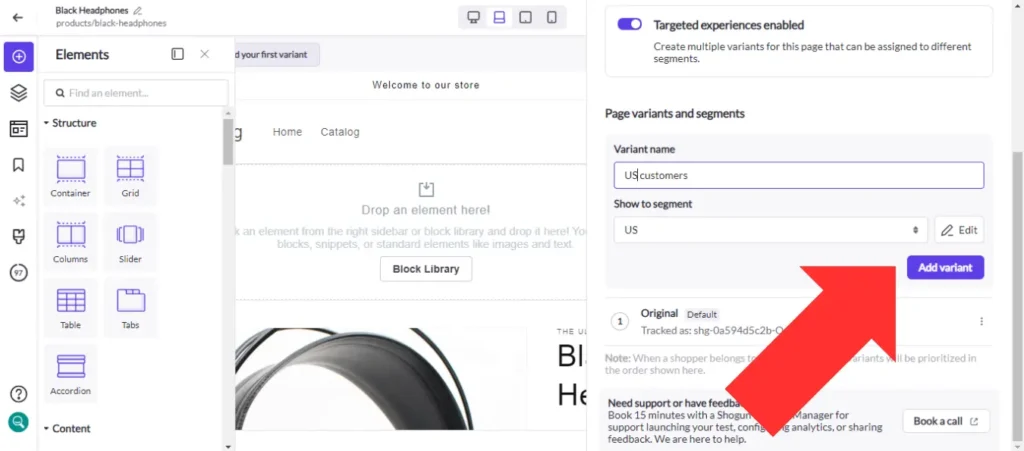
Step 7. You’ll be able to view your variants, add and delete variants, and switch between which variant you’re editing at the top of the page.
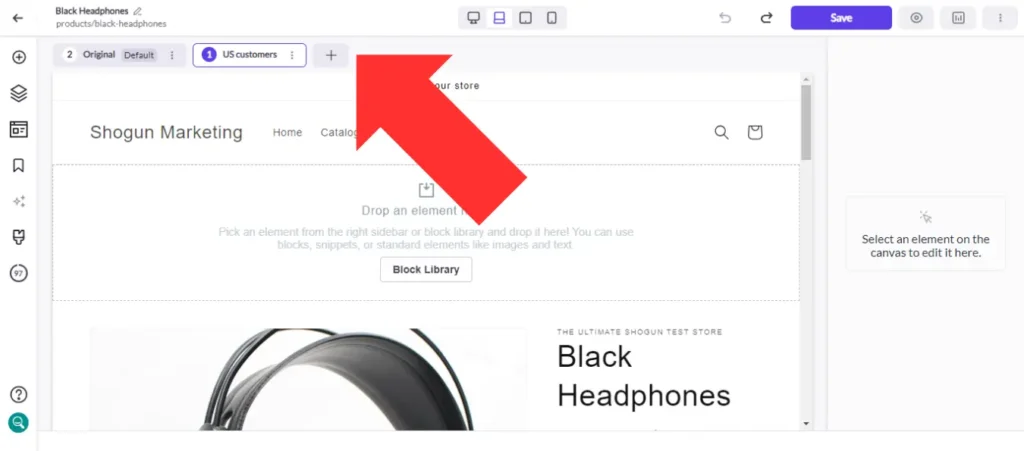
Step 8. Here, we’ve added a promotional banner for a holiday that is only celebrated in the United States to the US variant of our product page. When you’ve finished designing your variants, save your changes and then select “Publish All”.
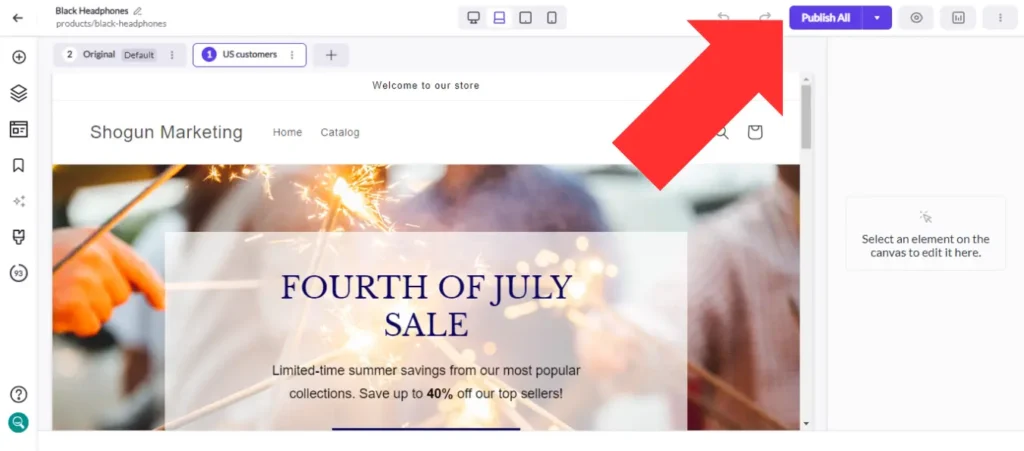
This process can be repeated for any products that you would like to show by location.
To analyze the performance of your targeted experiences, Shogun provides a dashboard that tracks metrics like sessions, unique users, add to cart rate, conversion rate (the percentage of shopper sessions that converted into a sale) and more. If you’d like more granular control over your reporting, you can take advantage of Shogun’s integration with Google Analytics 4 (GA4).
After you connect Shogun to GA4, Shogun will automatically create GA4 event tags and audiences for every new page variant. This allows you to compare your variants according to all the metrics that can be tracked with GA4, such as total users, new users, bounce rate, revenue, etc.
With Shogun’s visual editor, targeted experiences, and other powerful capabilities, you’ll be able to optimize your Shopify product pages and make your online store much more successful.
Create customized product pages by location with ShogunBuild dynamic product pages that are customized for certain geolocations using Targeted Experiences. Get started now
Using Shogun Targeted Experiences to Customize Products on Your Homepage by Location
For most brands, the homepage is a key driver of product sales in addition to individual product pages. You may want to show products by location in this case as well — for example, the homepage for a clothing store could promote swimwear to visitors located near the equator while displaying heavy coats to visitors in colder climates.
For a sports retailer, the homepage could be customized to show LA Lakers gear to shoppers in the city of Los Angeles, or San Francisco 49ers jerseys to San Francisco shoppers.
You can use Shogun’s Targeted Experiences feature on any page of your Shopify store, and the combination of possibilities is endless.
The process for using Shogun to show products by location on your homepage is the same as it is on product pages: create segments for the locations you want to target, assign the segments to variants of your homepage, and then use the Shogun visual editor to customize each variant to your liking.
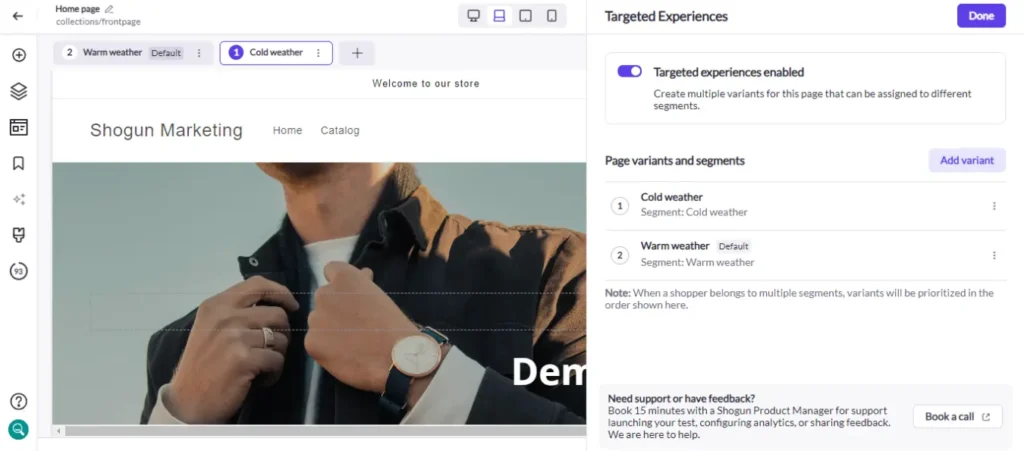
With Shogun’s visual editor, targeted experiences, and other powerful capabilities, you’ll be able to make your Shopify store much more successful.
Create customized product pages by location with ShogunBuild dynamic product pages that are customized for certain geolocations using Targeted Experiences. Get started now
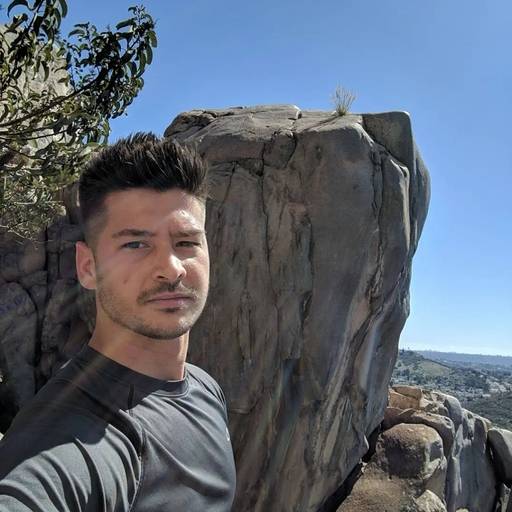
Phill Moorman
Phill, the VP of Marketing at Shogun, is a seasoned expert in ecommerce. With a keen focus on strategic marketing, Phill drives growth and cultivates brand success in the dynamic online marketplace.



