How To Show Content Based on Customer Location in Shopify
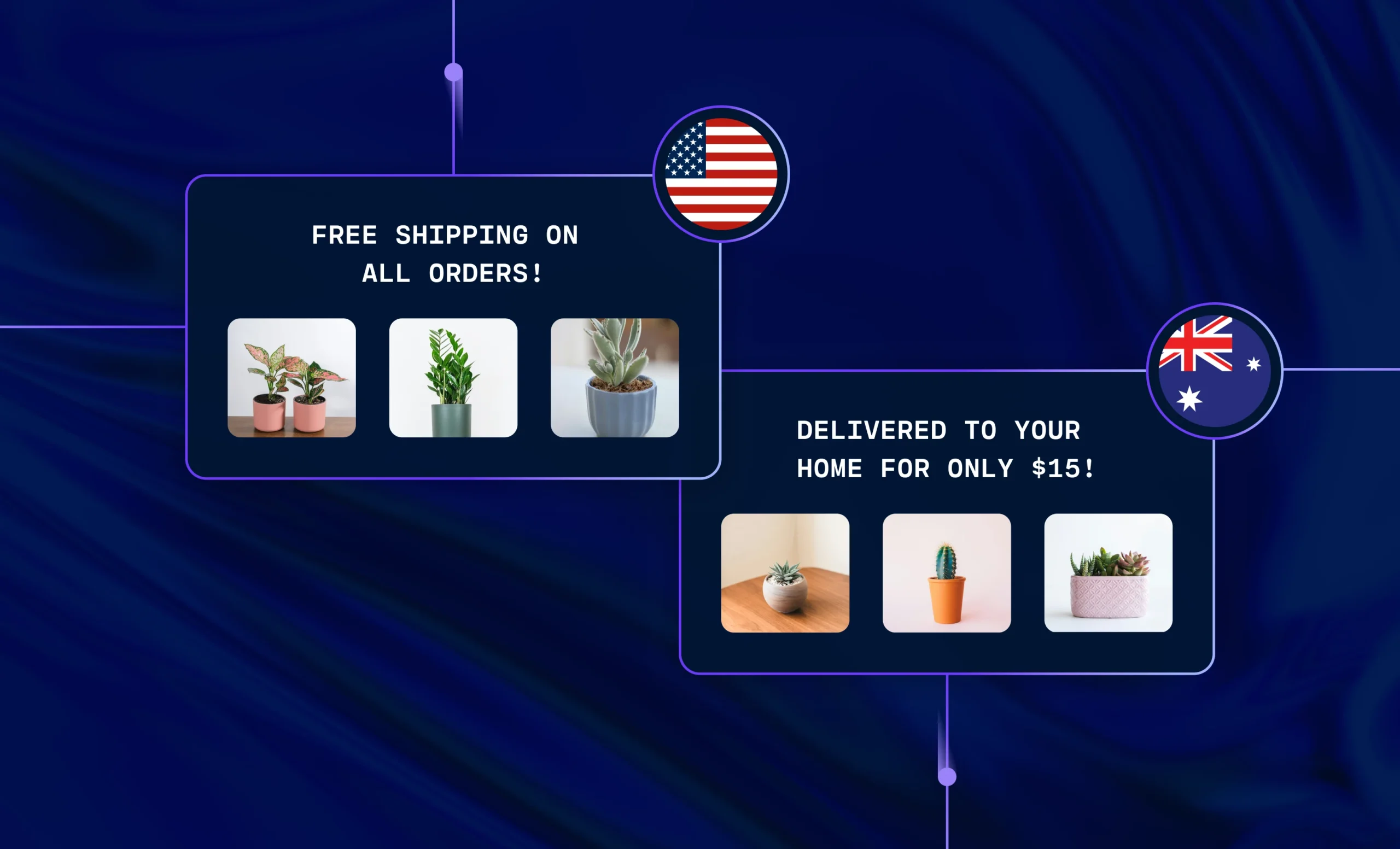
The Targeted Experiences feature in Shogun allows merchants to show different versions of the same Shopify page to different visitors depending on their location.
To demonstrate how this works and what it can do for your store’s bottom line, let’s go over examples of showing content based on location in Shopify for three types of pages: your homepage, product pages, and blog posts.
In this post, you will learn how to:
- Show relevant content on your homepage based on the site visitor location
- Create a custom “free shipping” banner for your product page for visitors from a specific country
- Personalize a blog post to feature different products based on the site visitor’s city in the U.S.
Show Relevant Content on your Homepage Based on Location in Shopify
For our first example, imagine you run an online sporting goods store with an international customer base, and after every World Cup you would like to create a custom banner for your homepage that congratulates visitors from the winning country.
Step 1. After logging in to Shopify, select the “Apps” option in the left sidebar.
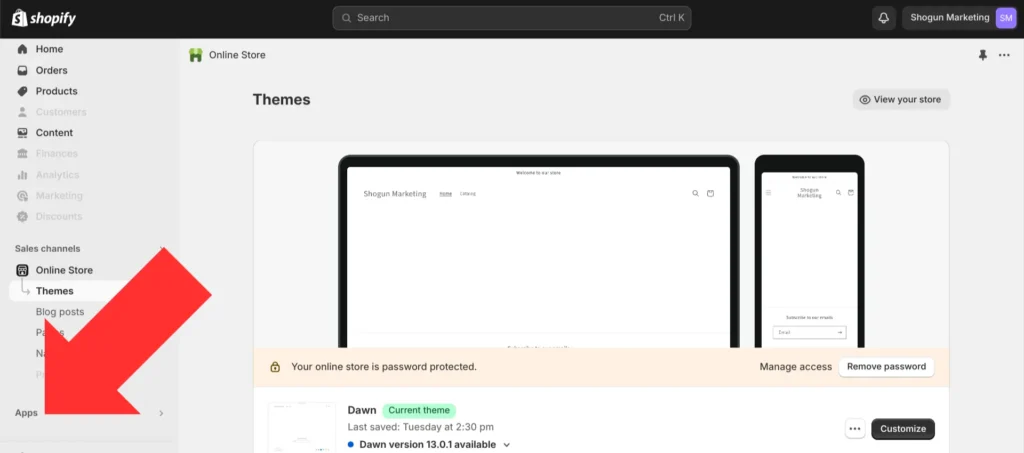
Step 2. Open the Shogun app.
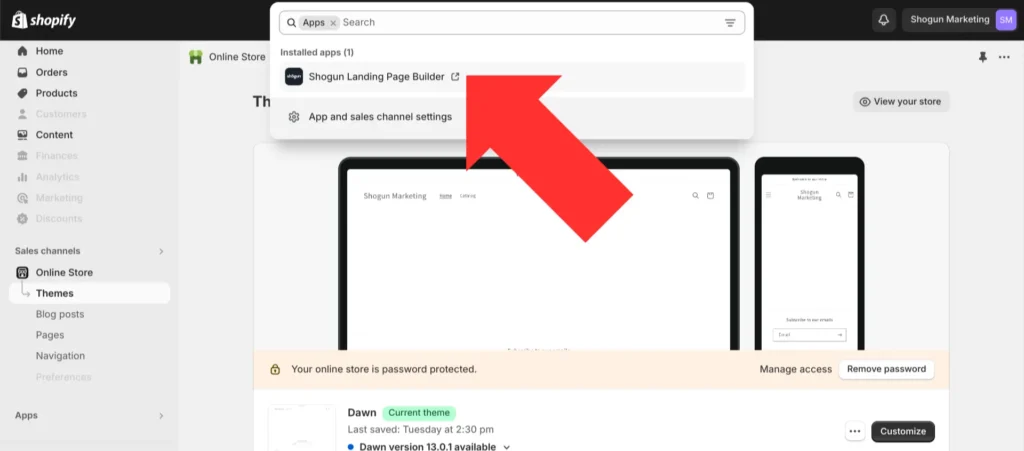
Step 3. To make an audience segment for visitors in Argentina, the latest winner of the World Cup, select the “Optimize” section in the left sidebar.
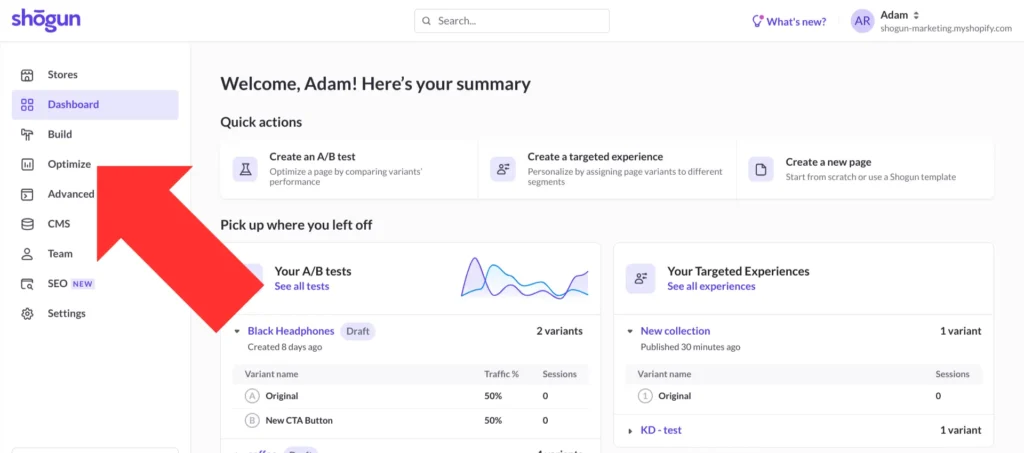
Step 4. Select “Segments”.
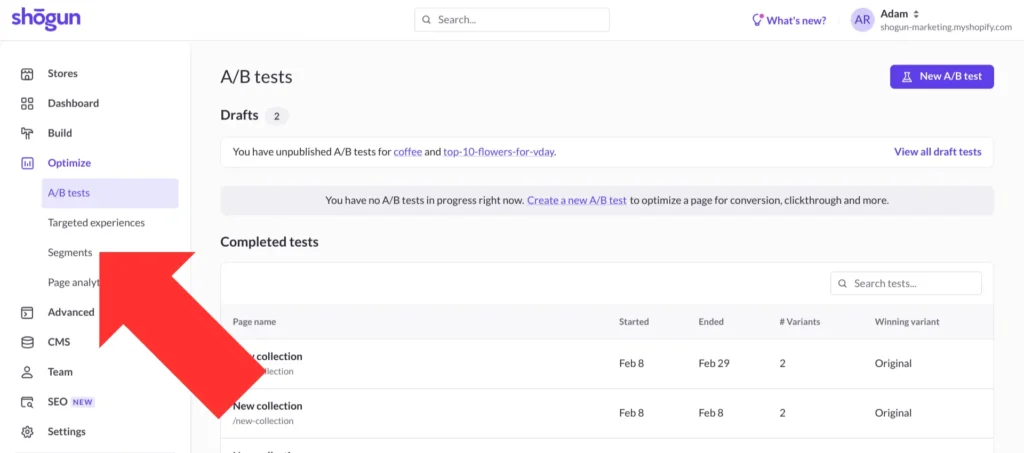
Step 5. Click on the “Create segment” button near the top-right corner of your screen.
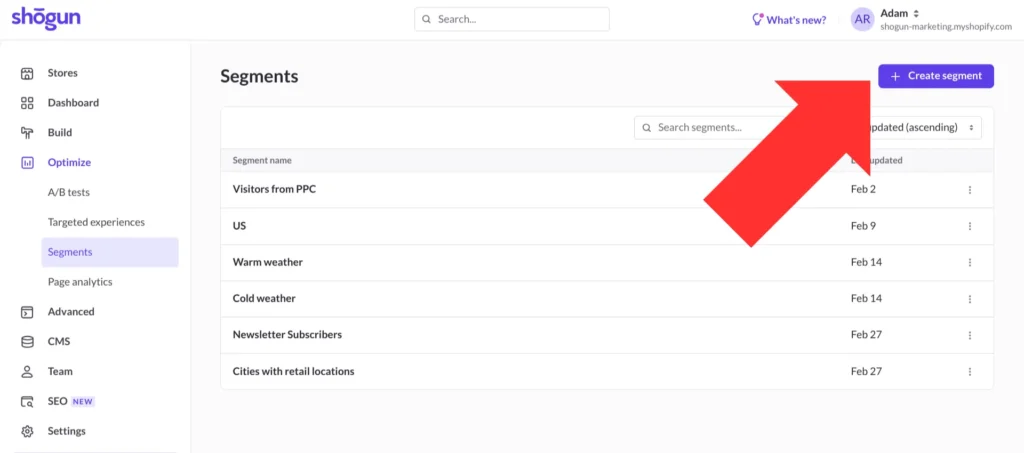
Step 6. Shogun allows you to create audience segments using a variety of conditions, including location, referrer (domain, URL, or UTM), and Klaviyo customer data.
In this example, you just need to create a segment with one condition — that the visitor is located in Argentina. But it’s worth noting that you have the ability to add multiple conditions for the same segment, and you can also decide if the segment applies to visitors who meet at least one condition or only those who meet all conditions.
Once you’re finished setting up your segment, select “Save segment”.
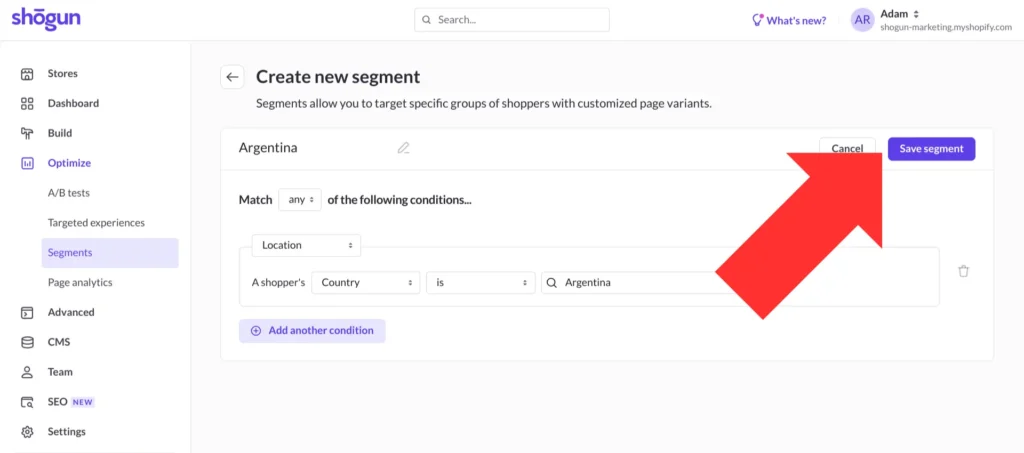
Step 7. Now, let’s create an alternate version of the homepage that’s just for Argentina visitors. Go back to the main Shogun dashboard and select the “Build” option in the left sidebar.
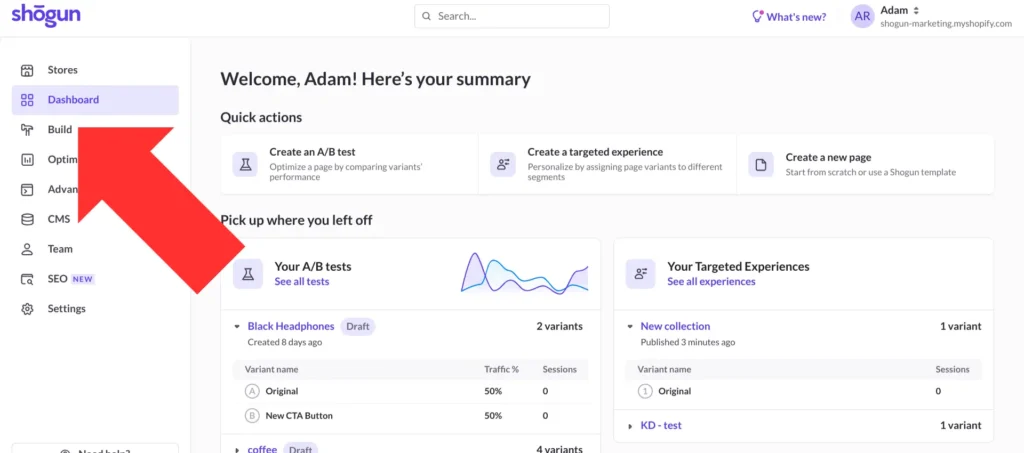
Step 8. Select your homepage — this will take you to Shogun’s visual editor.
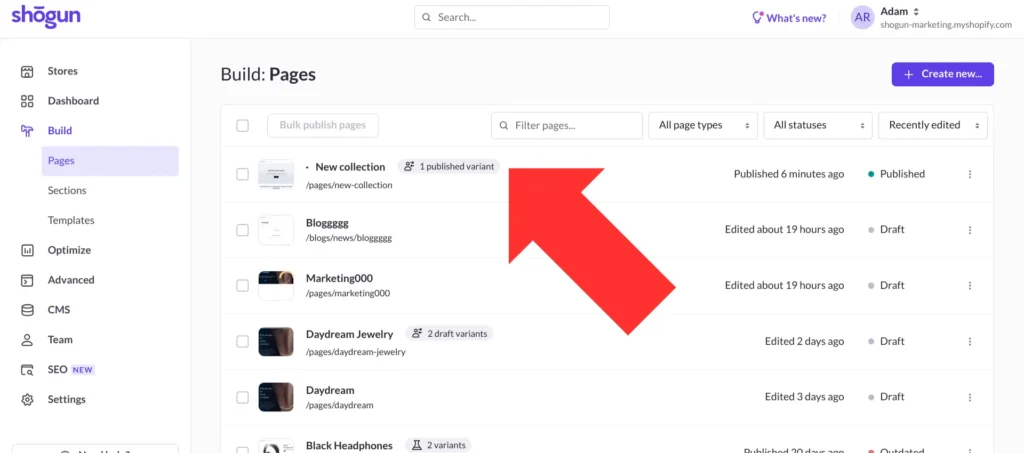
Step 9. Click the graph icon near the top-right corner of your screen to open the analytics menu. Then, select “Targeted experiences”.
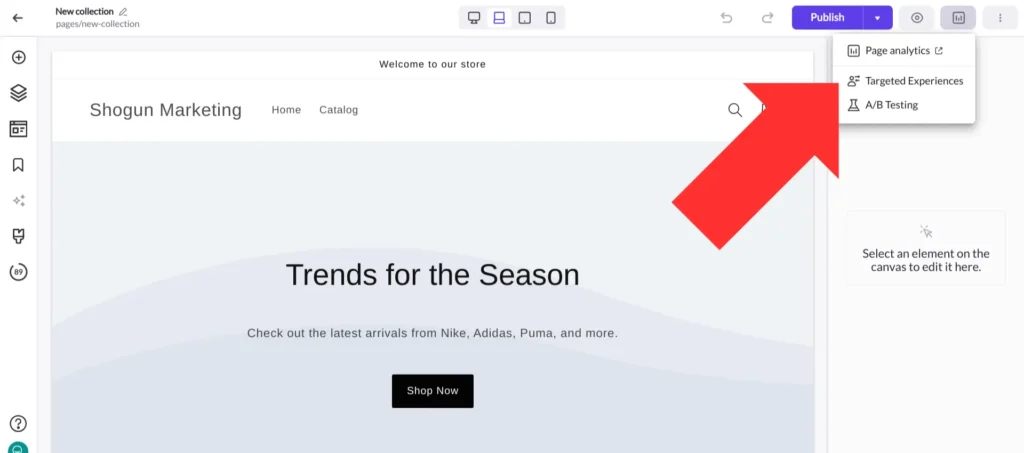
Step 10. Toggle the “Enable targeted experiences” option on.
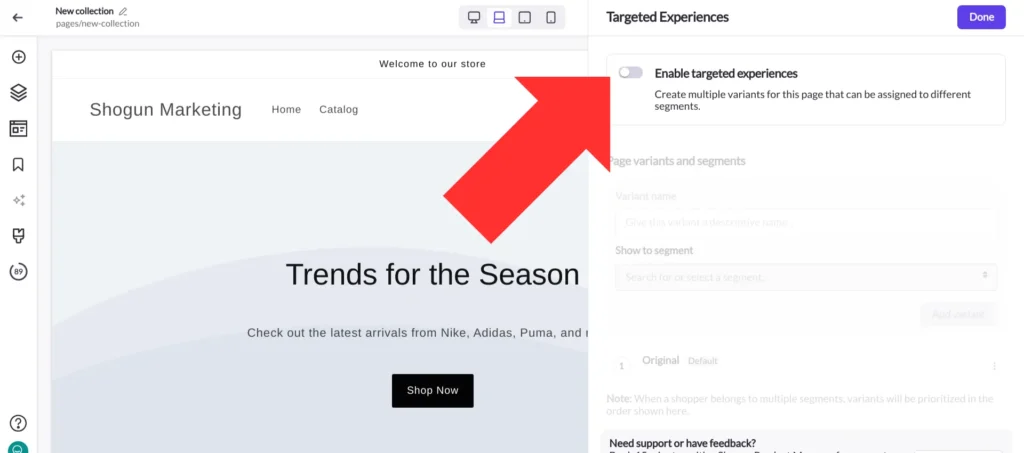
Step 11. In the “Show to segment” dropdown menu, there will be an option for the segment you just created for Argentina visitors. Once you’ve selected a segment and given a name to the new variant of your homepage, select “Add variant”.
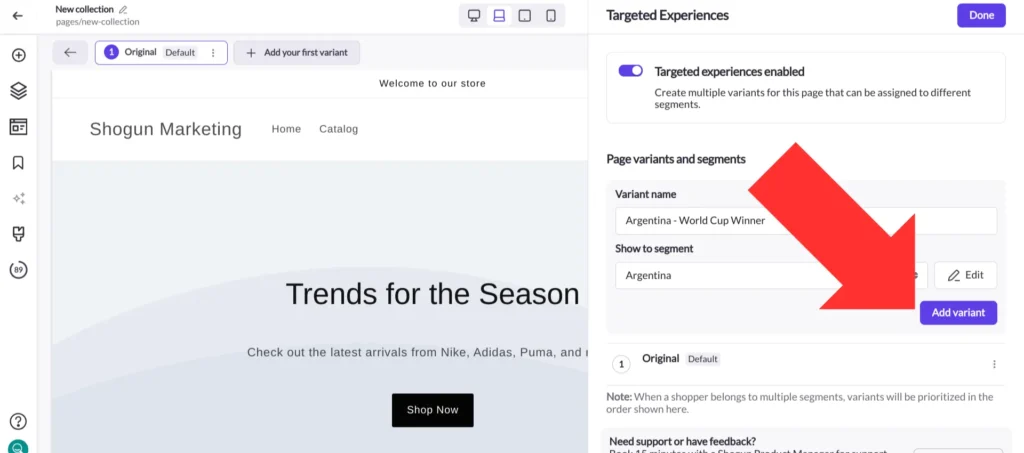
Step 12. After designing your new variant, save your changes and then select “Publish All”. Now, the custom World Cup banner will be displayed to Argentina visitors, while all other visitors will still see the original homepage.
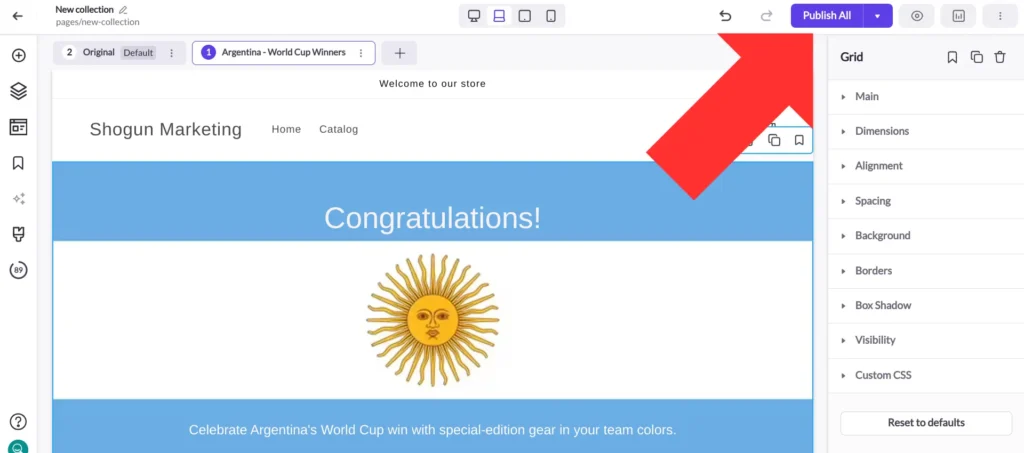
By appealing directly to a particular audience’s interests, you’ll be able to grab their attention, make a positive impression, and increase your odds of converting the visitor into a customer.
Show Relevant Content on a Product Page Based on Location in Shopify
In this example, let’s assume that your distribution facility is in Canada, so you can afford to offer free shipping to visitors located in Canada but not other countries. You’d like to promote this offer on a product page only to your domestic customers.
Just as we explained in the previous example, the first step to personalizing Shopify pages is creating a new audience segment in Shogun. Open the Shogun app, select the “Segments” option, and create a new segment for customers in Canada.
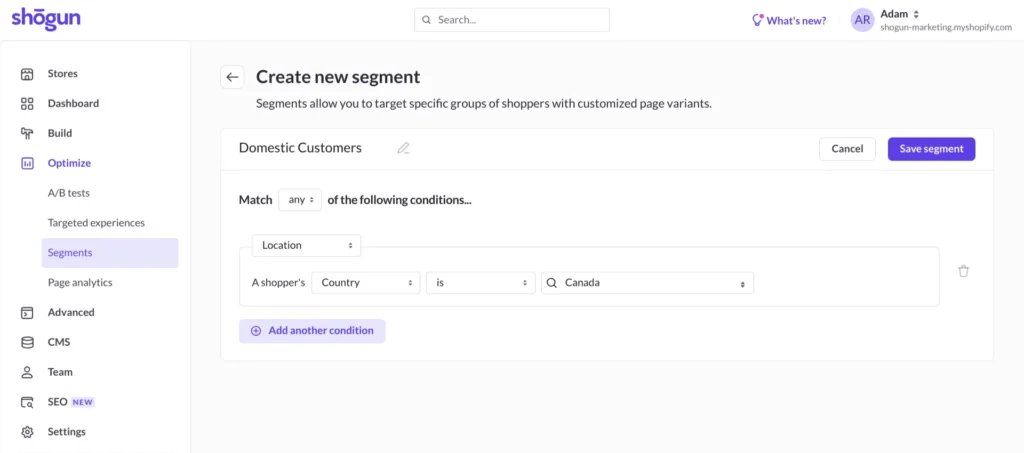
Then, open the product page you would like to personalize and add a new variant for domestic customers.
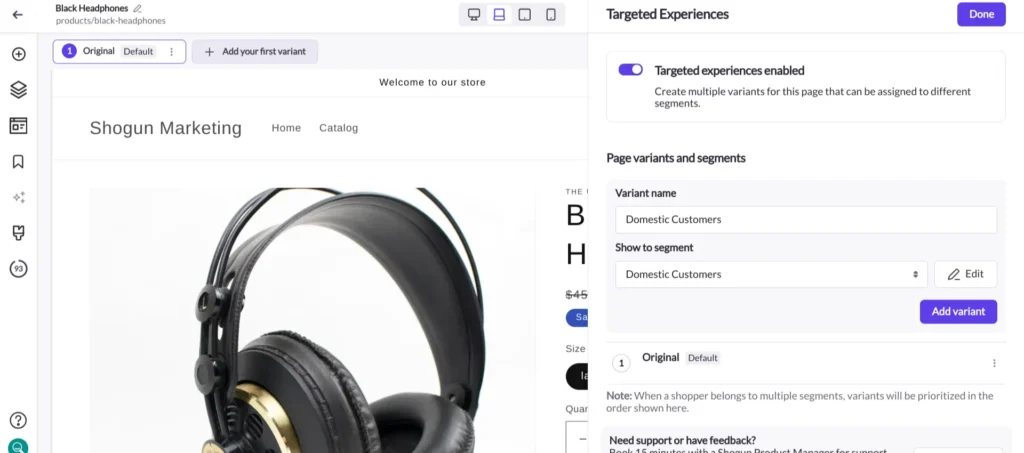
Add the free shipping offer to this new variant and publish the changes — now the promotion will only be shown to visitors located in Canada.
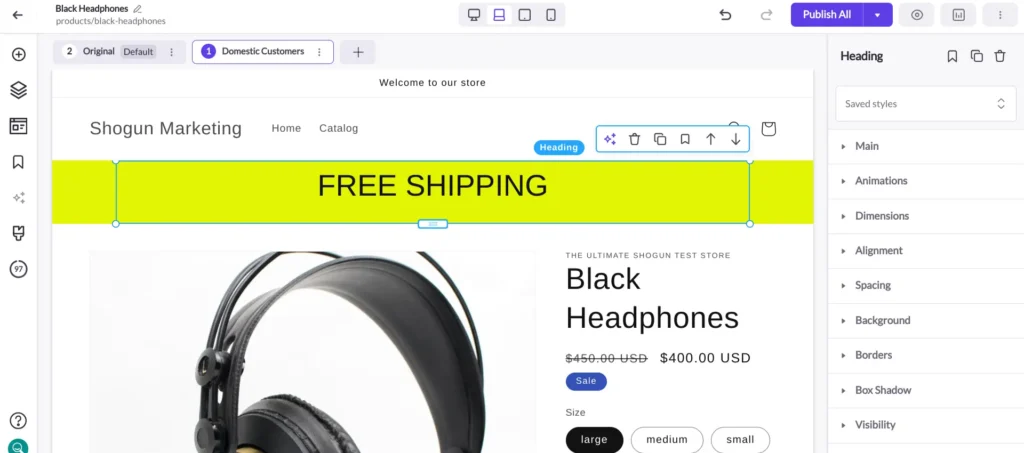
Extra costs such as shipping fees are the #1 cause of abandoned carts. Prominently displaying free shipping offers whenever they are available will likely result in sales that you otherwise wouldn’t have made.
Personalize Blog Content Based on Location in Shopify
Finally, let’s say you run an online furniture store and you want to publish a blog post about how to decorate smaller spaces for an apartment or condo. The blog post could be used to advertise high-end furniture products for affluent areas like Beverly Hills, California while promoting more budget-friendly options for college towns like Clemson, South Carolina.
For this example, you would need to create two audience segments. One for Beverly Hills…
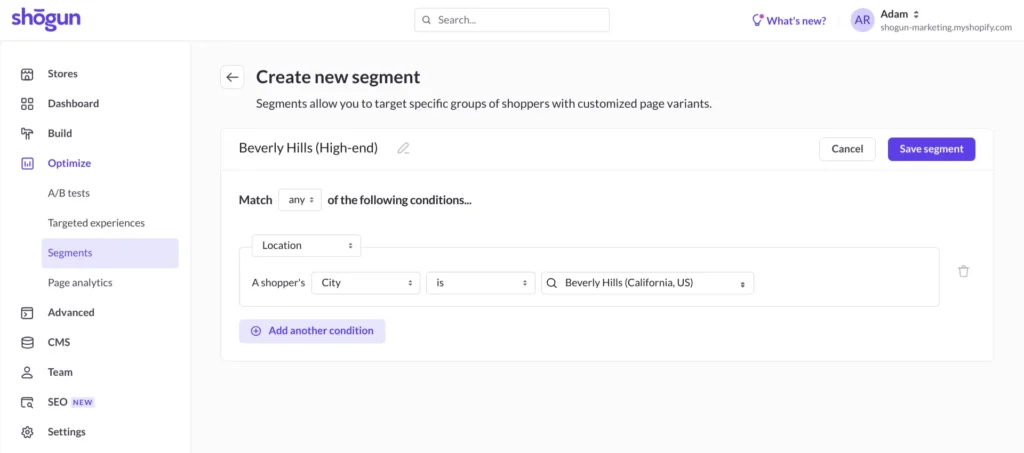
… and one for Clemson.
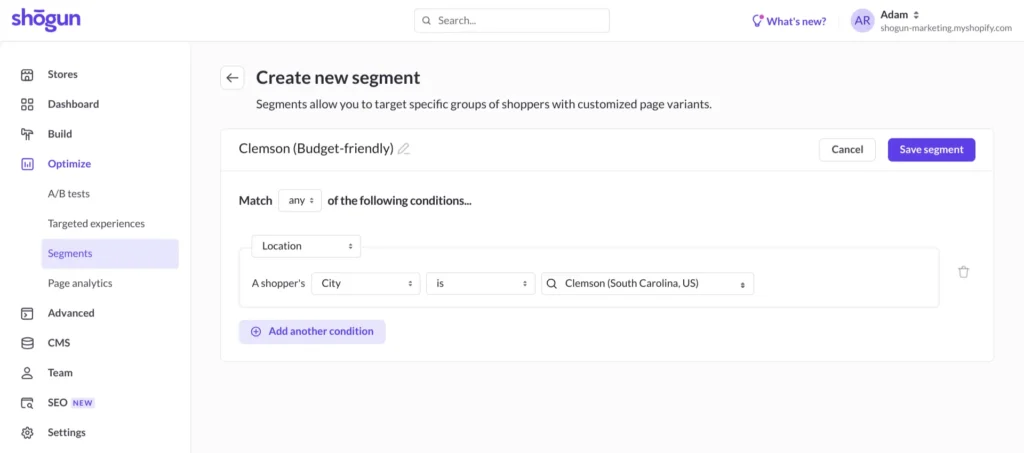
Then, in the blog post, you can keep the general information the same while adjusting the content and links regarding specific products according to the visitor’s location. Shogun allows you to create many different variants of the same page, so you could potentially keep going and add dozens of cities in this use case.
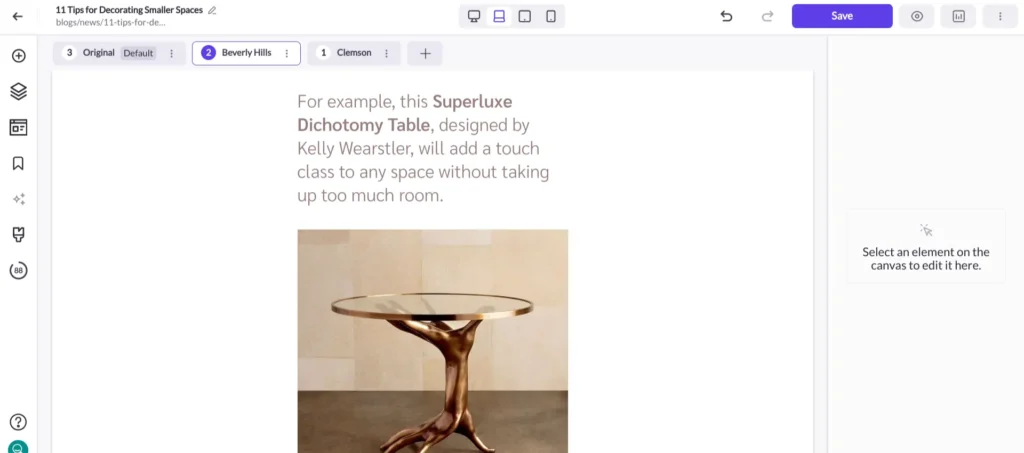
If you showed the high-end products to visitors in Clemson, they would be less likely able to afford them. If you showed the budget-friendly products to visitors in Beverly Hills, they would be less likely interested in them.
In this case, personalization will enhance the effectiveness of your content marketing efforts — that’s just one more way that Targeted Experiences can make your Shopify store much more successful.
Create content segmented by shopper location in ShopifyUse Shogun to show content by location in Shopify with Targeted Experiences. Get started now
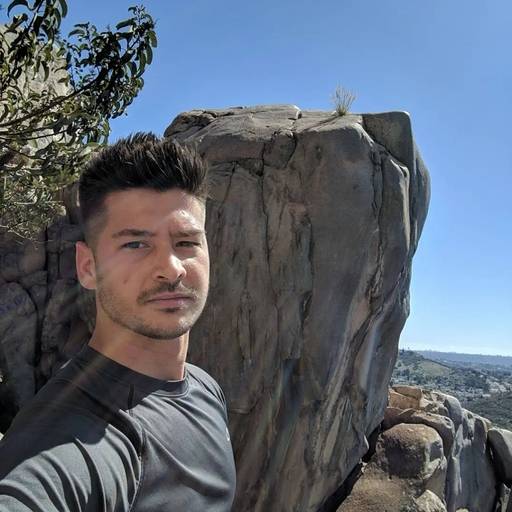
Phill Moorman
Phill, the VP of Marketing at Shogun, is a seasoned expert in ecommerce. With a keen focus on strategic marketing, Phill drives growth and cultivates brand success in the dynamic online marketplace.



