BigCommerce & Google Shopping Integration: How to Increase Product Page Traffic
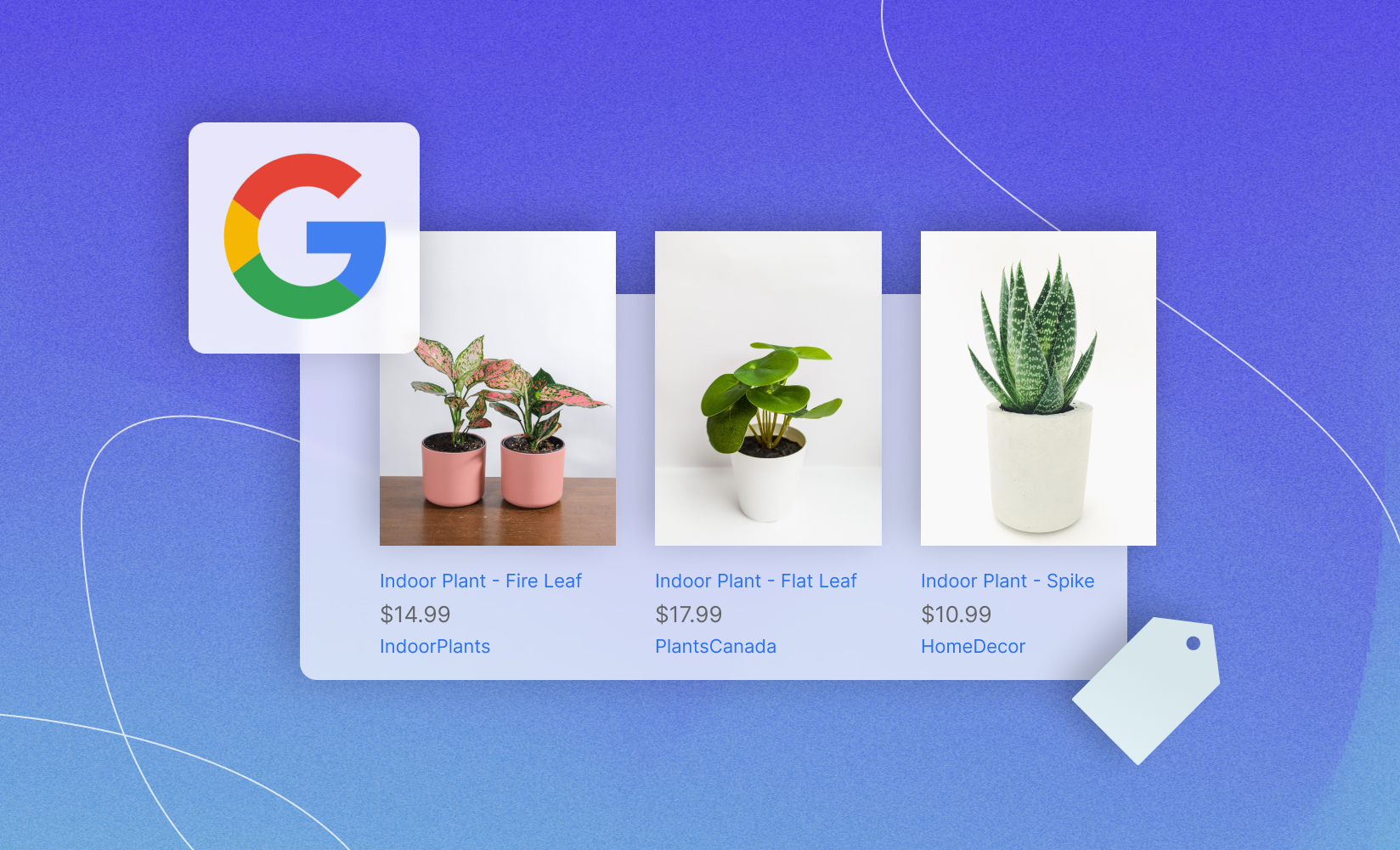
Promoting and showcasing products on Google, the world’s largest search engine, can help any ecommerce business increase visibility, shorten the path to purchase, and boost brand recognition.
Fortunately, Google—being the business it is—understands the importance of visibility and has fine-tuned Google Shopping to deliver results for BigCommerce merchants.
Thanks to Google Shopping, consumers can browse through your items directly on the search engine result pages (SERPs), finding relevant products that match their search queries and interests.
Even more powerfully, Google Shopping listings can direct consumers straight to your storefront and checkout page from that listing, effectively creating a lightning-fast conversion process.
In this article, I’ll showcase how BigCommerce merchants can leverage the power of Google Shopping by integrating their stores.
I’ll cover:
- A quick overview of Google Shopping
- The benefits of combining BigCommerce and Google Shopping
- How to integrate Google Shopping and BigCommerce
- How to launch your first Google Shopping campaign
- Google Shopping best practices
Create customized pages in BigCommerce with ShogunBuild dynamic pages that convert shoppers into customers. Get started now
What is Google Shopping?
Google Shopping is a service that makes it easy for people to conduct product research, connect with sellers, and make a purchase.
Along with an item’s thumbnail image and the retailer’s information, it presents relevant details such as the product’s brand, features, price, and ratings.
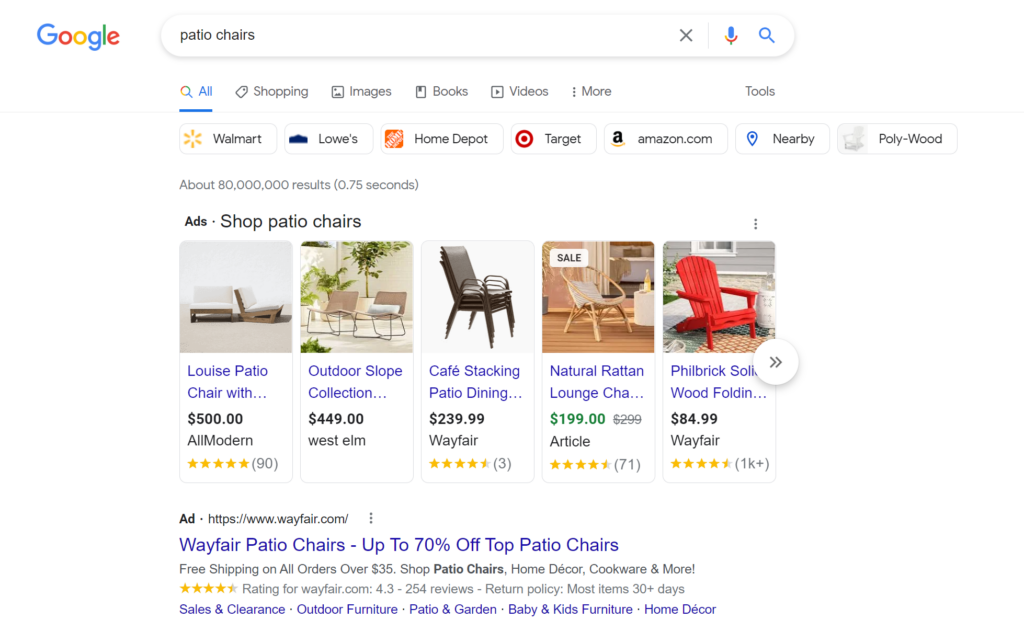
With that full display, users can browse, compare, and buy physical items from various retailers seamlessly.
Listings also take consumers directly to a seller’s store when clicked, making the purchasing process much quicker.
How does Google Shopping work?
Any seller can list products on Google Shopping for free. However, paid listings are also available and have stronger positioning on Google’s SERP.
General overview
Before creating listings, you have to provide specific data that allows Google Shopping to match it with what consumers search for.
Here’s a quick breakdown of the process:
1. Google’s algorithms will process a product feed (the file containing your store’s product data). This information can range from titles and descriptions to prices and images.
2. They use this data to match your products with relevant search queries to create ads.
3. Afterward, the appropriate Google Shopping ads—showcasing your product’s details and reviews—are presented to users.
4. Anybody who clicks your ad is directed to your store.
5. Google charges you for each click.
You will need to regularly update prices, offers, availability, and other information.
You can also utilize automatic item updates to pull information from your landing pages, but as Google says, this…
“…isn’t a replacement for your feeds or for regular updates of your product data. It is designed to fix temporary problems with your price, availability, or condition accuracy for a small percentage of your products. You should continue to provide accurate product data frequently as we will not be able to cover all of your products with automatic item updates.”
Google Shopping for BigCommerce sellers
Leveraging Google Shopping as a BigCommerce seller is straightforward as well:
1. Using an app, connect your store to Google.
2. You can then list your eligible products for free on Google Shopping, and they’ll be included in Google’s Search and Images.
3. As an additional option, you can create ad campaigns through the app.
However, connecting an app and integrating your store with Google Shopping can be complicated. We’ll explore the process further below.
Examples of Google Shopping listings and ads
We mentioned how paid listings enjoy stronger positioning than free ones, and it’s usually easy to distinguish one from the other based on how they’re formatted in Google’s SERP.
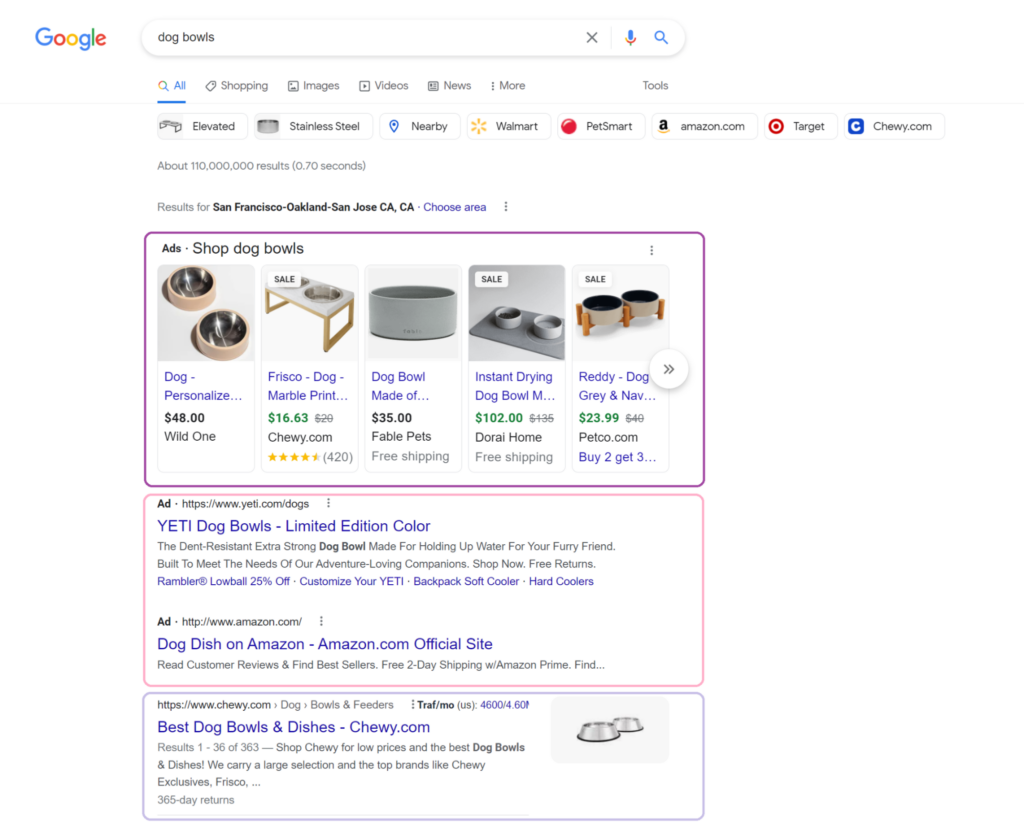
As shown above, Google Shopping Ads typically appear at the top of search results.
Text ads and free listings appear underneath, followed by organic results. In other instances, paid ads appear on the right, illustrated below in a search for wifi routers.
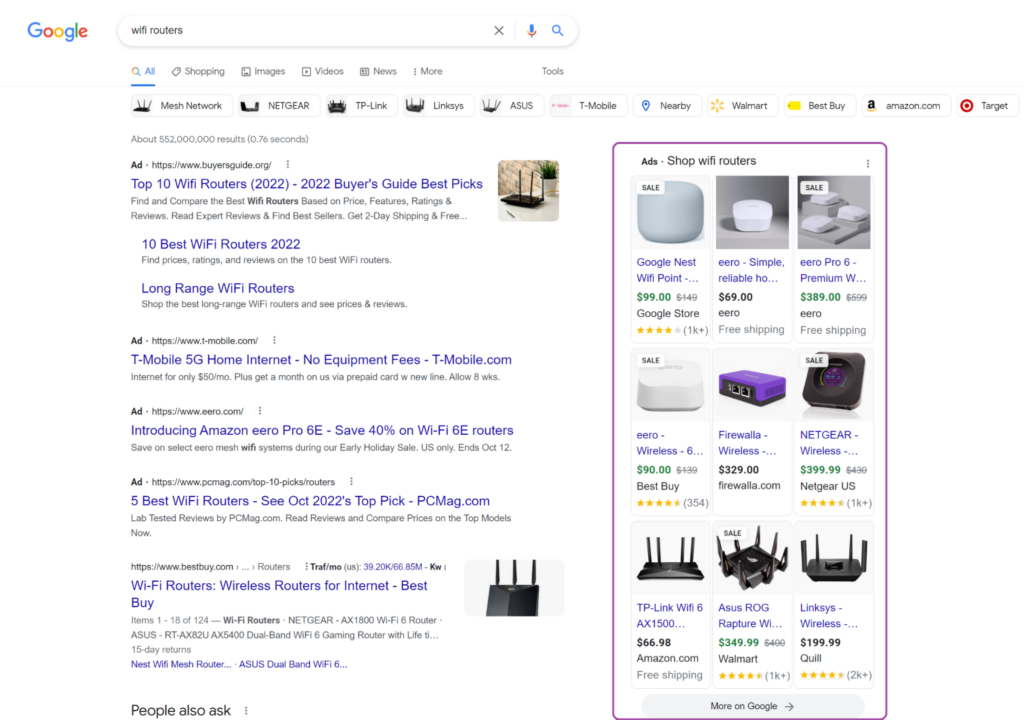
The following image displays how listings are presented when you click on the Shopping tab, “More on Google.”
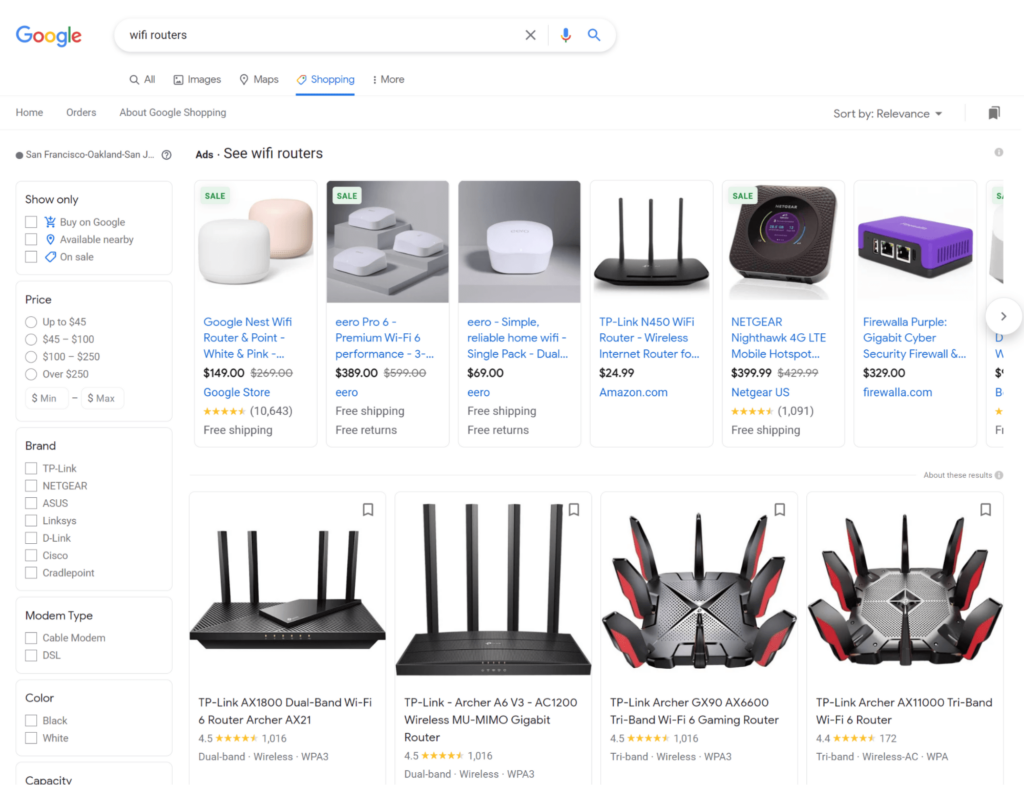
At the top, you’ll see further Google Shopping ads, followed by regular free Google Shopping listings.
Why use Google Shopping
Google Shopping is a powerful seller tool from the search engine where almost half of all product searches originate.
It’s a valuable asset for merchants of all sizes, even for the traffic alone.
Plus, with free listings lowering your cost to entry to the time it takes to set up your products, it’s a no-brainer.
Boost clickthrough rates
Similar to how Google’s search engine crawls websites to decide whether or not they match user queries, Google Shopping combs through your BigCommerce product feed to find suitable answers to what people look for.
You can win more clicks, leads, and sales if people get search results featuring the products they need.
In fact, Google Shopping’s ads are so effective, the service generates 85.3% of all clicks on both Google Ads (formerly Adwords) and Google Shopping campaigns.
Shorten the path to purchase
Google Shopping handles most of the legwork for you and your target audience.
It goes through thousands of stores, matches user search queries with the appropriate products and merchants, and directly connects shoppers to the right sellers.
This assists customers in the research phase of their shopping and speeds up the buyer’s journey, leading to a complete purchase in less time.
Reach a wider audience
In 2022, thanks to nearly 260 million unique visitors from various platforms, Google Sites ranked first amongst the multi-platform web properties in the US.
However, other statistics more clearly illustrate how many visitors you can reach through Google Shopping:
- Google Shopping averages 1.2 billion monthly searches and accounts for 36% of product discovery.
- According to Google, 59% of shoppers use the search engine to research a planned online or in-store purchase.
- Additionally, 49% of shoppers use Google to discover new products.
With such a large audience at your disposal, the platform offers your BigCommerce business an enormous opportunity for growth.
Refine audience targeting
Google Shopping lets you customize your audiences and ad delivery settings so you can reach them at various stages of their journey.
For example, you can show Shopping ads to people who have visited your website.
Moreover, since tailored ads can meet your consumers wherever they are, you can also increase your efficiency and ROI.
Google Shopping ads have a conversion rate of 1.91%. While this may seem small, the massive audience you can reach through the platform easily makes up for it.
#cta-visual-pb#<cta-title>Build a BigCommerce store that converts<cta-title>Create an exceptional shopping experience that converts with a powerful drag-and-drop visual builder.Start building for free
A step-by-step guide to connecting BigCommerce and Google Shopping
Step 1: Prepare your requirements
Before integrating your BigCommerce store with Google Shopping, complete the following prerequisites:
Google necessities
- Google account: This is necessary to sign up for Google Merchant Center and Ads and to use the Google Search Console. To set one up, simply create your username and password, then verify and secure your account.
- Google Merchant Center account: This allows you to connect your BigCommerce Store to Google Shopping and Ads. You’ll need to provide business information and answer questions to complete the sign-up process.
- Google Search Console: You’ll need this to verify and claim your BigCommerce site. It also tells Google your website exists, which allows the search engine to crawl it.
- Google Ads account (if you want to run ads): This lets you promote your products on Google Shopping. Sign up easily using your prepared Google account.
Google Merchant Center
- Create a Terms of Service and refund policy page on your BigCommerce storefront.
- Display a contact information page on your website, including no less than one way customers can reach you, such as your email, phone number, social media pages, etc.
- Have an active BigCommerce storefront.
- Establish a secure checkout process, which BigCommerce does automatically.
- Comply with Google Shopping’s policies.
Connect your BigCommerce store to Google Ads
For your products to appear on Google Shopping, you’ll need to connect your store to Google with an app:
1. First, log in to your store and go to Channel Manager.
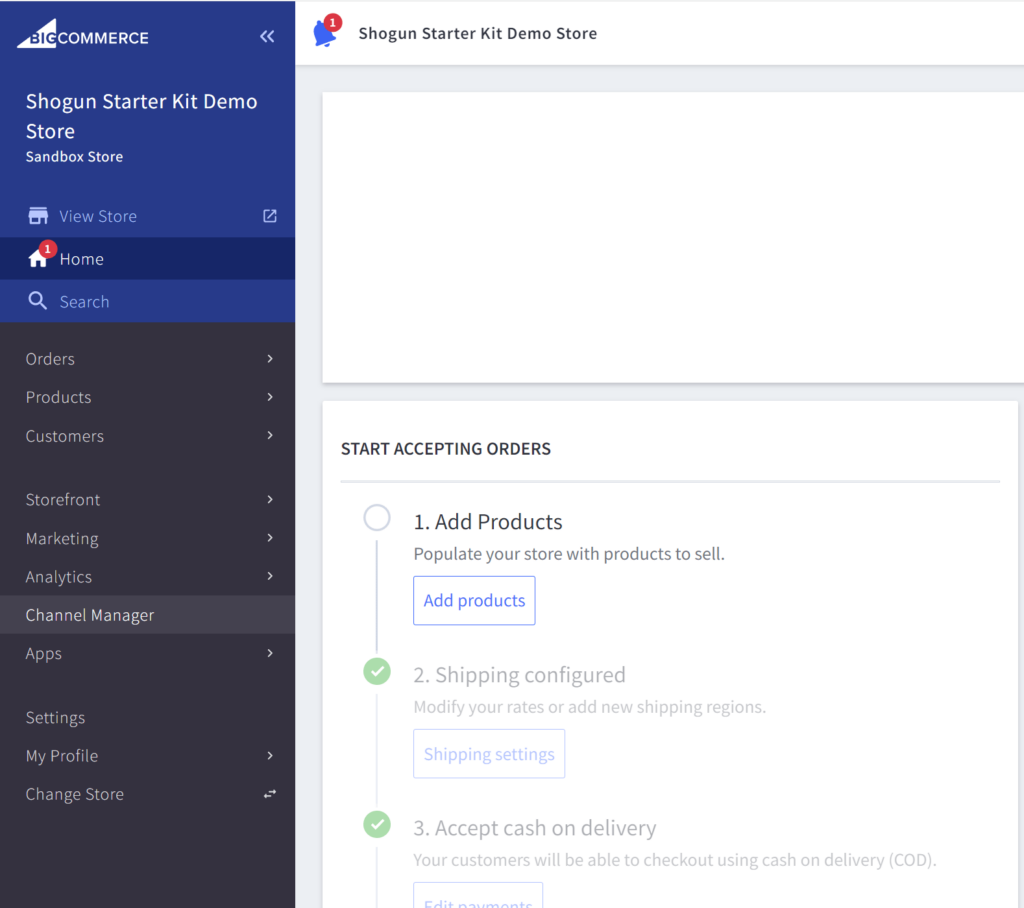
2. Then, click on + Create channel.
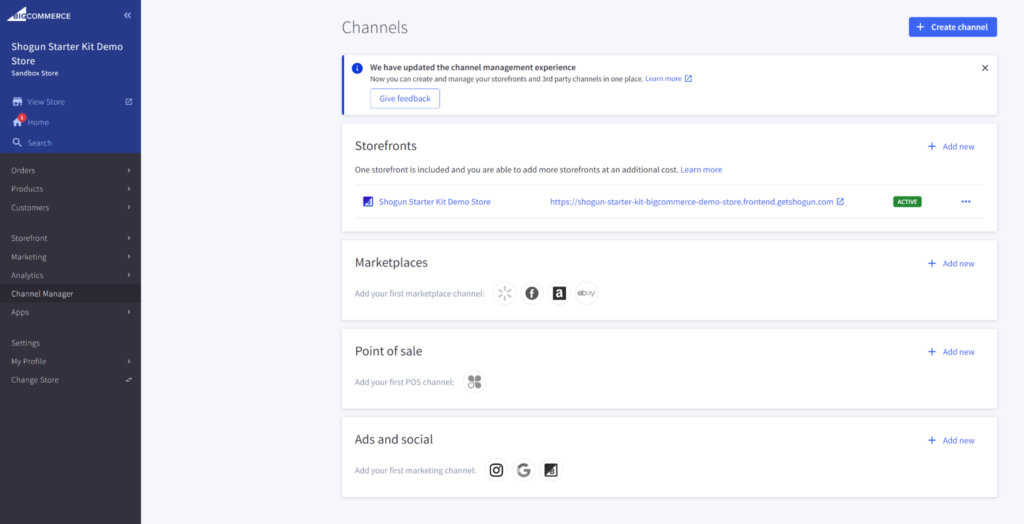
3. Under Ads and social, select Connect in the Google Ads row.
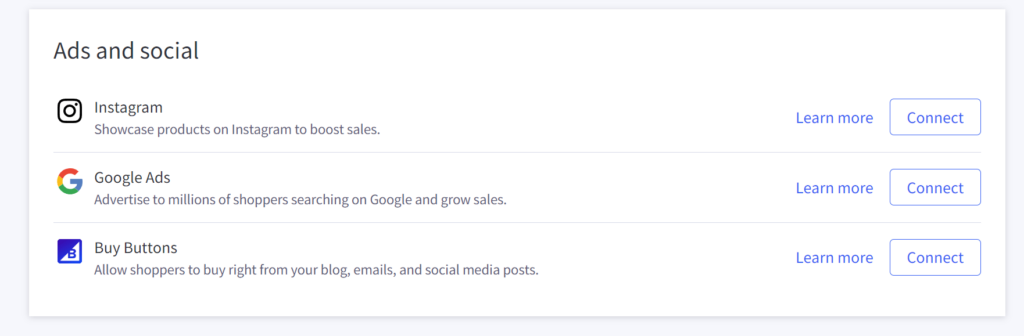
4. Select Connect beside Ads and Listings on Google to connect directly to Google Merchant Center. You can also select and connect a different app from the list of providers.
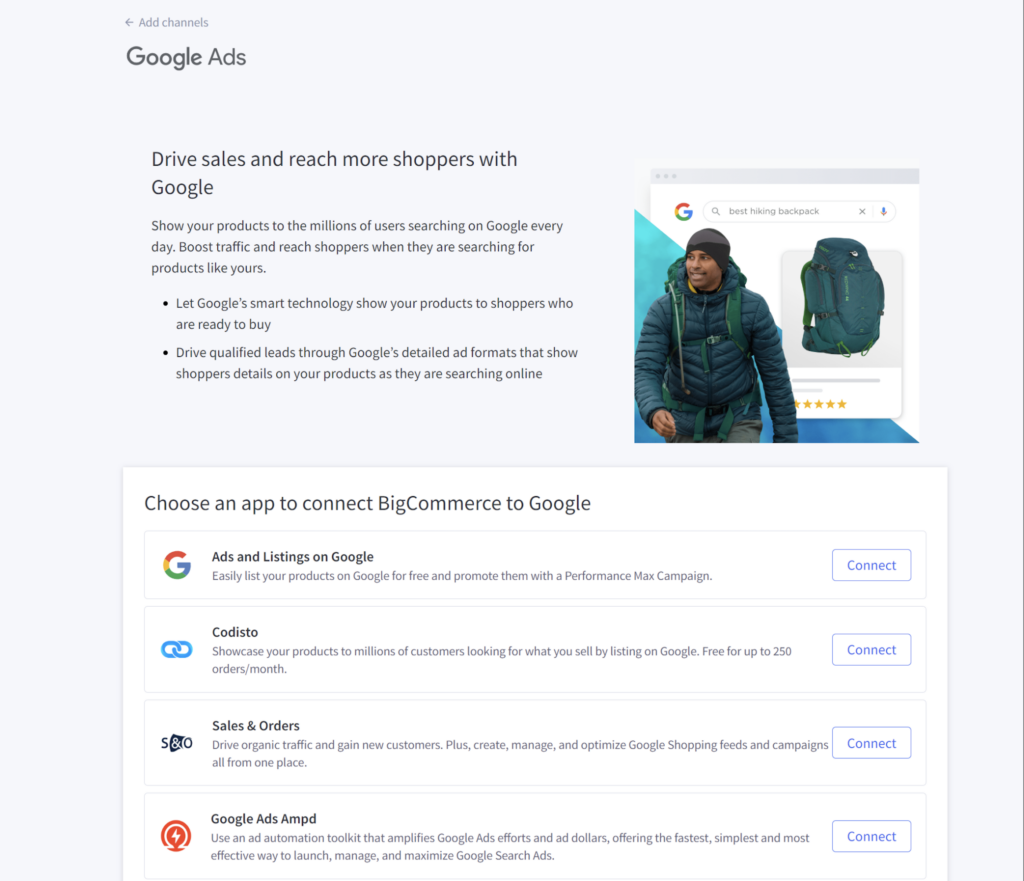
5. Click Install, and follow the instructions to connect.
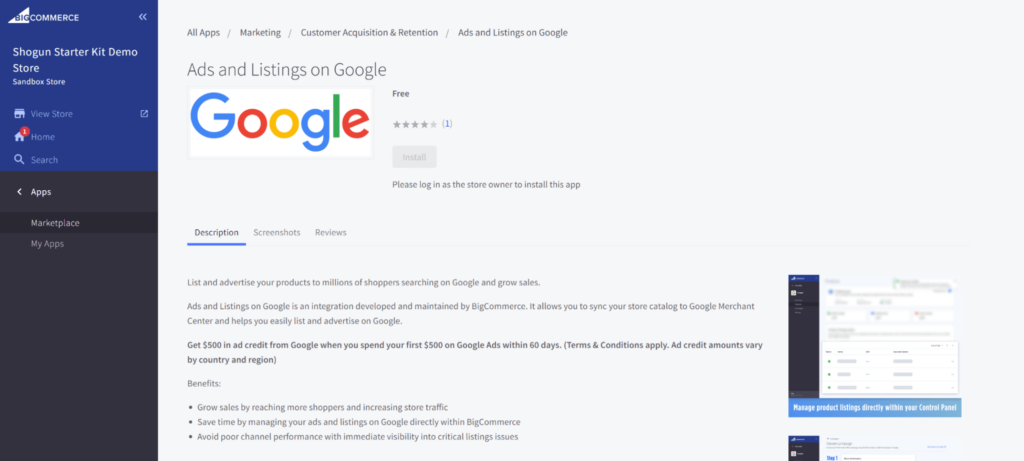
Step 2: Verify and claim your BigCommerce site
With the basic necessities prepared, your next step is to verify and claim your BigCommerce store’s URL.
This will link it to your Google Merchant Center account:
1. Using your Google account, log in to Google Merchant Center.
2. In the left-side menu, click Business information.
3. Next, fill out the necessary fields in the About your business section and hit Save.
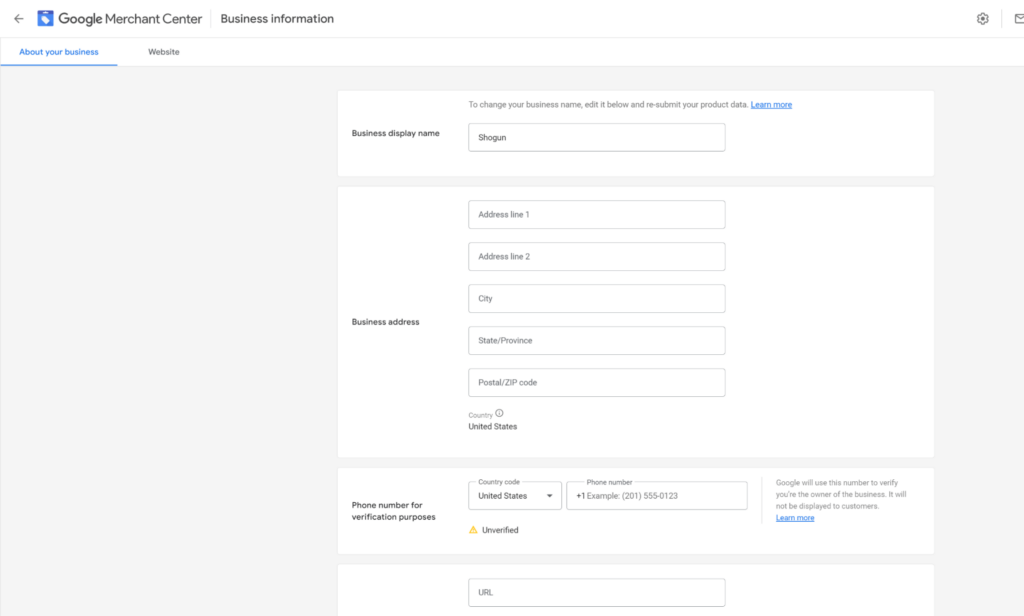
4. Then, select the Website option. Warnings will show that your store is Unverified and Unclaimed.
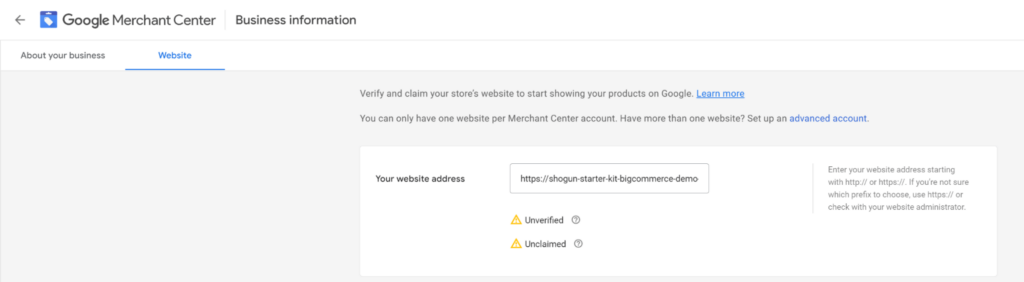
5. You can verify your website by adding HTML to your website header, using Google Tag Manager, or with Google Analytics.
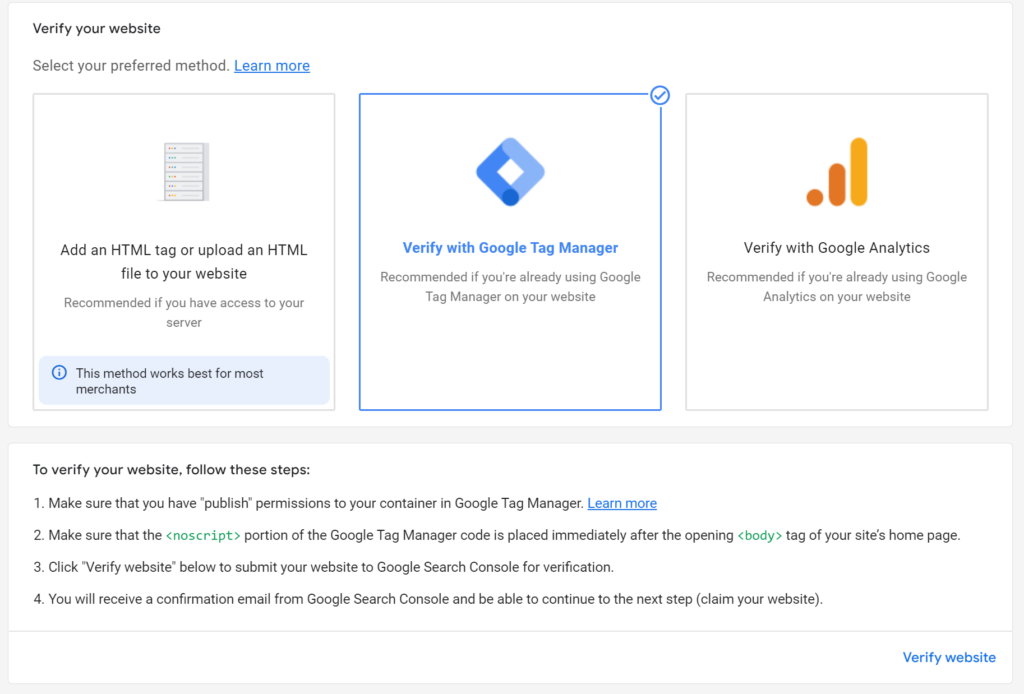
6. Once you’ve chosen your verification method and followed the prompts, click Verify website to have Google Merchant Center confirm you own the website.
Step 3: Finish your BigCommerce Google Shopping integration
The next few steps will wrap up your BigCommerce and Google Shopping integration and ensure you finish off smoothly.
Create your product feed
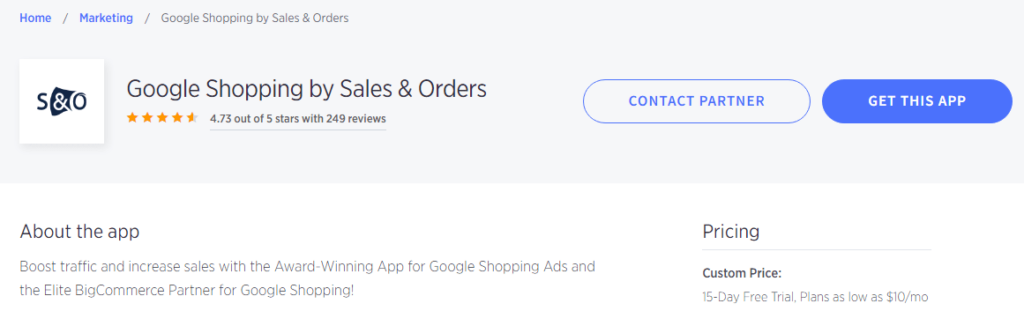
Before connecting your BigCommerce store to Google Shopping, you’ll need to create a product feed.
A BigCommerce Google Shopping app will greatly help you. Take Google Shopping by Sales & Orders as an example (which we included in our best BigCommerce apps roundup).
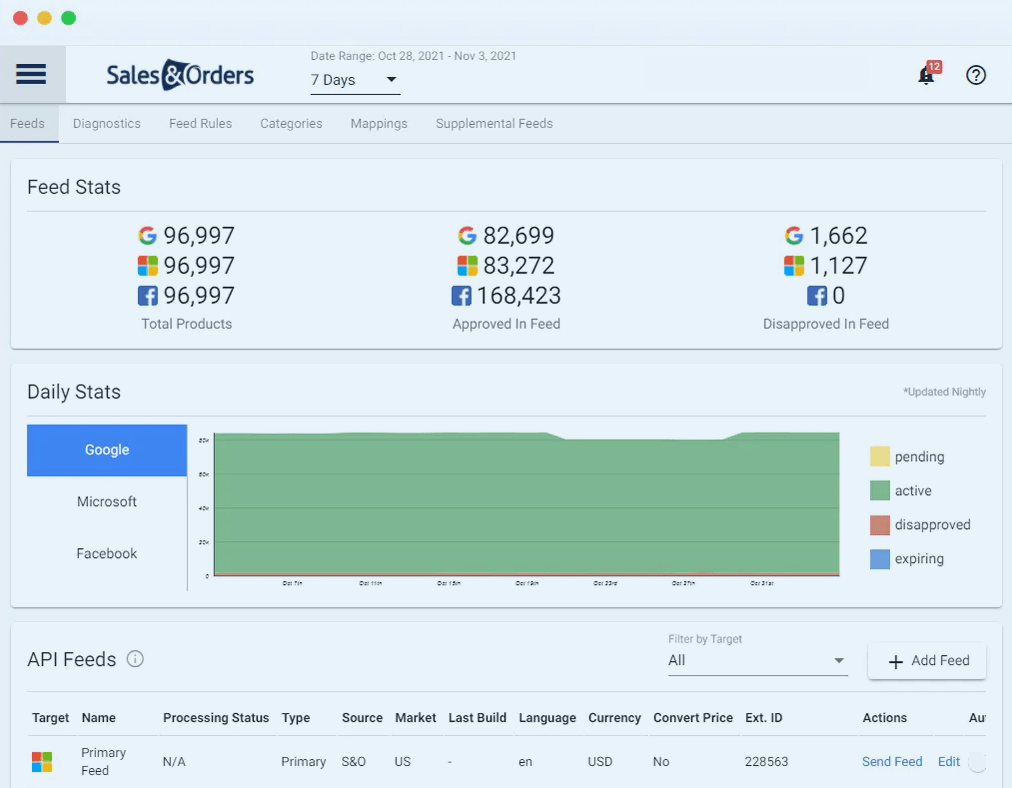
The app simplifies management by automatically building and submitting your feed.
The tool will synchronize the information from your ecommerce store with Google so your information is up-to-date.
It also provides real-time reporting to keep you updated on any issues. You can also set rules for optimizing your data and your ad performance.
Merge your Google Ads and Google Merchant Center accounts
Once you’ve launched your feed, connecting your Ads and Merchant Center accounts is the only thing left. Links are always initiated from Google Merchant Center, so start there.
1. In Google Merchant Center, go to settings and click Linked accounts.
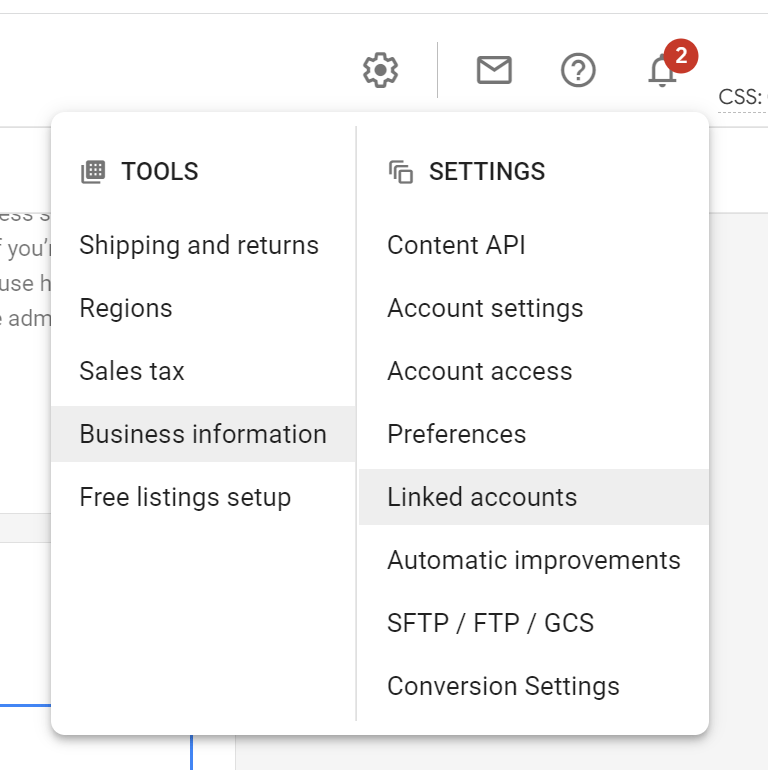
2. Navigate to the Google Ads account you want to link to, and click Link.
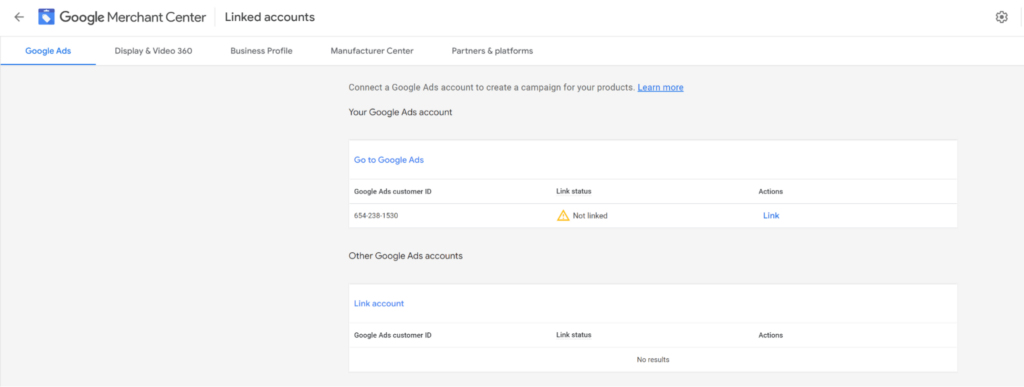
3. You will need to verify in Google Ads, so log in.
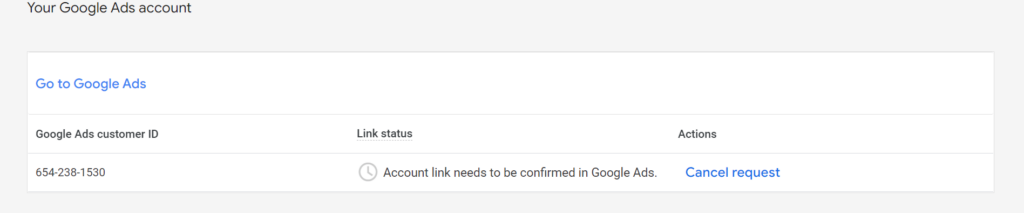
4. Select the gear icon in the upper right of the page.
5. Under Account, click on Linked accounts.
6. Find Google Merchant Center under Your linked accounts and products.
7. Click Manage and link
8. Find the account and click View request
9. Finally, select Approve.
Now you’re all set. You’ve integrated Google Shopping into your BigCommerce store and connected all the necessary Google accounts.
Launching your first BigCommerce Google Shopping ad campaign
You can create your store’s first ad campaign now that your accounts are linked. Here’s how:
1. Go to your Google Ads account.
2. From the menu on the left, choose Campaigns.
3. Click the blue + icon and select New campaign.
4. Next, you’ll need to configure the following:
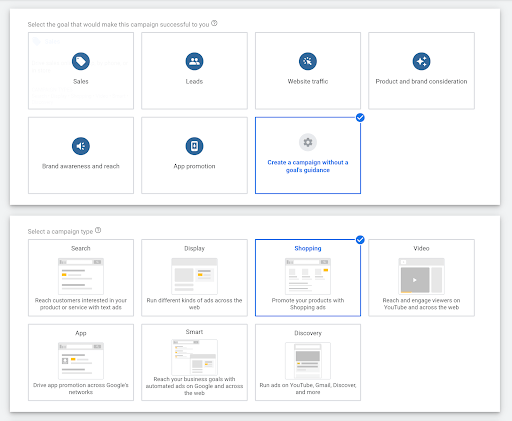
a. Goal: Choose your ad campaign’s primary objective.
b. Campaign type: Select Shopping.
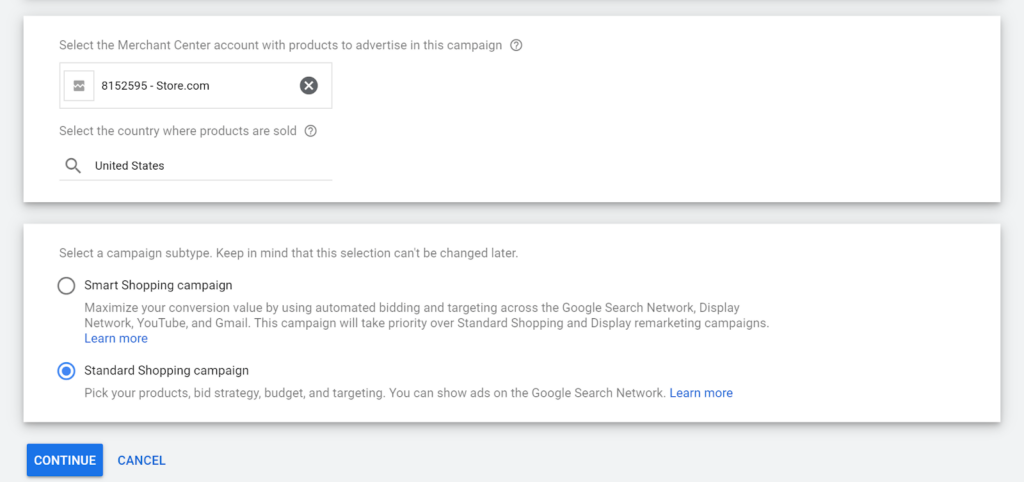
c. Merchant: Now connected to Google Ads, your Google Merchant Center account appears here automatically.
d. Country: This is where you market, sell, and deliver your products.
e. Campaign subtype: Smart Shopping campaigns have automatic bidding and targeting. For standard campaigns, you have to set those manually, so choose that option.
5. Once you click Continue, you’ll have the chance to tweak your campaign settings:
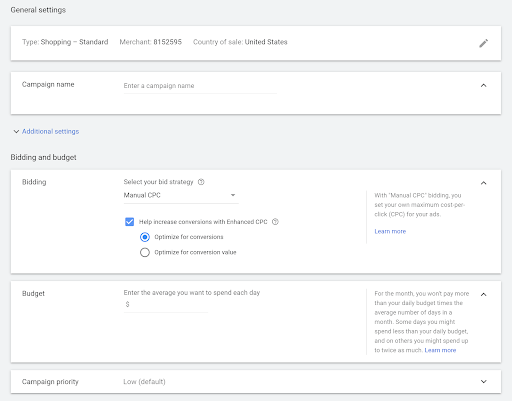
a. Campaign name: Try to come up with something memorable. However, you can change it later if desired.
b. Bidding: Since this is your first campaign, choose Manual CPC (cost per click) and avoid Enhanced CPC. This is ideal for beginners.
c. Budget: You’ll need to set a daily budget, but be aware Google may go over it. However, it won’t exceed the expected total for a 30-day period.
d. Campaign priority: With multiple campaigns, this tells Google which one spends its budget first. We recommend the Medium option for beginners.
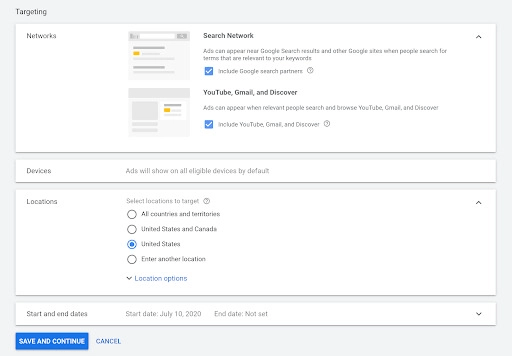
e. Networks: This determines the platforms where your ads appear. Novices should always use Search Network, as YouTube, Gmail, and Discover can consume budgets fast.
f. Devices: This dictates which devices your ads show up on. You’ll need to make bid adjustments after creating your campaign to tweak this setting.
g. Locations: Here, you choose the regions where your ads will be shown. You can pick countries or more specific areas but exclude places where you can’t fulfill orders.
h. Start and end dates: This setting is self-explanatory and can be skipped since campaigns can be paused at any time.
6. Select Save and Continue, and then your last step is to customize your Ad group settings:
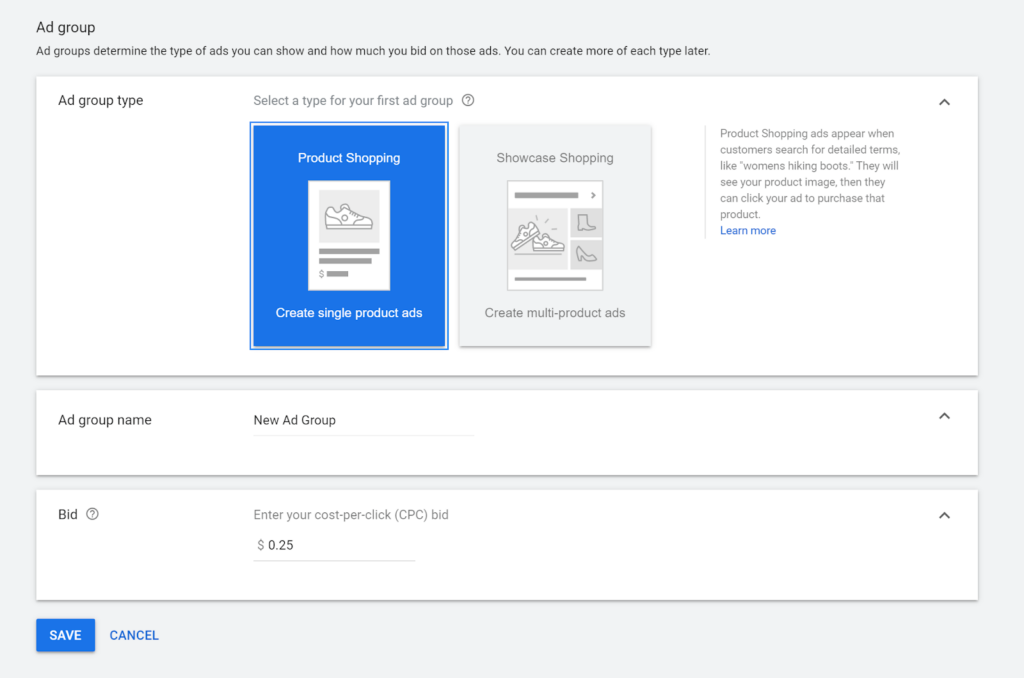
a. Ad group type: Product Shopping presents ads involving more specific products and searches, like Apple iPhones. Showcase Shopping, meanwhile, displays choices for broader searches, like smartphones.
b. Ad group name: Name your ad group. You can also change this at any time.
c. Bid: Set the group’s bid amount. However, note that Showcase Shopping follows a cost-per-engagement (CPE) model instead of a CPC one. This means you’re charged when someone interacts with your ads in any way and clicks cost extra.
7. Once done, you can finally Save your Google Shopping ad campaign’s setup.
Tips for successful Google Shopping ad campaigns
The following tips will help you make your Google Shopping campaigns as effective as possible:
- Add keywords to product titles. Incorporate search engine optimization (SEO) into the titles of your products. For example, rather than using “Nike Air Jordan” for your product title, expand it to “Men’s Sneakers Nike Air Jordan” for greater visibility. Or, when you sell a bulk item, add “bulk” to the title.
- Use a solid, light-colored background for product images. This is a common practice for Google Shopping ads, and for good reason: The images used in these ads are relatively small, so a busy background can make it difficult to see your product.
- Submit your whole inventory to Google Merchant Center. The larger your product feed, the more likely Google users will view your store. However, there are some exceptions to this: If you’re in a heavily regulated industry such as healthcare, you may need to be careful about which products you advertise.
- Set competitive prices comparable to alternatives. Price points are always important, but they’re especially crucial for Google Shopping ads. Remember, Google users see the cost of your products right next to your competitors, so do what you can to make your prices more competitive.
- Employ remarketing lists for search ads (RLSA) to show your Google Shopping ads to people who’ve already been to your store. This group is much more likely to buy from you than the average Google user.
- If your online store has a brick-and-mortar location, check out the Local Inventory Ads feature in Google Merchant Center. This lets you leverage Google Shopping to promote the inventories of your physical storefronts. Knowing they can buy what they want without paying for shipping can often get people in the door.
Use Shogun to move visitors to the finish line
Google Shopping ads will help attract more visitors to your product pages, but you still need to convince them to shop and complete their orders.
Web design plays a huge role here, as you must compensate for the fact that visitors cannot assess your products in person.
That requires high-quality images so people can check out your products from all angles. Videos that show your products in action can also instill confidence in shoppers to purchase your products.
Social proof is another crucial factor for conversions.
As mentioned previously, you can display the average rating of your products directly on Google Shopping ads. Complement that with long-form reviews from customers on your product pages to give visitors even more reason to trust your products.
You also control which reviews are featured to impress visitors with your most positive feedback.
Shogun gives you everything you need to create high-converting product pages.
Our Page Builder tool has pre-made blocks for featured images, image galleries, videos, customer reviews, and many other useful website elements.
Also, with its intuitive drag-and-drop interface, creating custom product pages from scratch in Shogun is surprisingly fast and easy.
Google Shopping boosts your BigCommerce store
With billions of searches going through Google Shopping, you can now access a massive audience thanks to your store’s integrations.
You can then launch campaigns to maximize this extensive reach. To wrap things up, here are a few final tips:
- Strategically customize and structure your Google Shopping campaigns. For example, you can target certain stages of the buyer’s journey or aim for specific queries.
- Maximize user reviews. These are powerful social proof, as 88% of consumers trust them as much as personal recommendations. It also shows people have had great experiences with you.
- Observe and adapt. Setting up your Google Shopping feed and campaign doesn’t automatically translate to success. Monitor your results, see what does and doesn’t work, and adjust to yield the greatest results from your efforts.
Create customized pages in BigCommerce with ShogunBuild dynamic pages that convert shoppers into customers. Get started now

Rachel Go
Rachel is a remote marketing manager with a background in building scalable content engines. She creates content that wins customers for B2B ecommerce companies like MyFBAPrep, Shogun, and more. In the past, she has scaled organic acquisition efforts for companies like Deliverr and Skubana.



