How To Handle Geolocation Redirects in Shopify
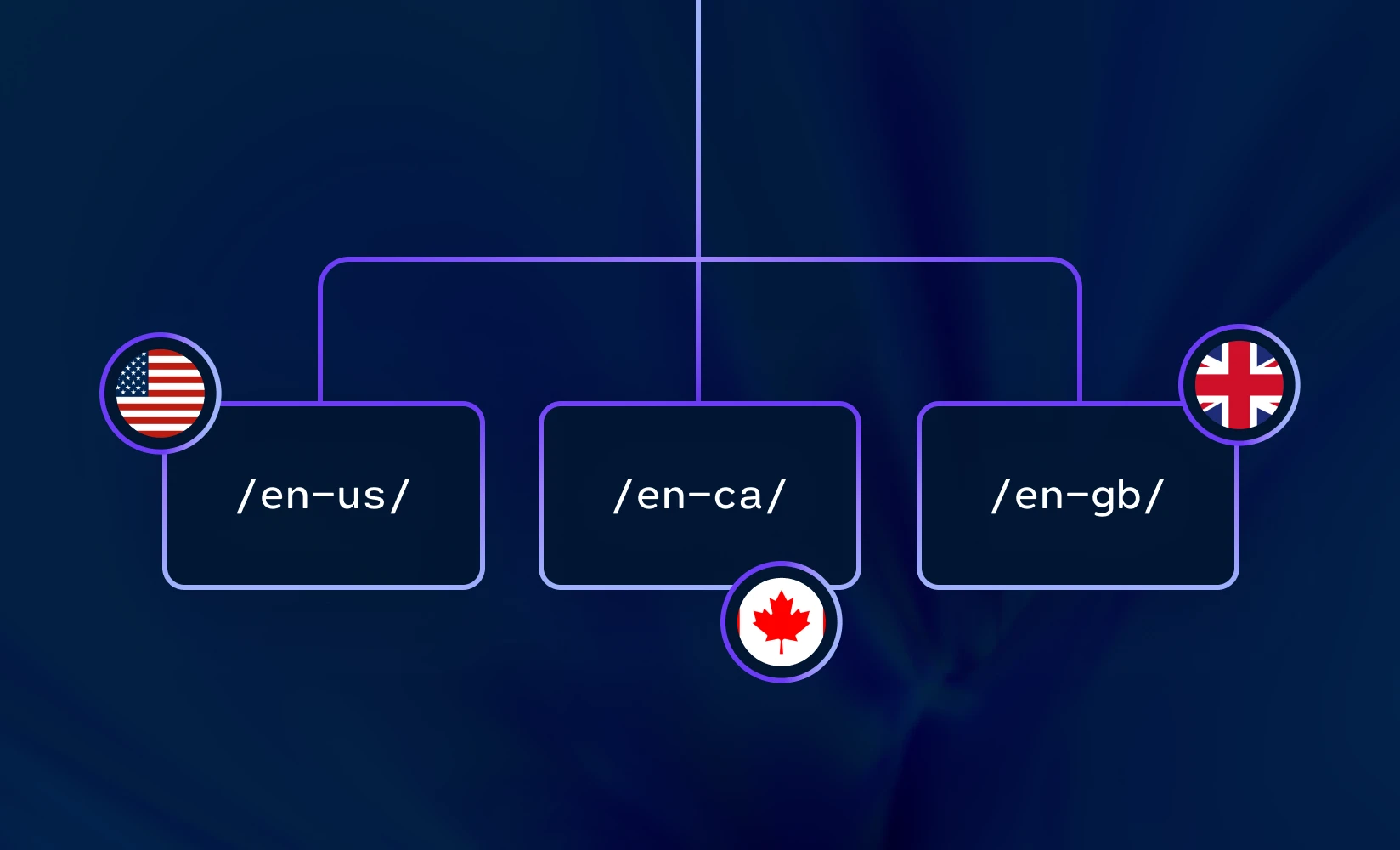
Do you want to show different versions of your store to different visitors depending on their location? There are several scenarios where this may be helpful, including:
- For language translations, you might want control of the translation yourself rather than relying on the potentially inaccurate automatic translations provided by the visitor’s browser
- Even when a translations aren’t involved, customizing the content and design of your store for different locations may allow you to provide a better user experience and increase sales
- Due to local laws and regulations, you might be allowed to sell certain items in some locations but not others — in this case, geolocation redirects can help you to control the products you are selling in certain regions
- You may not want to ship items to certain areas even when there are no legal issues preventing you from doing so (e.g., items that are too heavy to conveniently ship overseas)
- You might want to customize the content for certain locales and advertise things like free shipping or display alternative product information depending on the location of the shopper
Below, we’ll show you everything you need to know in order to set up and manage geolocation redirects in Shopify.
Setting Up URL Redirects Based on Geolocation Using Shopify Markets
Shopify provides a few free tools for geolocation redirects: Shopify Markets and Translate & Adapt.
These tools are useful but can be somewhat limited depending on your use case.
Let’s take a look at how these features work (we’ll also show you how to use Shogun Targeted Experiences to create an even deeper level of customization).
A more personalized store is a more profitable storeShogun’s Targeted Experiences tool allows you to tailor the design and content of your ecommerce pages for specific audience segments. Get started now
How To Use Shopify Markets
Shopify Markets allow you to adjust the regional availability of your products. For each Market, you can pick which regions you plan to sell in and then select which languages you want to support in each region.
This selection determines what will end up in the URL. For example, if a Canadian market is set up to support English and French, /en-ca/ and /fr-ca/ would be added as sub-folders in the URL for those options (English-speaking Canadians would be directed to “yourstore.com/en-ca”, while French-speaking Canadians would be directed to “yourstore.com/fr-ca/”).
You’ll be able to select which markets each of your products will be available in. You can choose more than one — a single product could have dozens of markets associated with it.
By default, your store will already have a Primary market based on your address and currency as well as an International market with a few additional countries based on stores that are similar to yours.
To set up a new Shopify Market, follow these steps:
Step 1. After logging in to your Shopify account, select the “Settings” option in the left sidebar of the main Shopify dashboard.
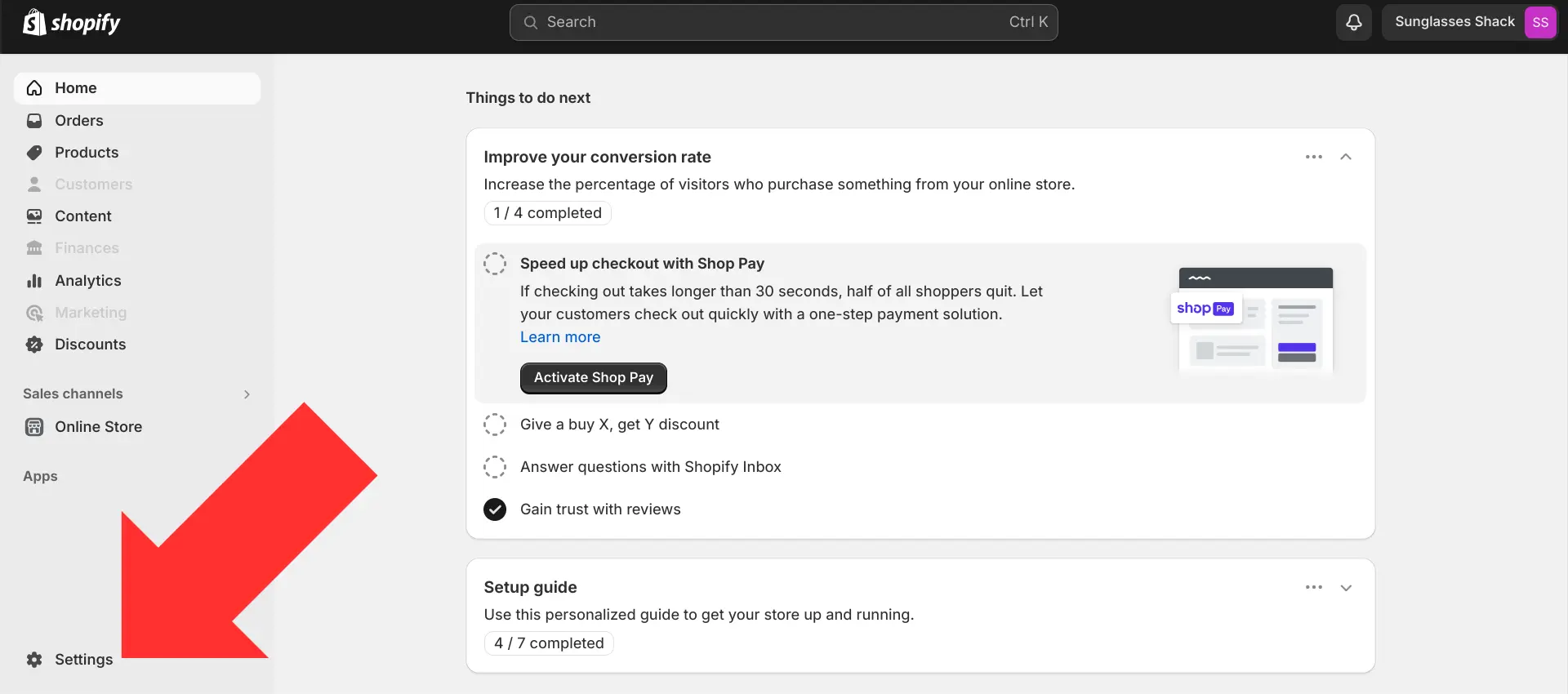
Step 2. Select “Markets”.
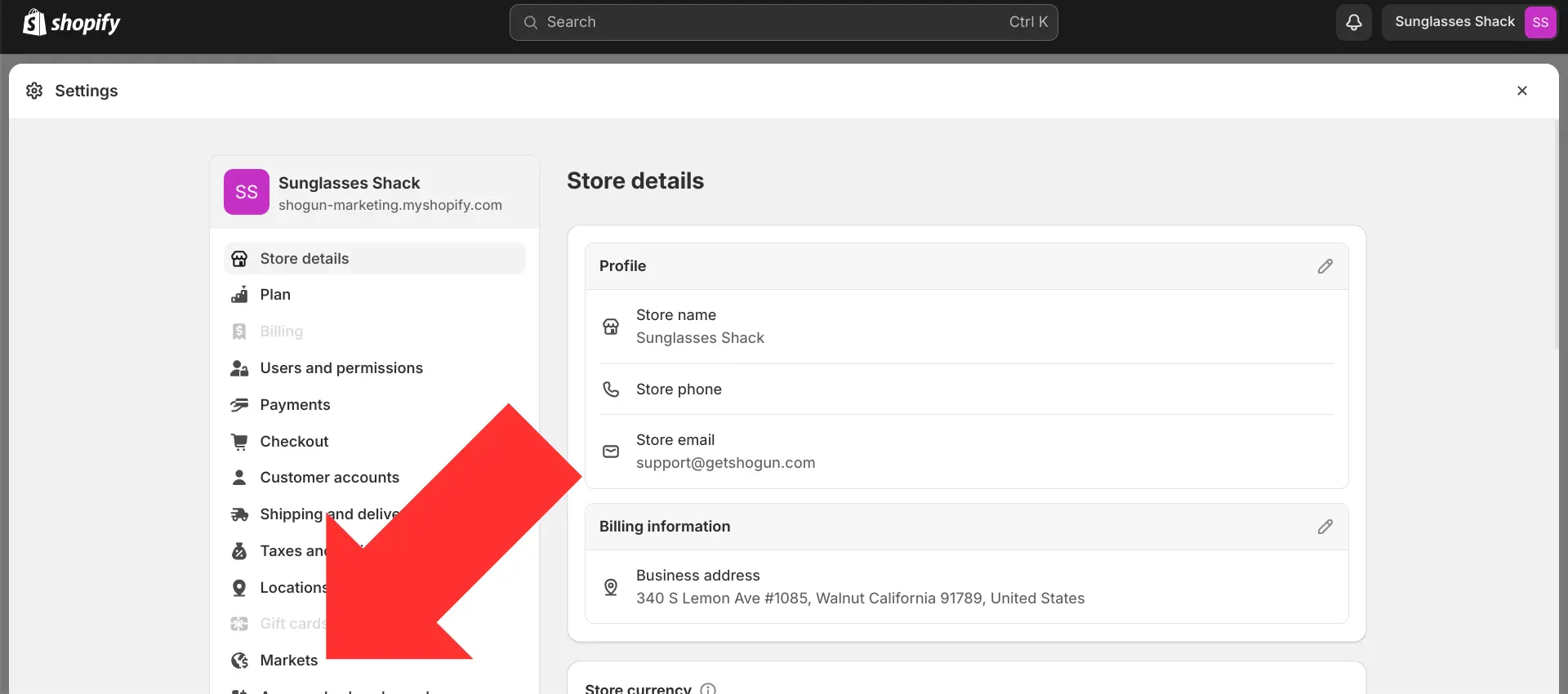
Step 3. Select “Add market”.

Step 4. Choose a name for your new market, select the countries that will be included (multiple countries can be included in one market), and select “Add market”.
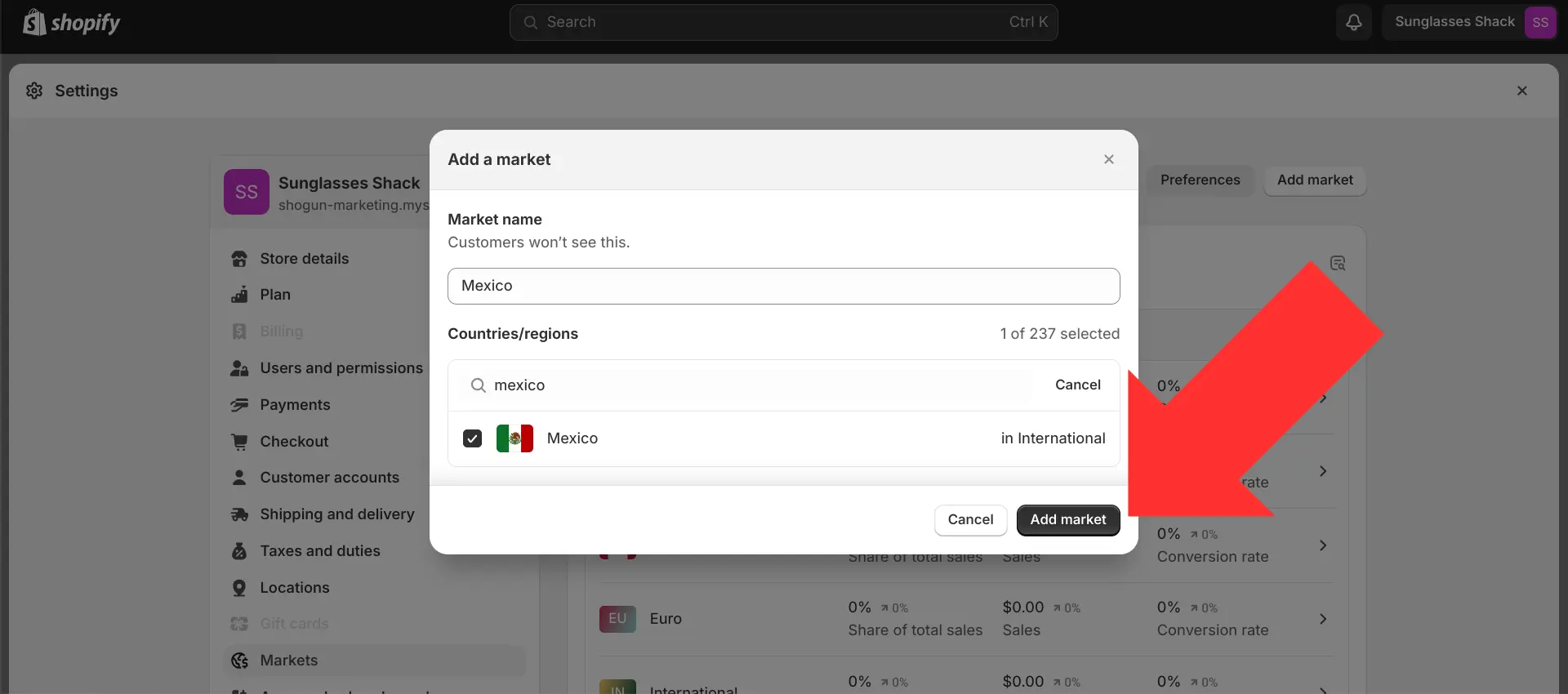
Step 5. For each market, you’ll be able to adjust the domains/URLs, languages, products, prices, accepted payment methods, duties and import taxes, and shipping rates. For the market to be activated, you’ll need to add shipping rates for all of the countries and regions that are included in the market. Until you do so, customers from those countries and regions won’t be able to check out.
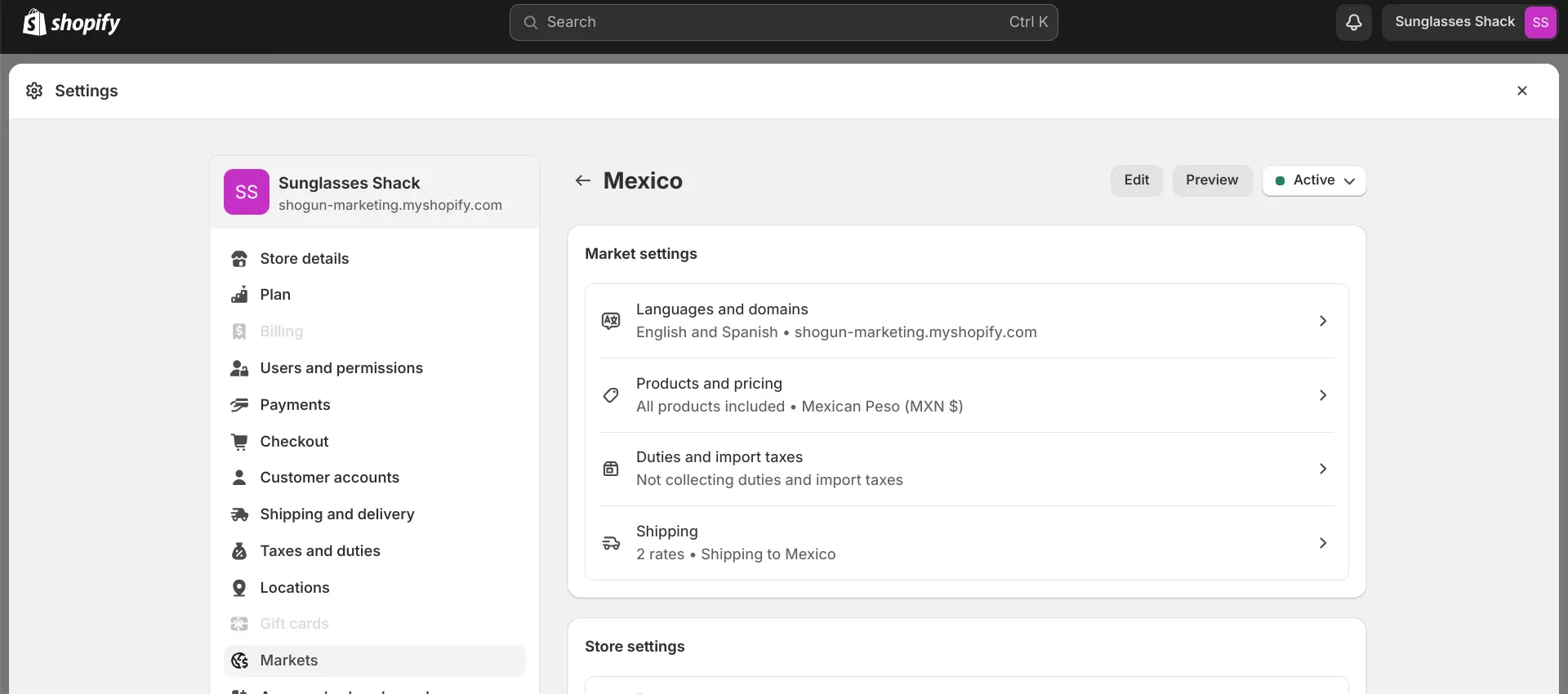
Step 6. The redirection settings can be accessed by going back to the “Markets” page and selecting “Preferences”.
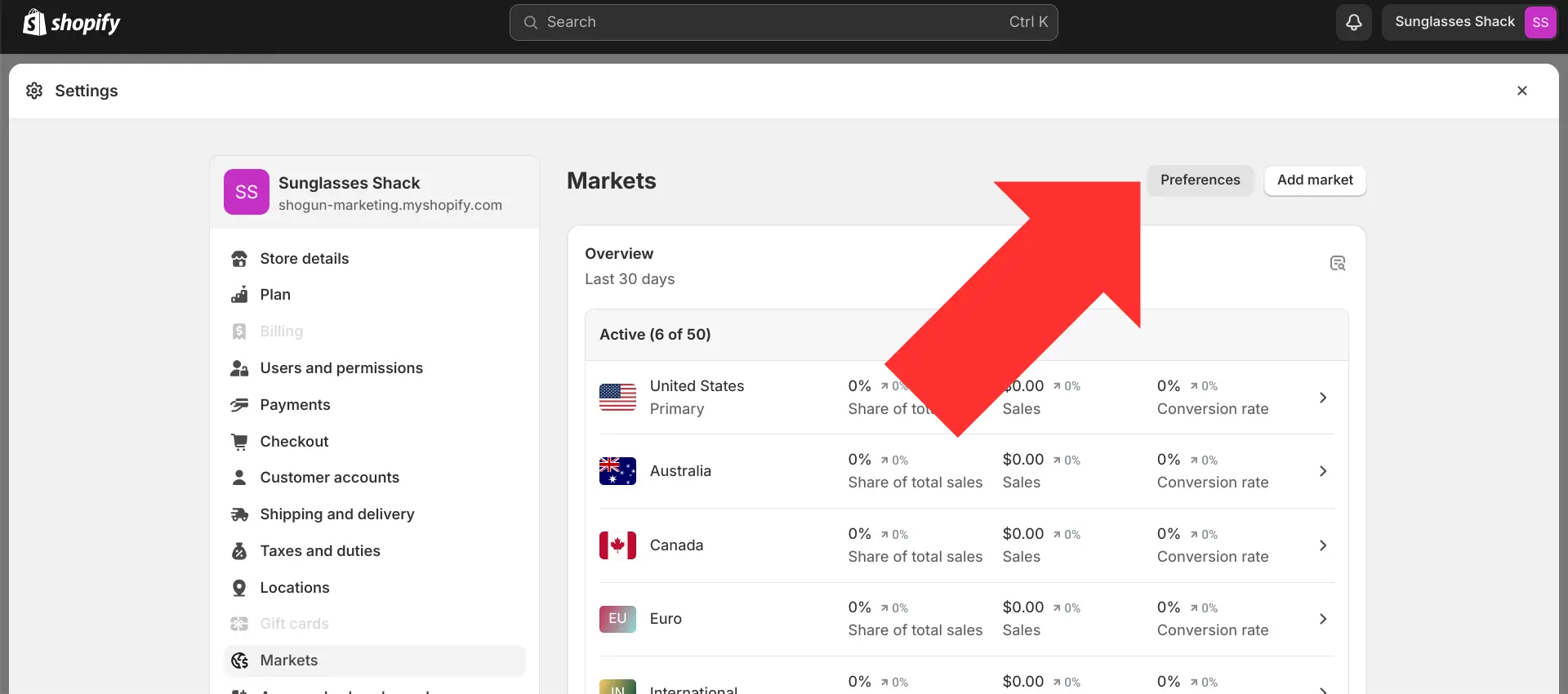
Step 7. Here, you’ll be able to set it up so that visitors are automatically redirected to the right storefront based on their country/region.
You can also toggle on the “Language redirection” setting to have your store automatically switch over to the language used by the visitor’s browser.
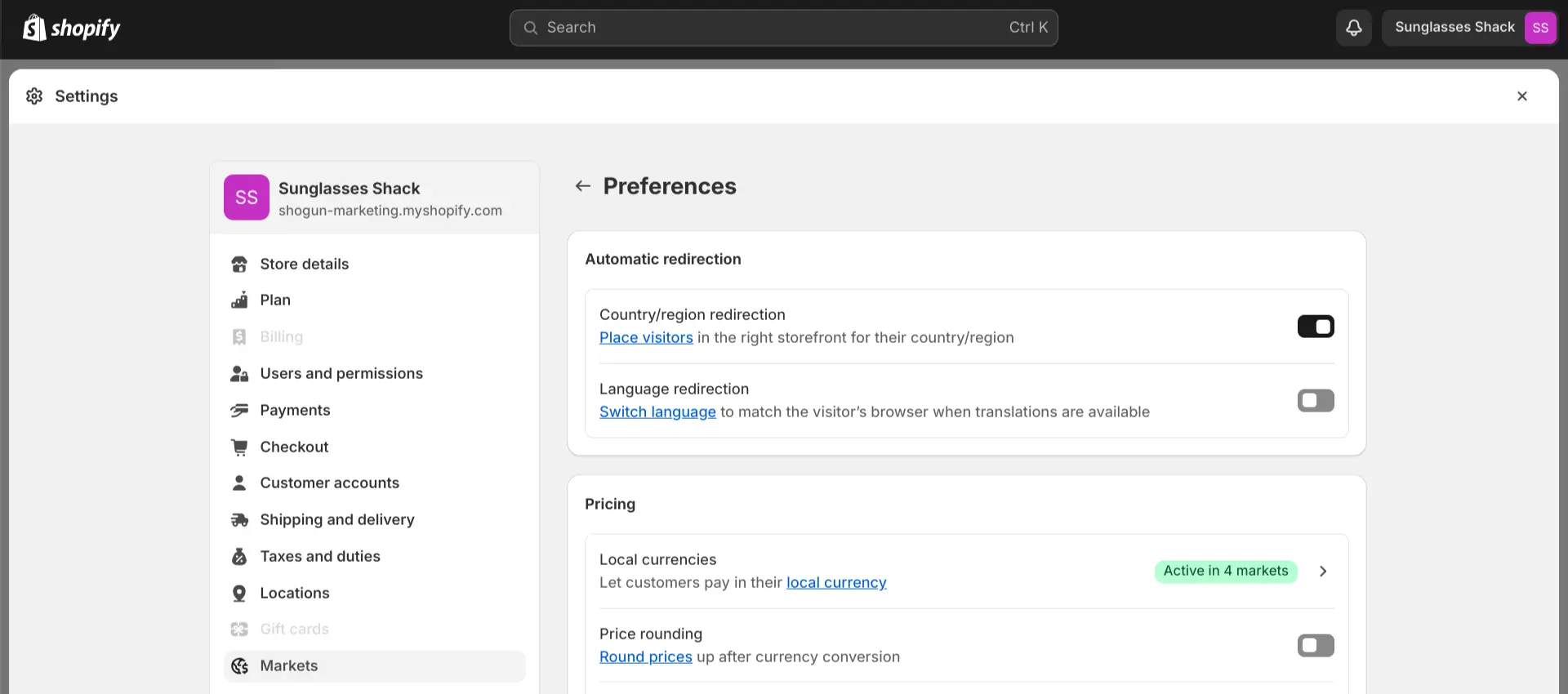
Using the Translate & Adapt App
The “Language redirection” option won’t do everything on its own. You’ll need to provide the translations for your store to switch to.
Shopify provides a free app for this purpose — Translate & Adapt.
Translate & Adapt does have an auto-translate feature, which uses translations provided by Google Cloud Translation API. But such translations can be prone to errors, so you’ll want to manually review them to ensure a good user experience. Also, your store policies can’t be automatically translated with this app, and the auto-translate feature can only be used for two languages.
In addition to auto-translate, Translate & Adapt allows you to create custom content for each Shopify Market — this provides a workaround for the aforementioned deficiencies of the auto-translate feature, and it’s useful for additional location-specific content such as regional spellings/slang, promotions for local holidays, etc.
Unfortunately, Translate & Adapt’s custom content feature has some deficiencies as well. The customization options with this app are limited, as it only displays a side-by-side view of the text editor for creating new content. There’s no way to add visual elements to the different versions of your page.
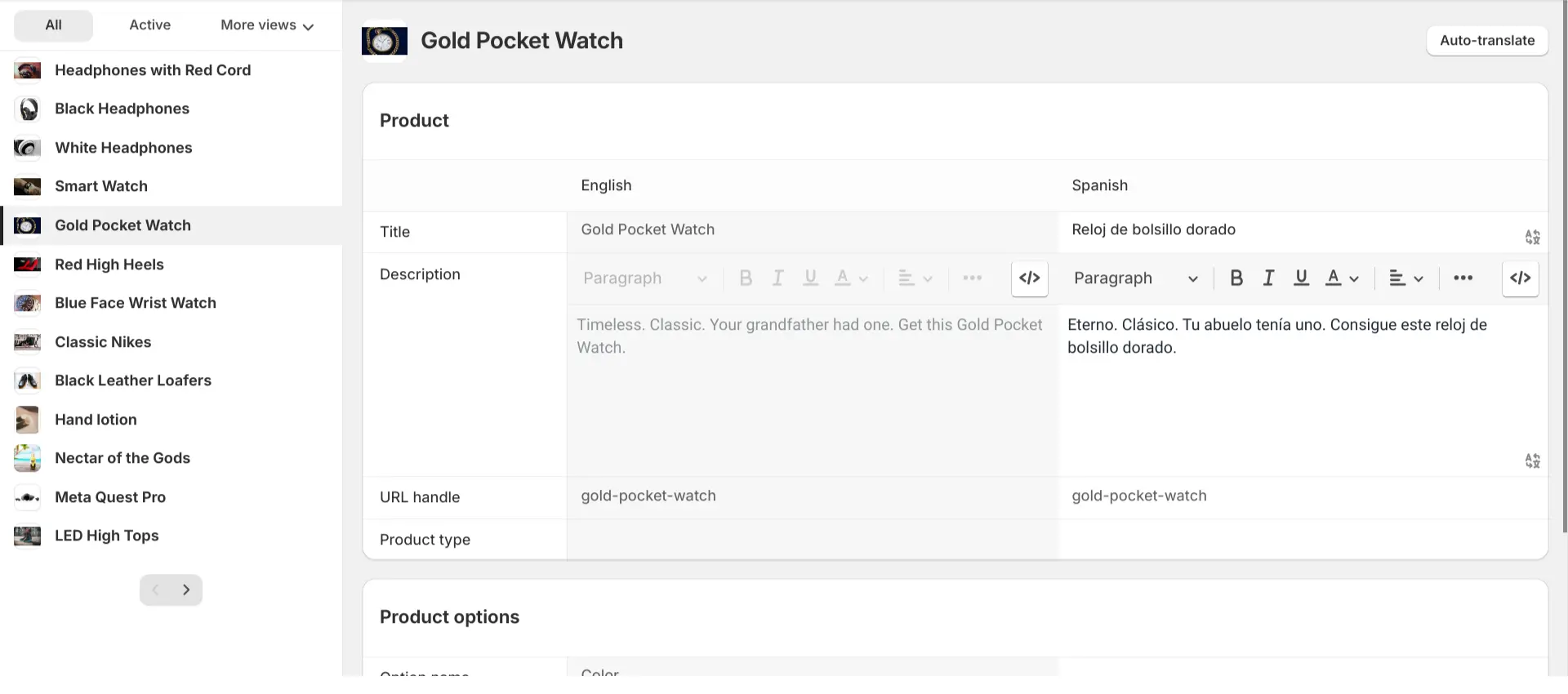
Using Shogun Alongside Shopify Markets for Deeper Customization
To access more customization options for your Shopify Markets, you can use Shogun.
Shogun’s Targeted Experiences feature allows you to show different versions of the same page to different segments of your visitors. You can build these segments using several types of conditions, including URLs, UTM tags, location and Klaviyo customer segments.
Returning to an example we mentioned earlier, this means you could design one version of a page for “yourstore.com/en-ca” and then use another design for “yourstore.com/fr-ca/”.
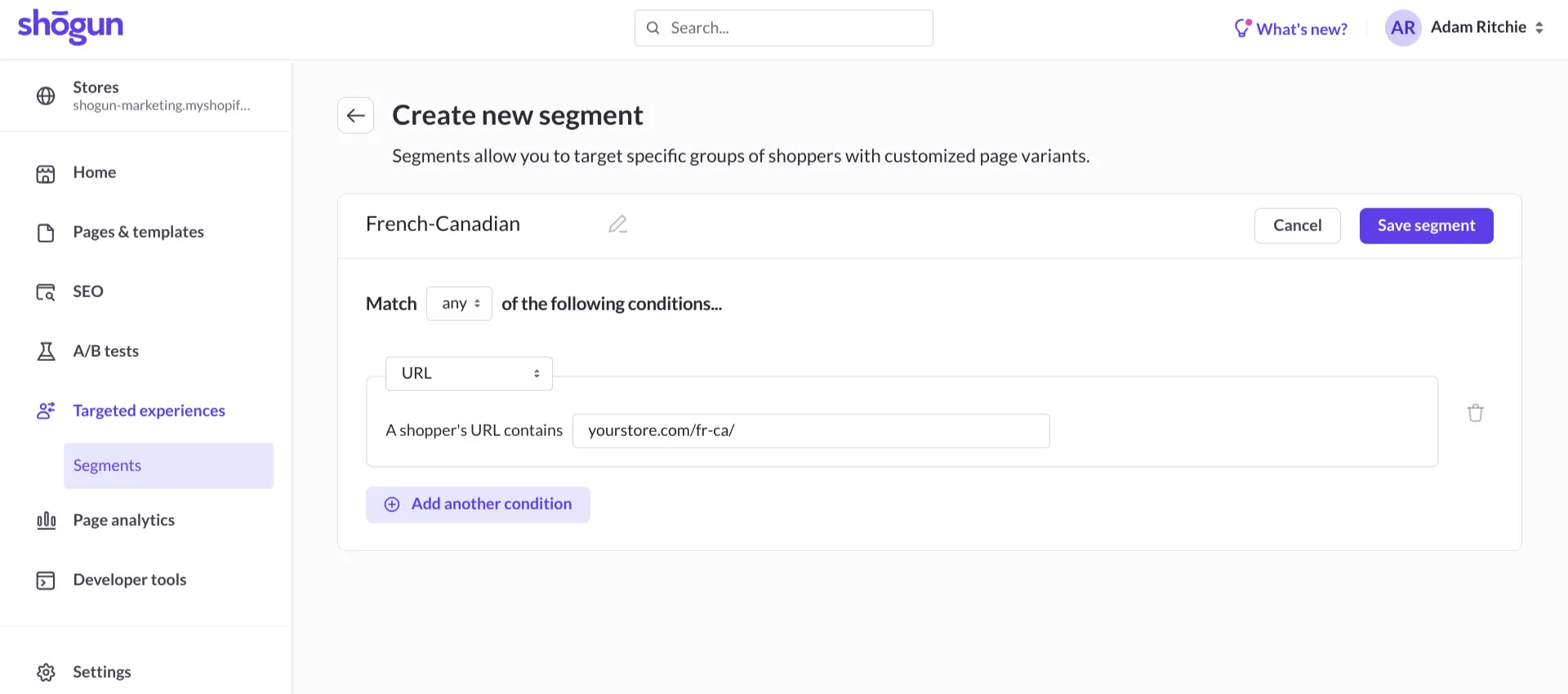
Once your segments are set up, you can use Shogun’s visual editor to create custom page designs for each of your Shopify Markets.
The visual editor provides you with a vast library of elements for creating ecommerce pages, including simple content such as text, images and videos. Advanced features like custom coded elements and globally connected content sections allow for unlimited design possibilities that scale as you expand.
Shogun’s interface is so user-friendly that even non-technical members of your team will be able to create just about any kind of page that they can imagine.
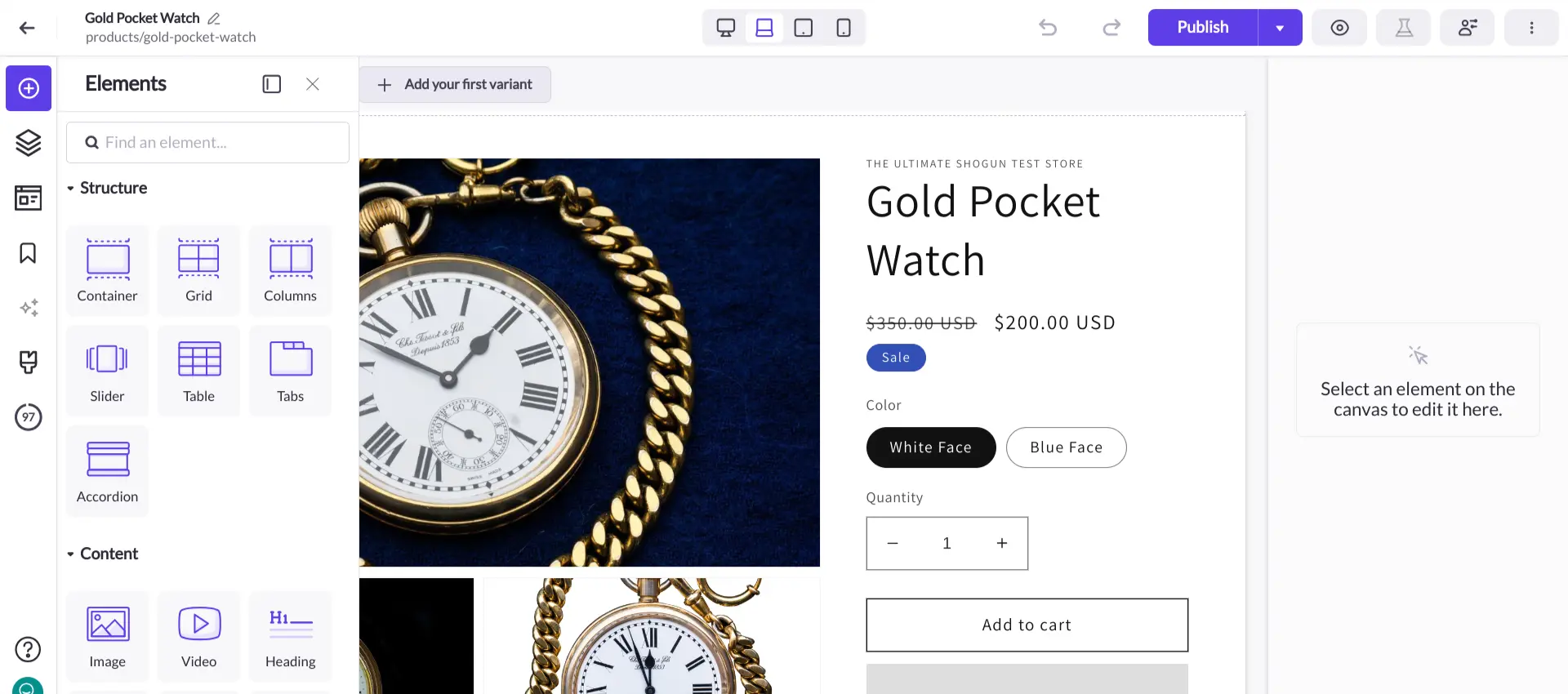
Translating Content within the Shogun Visual Editor
Shogun’s AI text feature allows you to save time by generating or editing whole paragraphs of content with a single prompt. You can use a prompt to have content translated by Shogun AI text generation, and you can instantly create custom content that matches the nuances of the region as well.
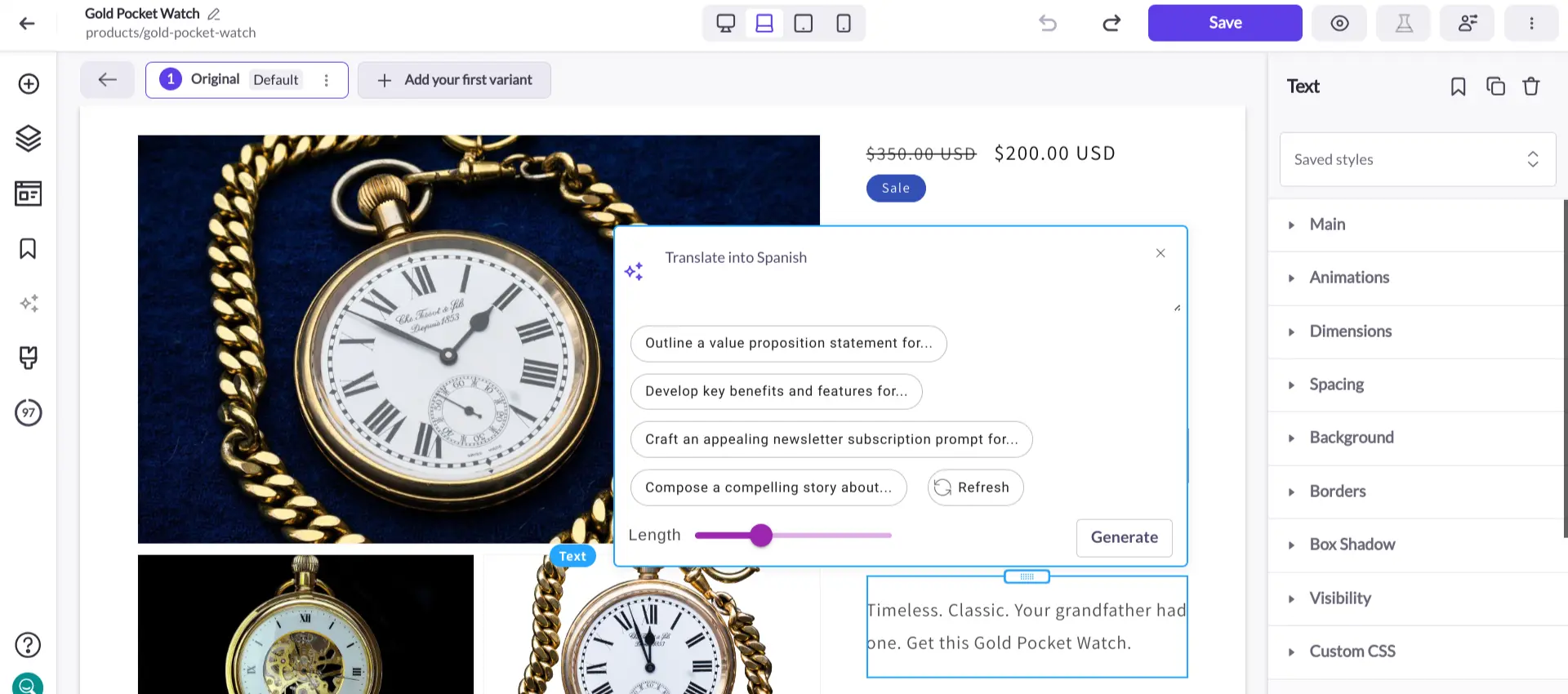
Setting Up Geolocation Redirects Using Multiple Stores
If a significant share of your sales comes from an international market, you should consider heavily editing all of your store content according to this market’s specific needs and preferences. In that case, creating an entirely new store may be easier to manage than trying to translate and edit everything on your primary store.
Here are the steps you would need to undertake to set this up:
- Create a separate store within Shopify.
- Translate the contents of the entire store and import all relevant products into this store.
- Use a third-party tool or custom JavaScript on the Shopify theme to implement a redirect when users land on the site from specific locations.
- Visitors redirected to the new site set up for that region will see all the translated and localized content that was set up on the subdomain.
Managing multiple sites may sound like a lot of work to administer, but Shogun makes it much more manageable with content syncing.
Syncing content between multiple storefronts with Shogun
If you’ve already done the hard work in creating tons of custom content on your primary storefront–the last thing you want to do is waste weeks (if not months) manually re-creating all that content for your new international store.
Luckily, Shogun makes expanding internationally with a totally new storefront a lot easier.
The Syncing feature within Shogun allows for the transfer of the following content:
- Pages
- Blog Articles
- Product Pages
- Collection Pages
- Snippets
- Custom Elements
- CMS Collections
How BondiBoost used Shogun to Manage Multiple International Stores
BondiBoost, an Australian haircare brand, was founded in 2018. Within five years, their products were so popular that they expanded beyond the Land Down Under and entered the US and UK markets.
At first, it was hard to keep up with the demands of managing their three online storefronts on Shopify. For each of their Australia, US, and UK sites, they spent countless hours building each page from scratch. Everything custom had to be hand-coded.
With Shogun, BondiBoost found a solution that allowed them to create the custom content they needed without writing any code.
It also helped that Shogun allows you to save anything you create within the app as a reusable chunk of content and to sync that content across multiple sstorefronts — this saved BondiBoost even more time and made it easier to keep their brand consistent across three sites (while still providing them with the flexibility to tailor any given page to the needs of an individual market).
Overall, Shogun saved BondiBoost an estimated 8 to 10 hours of work per page on content creation. And they were able to increase the conversion rate of their US-based landing pages by an astounding 196.7%!
Shogun worked wonders for BondiBoost’s multistore setup, and it can do the same for yours, too.
A more personalized store is a more profitable storeShogun’s Targeted Experiences tool allows you to tailor the design and content of your ecommerce pages for specific audience segments. Get started now
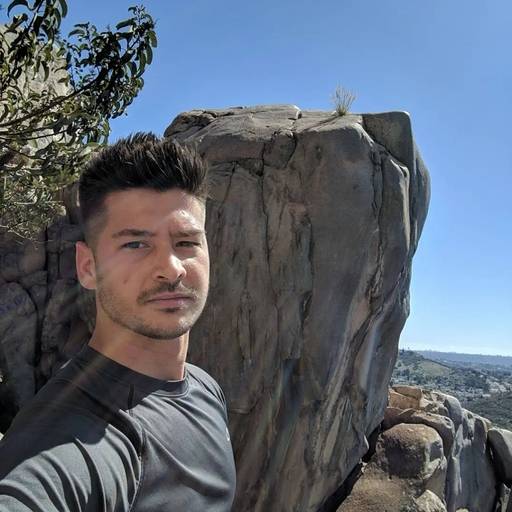
Phill Moorman
Phill, the VP of Marketing at Shogun, is a seasoned expert in ecommerce. With a keen focus on strategic marketing, Phill drives growth and cultivates brand success in the dynamic online marketplace.



